Brief Overview
Connect to Smart Walk-Thru is a Flow Step that allows you to branch to another Smart Walk-Thru to reuse steps that you have already created in another Walk-Thru.
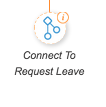

Connect to Smart Walk-Thru is a Flow Step that allows you to branch to another Smart Walk-Thru to reuse steps that you have already created in another Walk-Thru.
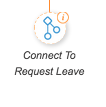
Connect to Smart Walk-Thru Flow Steps help make it simple to create guidance even for complex processes. The benefit of using a Connect to Smart Walk-Thru instead of recreating steps is that if the steps change, there is only one central Smart Walk-Thru that needs updating, as opposed to returning to all Smart Walk-Thrus to make updates.
A Connect to Smart Walk-Thru can also be used to break long processes into smaller chunks that can be pieced together. By building in this way, you will have greater flexibility for using these Smart Walk-Thrus as building blocks that can be engaged in several ways.
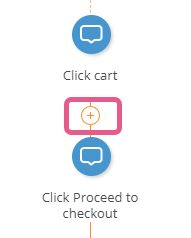
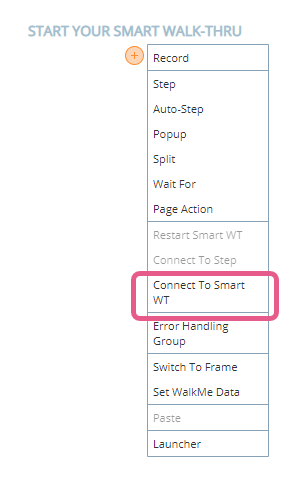
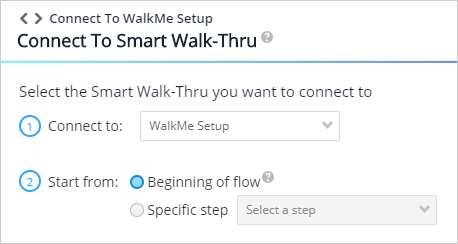
When a Smart Walk-Thru reaches a Connection Step, it will begin playing the attached Smart Walk-Thru. When the Connected Smart Walk-Thru is complete, the parent Walk-Thru will resume.
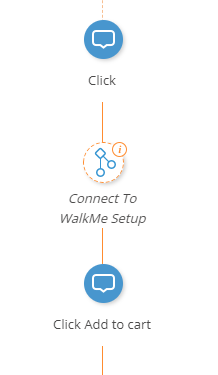
From within the parent Smart Walk-Thru, click the 'Go to' button on the Connect to SWT step menu. 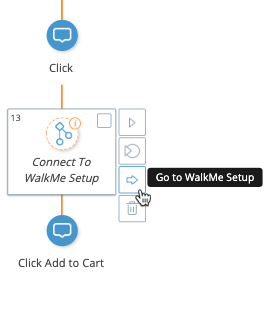
Click the Back button, or click 'Cancel' to return to the editor view.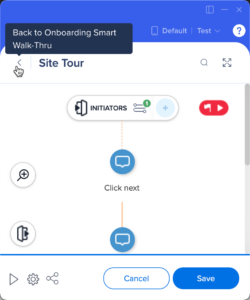
Connect to Smart Walk-Thrus are often used in a Split. For example, in a process for which another condition is a prerequisite, the Walk-Thru may start with a Split that checks for that condition. If it is required, the Walk-Thru will Split off the Main Path and connect to a Walk-Thru that guides the user through the prerequisite condition, and then connect back to the Main Path.
In the image below, a Walk-Thru for guiding an employee through submitting a leave request first checks if the user is logged into the system. If not, the Walk-Thru will play the Employee login Walk-Thru.
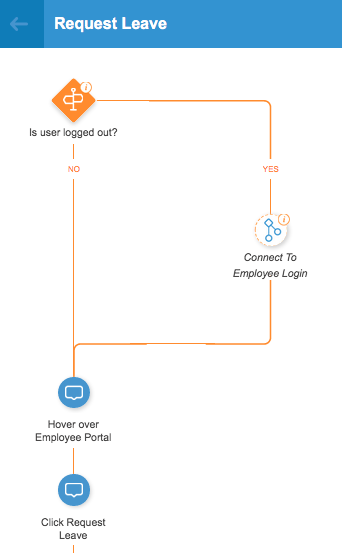
Renaming Smart Walk-Thrus