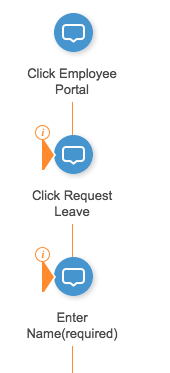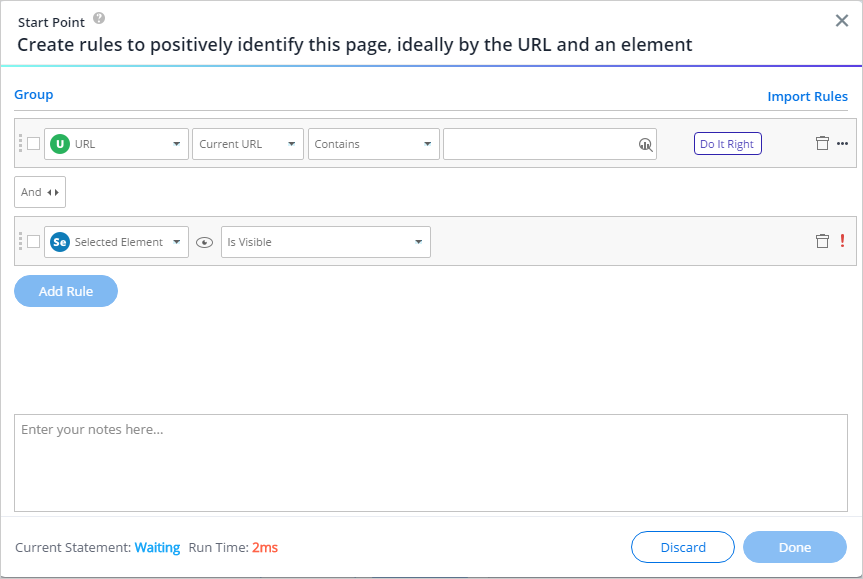Start Points
Brief Overview
Start Points are a feature in Smart Walk-Thrus that make sure users can start from the right step. Using Start Points help create a seamless experience for your users.
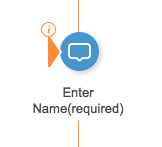
Users may not necessarily start their Smart Walk-Thru from the homepage of your site. They may already be several steps into the process before engaging with your Walk-Thru. Consider the analogy of a Walk-Thru to a GPS. You decide to go to the beach for the weekend so you get in your car and get on the freeway and then turn on your GPS. If the GPS starts giving you directions as if you were still in your driveway, that's not very helpful. You are unlikely to turn around and drive all the way home just in order to follow the GPS directions. Instead, you will turn off the GPS and it will have been of no help at all.
The same is true with Walk-Thrus. Walk-Thrus should not begin by giving guidance from the homepage if the user is not on the homepage. Instead, they should recognize where the user is in the process and begin giving directions from the relevant step.
In order to make sure the Walk-Thru starts playing from the relevant step, add Start Points to any steps that a user is likely to want to start the process from. A Start Point will make sure the Walk-Thru recognizes where the user is in the process and picks up from the appropriate step.
How it Works
Any step within your Smart Walk-Thru can be configured with a Start Point. Each Start Point will only be activated if the rule defining the starting point is true. Start points are evaluated from the bottom up, meaning that WalkMe checks the rule for the last starting point first.