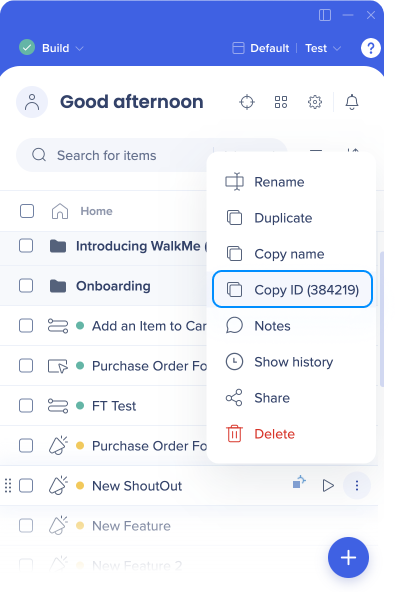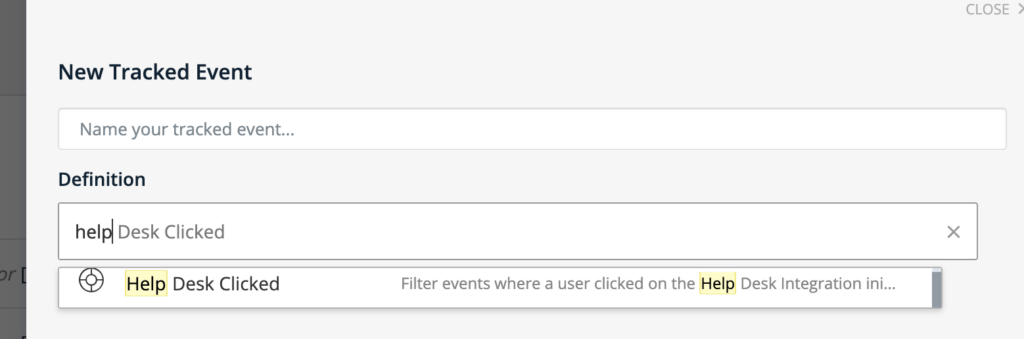Help Desk Integration
Brief Overview
Help Desk Integration provides a direct link to your support site from inside the WalkMe Player Menu. By including a support site in the Menu, users can navigate to your Help Desk with just one click.
If you have an existing support channel site, you can add a link to it directly into the WalkMe Menu. Support sites you may want to link to include:
- Open a Support Ticket
- Community Forum
- Knowledge Base

One Link Help Desk
Once the Help Desk Integration is activated and configured, the link to the URL will appear in the Menu. When someone clicks the Help Desk link, they will be redirected to your support site.
Configure Help Desk Integration
- In the Editor, select Help Desk from the Settings menu
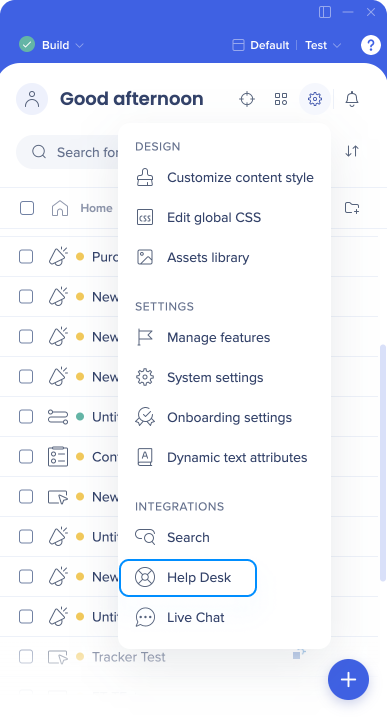
- Turn on the Activate Help Desk Integration toggle
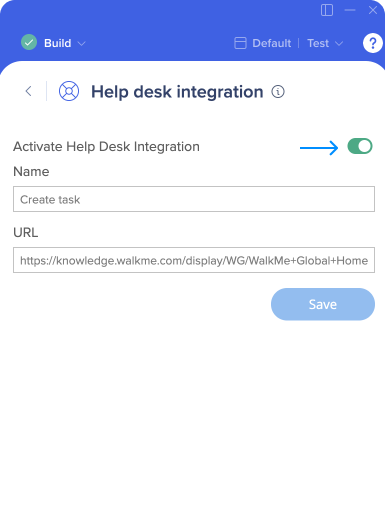
- Add the title text
- Include the URL
- Click Save
- Go to Settings
- Publish the settings
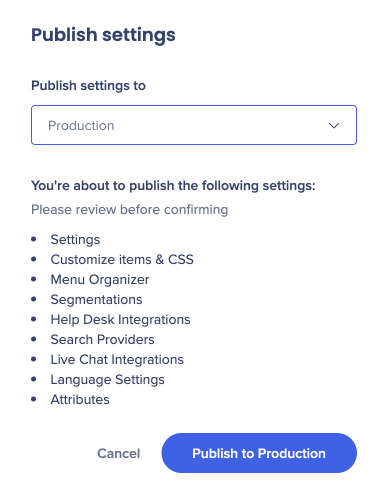
Multi-Link Help Desk
To create a Multi-Link Help Desk Integration, use the following format:
- Content is separated with the "#" symbol
- URLs and the link text can be updated by changing the "Name" and "URL" values in the Editor
- Name: Knowledge Base # Live Support
- URL: www.someurl.com # www.anotherurl.com
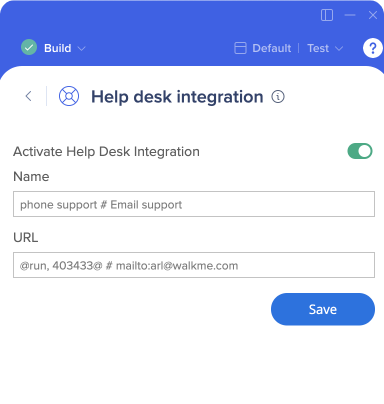
You can also link to a WalkMe item with the following syntax: @run,{item_type},{item_id}@
- {item_type} can be one of the following values: WalkThru (old tutorials); Launcher; Survey; TeachMe; ShoutOut; swt
- {item_id} can be taken when you click on the 3 dots next to the WalkMe item
Example:
- Name: Resource # TeachMe # ShoutOuts
- URL: www.someurl.com # @run,teachme,0@ # @run,shoutout,XXXX@
URL: www.someurl.com # mailto:user@site.com
Another example of a common use can be MailTo.
To enable your Help Desk link to go directly to an email address (e.g. codes@walkme.com), enter: mailto:Email Address (e.g. mailto:codes@walkme.com).
- Name: Resource # Email
- URL: www.someurl.com # mailto:user@site.com