Mobile: What Are Tracked Events (previously Goals) and How Are They Used?
Brief Overview
Deservedly so, a feature with tremendous value deserves more attention, so we've decided to move Goals to its own section on the main navigation bar. We've also renamed this feature to more accurately reflect its purpose.
Tracked Events allow you to define baseline metrics before deploying WalkMe content. After deploying WalkMe content, revisit the same metrics to review the impact of WalkMe content.
At any time, segment WalkMe content based on tracked events - this allows for the most contextual and personalized end user experience.
Tracked Events consist of discrete grouped sets of actions or states that you deem important to track. Your Events' metrics appear in your Mobile Console's DASHBOARD tab as well as in Tracked Events reports.
There is no limit to the number of events you can define in your app.
Use Cases
Tracked Events use cases include the following:
- Expose information about end-user in-app activity;
- Personalize UX - create segments more closely aligned with your vision of your end-users' behavior within your app;
- Define baselines
- Measure Feature Usage
- Track completion of processes important to your business goals.
Rule Based and API Based Tracked Events
There are two types of tracked events: API Events and Rule Based Events. Each Event type has advantages and disadvantages, and they can be used side-by-side to meet all needs. Both Tracked Event types can be used inside segments and other Rule Based Events.
Attributes of Rule Based Events
- Simpler to create; no developer work required;
- Uses the powerful WalkMe Segmentation engine;
- Cannot contain event attributes (more information below);
- Analytics appear in TRACKED EVENTS tab of DASHBOARD area;
- Will only start being tracked once it is defined and activated through the Mobile Console.
Evaluation frequency of Rule Based Events
In an end-user's session, or in Power Mode's Simulate Mode, Rule Based Events are evaluated at the highest frequency required, depending on the Rules they include. There are three levels of Rule evaluation frequency:
- Level 1: Evaluation occurs once at beginning of the session for Events that include Rules that cannot change throughout the session;
- These Rules include "number of sessions," "country", "day of week," "device type," "app version," etc.;
- If an Event only includes Rules of these type, they will be evaluated once per session (at its beginning), and whether they were reached or not at the beginning of the session, they will not be evaluated again.
- Level 2: Evaluation occurs during the session until it's true, and then evaluation stops because it remains true;
- These Rules include "screen was visited," "session time equals <x>," "campaign X was seen," etc.;
- If an Event only includes Rules of these type, it will be evaluated every two seconds until reached, after which evaluation will stop.
- Level 3: Evaluation occurs throughout the session, since the rule evaluated is subject to change during session.
- These Rules include "screen currently shown," "time on current screen," "element is interacted," etc.
Rules Based Events that include Rule types of mixed frequency level with an AND relationship will only be evaluated at the highest frequency if the Rules from the lower frequency levels evaluate to true.
For example, consider the following Rule Based Event:
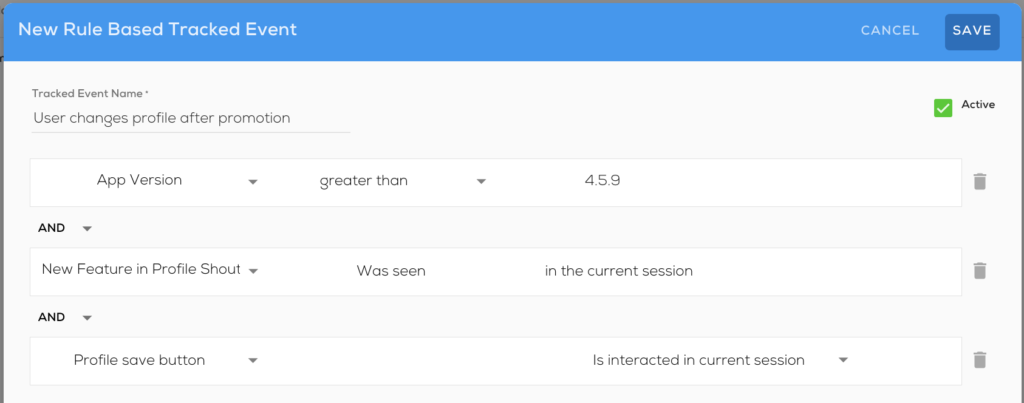
The above Rules Based Event is evaluated as follows:
- The Event will not be reached nor evaluated more than once for users below app version 4.6.0;
- The Event can only be reached after seeing the campaign "New Feature in Profile ShoutOut";
- For users in app version 4.6.0 and above, once the end-user sees the ShoutOut, the Event will be evaluated in the highest frequency and considered reached whenever the user interacts with the Profile save button element;
- If the Event only included the first two Rules, it could be reached a maximum of once per session for users in app version 4.6.0 and above.
Rules Based Events that include rule types of mixed frequency level with an OR relationship, will be evaluated at the highest evaluation frequency level.
For example, the Event below will be evaluated at the highest frequency because it includes a "Screen is currently shown" Rule that can become true multiple times in a single session:
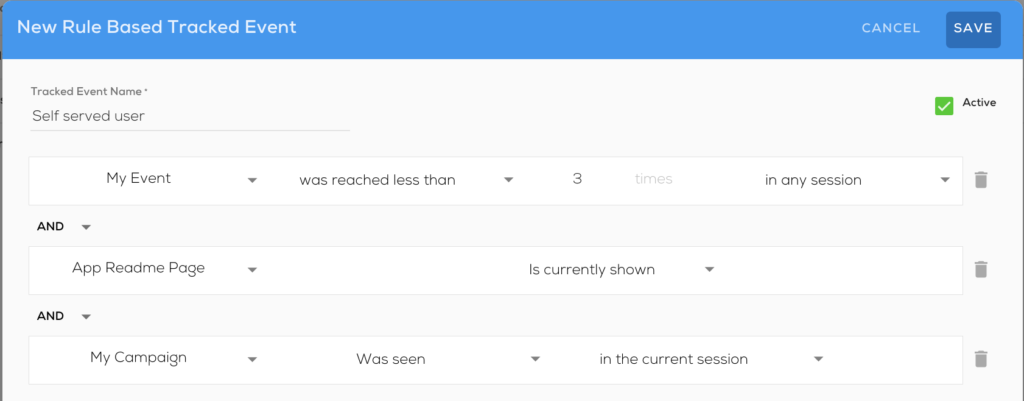
Attributes of API Based Events
- More complex to create; developer work required;
- Set API Based Events using the SDK API for both iOS and Android devices;
- Can include additional information on end-user behavior by including attributes in the Event;
- These attributes can be used to refine segments containing Events.
- Events that were reached prior to being added in the Mobile Console will initially have the status tracked.
Examples of Events and Event-Based Segments
Some examples of Events and their use cases in segmentation include the following:
Prior to WalkMe Mobile SDK v1.16
- User made purchase:
- Segment a "Special Offers" Campaign so that it only appears for end-users who have made in-app purchases more than three times.
- User submitted support ticket:
- Target a support Walk-Thru to end-users who have contacted Support in the past.
- User completed onboarding:
- Prompt adoption campaigns for advanced app features to end-users who have completed the initial setup and onboarding.
With WalkMe Mobile SDK v1.16 and up
You can segment when an Event was reached and include Event attributes for refinement.
Some examples include:
- In any session (use case example: set an event for "user set their profile picture" and target all of the users who have done it, regardless of which session they did it in);
- In current session (use case example: set an event for "user purchased an item" and target users right after they reach it to promote delivery upgrades);
- In previous session (use case example: set an event for "user confirmed delivery arrived" and target users on a following session asking for feedback on the purchase).
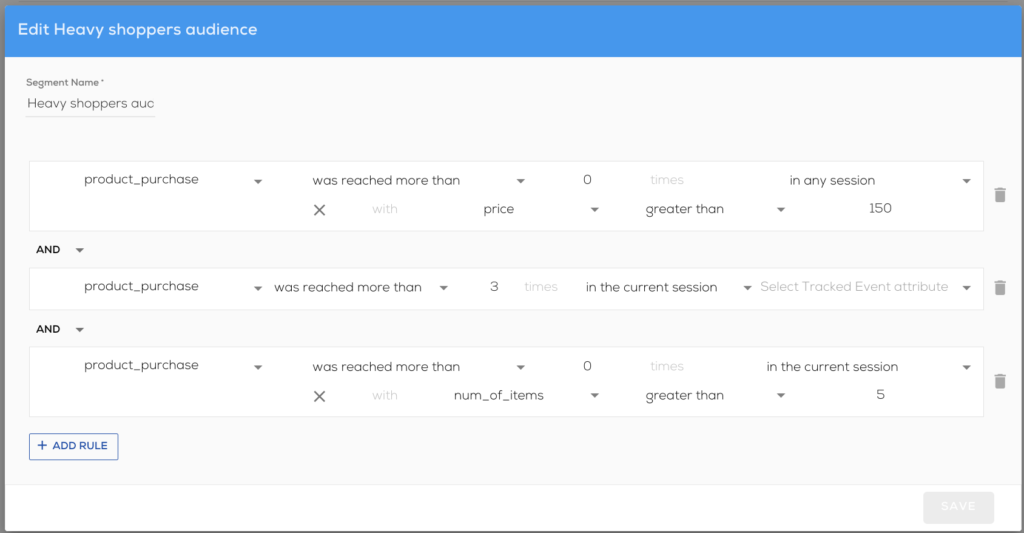
Testing and Tracking Events
Starting from WalkMe Mobile SDK version 1.8.0, you can elect to simulate Events as part of Power Mode's Simulate Mode. Using this option you can see when Events are reached in the app and test Rule Based Events.
In addition, the Tracked column in the Events screen in the APP SETTINGS section of the Mobile Console will show you when each Event was last tracked, and in which app version. Clicking on the date shows you when the Event was last tracked in any app version where the Event was active.

