Brief overview
User Management is a feature in the Admin Center that supports team collaboration in the WalkMe Editor. With User Management, users can view who has access to their WalkMe content and control different levels of access for other users in the WalkMe account. Set permissions and limitations for all those who access your Editor; for example, allow other users View Only access and other users Editing but not Publishing access.
Use cases
Here are some examples of how to use users, roles and permissions:
- If you're looking to have someone just publish a Smart Walk-Thru, without the ability to edit or change it, try the Publisher role. It will allow them to look over the Smart Walk-Thrus and publish only.
- If you'd like someone to create a Smart Walk-Thru for you, but you don't want them to be able to publish it or make it "live" on your website, give them a Builder role.
- If you want to preserve the integrity of the Smart Walk-Thru, assigning the Content Manager role. This role will allow a user to edit the text but not change the flow of the Smart Walk-Thru.
- If you've hired someone to translate your Smart Walk-Thru to another language, try giving them Translator role.
Note: Please read our Account Management article as well to familiarize yourself if you haven't already.
To access User Management settings, go to the Users & Roles page in the Admin Center at admin.walkme.com.
Users
The Users page allows you to add, view and edit your WalkMe users.
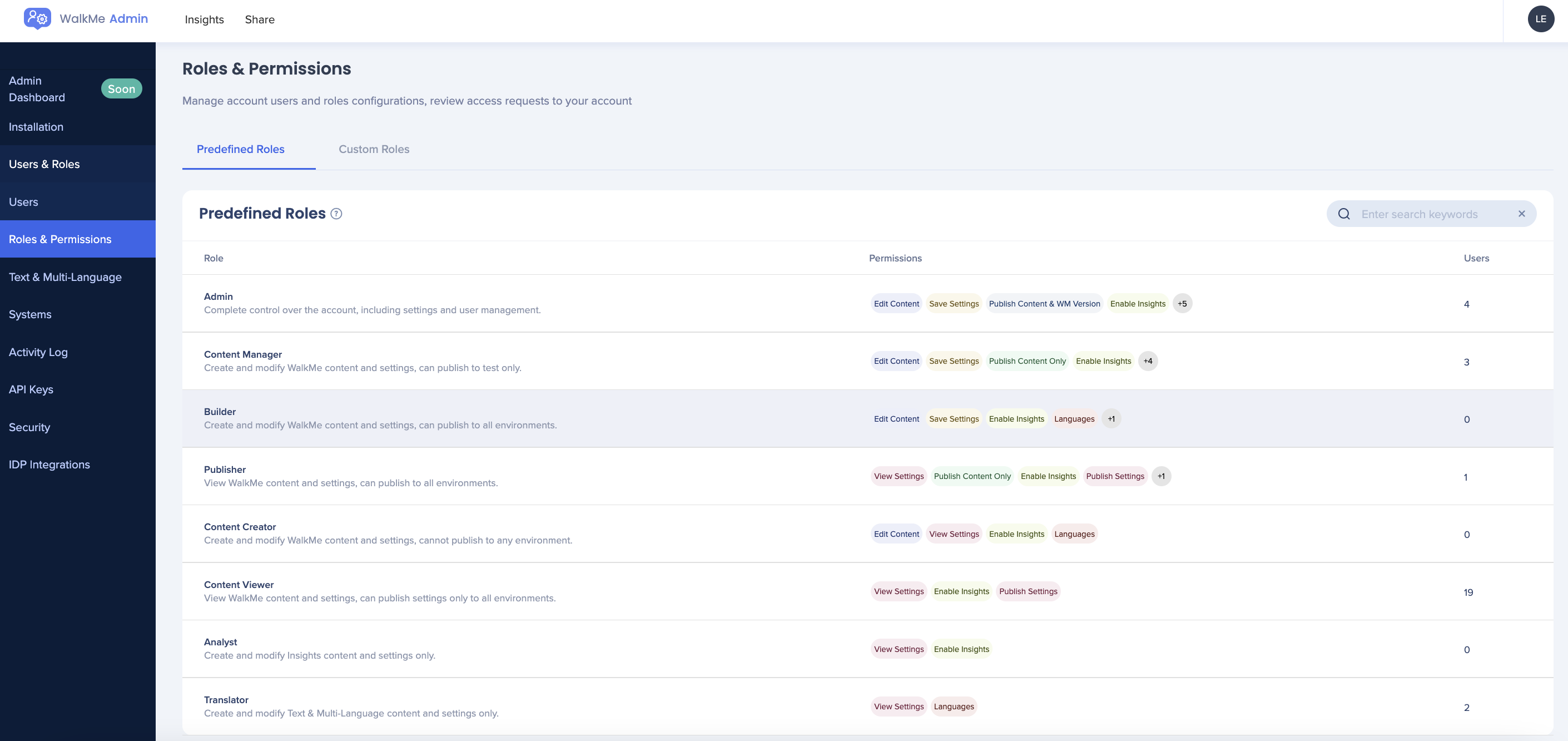
Roles and permissions
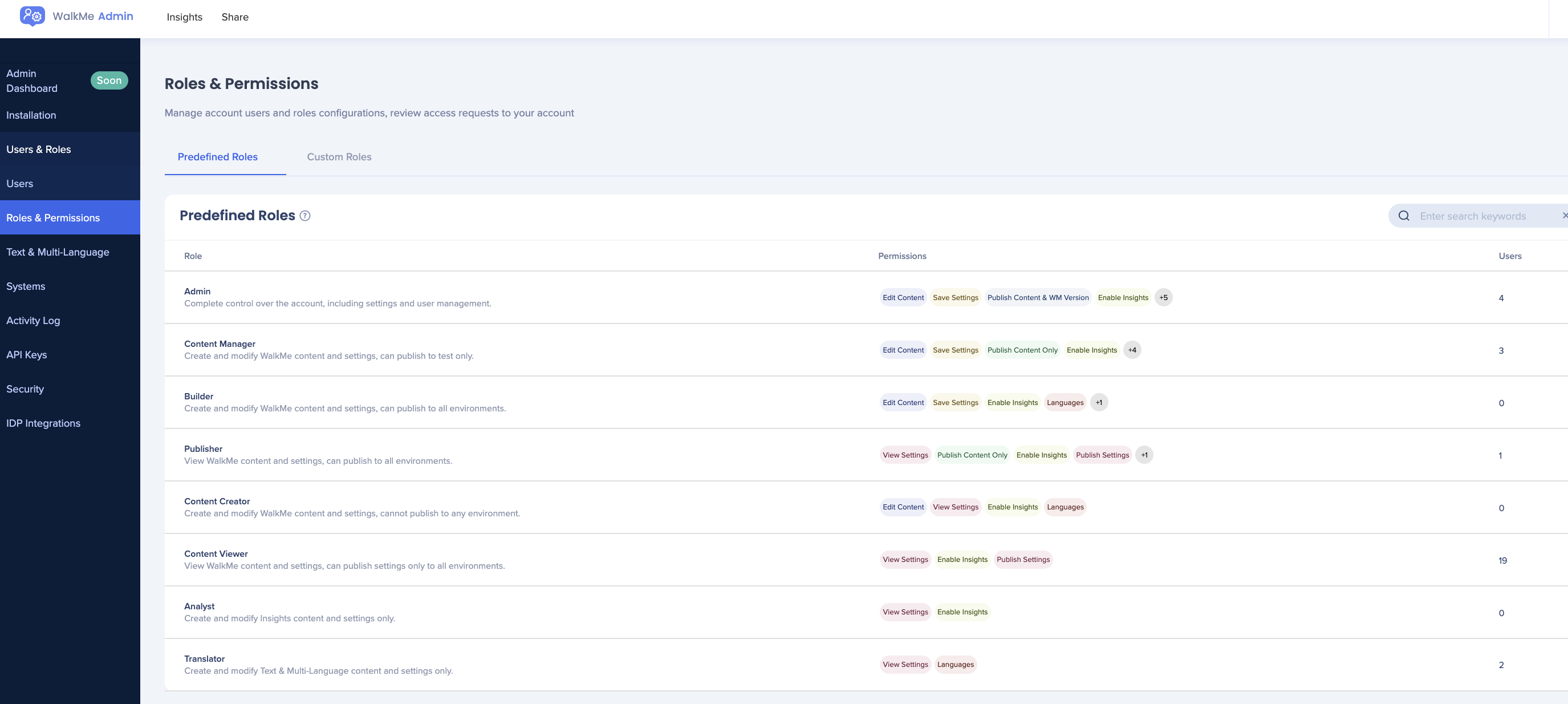
A user's role defines their permissions and limitations. The Roles & Permissions page presents clear and intuitive user management architecture including a new roles hierarchy that shows detailed role permissions and eliminates the need for customers to use custom roles.
Each role specifies the user's access to the following features:
- Workspace (broken down by each individual App)
- Insights
- User Management
- Edit Languages
- Settings
- Publish Rights
- Customize

