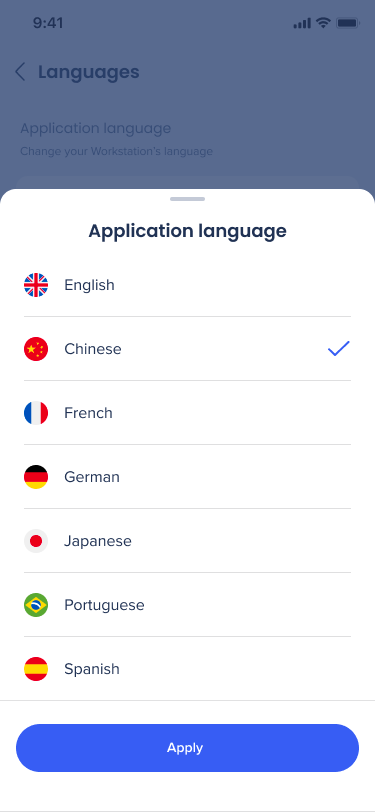モバイル向けWalkMeメニューのスタートガイド
概要
モバイルメニューアプリを設定する準備はできましたか?
正しい場所に到達しました! これらの簡単なステップに従えば、モバイルメニューのスタートガイドを素早く簡単に開始できます。
モバイルメニューを導入する
ステップ1:デスクトップ/モバイルシステムを作成する
新しいWalkMeシステムタイプのデスクトップ/モバイルを作成します。 ステップバイステップウィザードまたは管理システムページを使用して行うことができます。
<ac:parameter ac:name="title">Using Workstation Get Started Wizard 🪄</ac:parameter></ac:structured-macro><p>If your account has no Workstation system yet, go to <a href="https://console.walkme.com/workstation" data-card-appearance="inline">https://console.walkme.com/workstation</a> and follow the get-started wizard.</p><p>By the end of this process, you'll have a working Workstation ready to be tested and deployed.</p><ac:structured-macro ac:name="rw-tab" ac:schema-version="1" data-layout="default" ac:local-id="8ef20e51-4477-49e8-ab15-8b0cc39cf9db" ac:macro-id="7eb4eec1f2de3c22e1ced66bf846fd84"><ac:parameter ac:name="title">Creating Workstation Manually 🔨</ac:parameter></ac:structured-macro><table data-table-width="760" data-layout="default" ac:local-id="7b1bd2a5-2323-4959-bee4-ab191d1441e0"><colgroup><col style="width: 340.0px;" /><col style="width: 340.0px;" /></colgroup><tbody><tr><td><p>If you already have an account with Workstation and you need another Workstation system, go to the <a href="https://admin.walkme.com/systems">Systems page in WalkMe Admin</a> and follow the “Create System” wizard.</p></td><td><ac:image ac:align="center" ac:layout="center" ac:original-height="914" ac:original-width="1660" ac:custom-width="true" ac:width="978"><ri:attachment ri:filename="create_system.gif" ri:version-at-save="1" /></ac:image></td></tr></tbody></table>" data-macro-parameters="{}" data-testid="legacy-macro-element">
「開始」ウィザードを使用してメニューを作成する
アカウントの下に既存のデスクトップ/モバイルシステムを持たずにメニューコンソールアプリにアクセスする場合、開始ウィザードが表示され、数分で作成し、作業を開始できます。
このプロセスを終わらせると、テストとデプロイの準備が整ったメニューが完成します。
デスクトップ/モバイルメニューを手動で作成します
すでにメニューのアカウントがあり、別のデスクトップ/メニューシステムが必要な場合は、WalkMe管理のシステムページに移動し、システムの作成ウィザードに従います。
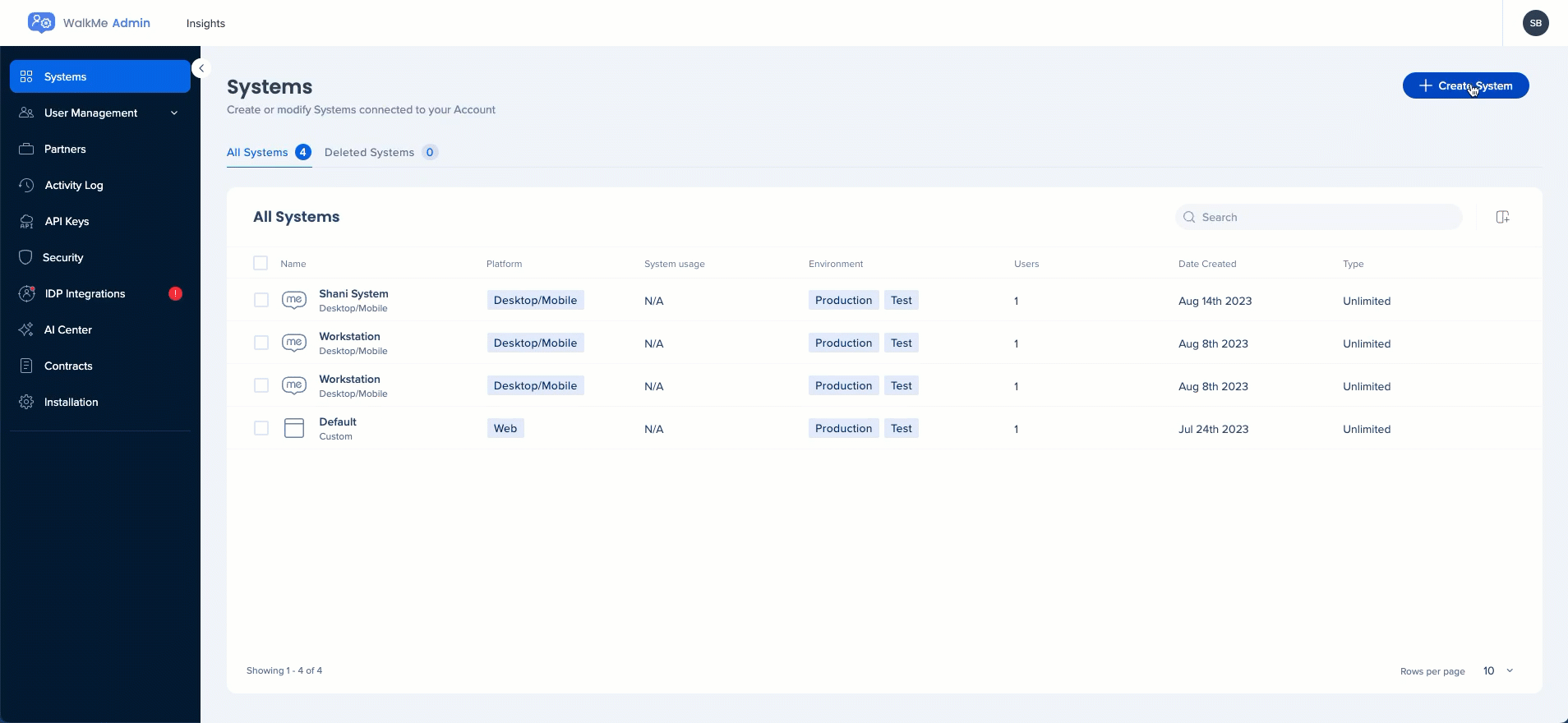
ステップ2:サインイン方法の設定
<ac:parameter ac:name="title">Using Workstation Get Started Wizard 🪄</ac:parameter></ac:structured-macro><p>If your account has no Workstation system yet, go to <a href="https://console.walkme.com/workstation" data-card-appearance="inline">https://console.walkme.com/workstation</a> and follow the get-started wizard.</p><p>By the end of this process, you'll have a working Workstation ready to be tested and deployed.</p><ac:structured-macro ac:name="rw-tab" ac:schema-version="1" data-layout="default" ac:local-id="8ef20e51-4477-49e8-ab15-8b0cc39cf9db" ac:macro-id="7eb4eec1f2de3c22e1ced66bf846fd84"><ac:parameter ac:name="title">Creating Workstation Manually 🔨</ac:parameter></ac:structured-macro><table data-table-width="760" data-layout="default" ac:local-id="7b1bd2a5-2323-4959-bee4-ab191d1441e0"><colgroup><col style="width: 340.0px;" /><col style="width: 340.0px;" /></colgroup><tbody><tr><td><p>If you already have an account with Workstation and you need another Workstation system, go to the <a href="https://admin.walkme.com/systems">Systems page in WalkMe Admin</a> and follow the “Create System” wizard.</p></td><td><ac:image ac:align="center" ac:layout="center" ac:original-height="914" ac:original-width="1660" ac:custom-width="true" ac:width="978"><ri:attachment ri:filename="create_system.gif" ri:version-at-save="1" /></ac:image></td></tr></tbody></table>" data-macro-parameters="{}" data-testid="legacy-macro-element">
新しいデスクトップ/モバイルシステムを作成すると、開始ウィザードにユーザーがメニューにサインインする方法を設定するためのフォームが表示されます。
- IDPを使用してログインする場合は、「IDPを接続」ボタンが管理センターの適切な場所に移動し、設定を更新し、新しく作成されたデスクトップ/モバイルメニューで有効にします。
- 管理センターは新しいタブで開くことが期待され、ウィザードはスタンバイモードになり、10秒ごとに更新された設定を検索します。 デスクトップ/モバイルメニューで有効になっているIDPプロバイダーが見つかると、自動的に次のステップに進みます。
- G-suiteまたは他のソーシャルコネクターがログインに使用され、IDPが設定されるまでそれらを使用したい場合は、ドメイン入力フィールドにユーザーメールに表示されるように会社ドメインを挿入できます。
- ドメインは、従業員Eメールが@の後に持っているパスと一致する必要があります。そのため、John.doe@walkme.comを使用してログインすると、そのフィールドで使用される値になります。
- ドメイン値は、デスクトップ/モバイルメニューが起動されたときに読み込むべきシステムを示す設定ファイルをデプロイしなかった場合にも使用されます。 そのような場合、デフォルトのログインページはすべてのユーザーに表示され、デスクトップ/モバイルメニューのログインに使用するメールのドメイン部分に基づいて、適切なシステムを読み込みます。
ステップ3:ダウンロード&インストール
モバイルメニューアプリケーションは、モバイルデバイス管理(MDM)ソフトウェアを使用してモバイルデバイスに配布およびインストールするか、従業員が「WalkMeメニュー」と検索してアプリストア/マーケットプレイスから直接ダウンロードすることができます。
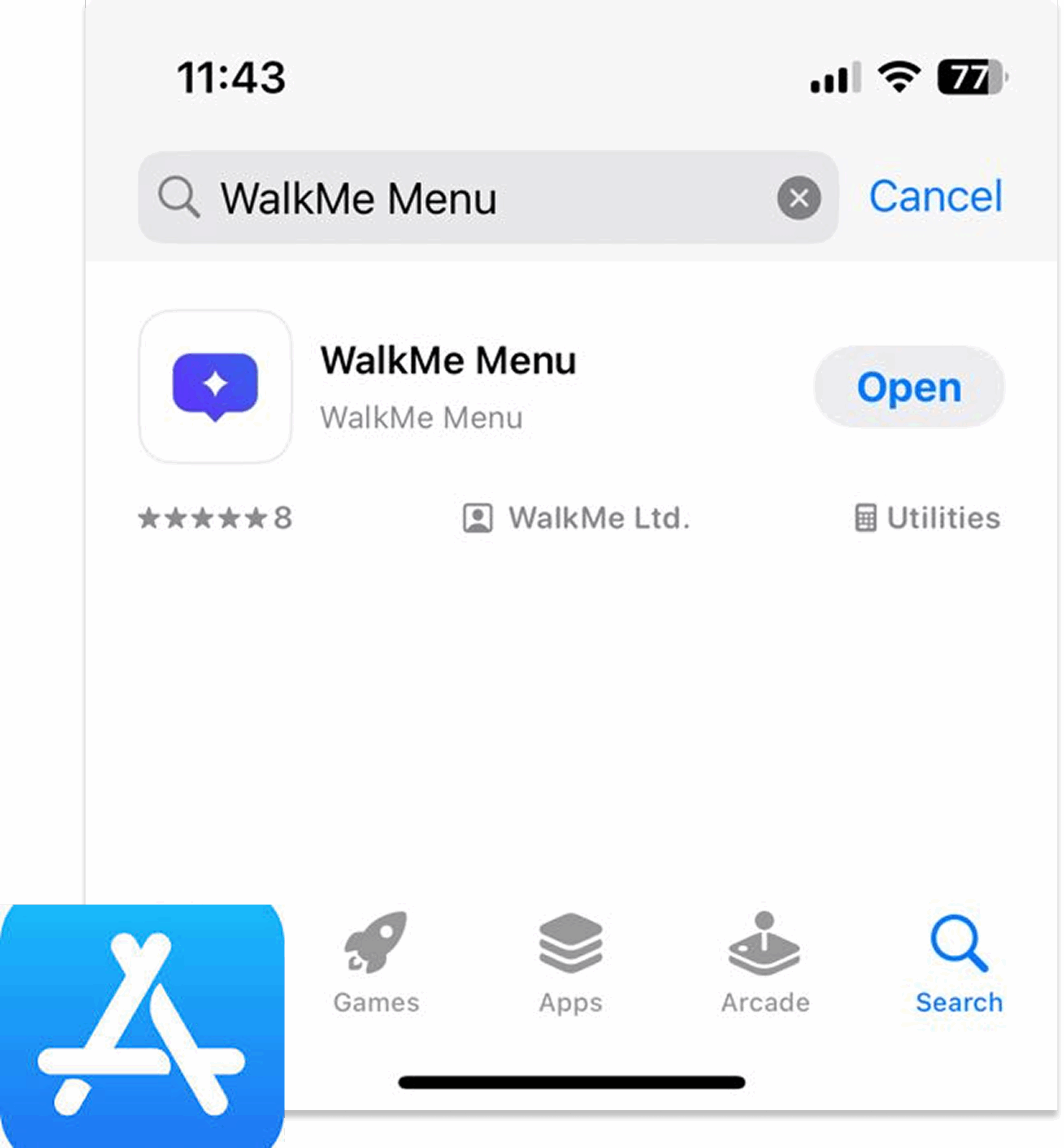
ステップ4:機能を有効にする
コンテンツを有効にする
モバイルメニューコンテンツは、WalkMeコンソールの「メニューオーガナイザー」から管理されます。
-
システム選択からデスクトップ/モバイルシステムを選択します
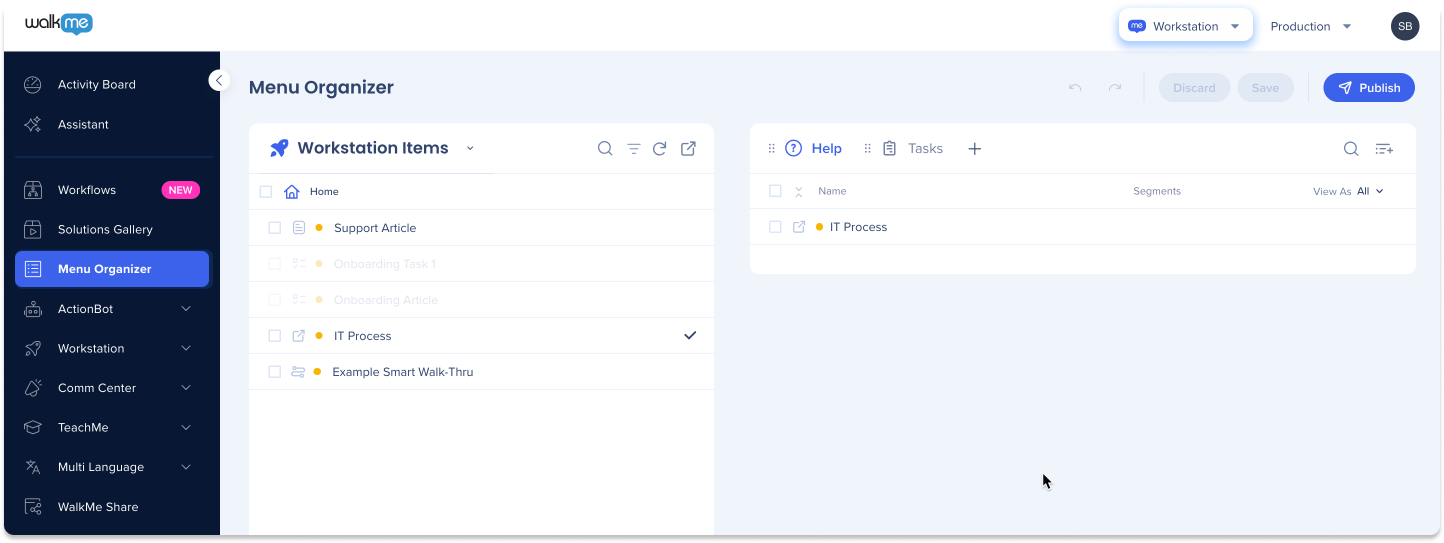
-
デスクトップ/モバイルビューの選択からモバイルを選択します
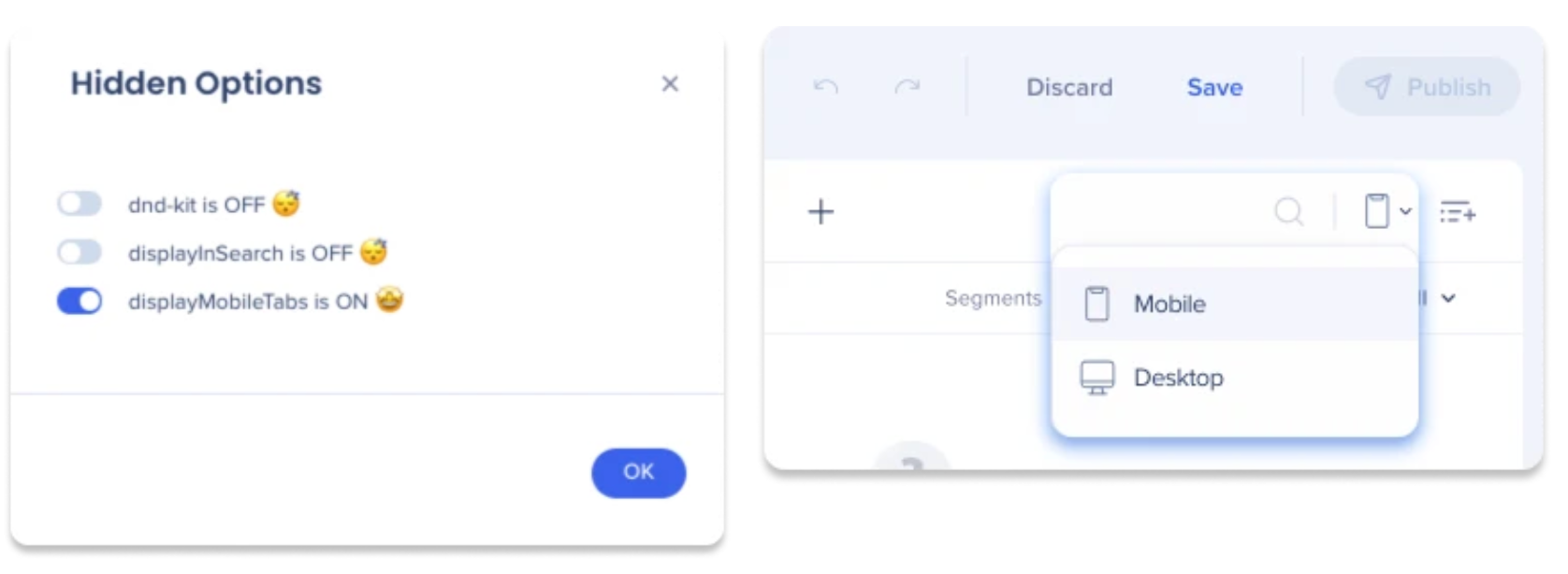
-
必要に応じてタブの追加または名前の変更(オプション)
-
アイテムリストからタブにコンテンツをドラッグします
-
まだコンテンツを作成していない場合は、+ プラスボタンをクリックします(モバイルメニューでシャトルとオンボーディングタスクのみサポートされています)
-
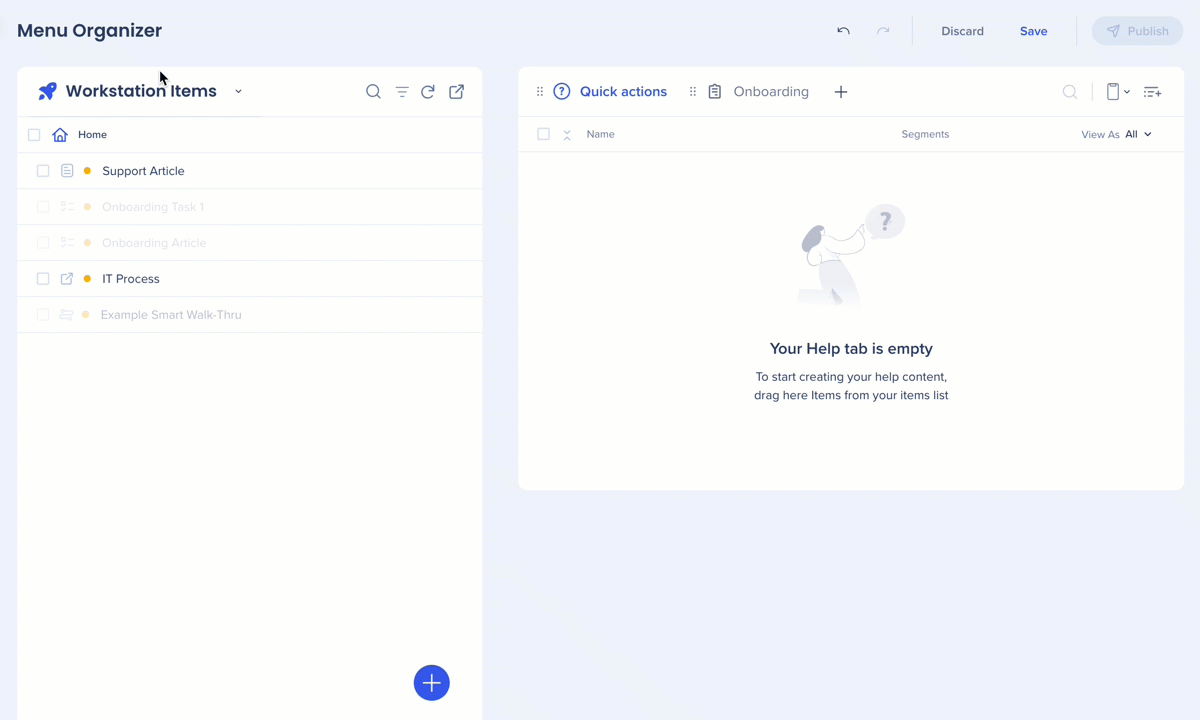
-
[Save and Publish(保存してパブリッシュ)]をクリックします
アプリ統合を有効にする
エンタープライズ検索とホーム画面の機能を強化するには、統合タブからアプリ統合を有効にし、設定するオプションがあります。
特定の統合の詳細については、セットアップボタンをクリックし、ポップアップでリンクされたセットアップガイドにアクセスできます。
知って使う
通知の送信
ビルダーは、WalkMeコンソールのコミュニケーションセンターを介して通知を送信する機能があります。
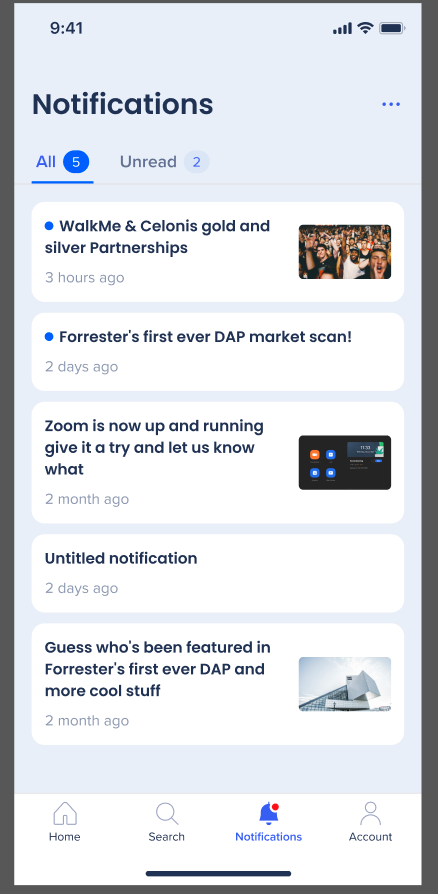
ローカリゼーションと多言語
モバイルメニューアプリケーションでは、ユーザーはすべてのデバイスに自動的に適用される優先言語に簡単に切り替えることができます。 このプロセスには、メニューとリソース言語翻訳の両方が含まれ、柔軟で一貫性のあるエクスペリエンスを保証します。