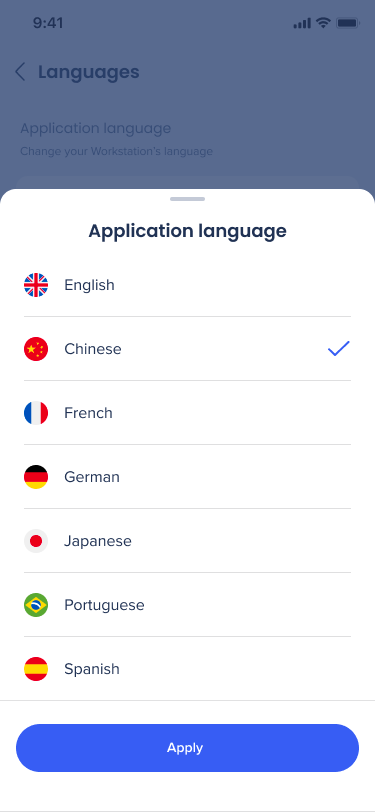Welcome to the
WalkMe Help Center
Please log in to continue

Please log in to continue

モバイルメニューアプリを設定する準備はできましたか?
正しい場所に到達しました! これらの簡単なステップに従えば、モバイルメニューのスタートガイドを素早く簡単に開始できます。
新しいWalkMeシステムタイプのデスクトップ/モバイルを作成します。 ステップバイステップウィザードまたは管理システムページを使用して行うことができます。
If your account has no Workstation system yet, go to https://console.walkme.com/workstation and follow the get-started wizard.
By the end of this process, you’ll have a working Workstation ready to be tested and deployed.
|
If you already have an account with Workstation and you need another Workstation system, go to the Systems page in WalkMe Admin and follow the “Create System” wizard. |
" data-macro-parameters="{}" data-testid="legacy-macro-element">
アカウントの下に既存のデスクトップ/モバイルシステムを持たずにメニューコンソールアプリにアクセスする場合、開始ウィザードが表示され、数分で作成し、作業を開始できます。
このプロセスを終わらせると、テストとデプロイの準備が整ったメニューが完成します。
すでにメニューのアカウントがあり、別のデスクトップ/メニューシステムが必要な場合は、WalkMe管理のシステムページに移動し、システムの作成ウィザードに従います。
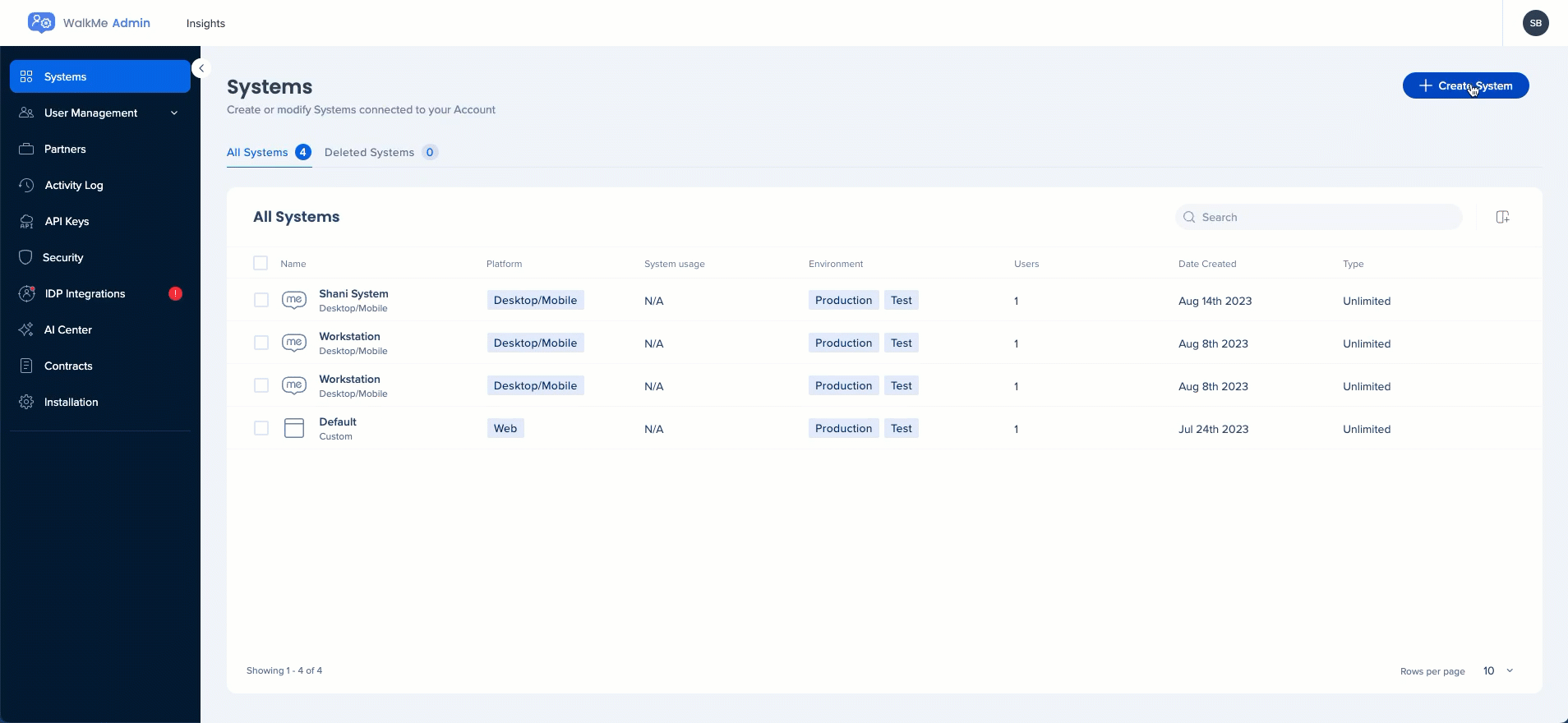
If your account has no Workstation system yet, go to https://console.walkme.com/workstation and follow the get-started wizard.
By the end of this process, you’ll have a working Workstation ready to be tested and deployed.
|
If you already have an account with Workstation and you need another Workstation system, go to the Systems page in WalkMe Admin and follow the “Create System” wizard. |
" data-macro-parameters="{}" data-testid="legacy-macro-element">
新しいデスクトップ/モバイルシステムを作成すると、開始ウィザードにユーザーがメニューにサインインする方法を設定するためのフォームが表示されます。
モバイルメニューアプリケーションは、モバイルデバイス管理(MDM)ソフトウェアを使用してモバイルデバイスに配布およびインストールするか、従業員が「WalkMeメニュー」と検索してアプリストア/マーケットプレイスから直接ダウンロードすることができます。
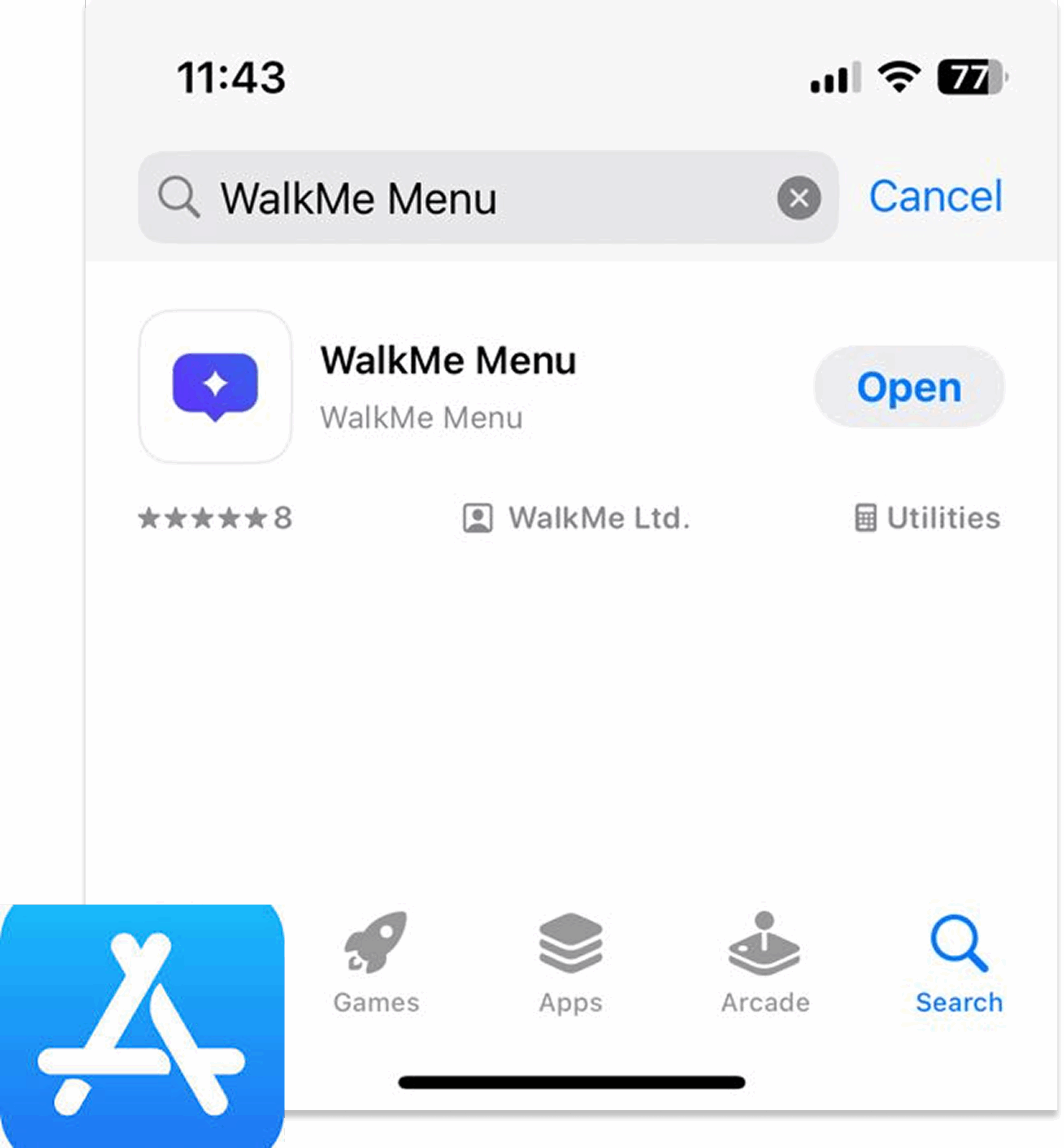
モバイルメニューコンテンツは、WalkMeコンソールの「メニューオーガナイザー」から管理されます。
システム選択からデスクトップ/モバイルシステムを選択します
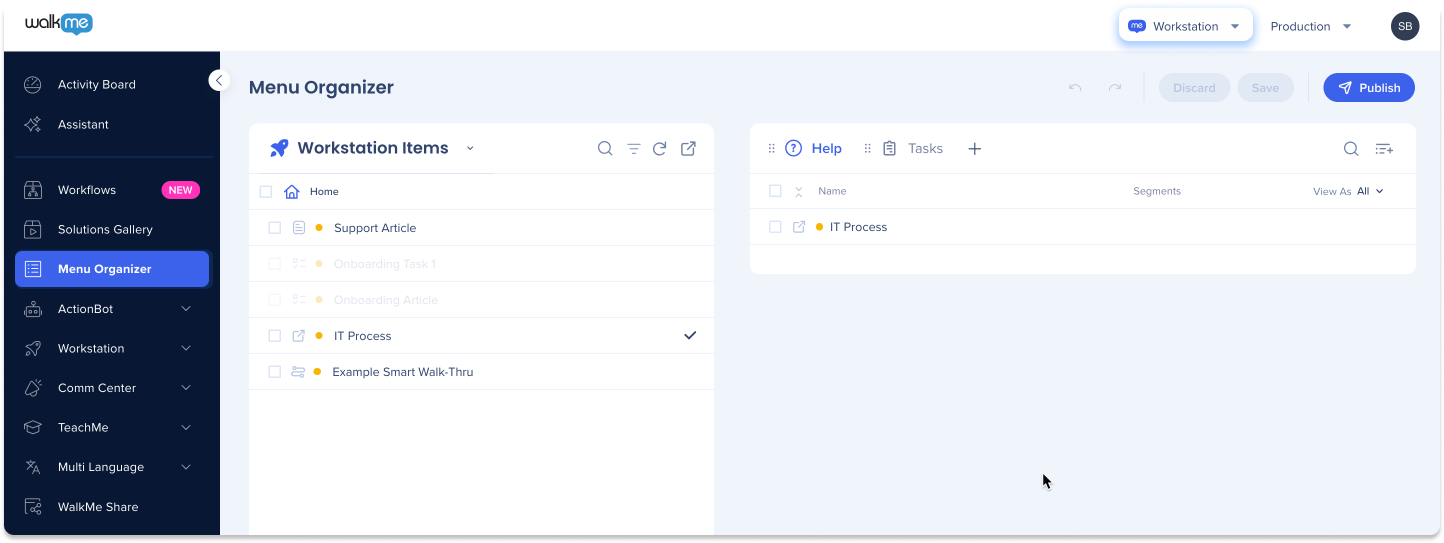
デスクトップ/モバイルビューの選択からモバイルを選択します
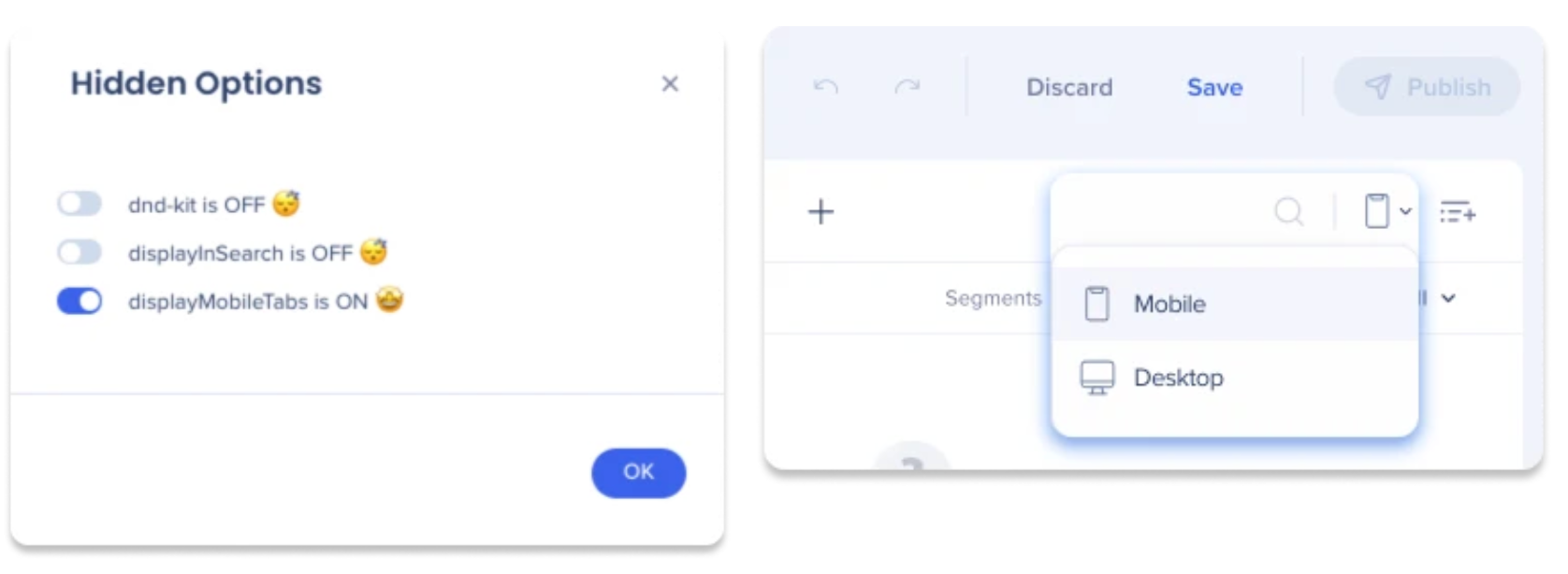
必要に応じてタブの追加または名前の変更(オプション)
アイテムリストからタブにコンテンツをドラッグします
まだコンテンツを作成していない場合は、+ プラスボタンをクリックします(モバイルメニューでシャトルとオンボーディングタスクのみサポートされています)
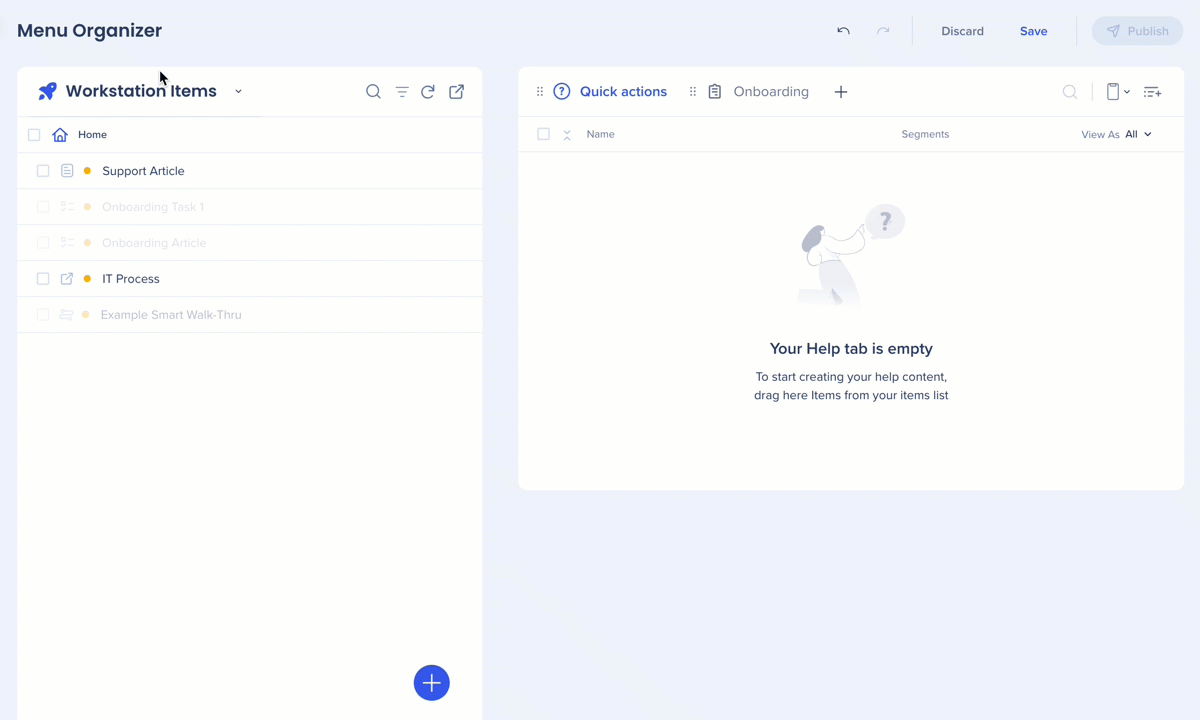
[Save and Publish(保存してパブリッシュ)]をクリックします
エンタープライズ検索とホーム画面の機能を強化するには、統合タブからアプリ統合を有効にし、設定するオプションがあります。
特定の統合の詳細については、セットアップボタンをクリックし、ポップアップでリンクされたセットアップガイドにアクセスできます。
ビルダーは、WalkMeコンソールのコミュニケーションセンターを介して通知を送信する機能があります。
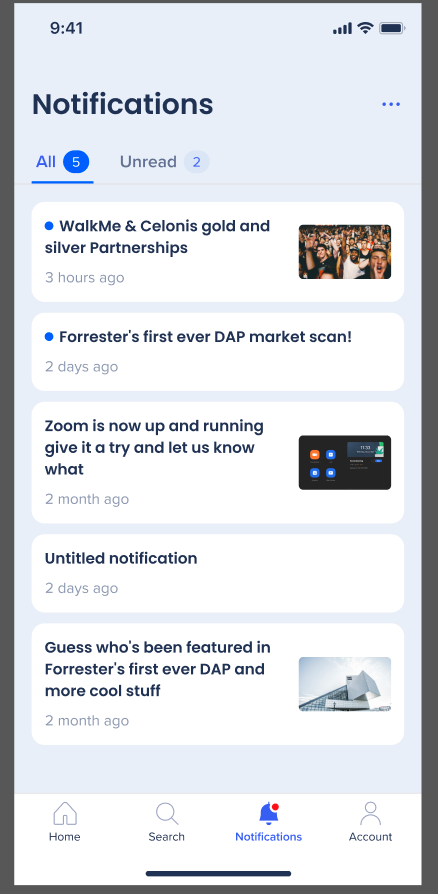
モバイルメニューアプリケーションでは、ユーザーはすべてのデバイスに自動的に適用される優先言語に簡単に切り替えることができます。 このプロセスには、メニューとリソース言語翻訳の両方が含まれ、柔軟で一貫性のあるエクスペリエンスを保証します。