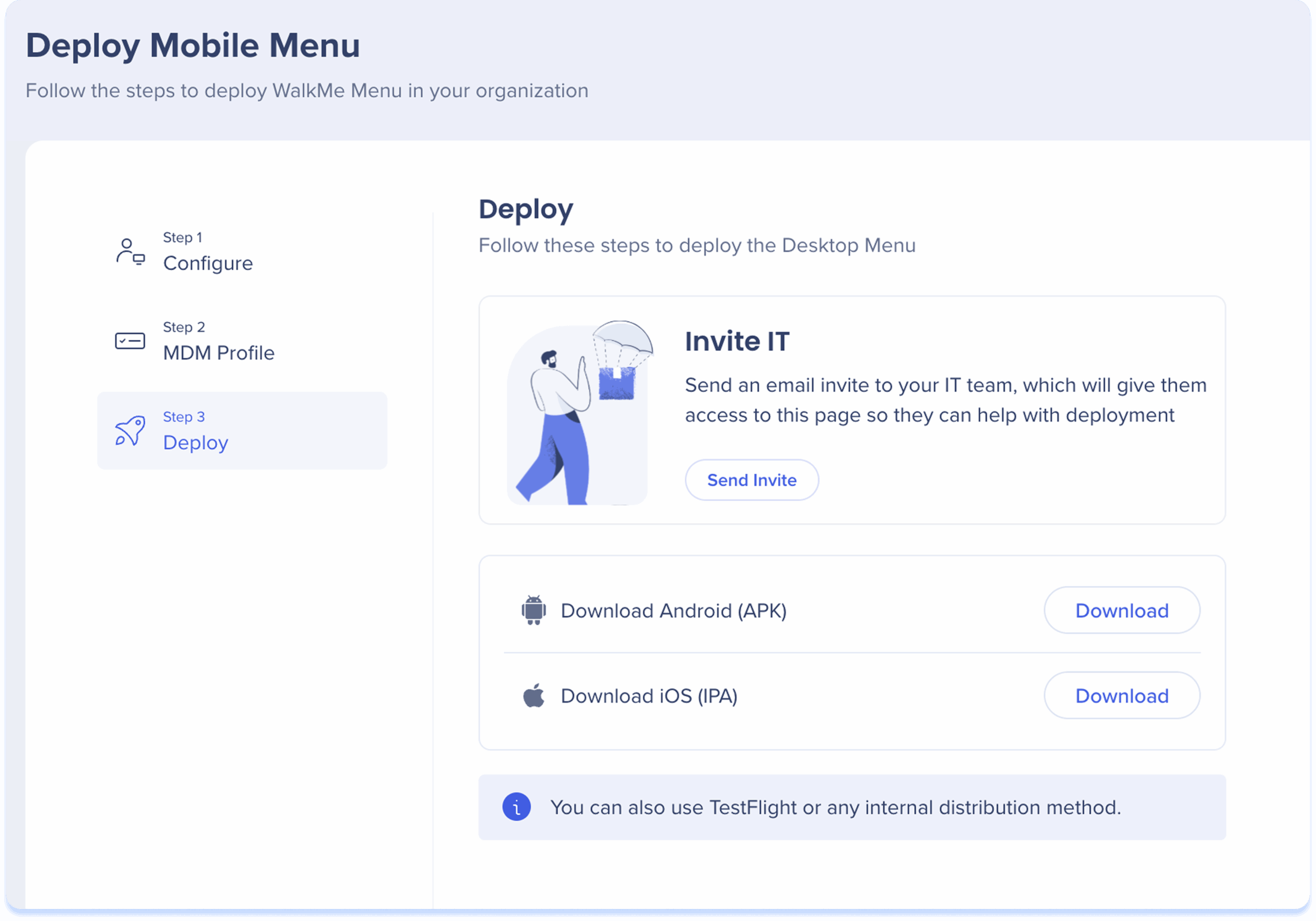Welcome to the
WalkMe Help Center
Please log in to continue

Please log in to continue

The Deploy Mobile page in the Menu Console enables organization-wide installation and deployment of the mobile menu. The Mobile app can be downloaded via App Store or Google Play.
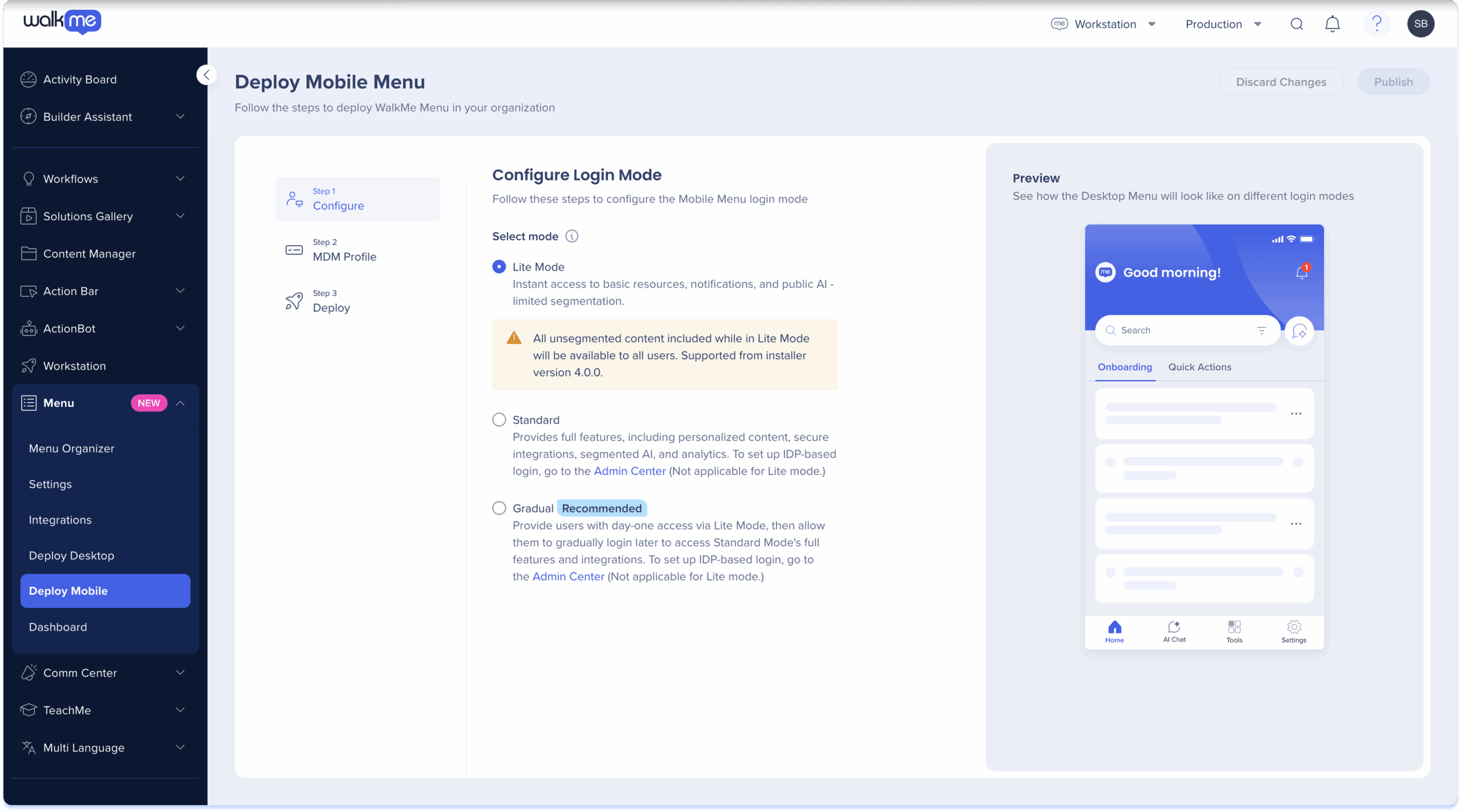
The WalkMe Menu now supports three login modes — Lite, Gradual, and Standard — giving organizations more flexibility in how users access content on the mobile menu.
Learn more about login mode configuration here:
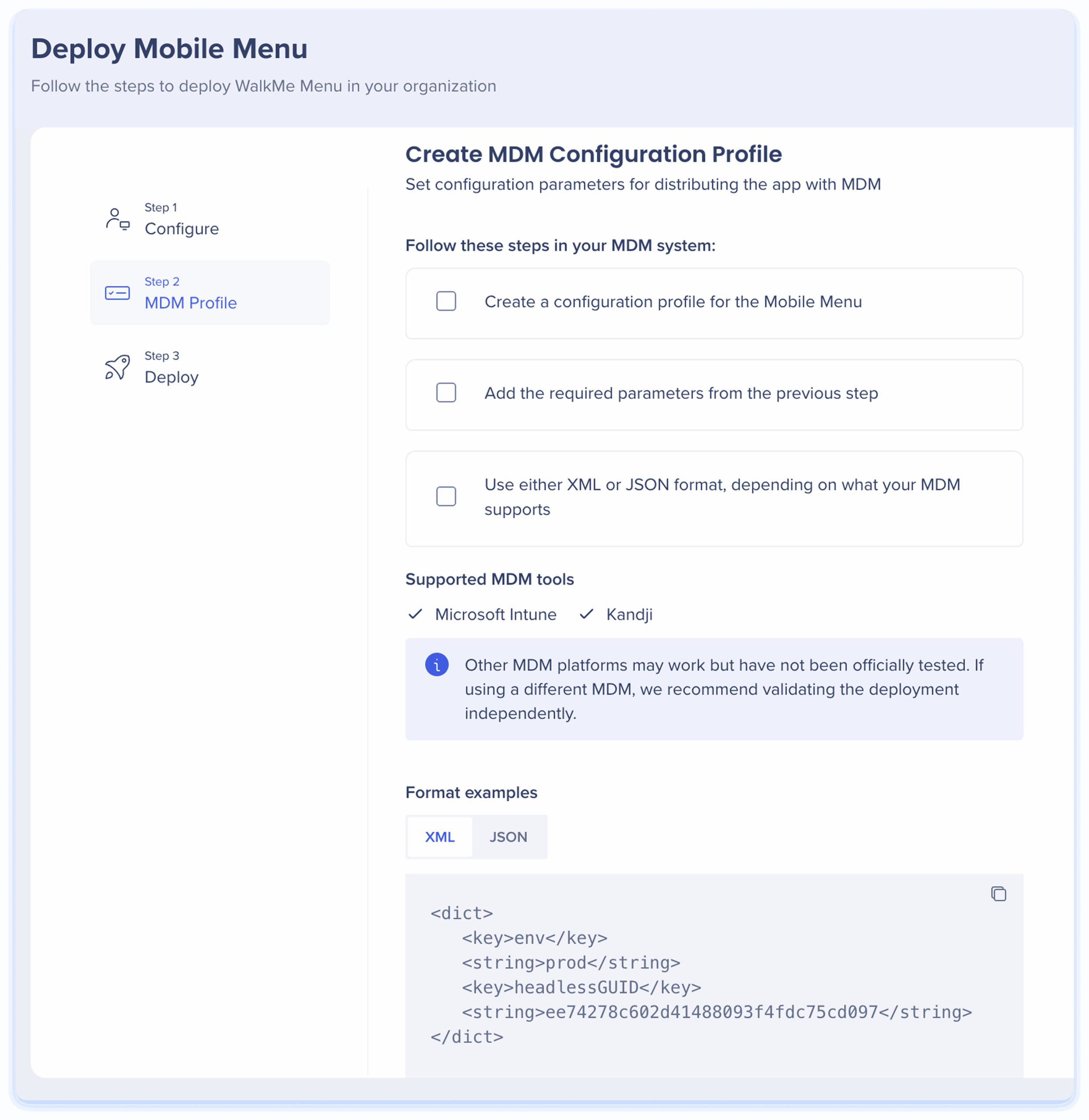
Use this step to configure your MDM (Mobile Device Management) system to distribute the Workstation Mobile app to managed devices in your organization.
Follow these steps in your MDM system:
Format examples:
Select either the XML or JSON tab in the console to view sample configurations. Copy the appropriate format and paste it into your MDM system.