Welcome to the
WalkMe Help Center
Please log in to continue

Please log in to continue

The mobile menu app has mobile widgets! With the search widget, you can quickly access enterprise Search, notifications, and easily navigate to the app's home screen. The Quick Actions widget displays the most important resources, so you can quickly get to the information you need. Simply tap on the resource, and it will open right up. With our iOS widgets, productivity is just a tap away!
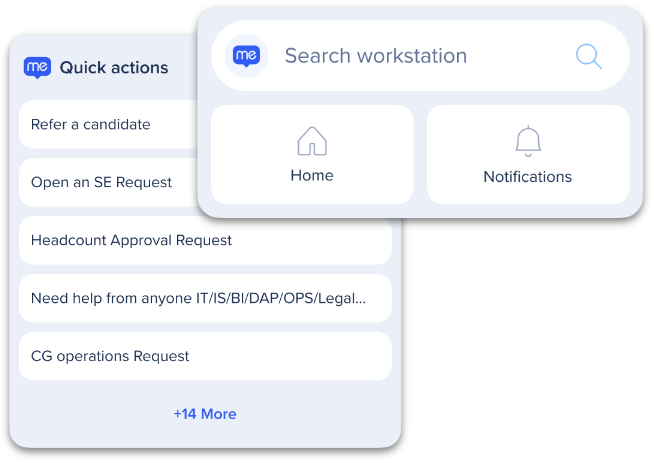
The small widget lets you quickly access the mobile menu's enterprise search, home screen or notifications page with the tap of a finger.
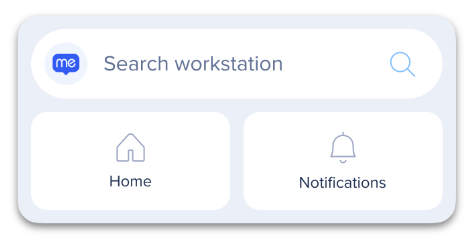
Use the large quick actions widget to have constant access your most important resources.
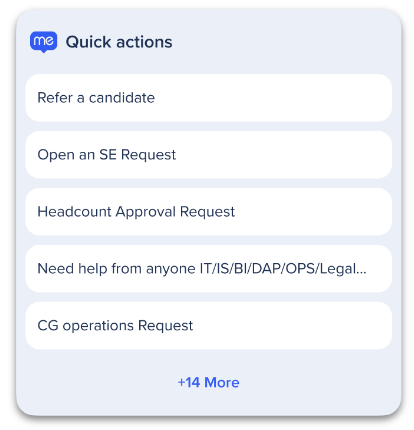
Quick actions resources are pre-defined by the WalkMe Menu Admin from the Menu Organizer.
To organize tabs for the Mobile Menu, make sure to select the Mobile view.
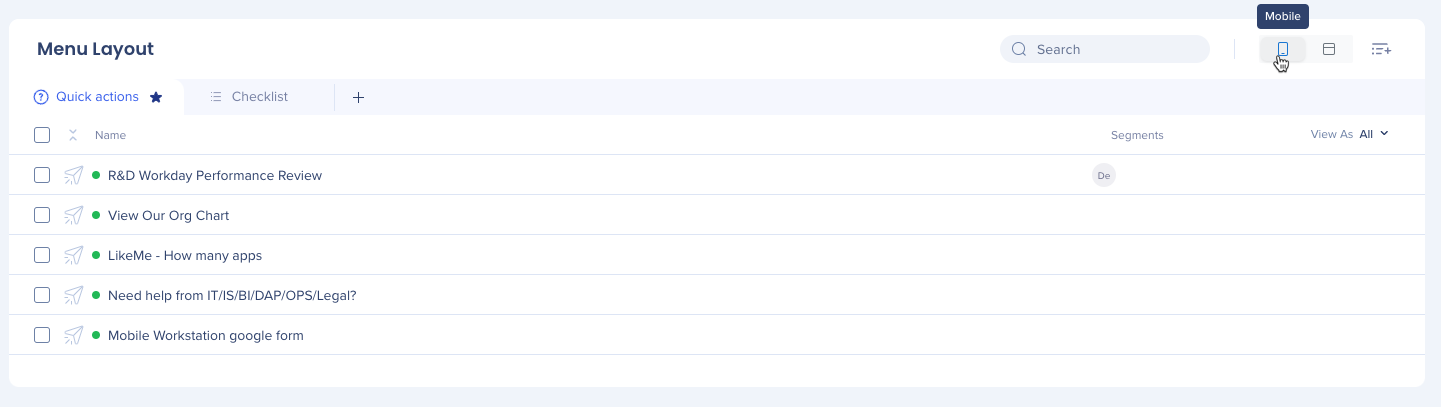
Alternatively: Some apps come with widgets. Touch and hold the app. Then tap Widgets.