Welcome to the
WalkMe Help Center
Please log in to continue

Please log in to continue

We're constantly working on new features and improvements so it's important you keep your mobile menu app up-to-date to get the latest and greatest experience.
This article will review the types of updates and how you can see what exactly was updated!
The WalkMe Menu for Mobile has two update indications: Forced and soft updates.
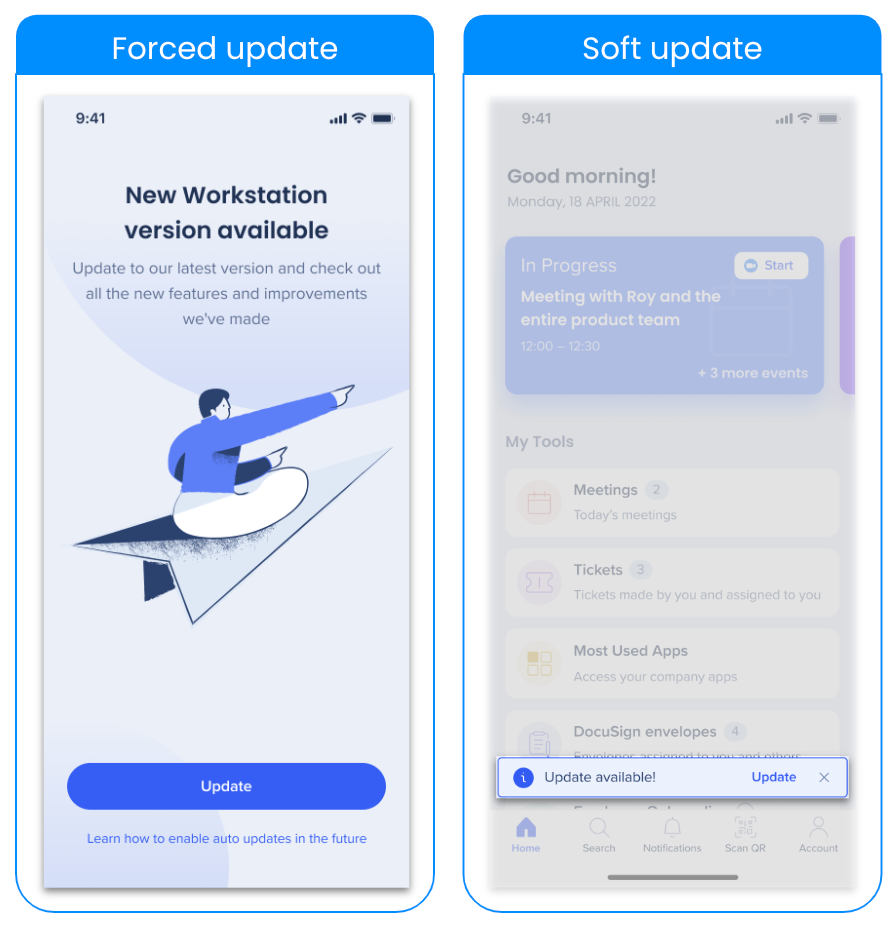
Forced updates: This update type means that the user must update the app in order to use it.
Soft updates: This update type allows the user to update at their own pace.
After the application is updated, when opening the app again a success toaster will appear indicating the application was updated. Click See what's new to be navigated to the WalkMe Menu release notes page on the Help Center.
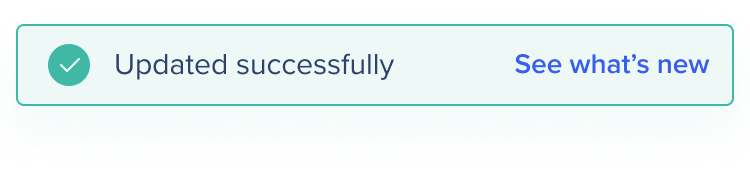
You can also find this page in the Accounts page → What's new from the app.