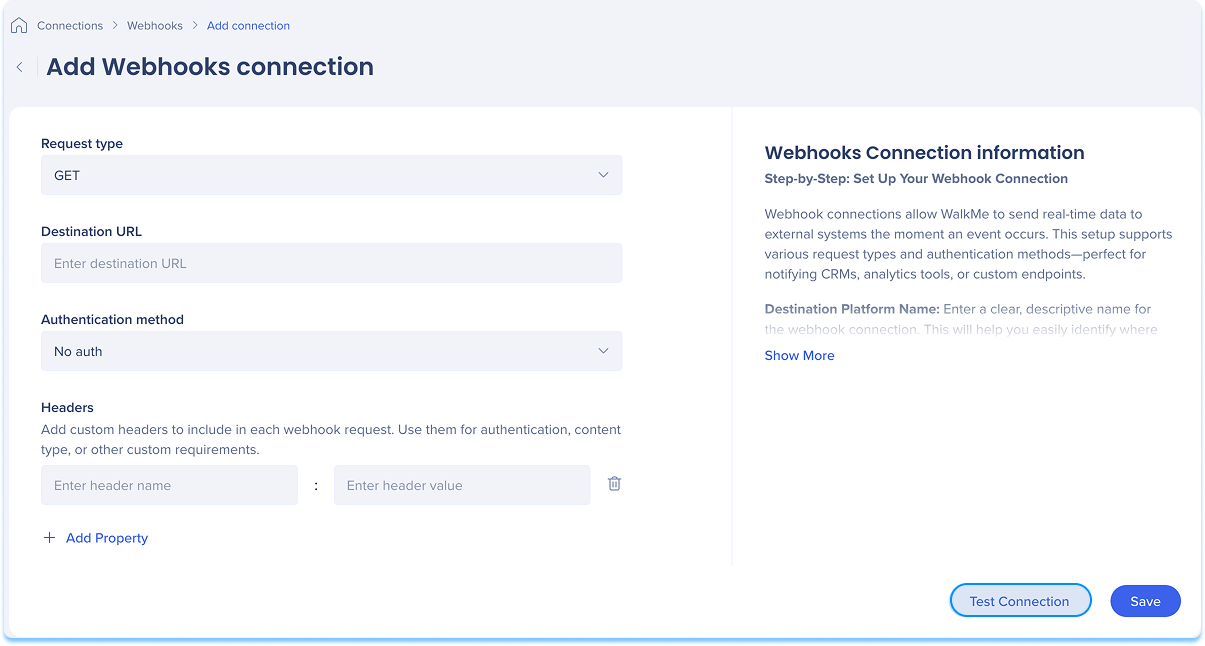Welcome to the
WalkMe Help Center
Please log in to continue

Please log in to continue

Integrate Webhooks connections with WalkMe to send real-time data to external systems like CRMs, analytics tools, or custom endpoints. Follow these steps to connect your Webhooks.
The Webhooks Connections page is a central hub for viewing and managing all of your configured Webhooks connections.
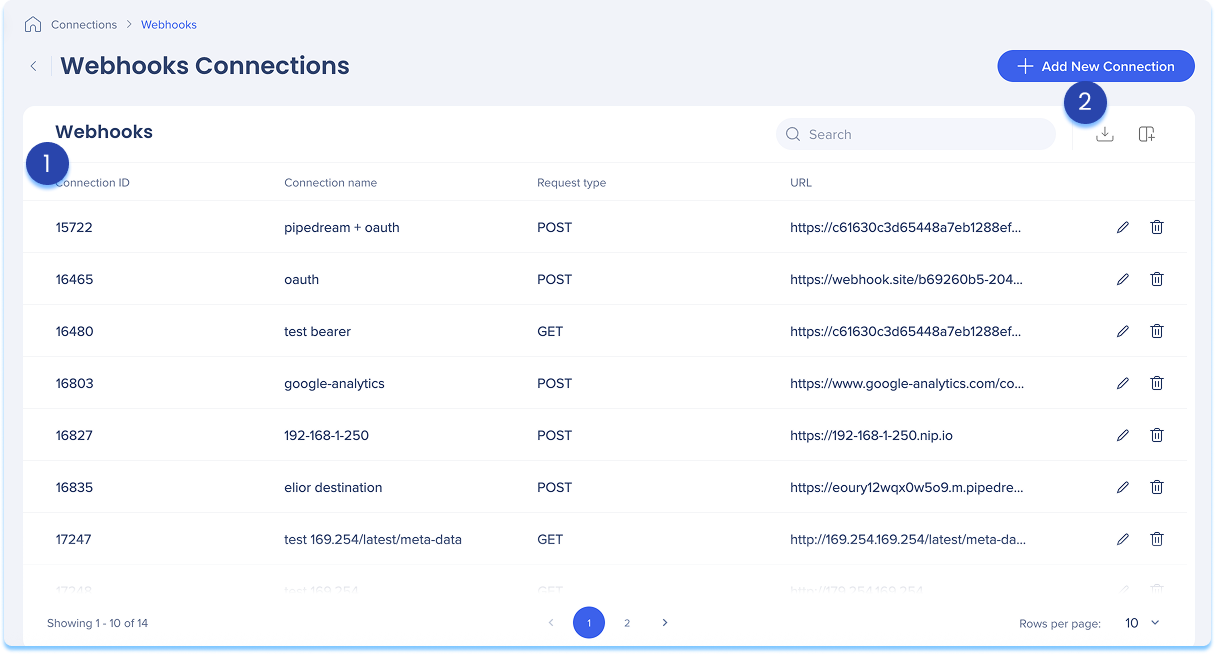
The Webhooks connections table lists all configured connections.
Table columns:
Connection ID: Unique identifier for the connection
Connection name: Custom name given to the connection
Request type: The HTTP method used to send data (GET, POST, PUT, DELETE)
URL: The destination endpoint that receives the Webhooks request
Manage columns
Remove or add columns from the table
Click the Manage columns icon
Select which columns you'd like to have in the table
Click Apply
Add new connection
Click the + Add New Connection button to add a new Webhooks connection
Export connections
Click the Export Connections icon to download a csv or xlsx file containing all configured connection details
Use the Search bar to quickly find specific connections
Available actions:
Click the Edit icon to update the connection
Click the Delete icon to remove the connection
You can add a new connection whether it's your first or you're adding to existing ones.
Choose how to start:
If this is your first connection:
Go to the Available connections tab
Hover over the Webhooks tile
Click Setup
If you already have connections:
Go to the Active connections tab
Hover over the Webhooks tile
Click Manage Connections
A table will open showing all configured connections for that integration
Click Add new connection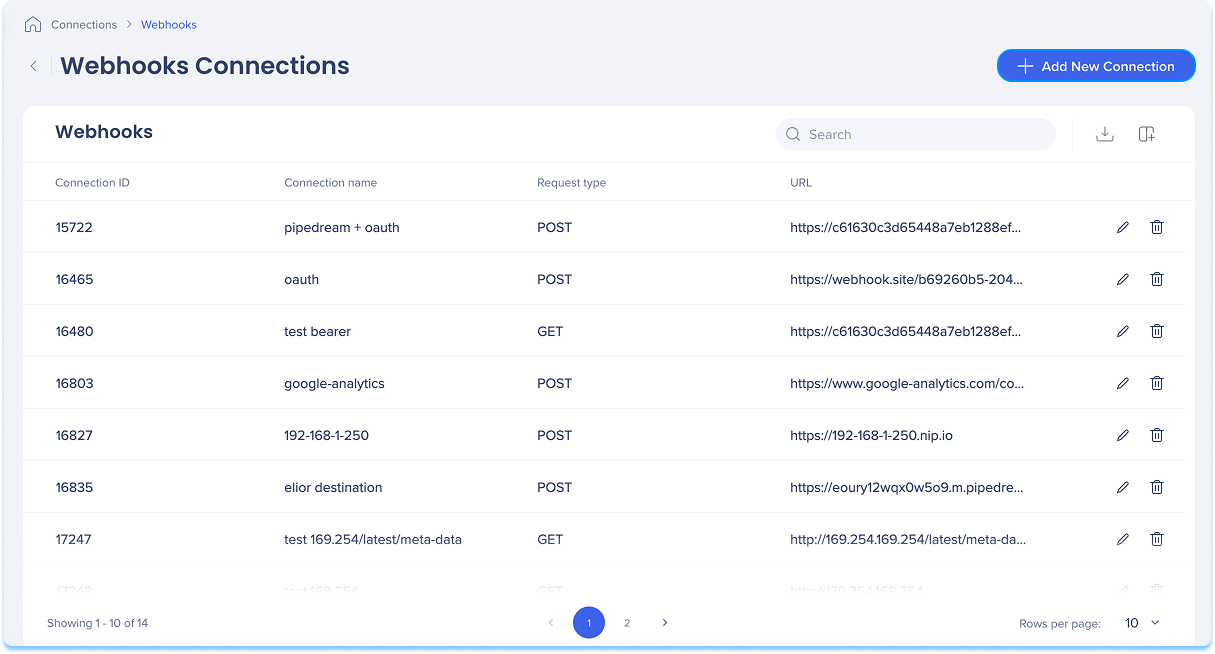
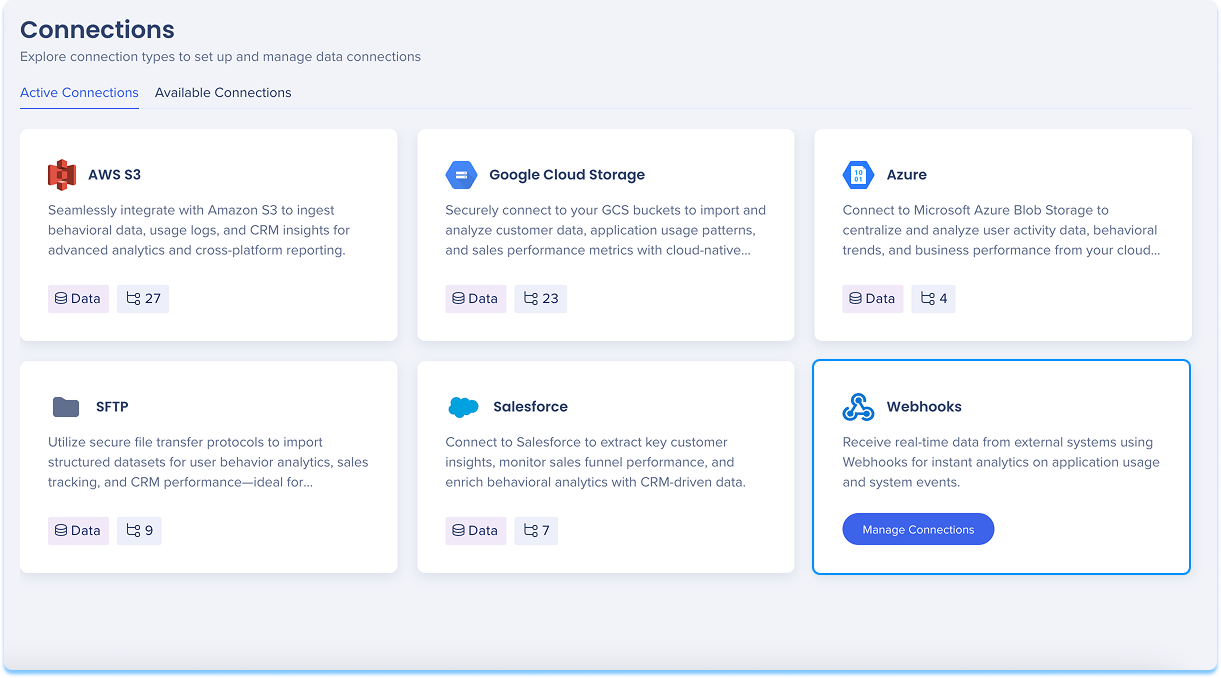
You'll be taken to the Add Webhooks Connection page
Select the HTTP method used to send data under the Request Type dropdown:
GET: Retrieve data
POST: Send new data
PUT: Update existing data
DELETE: Remove data
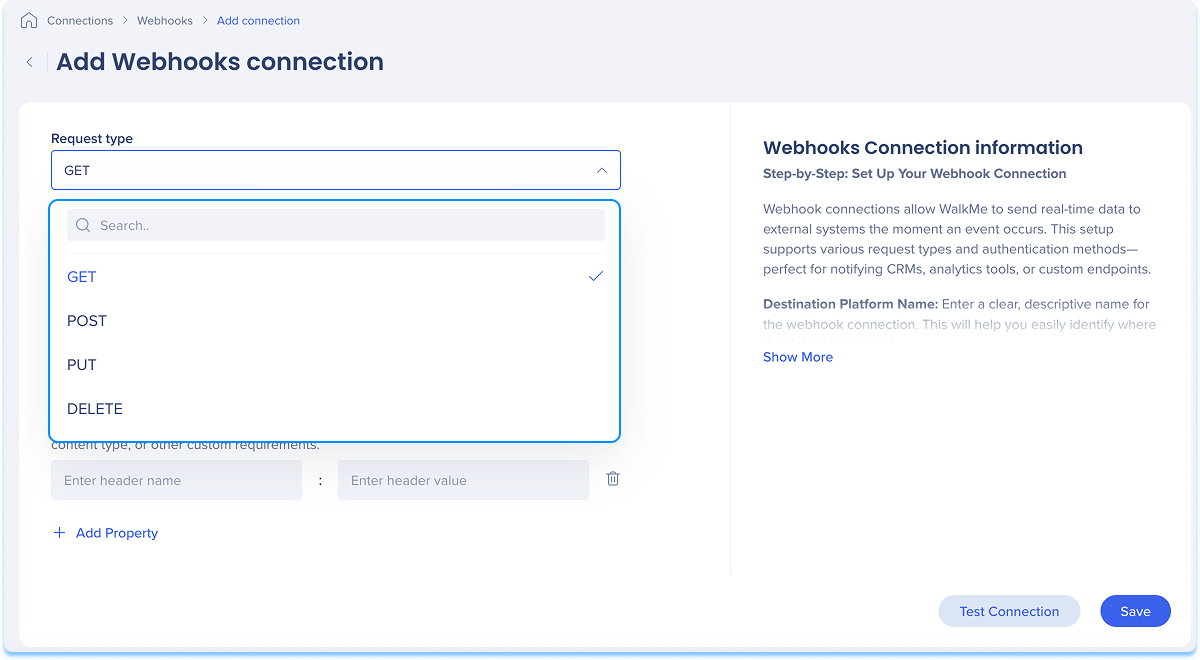
Enter the destination URL
This is the full URL of the external system or endpoint receiving the webhook request
For example: https://api.example.com/receive-webhook
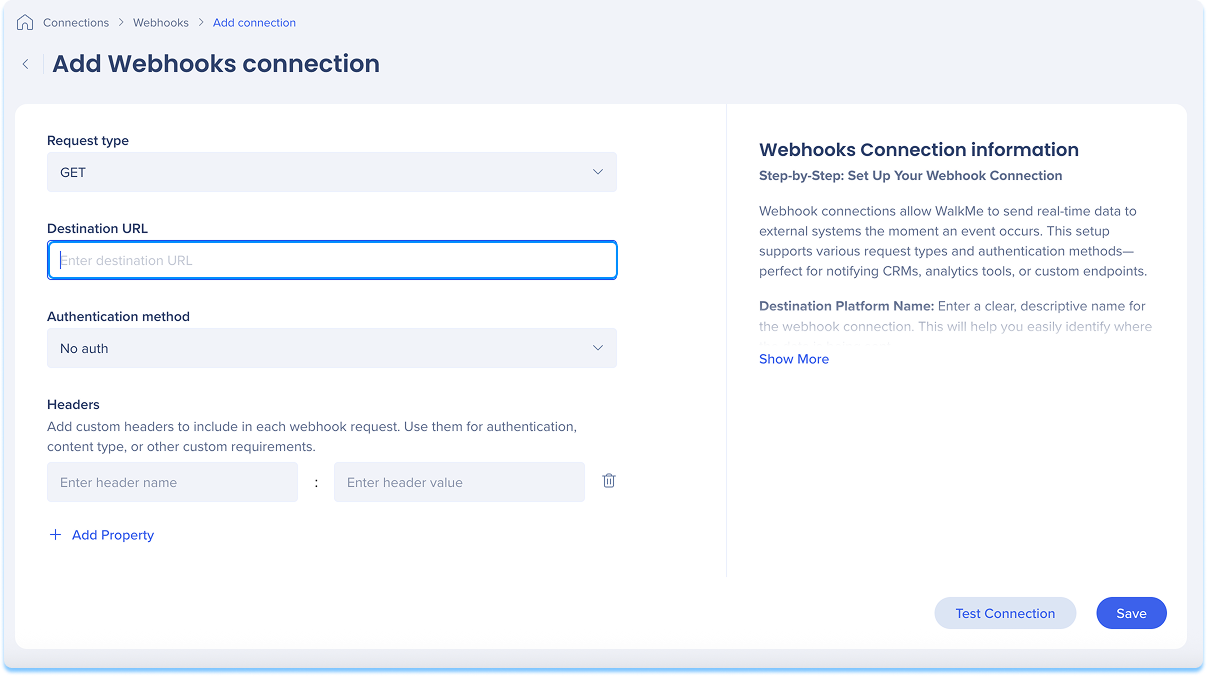
Choose the authentication type required by the destination system:
No Auth: No authentication header is sent
Bearer Token: Adds the Authorization Bearer <token> string
Basic Auth: Uses base64-encoded username:password string
OAuth 2.0: Uses access tokens obtained from an authorization flow
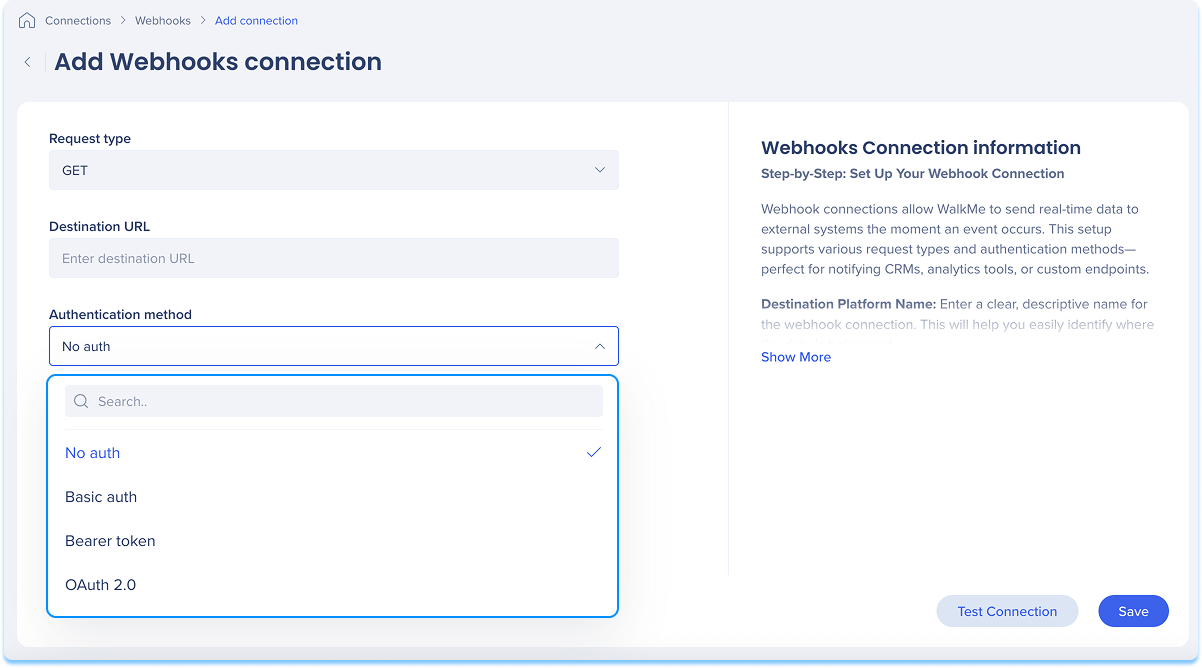
Optional: Click + Add Property to include up to five custom headers in your webhook request
Header configuration details:
Each header key is selected from a dropdown
Selected keys are removed from remaining drop downs to prevent duplicates
Header values support autocomplete and can be edited manually
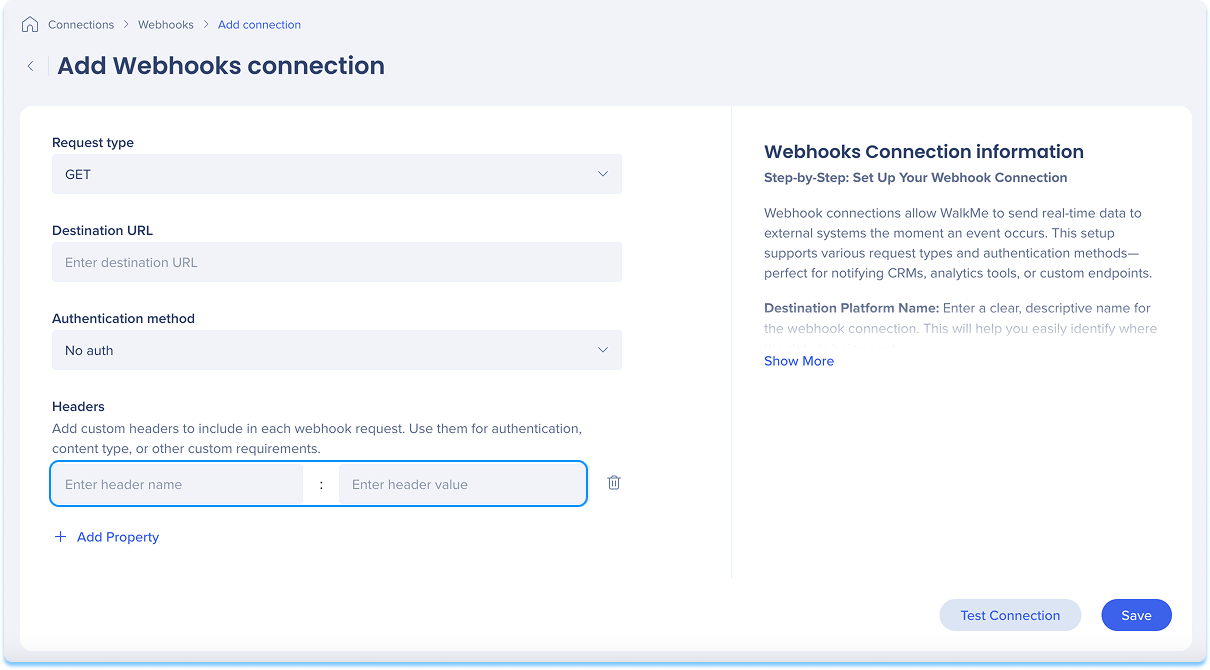
Click Test Connection to validate that your connection works
If the test is successful, you'll see a confirmation message
If there's an issue, you'll get an error message with steps to fix it
Click Save