Welcome to the
WalkMe Help Center
Please log in to continue

Please log in to continue

Deservedly so, a feature with tremendous value deserves more attention, so we've decided to move Goals to its own section on the main navigation bar. We've also renamed this feature to more accurately reflect its purpose.
Tracked Events allow you to define baseline metrics before deploying WalkMe content. After deploying WalkMe content, revisit the same metrics to review the impact of WalkMe content.
At any time, segment WalkMe content based on tracked events - this allows for the most contextual and personalized end user experience.
Tracked Events consist of discrete grouped sets of actions or states that you deem important to track. Your Events' metrics appear in your Mobile Console's DASHBOARD tab as well as in Tracked Events reports.
There is no limit to the number of events you can define in your app.
Tracked Events use cases include the following:
There are two types of tracked events: API Events and Rule Based Events. Each Event type has advantages and disadvantages, and they can be used side-by-side to meet all needs. Both Tracked Event types can be used inside segments and other Rule Based Events.
In an end-user's session, or in Power Mode's Simulate Mode, Rule Based Events are evaluated at the highest frequency required, depending on the Rules they include. There are three levels of Rule evaluation frequency:
Rules Based Events that include Rule types of mixed frequency level with an AND relationship will only be evaluated at the highest frequency if the Rules from the lower frequency levels evaluate to true.
For example, consider the following Rule Based Event:
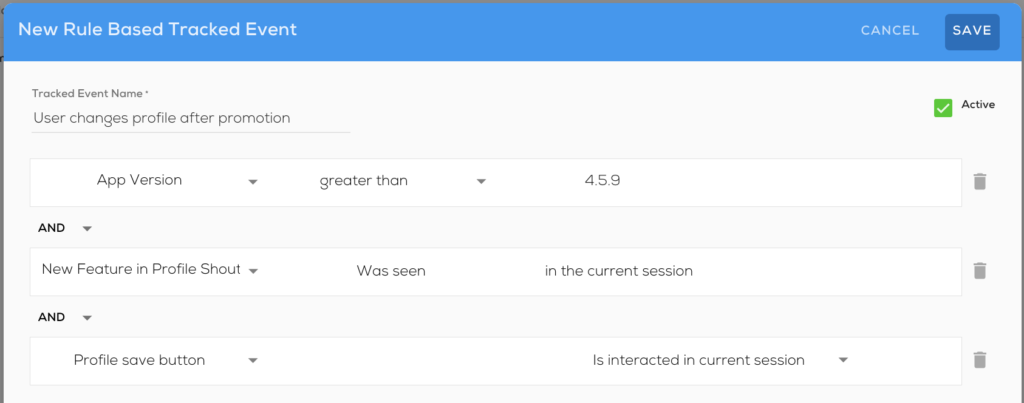
The above Rules Based Event is evaluated as follows:
Rules Based Events that include rule types of mixed frequency level with an OR relationship, will be evaluated at the highest evaluation frequency level.
For example, the Event below will be evaluated at the highest frequency because it includes a "Screen is currently shown" Rule that can become true multiple times in a single session:
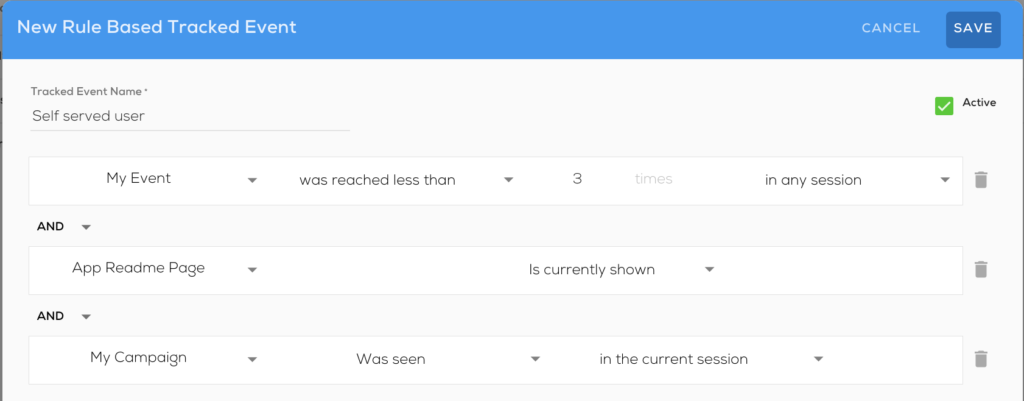
Some examples of Events and their use cases in segmentation include the following:
You can segment when an Event was reached and include Event attributes for refinement.
Some examples include:
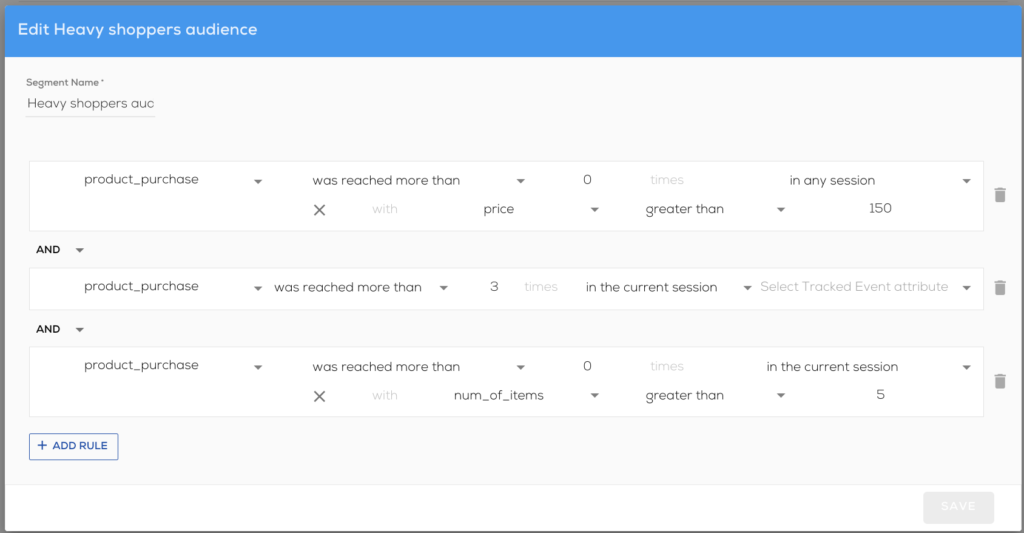
Starting from WalkMe Mobile SDK version 1.8.0, you can elect to simulate Events as part of Power Mode's Simulate Mode. Using this option you can see when Events are reached in the app and test Rule Based Events.
In addition, the Tracked column in the Events screen in the APP SETTINGS section of the Mobile Console will show you when each Event was last tracked, and in which app version. Clicking on the date shows you when the Event was last tracked in any app version where the Event was active.