Quick Desktop Menu Commands (Slash Commands)
Last Updated August 13, 2025
Brief Overview
Slash commands are shortcuts that perform various tasks and access specific features within the desktop menu. Whether you want to clear update history with a simple "/clear-updates-history" command or navigate through integrations setup with "/integrations-wizard," these commands make it easy to execute actions directly from the search bar.
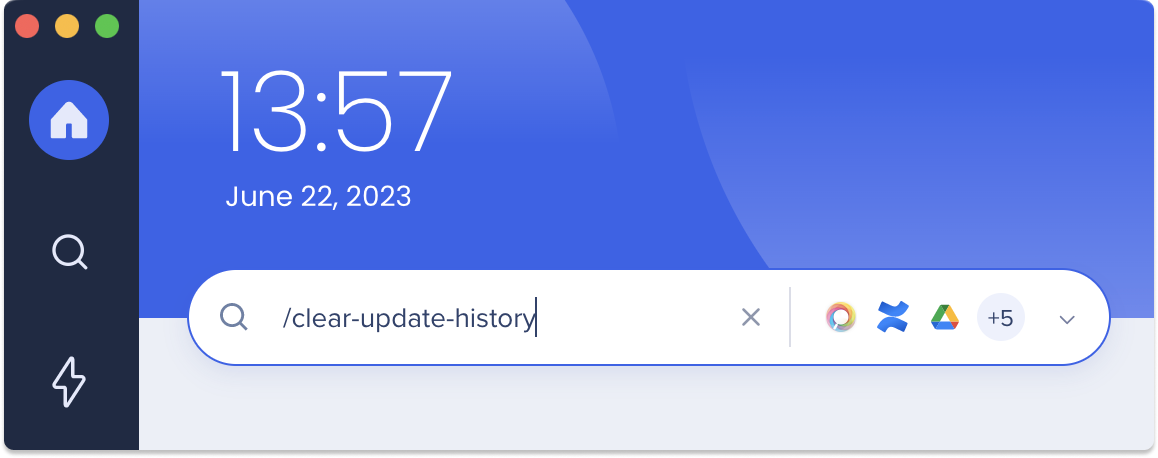
Get to Know
Executing a command is simple:
- Open the WalkMe Menu app for desktop
- Type the command, including the slash, in the search bar
- If the command was successful, it will disappear from the bar
- Depending on the command you entered, you will be directed to the relevant page automatically. For example, if you use the "/integrations-wizard" command, it will launch the onboarding experience. Conversely, certain actions like clearing cache can be completed instantly with the "/clear-cache" command.
Available Slash Commands
| Command | Description |
| /clear-updates-history |
Clear the update history, ensuring that any previous updates are removed from the system's memory |
| /clear-recent-search | Clear the recent results the user found relevant and clicked them |
| /clear-search-hints | Clear the recent search suggestion from the desktop menu memory |
| /clear-drive-widget | Clean up the cached version of Google Drive Widget |
| /refresh | Refreshing the SDK content |
| /close | Closing the desktop menu app |
| /change-env |
Change environment (Production, Test and Success are supported) |
| /editor-mode-on |
Enter Play/Preview Editor mode |
| /clear-cache | Clear the desktop menu network session |
| /integrations-wizard | Displays the integrations setup wizard (this also initiates the onboarding experience) |
Was this article helpful?
Yes
No
Thanks for your feedback!
