Condition Builder
Brief Overview
Condition builder is a new WalkMe product expanding the capabilities of the rule engine and facilitating the building experience.
The key objective behind this new product is to provide a better user experience for builders and make the process of creating rules easier and more intuitive.
The supported rule types are:
- Current URL
- Referrer URL
- Element on screen
- Selected element
- jQuery
- Variable
- Cookie
- WalkMe data
- Workday form
- Workday worklet
- Workday subpage
- Workday page
- Workday inbox item
- IDP integration
- CSV integration
- API integration
- Onboarding task
- Behavior based integrations
- Time
- Date
- WalkMe language
- Window size
- Browser type
- Current flow
- Language
- jSON object
- TeachMe course
- TeachMe quiz
- Number/date comparison (previously known as Logic Rule)
- Segment
Conditions and Rules
The new condition builder provides the capabilities of the rule engine in the new improved design. It is currently available in the editor by default.
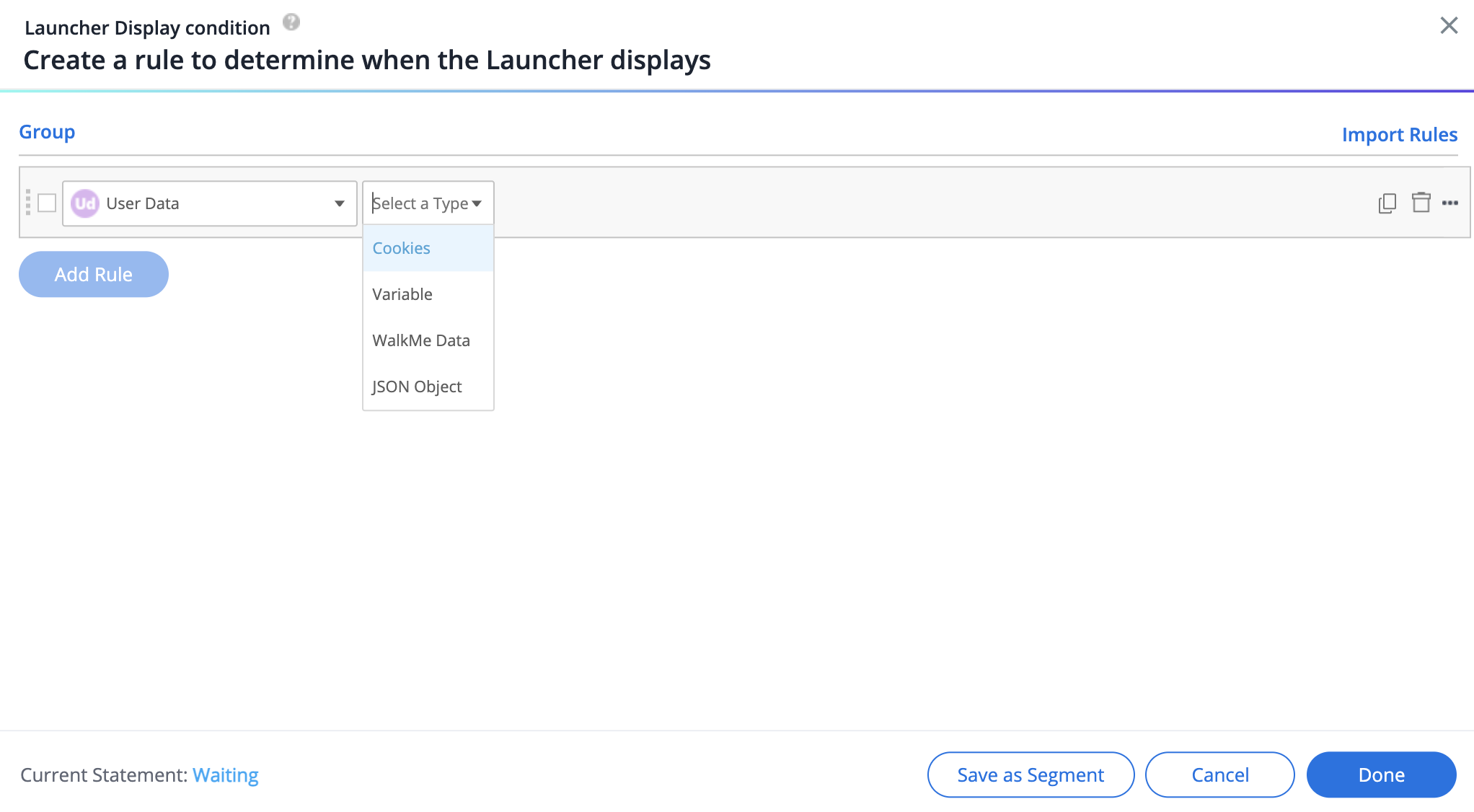
Rules' Names and Icons
Here are a few changes compared to the rule engine:
- On screen element changed to "Element on screen"
- Instead of the "color and initials" icon each rule type had, there is now a unique icon per rule type illustrating the rule
Grouping
Grouping of rules and conditions is done automatically (manual grouping is not possible yet).
When there are two rules under one condition and at least one rule outside of that condition - rules under one condition will become a group.
Click And / Or to set the relationship between two conditions.
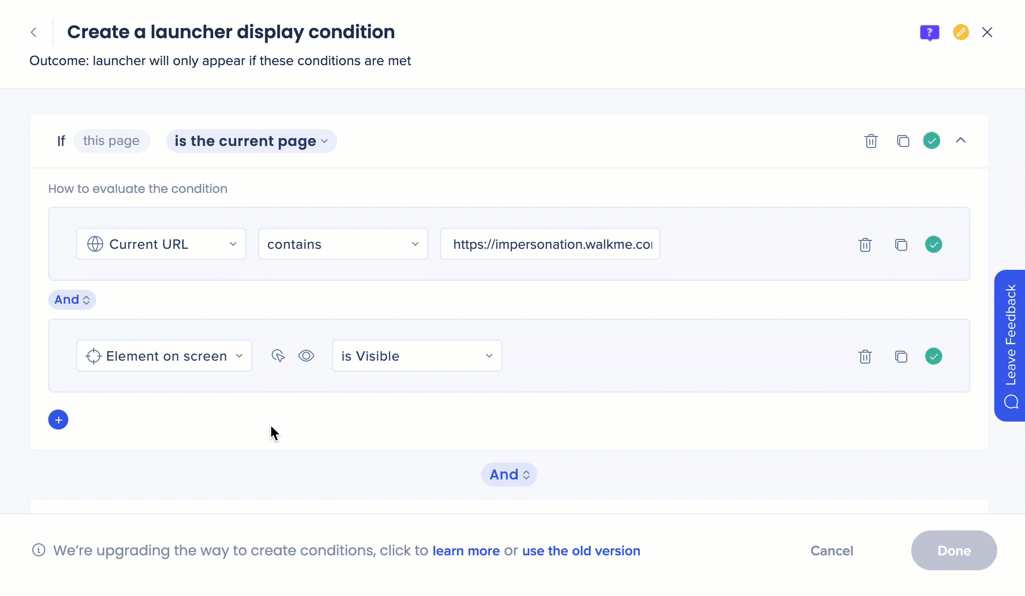
Other Features
Moving rules and conditions around
Conditions and rules can be moved around using drag&drop.
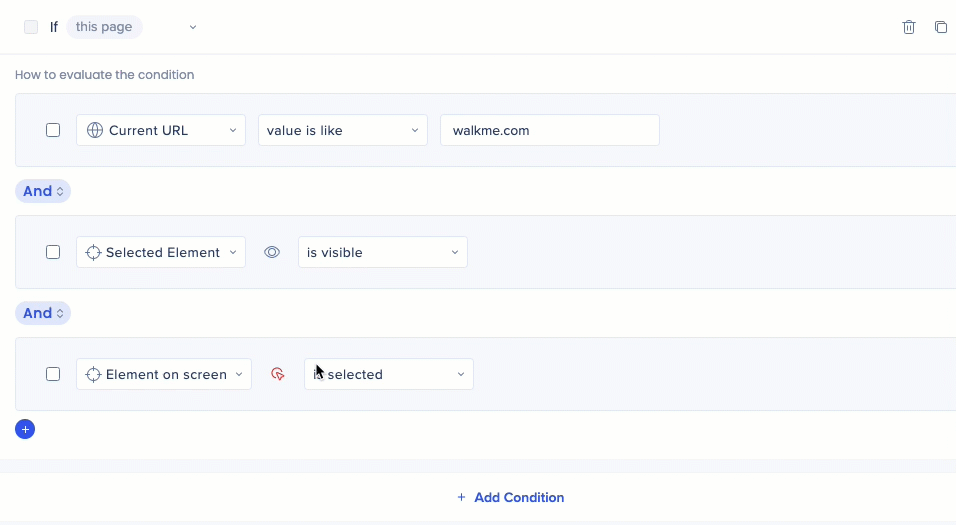
Moving Between Versions
- From August 19th, 2024, condition builder has become the default option when creating or viewing rules from editor. All the rules you have in your editor will now open in the condition builder
- It is always possible to switch back to the rule engine by clicking on the "use the old version" link on the condition screen
- Note that any unsaved changes will be lost. However, the conditions which were saved, will be moved to the old version
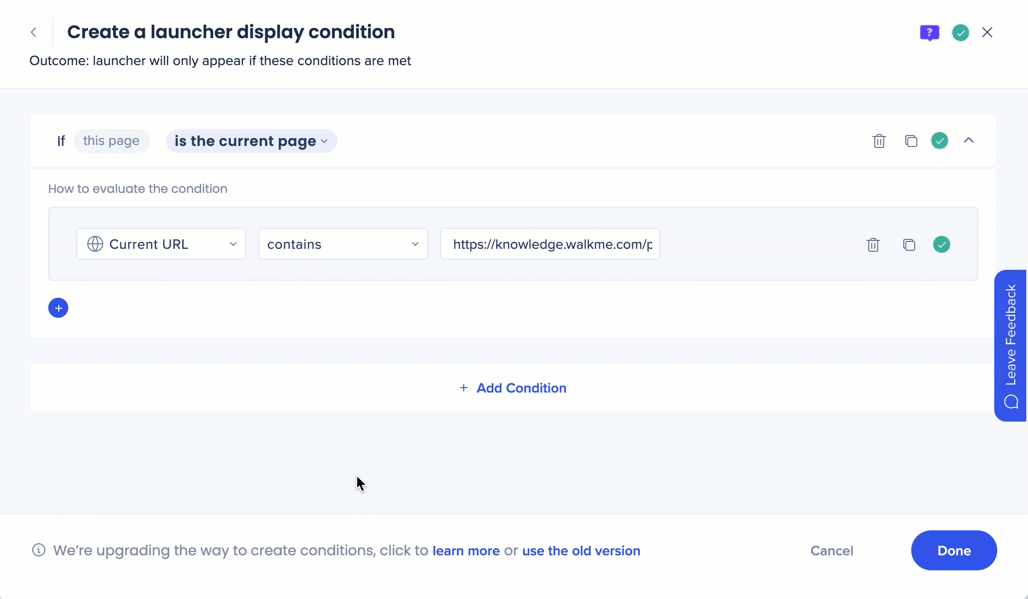
Technical Notes
-
SFTP and S3 Incoming Integrations are not supported in the new Condition Builder interface
-
To use data from these integrations in rules, users must switch to the legacy Rule Engine (available via the “use the old version” link)
-
