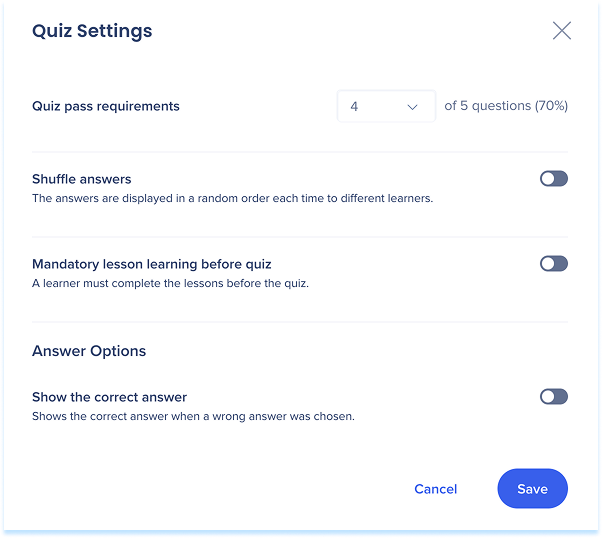Quizzes in WalkMe Learning Arc
Brief Overview
Quizzes allow you to create assessments that test knowledge, reinforce learning, and deliver feedback directly within the learning flow. They provide a simple way to check comprehension and keep learners actively engaged throughout their training.
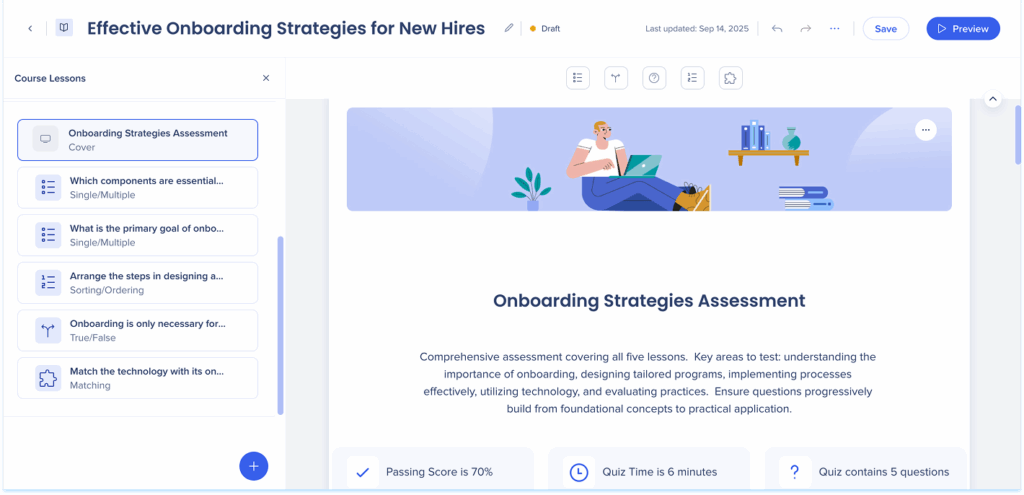
How It Works
You can build quizzes from scratch or use AI assistance to generate questions based on lessons or uploaded materials. Learners experience quizzes as step-by-step interactions, with scoring and pass requirements defined in the quiz settings.
Within the quiz builder, you'll find a variety of question types:
- Single/Multiple Choice: Add a question with answer options
- True/False: Provide a statement that learners confirm as true or false
- Open Question: Ask learners to type a free-form answer
- Sorting/Ordering: Give items to be arranged in the correct sequence
- Matching: Create pairs of text that learners match together
This flexibility ensures you can build assessments that fit different learning goals and measure understanding in multiple ways.
How to Create a Quiz
- Navigate to the course builder
- Click the + icon at the bottom of the left panel
- Select Add Quiz
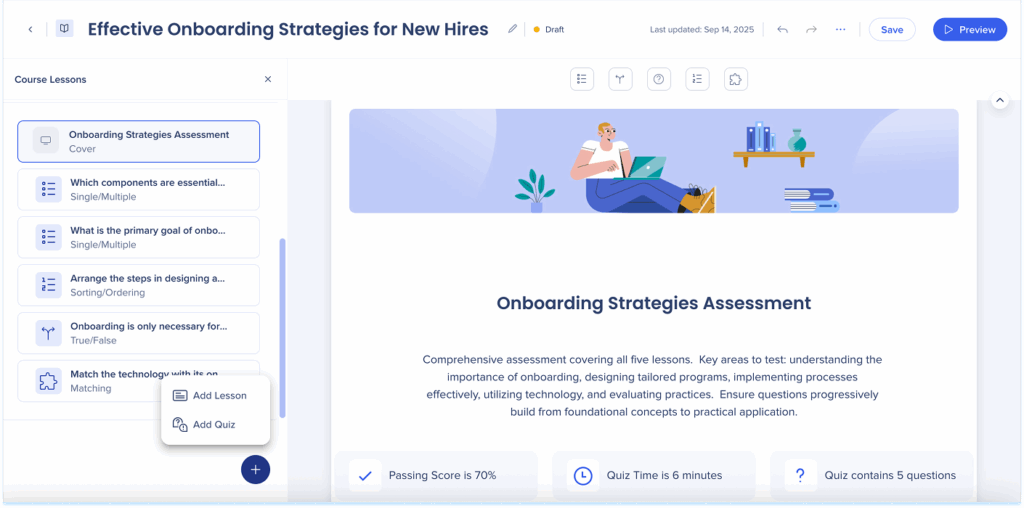
- Choose how to create the quiz:
- Start from Scratch: Manually build questions using available question types
- Create with AI: Use lessons, instructions, or uploaded files as input, and the AI generates the quiz based on them
Start from scratch
- Select Start from Scratch
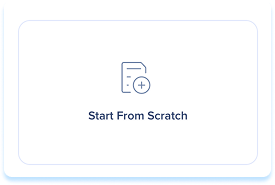
- Drag a question type element from the toolbar into the main canvas
- Each question type has it's own setup steps and formatting options
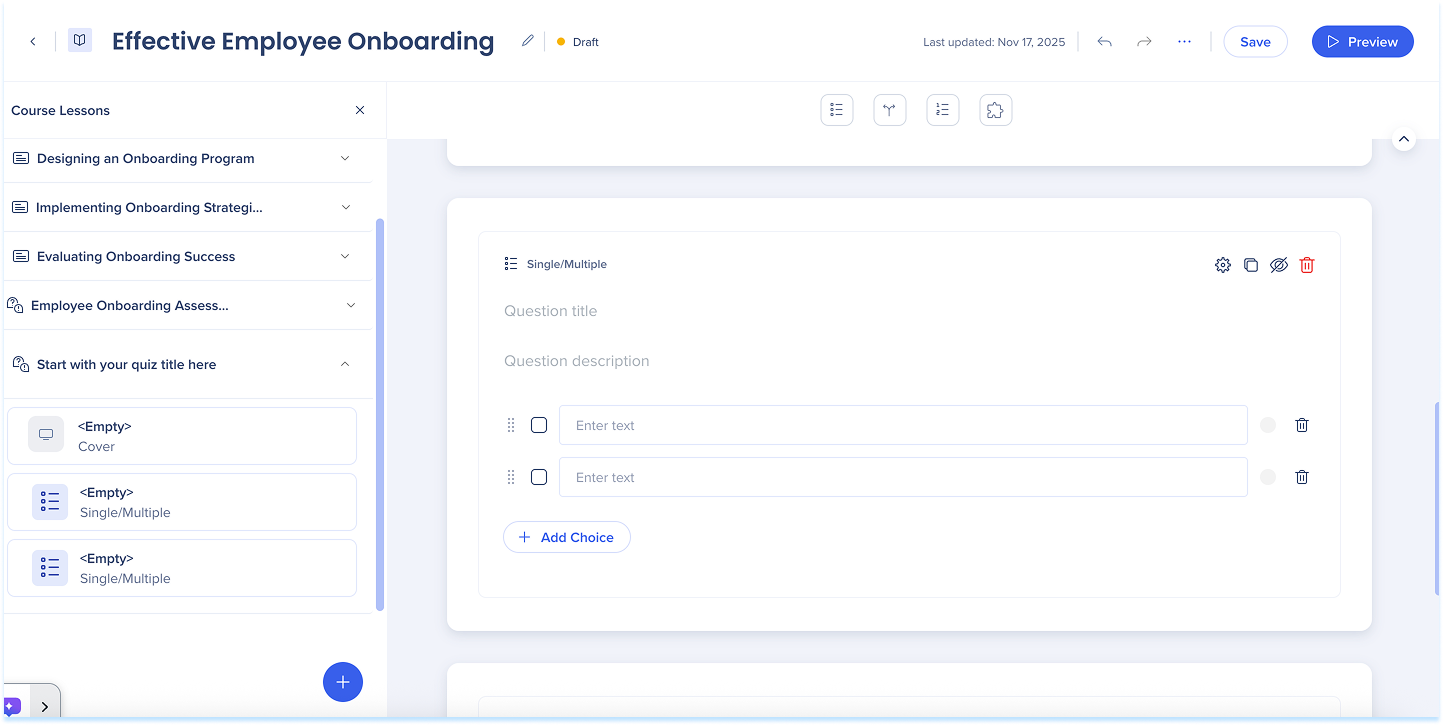
Create with AI
- Select Create with AI
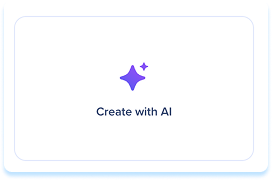
- The Create a Quiz with AI popup will open
- Enter a short summary of what the quiz is about
- Select lessons to base the quiz on (optional)
- Add instructions to guide the layout and content (optional)
- Upload files help customize the content (optional)
- Files can be used as a reference for AI or included directly in the course
- Click Create Quiz Outline
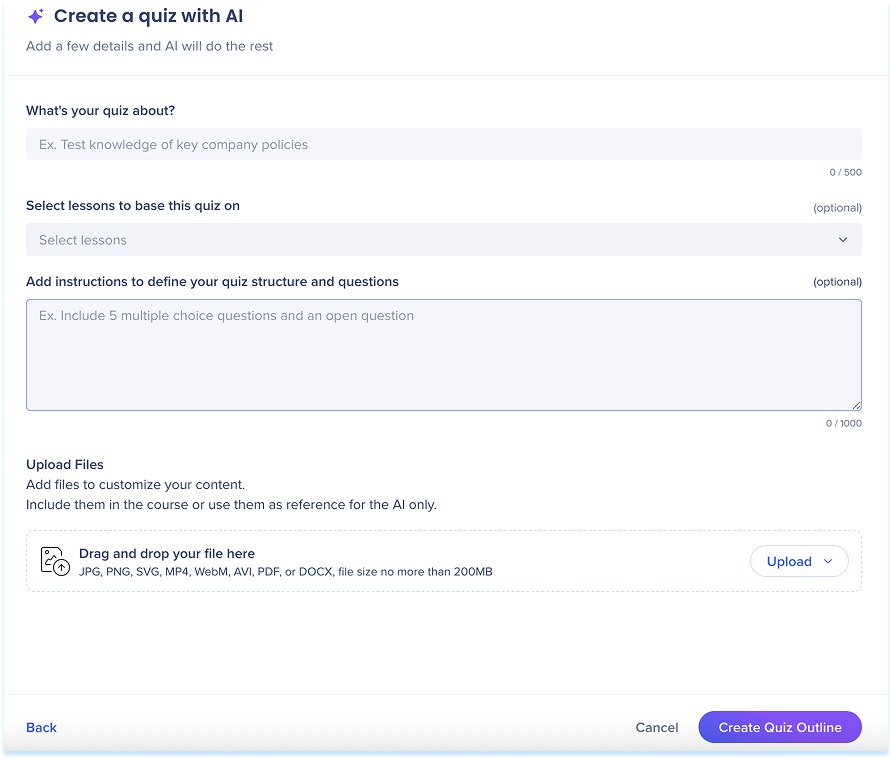
-
In the Quiz Outline you can review the suggested questions and structure
-
Click Create Quiz
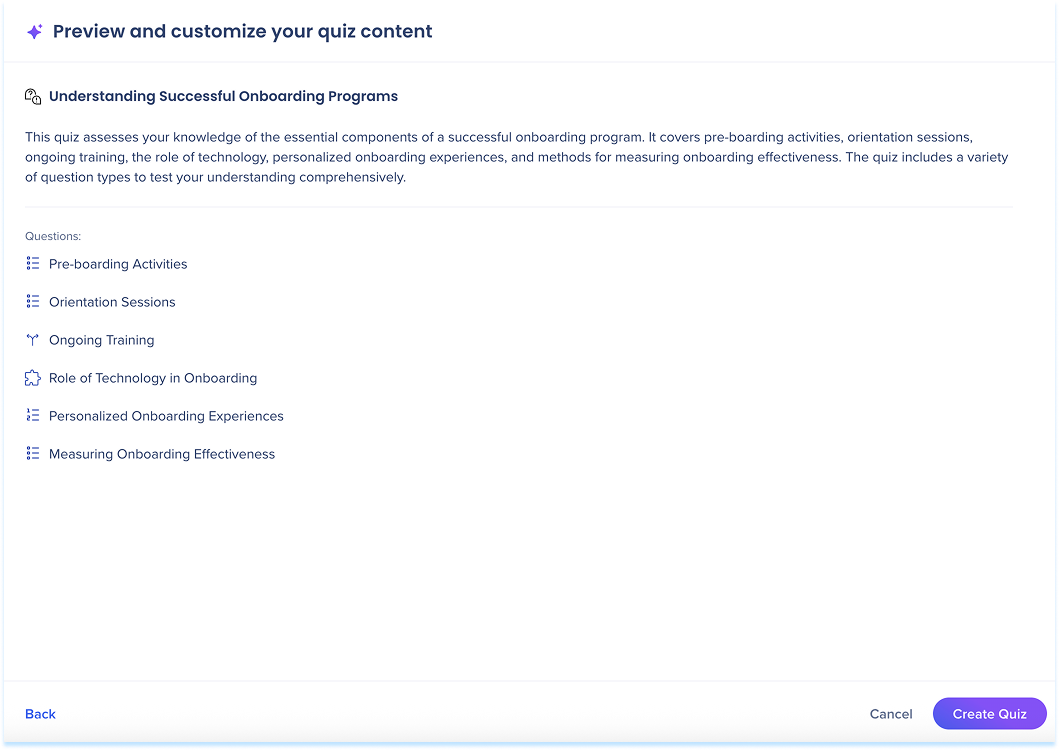
Quiz Question Types
Single/Multiple
- Select the answer type: Single Selection or Multiple Selection
- Enter the question title
- Add a description for the question (optional)
- Add the answer options in the text boxes
- If multiple choice, mark the correct answer using the checkbox
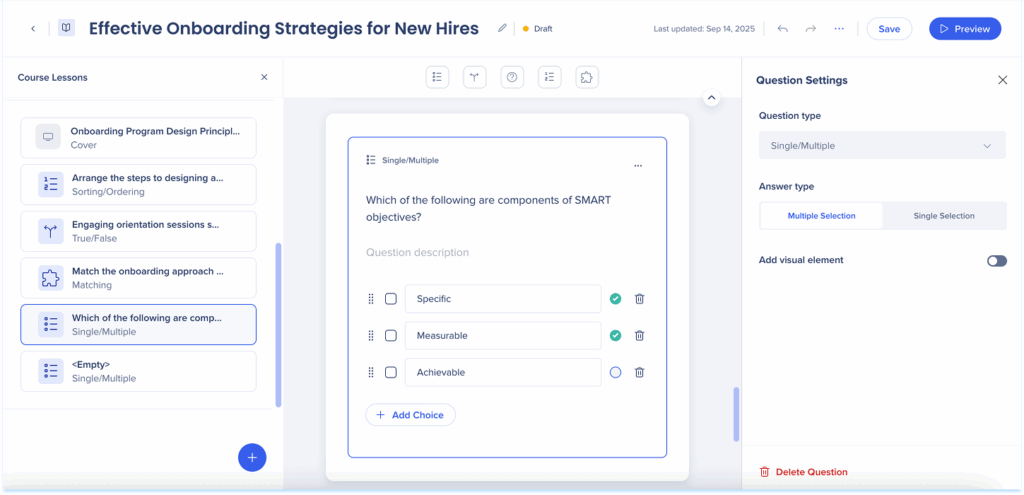
True/False
- Enter the statement title
- Add a question description (optional)
- Select True or False as the correct answer
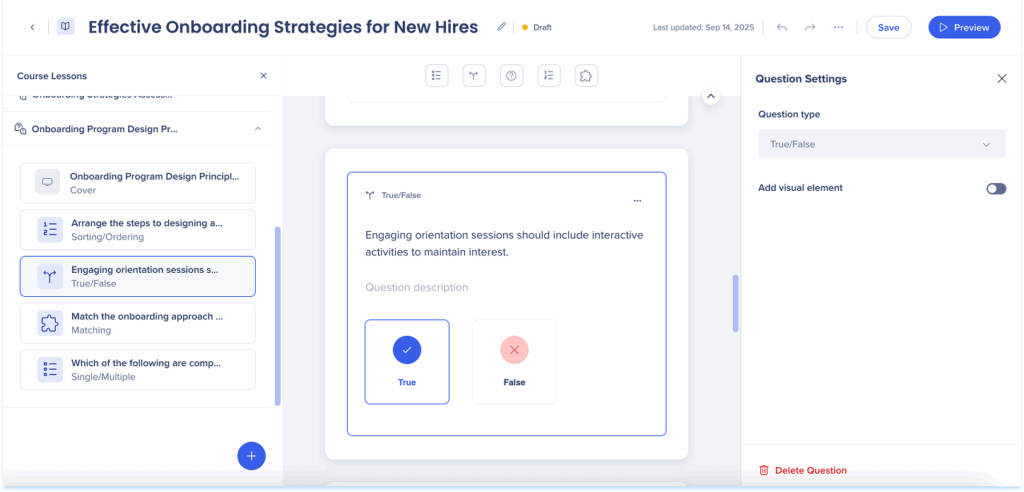
Open Question
- Enter the question title
- Add a description for the question (optional)
- Enter the expected correct answer
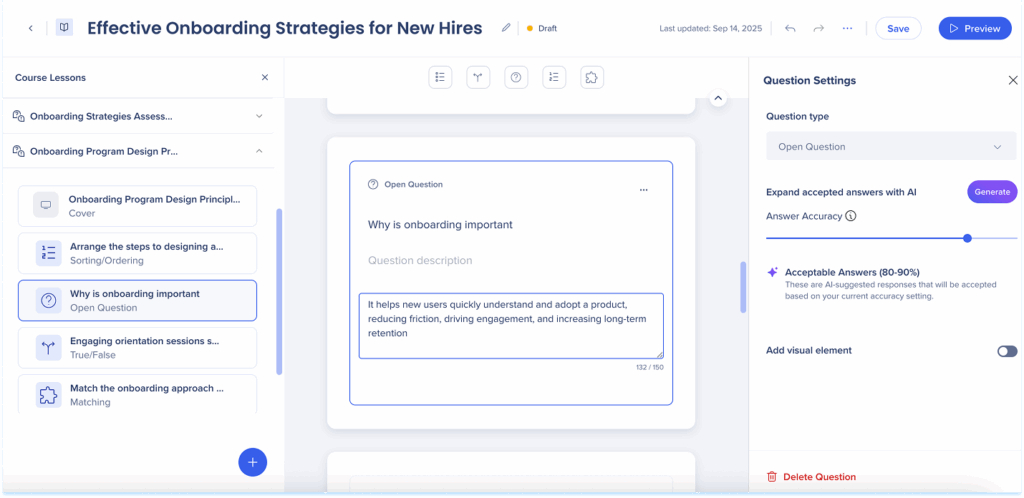
- Expand accepted answers with AI: These are AI-suggested responses that will be accepted based on your current accuracy setting
- Adjust the Answer Accuracy slider to define how closely responses must match
- Click Generate
- Review the AI-suggested responses that will be accepted based on your accuracy setting
- Click Generate more examples to add additional variations (optional)
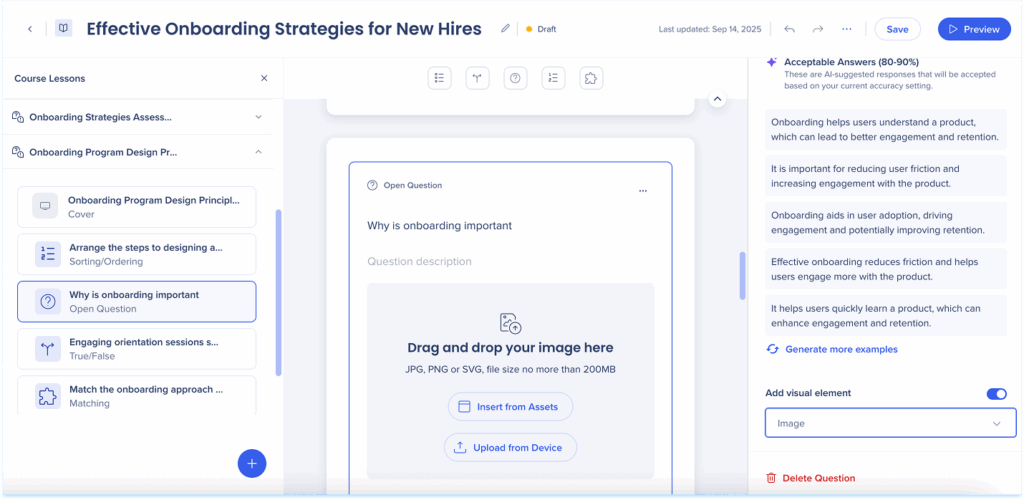
Sorting/Ordering
- Enter the question title
- Add a description for the question (optional)
- Add list items in the correct order
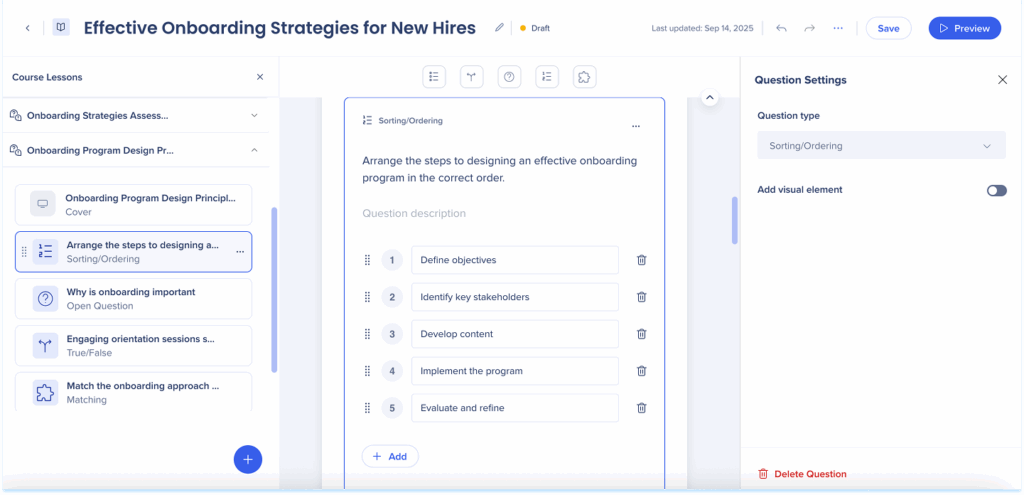
Matching
- Select the matching mode: Drag & Drop or Dropdown
- Enter the question title
- Add a description for the question (optional)
- Enter items in the Text column and corresponding values in the Matching text column
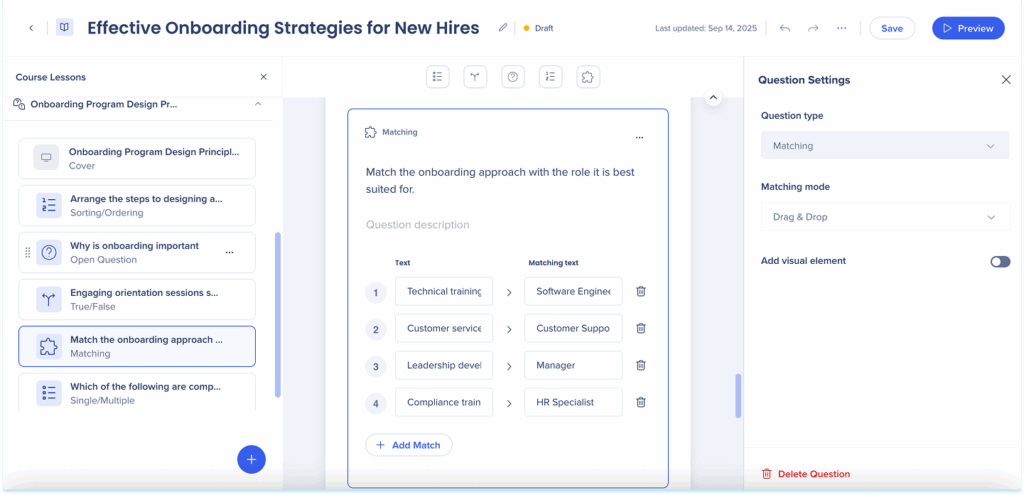
Question Actions
Depending on the question type, you can:
- Reorder items or answer options using the slider (where applicable)
- Click the Delete icon to remove an option
- Click the Duplicate icon to create a copy of the question below
- Click the Hide icon to remove the question of the learner view
- Add additional options (where applicable)
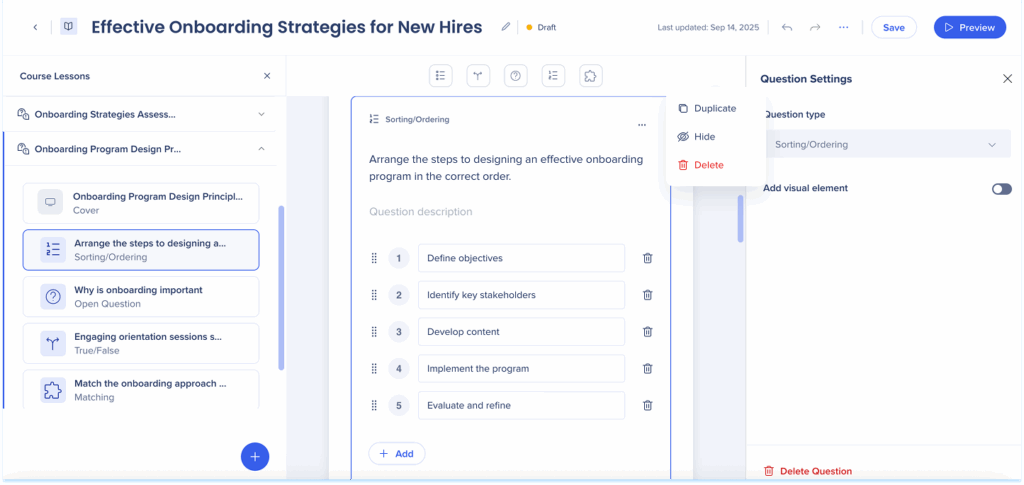
Question Settings
After adding any question type to the canvas, you can customize it using the Question Settings.
-
Click the Settings icon element to open the Question Settings panel
-
Select the question type
-
Choose the answer type (where applicable)
-
Turn on Add visual element to attach an image or video
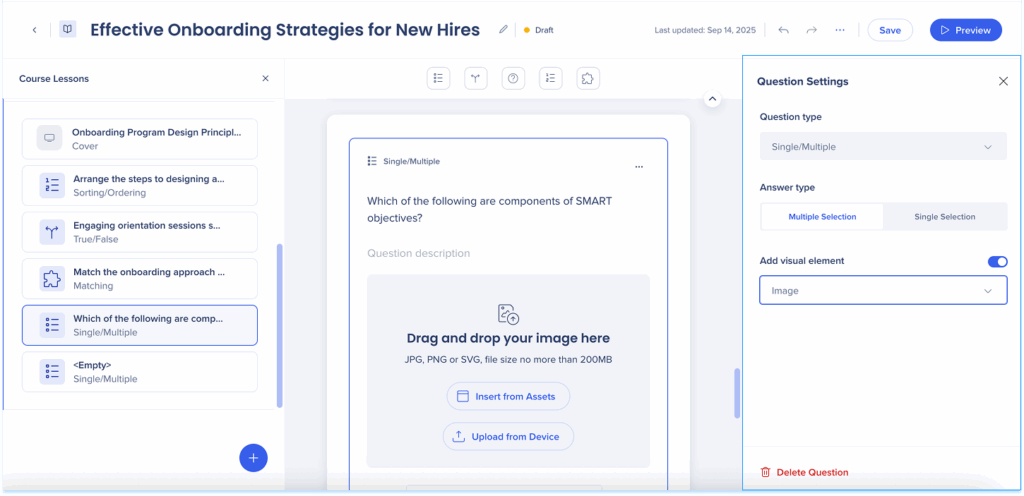
Quiz Actions
- Click the Duplicate icon on the quiz cover page to copy the quiz
- Click the Delete icon on the quiz cover page to delete the quiz
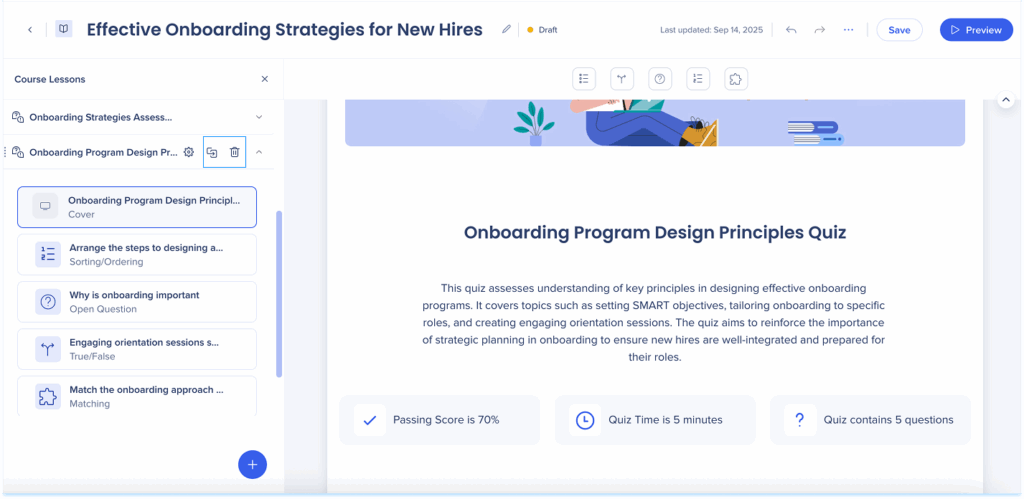
Quiz Settings
To configure the behavior of a quiz:
- Click the Settings icon on the quiz cover page
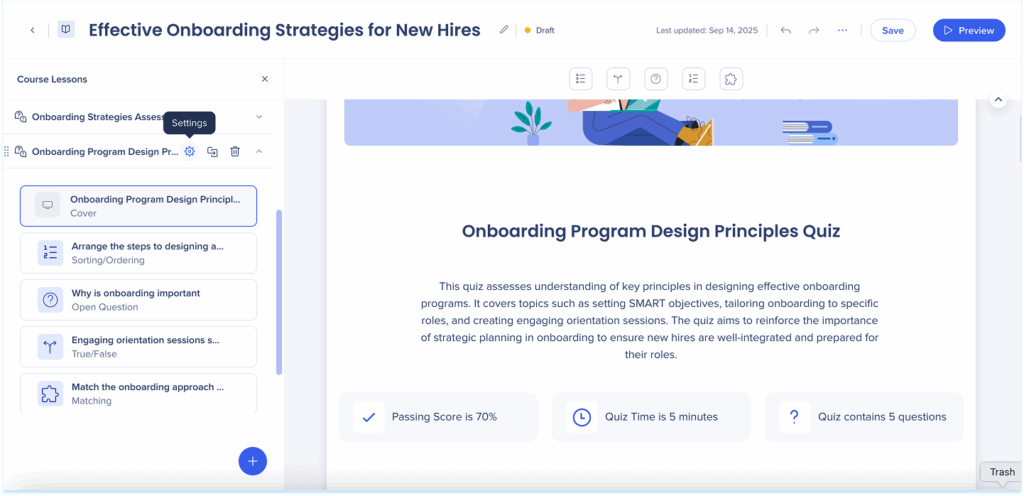
- The Quiz Settings popup will open
- Quiz pass requirements: Select how many questions must be answered correctly to pass the quiz - The percentage will adjust automatically
- Shuffle answers: Turn on to display the answers in a random order each time
- Mandatory lesson learning before quiz: Turn on to require learners to complete lessons before starting the quiz
- Answer Options:
-
Turn on Show the correct answer to display the correct answer when a wrong answer was chosen
-
This option is only available if you select After each question or At the end
-
- Click Save