Welcome to the
WalkMe Help Center
Please log in to continue

Please log in to continue

At the very beginning of the boot process, when a user is signed in, the desktop menu generates a unique key for the user that is being used to encrypt the Apps Integrations access tokens and any personal information.
The private key is stored locally and promises that personal information won't be discoverable by others, even in the event of a database leak.
This article explains how to remove the private key, known as "the salt", from Windows and macOS machines.
For Windows, the desktop menu saves the private key in a system application called "Credential Manager". You can access the Credential Manager by following the Microsoft official guide.
Private keys are being stored per system, per user in different records.
If a user is signed into a the desktop menu system that is associated with company A, the moment he/she signs in into company B, there will be two records in the Credential Manager.
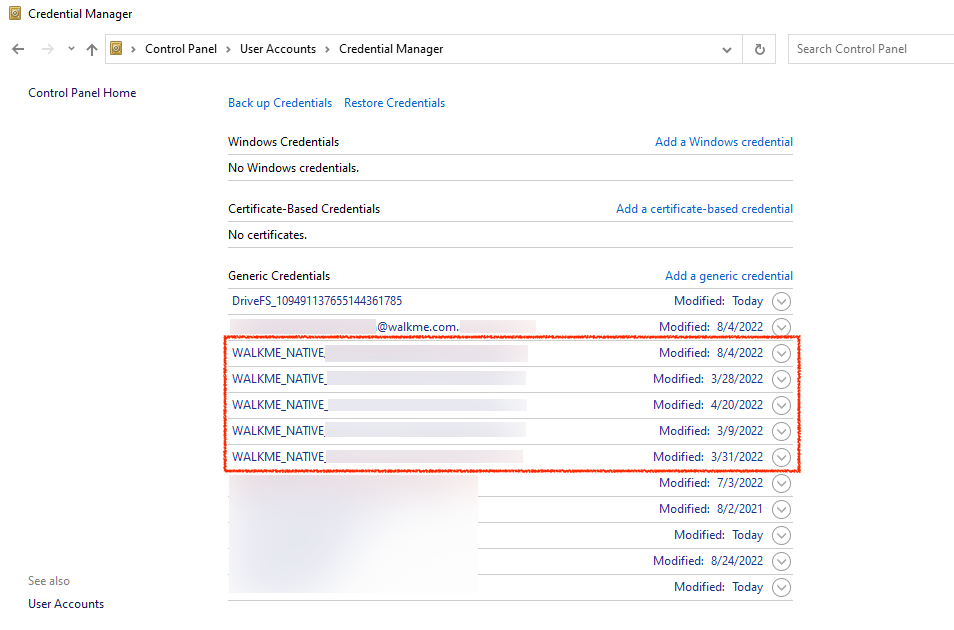
The desktop menu private keys can be removed by following these steps:
For macOSs, the desktop menu saves the private key in a system application called "Keychain Access". You can access Keychain Access by following Apple's official guide.
Private keys are being stored per system, per user in different records.
If a user is signed into a the desktop menu system that is associated with company A, the moment he/she signs in into company B, there will be two records in the Keychain Access.
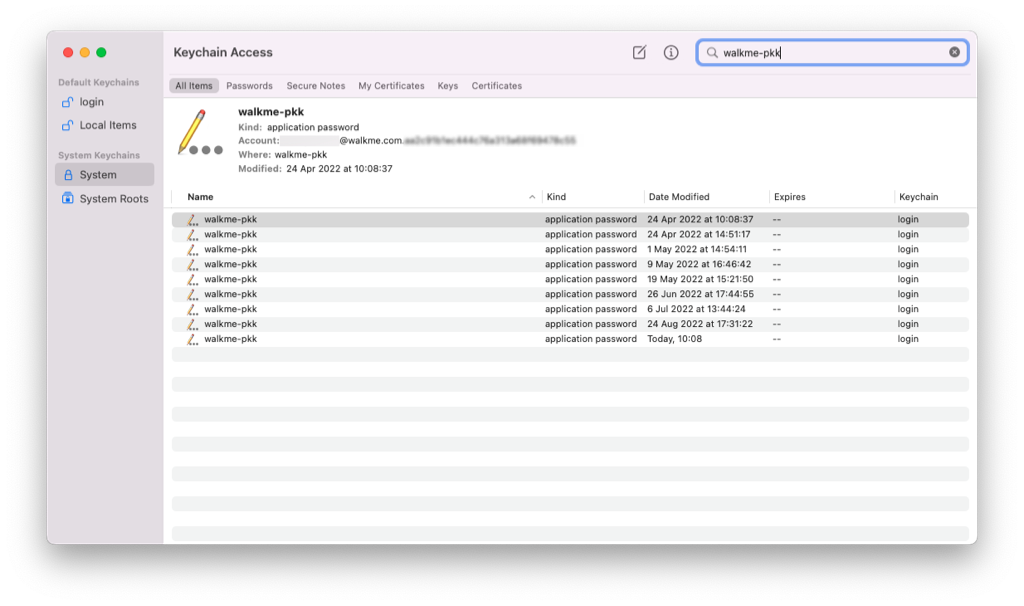

The desktop menu private keys can be removed by following these steps: