Welcome to the
WalkMe Help Center
Please log in to continue

Please log in to continue

The Surveys Overview page serves as a centralized hub for analyzing survey performance across your account. It provides both high-level engagement metrics and detailed survey-specific insights. This helps you understand user interactions with surveys, whether they are linked to specific systems or shared as full-page experiences. It helps optimize survey effectiveness and provides a comprehensive view of user engagement.
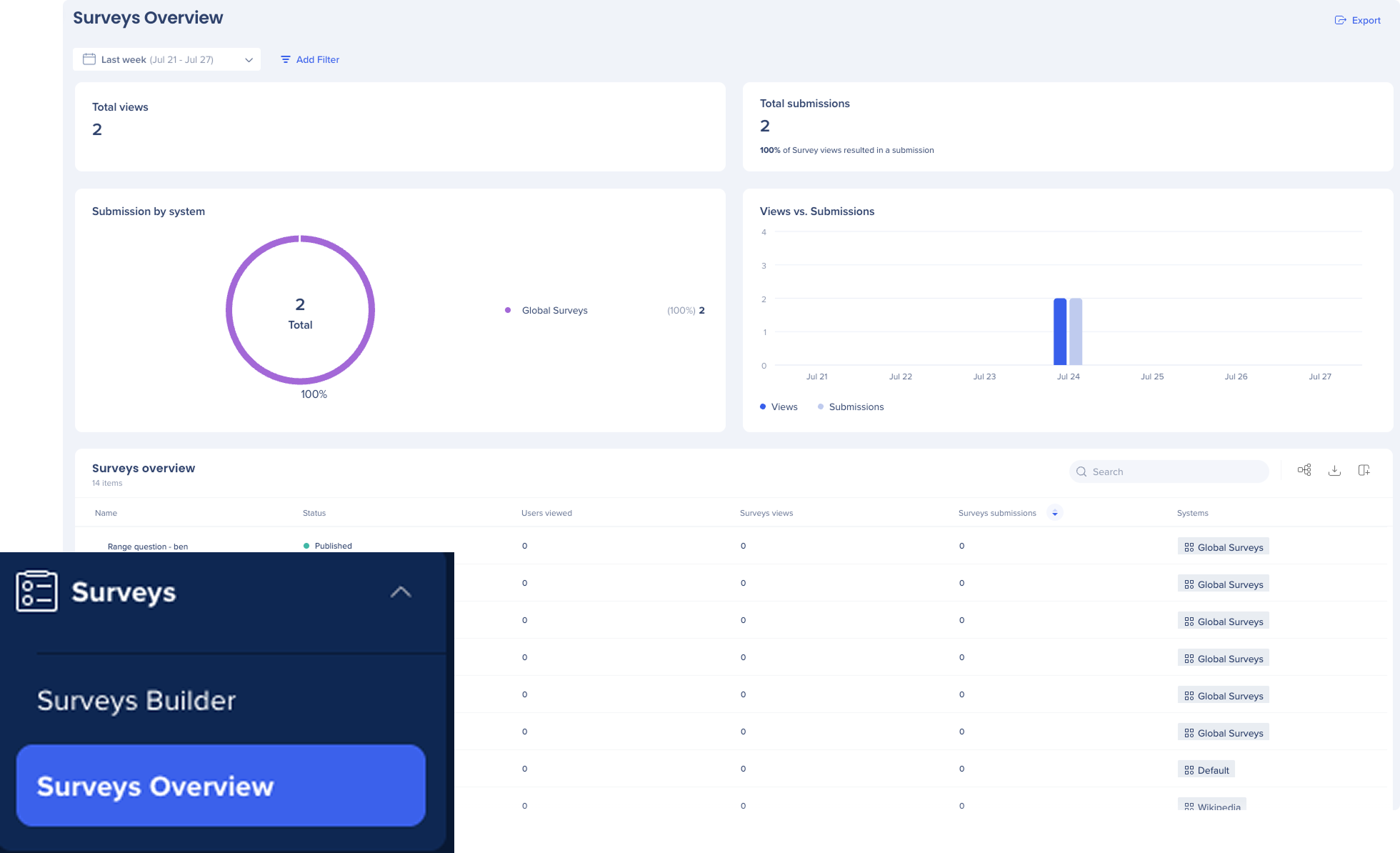
To access Surveys overview, navigate to the Surveys app in WalkMe console:
The surveys overview page is divided into two sections:
Dashboard-level metrics: Survey activity across all systems
Survey table: Individual survey performance
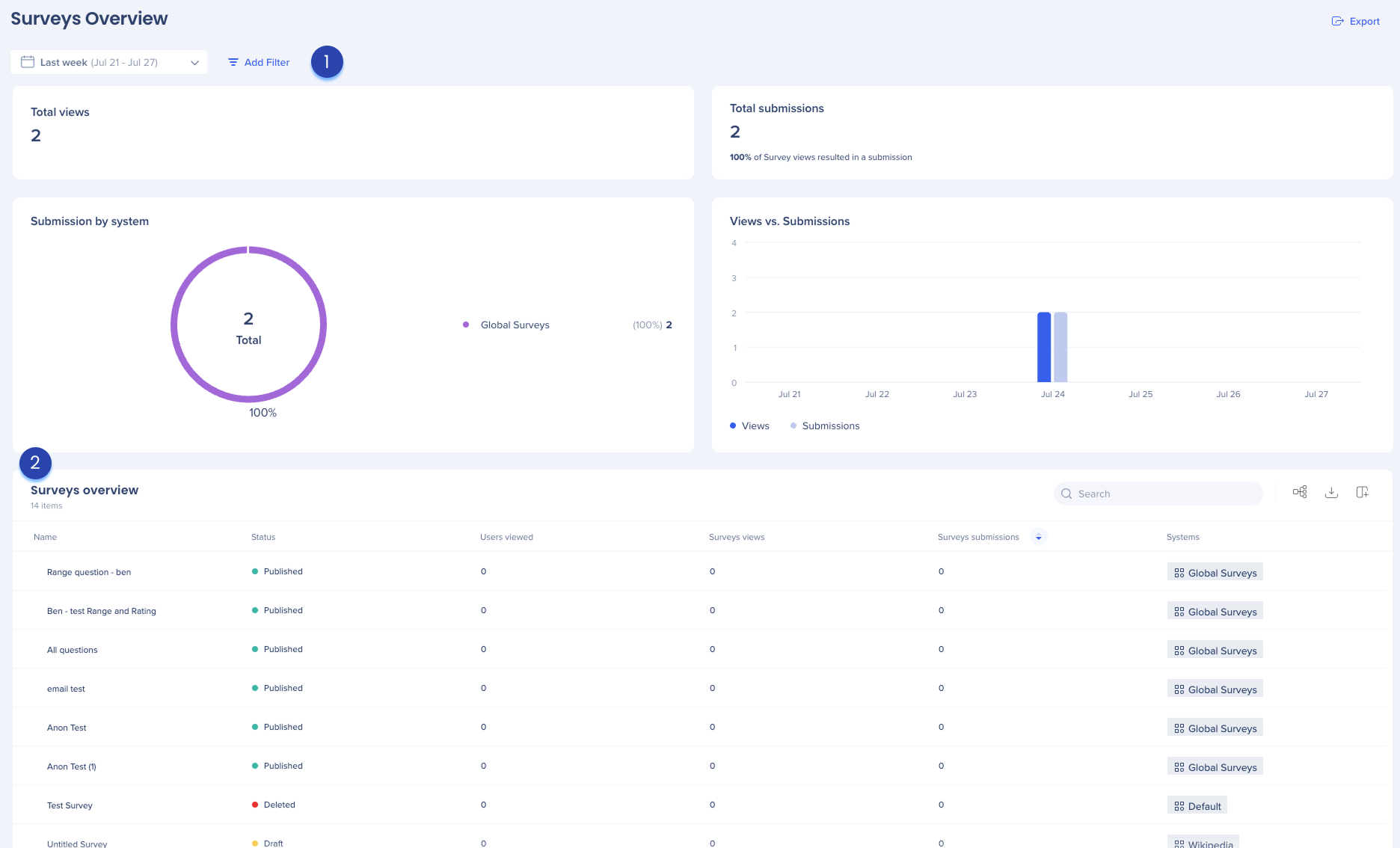
Total views
The total number of times any survey was viewed across all systems within the selected date range. This includes repeat views.
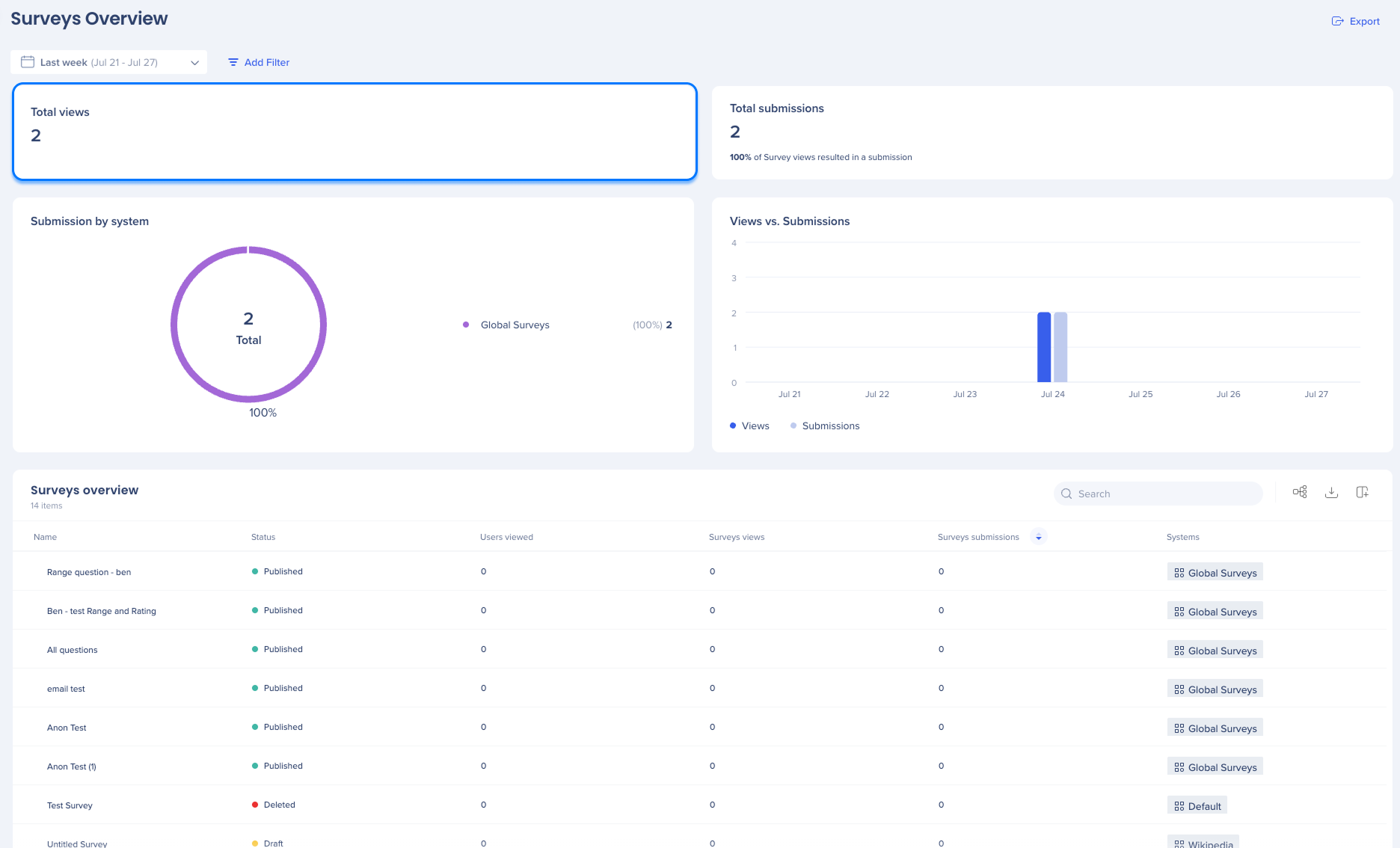
Total submissions
The number of submitted surveys across all systems. Also includes a conversion percentage indicating how many views resulted in a submission.
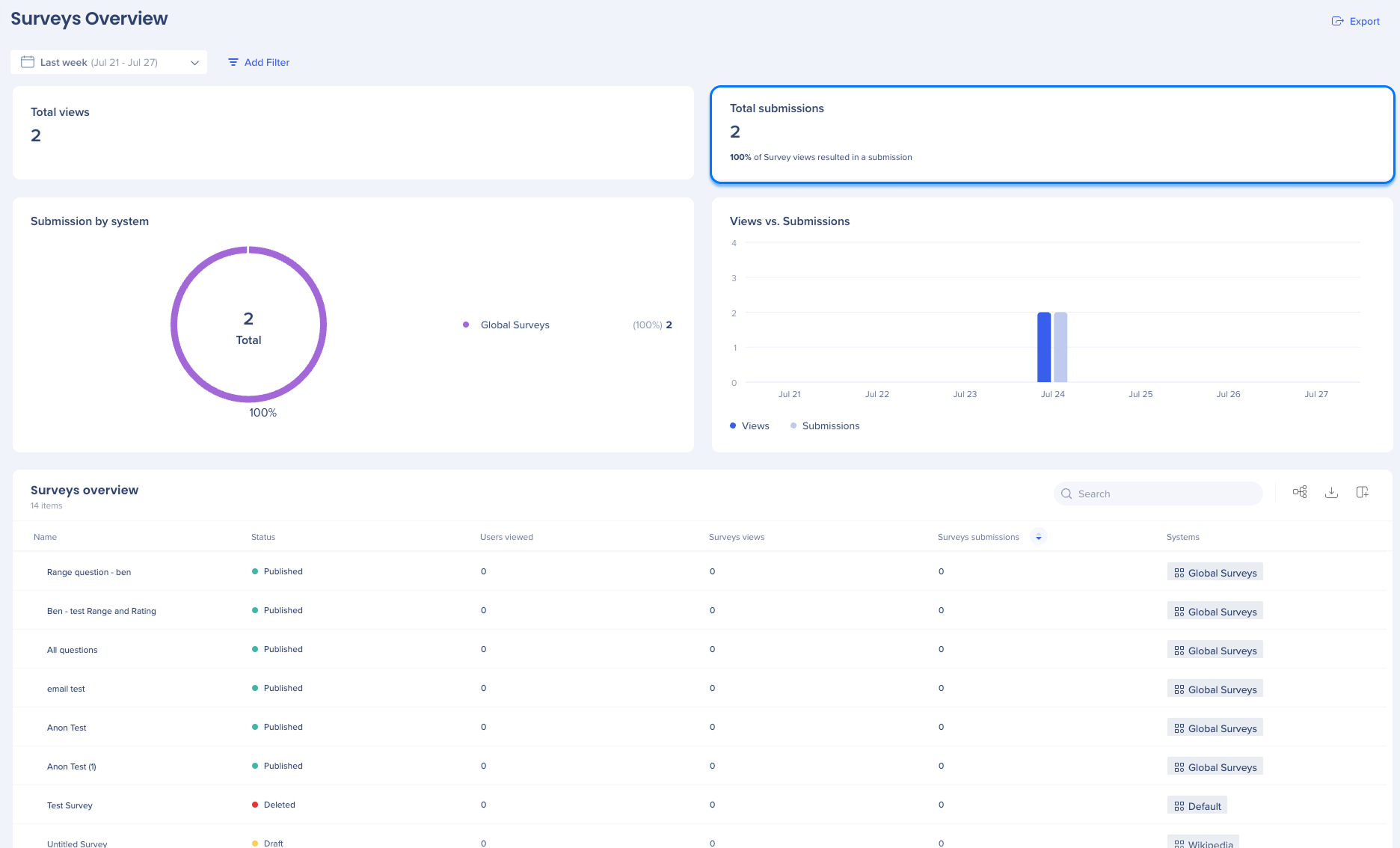
Submission by systems
A circular chart that visualizes which systems received the most submissions. The top 10 systems are shown, helping you understand which platforms drive the most engagement.
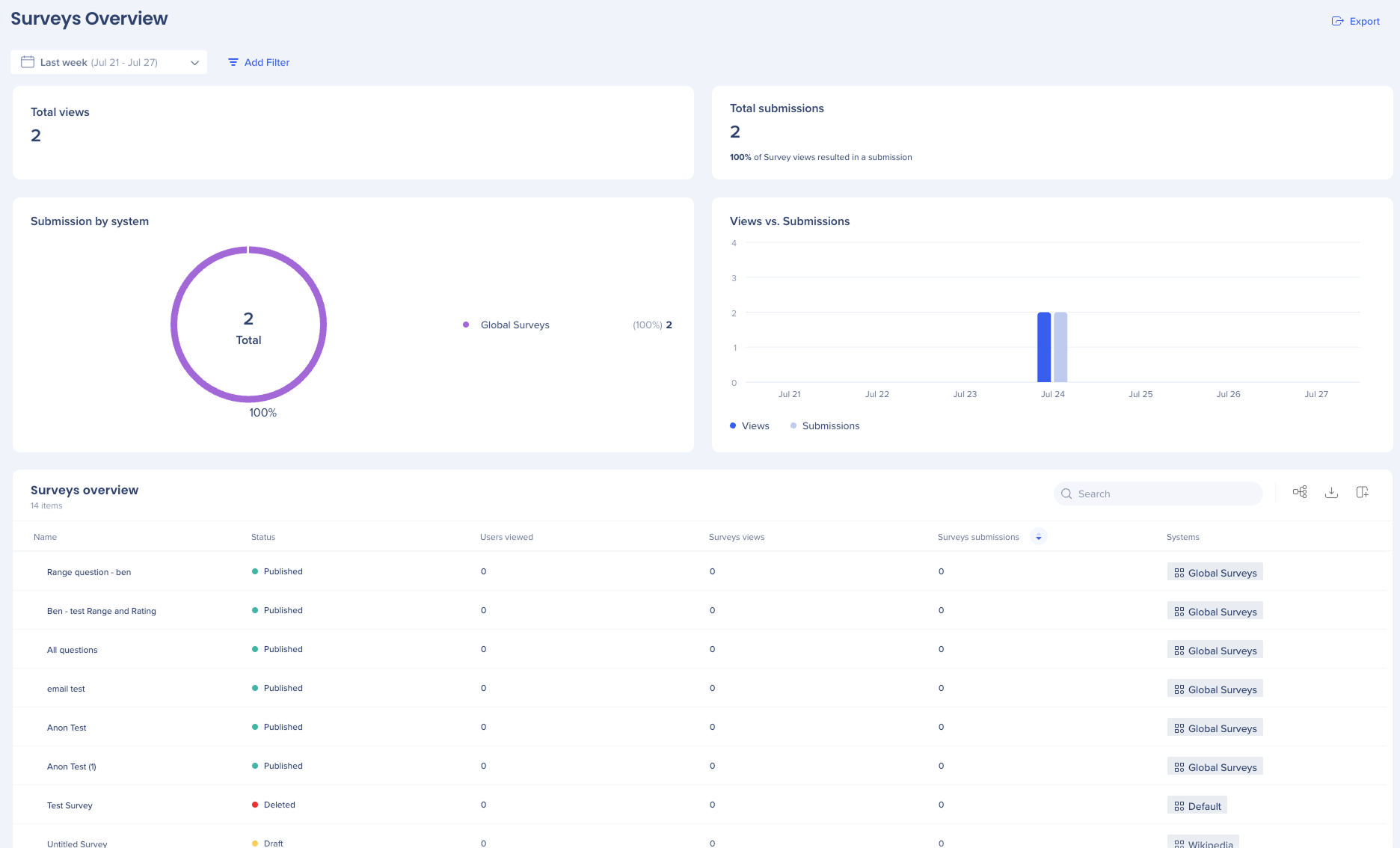
Views vs. Submissions
A time-based chart showing trends in survey views and submissions. The chart updates based on the selected time range. Useful for spotting spikes or dips in survey activity.
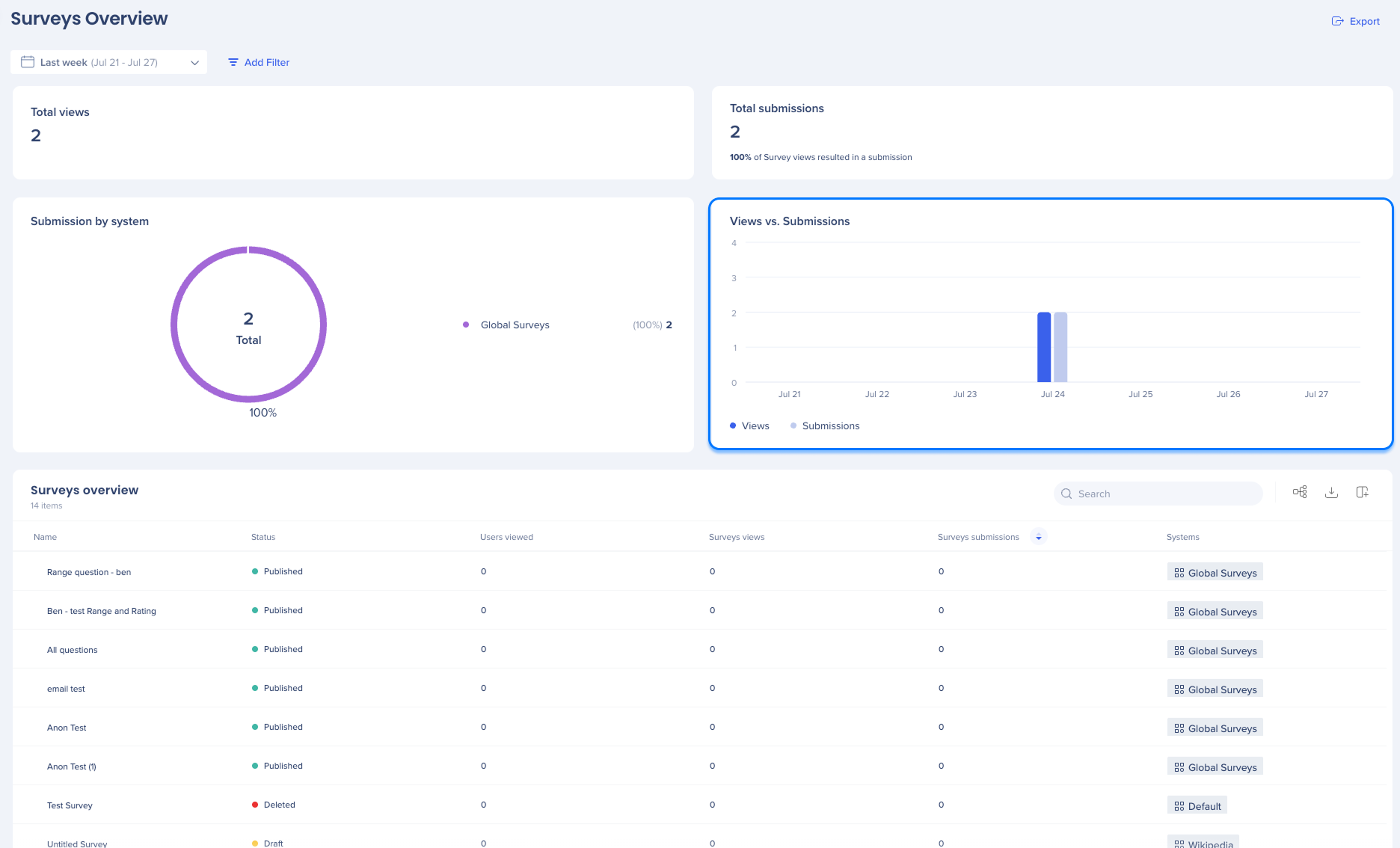
Date filters
The dashboard filters enables users to view and analyze a smaller part of your data set.
Users have the following filter options:
Today: This filter shows data from the current day
Last week: This filter shows data from the previous day
Last month: This filter shows data for the previous month
Last three months: This filter shows data for the last three months
Month: This filter shows data from the selected month and year
To use this filter, Last month or Last three months needs to be selected first
Quarter: This filter shows data from the selected quarter and year
To use this filter, Last month or Last three months needs to be selected first
Custom: This filter allows you to select a custom date range to view data
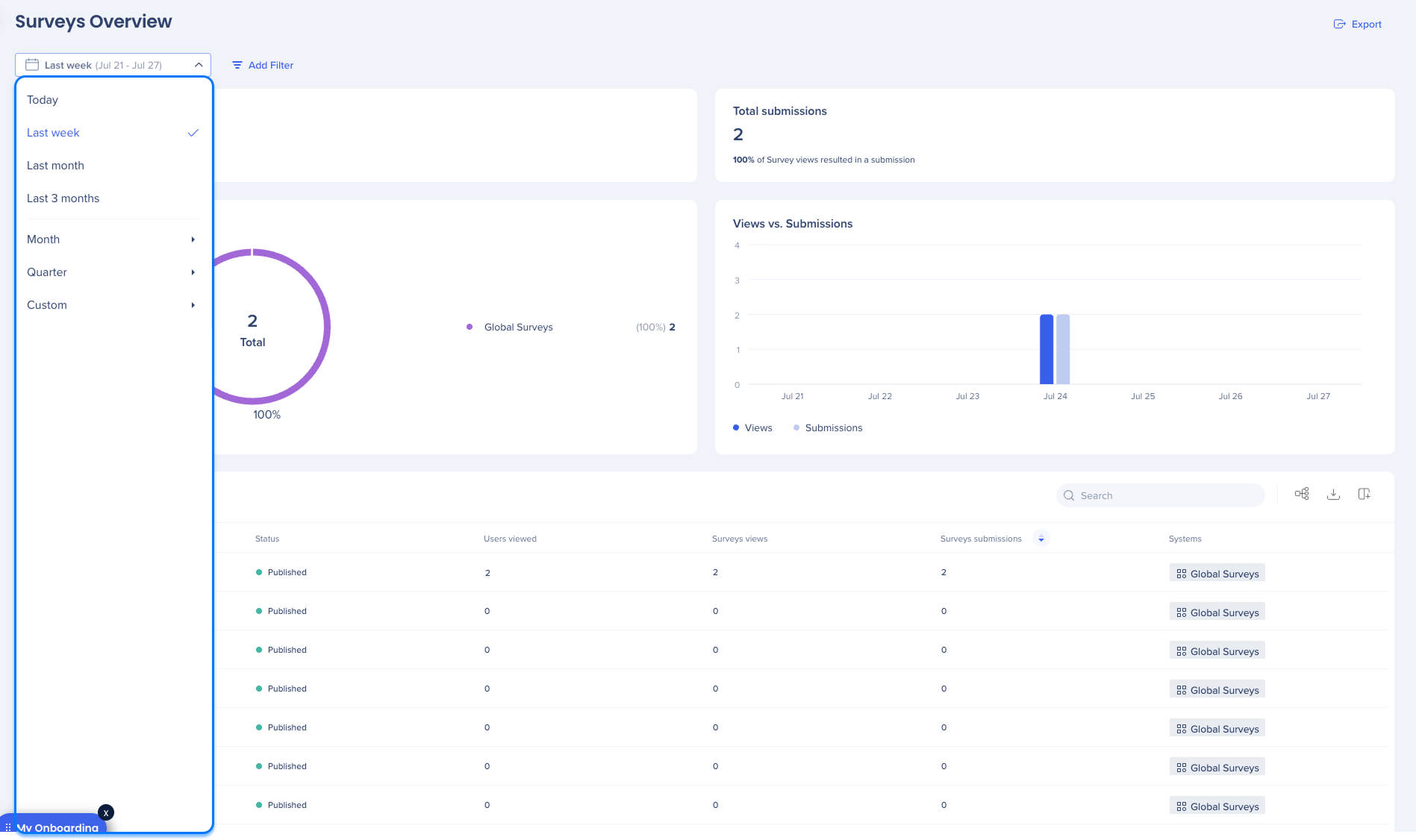
Add filters
Use the Add Filters feature to streamline your search and find information faster.
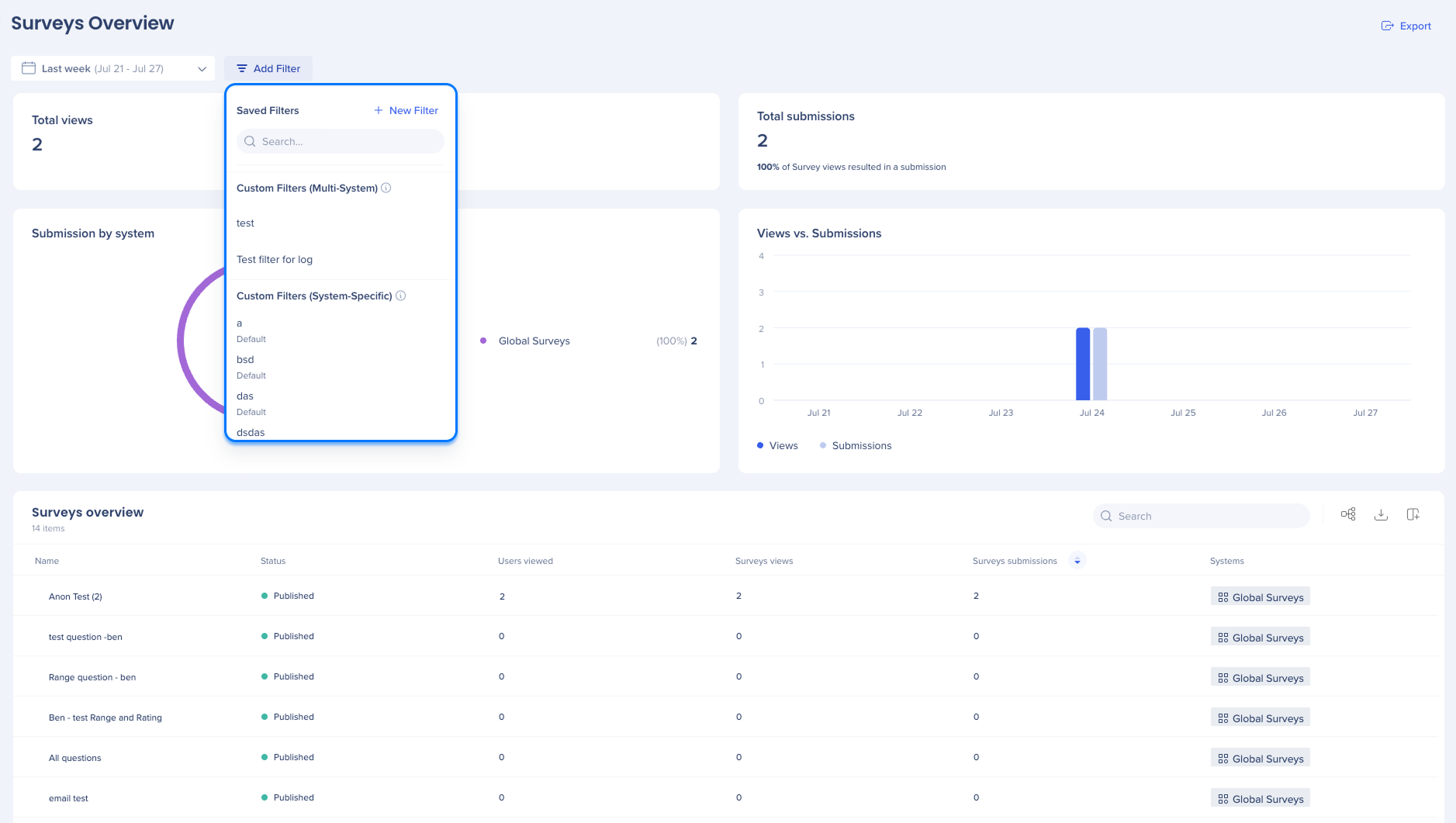
Export
Click the Export button to download a PNG file
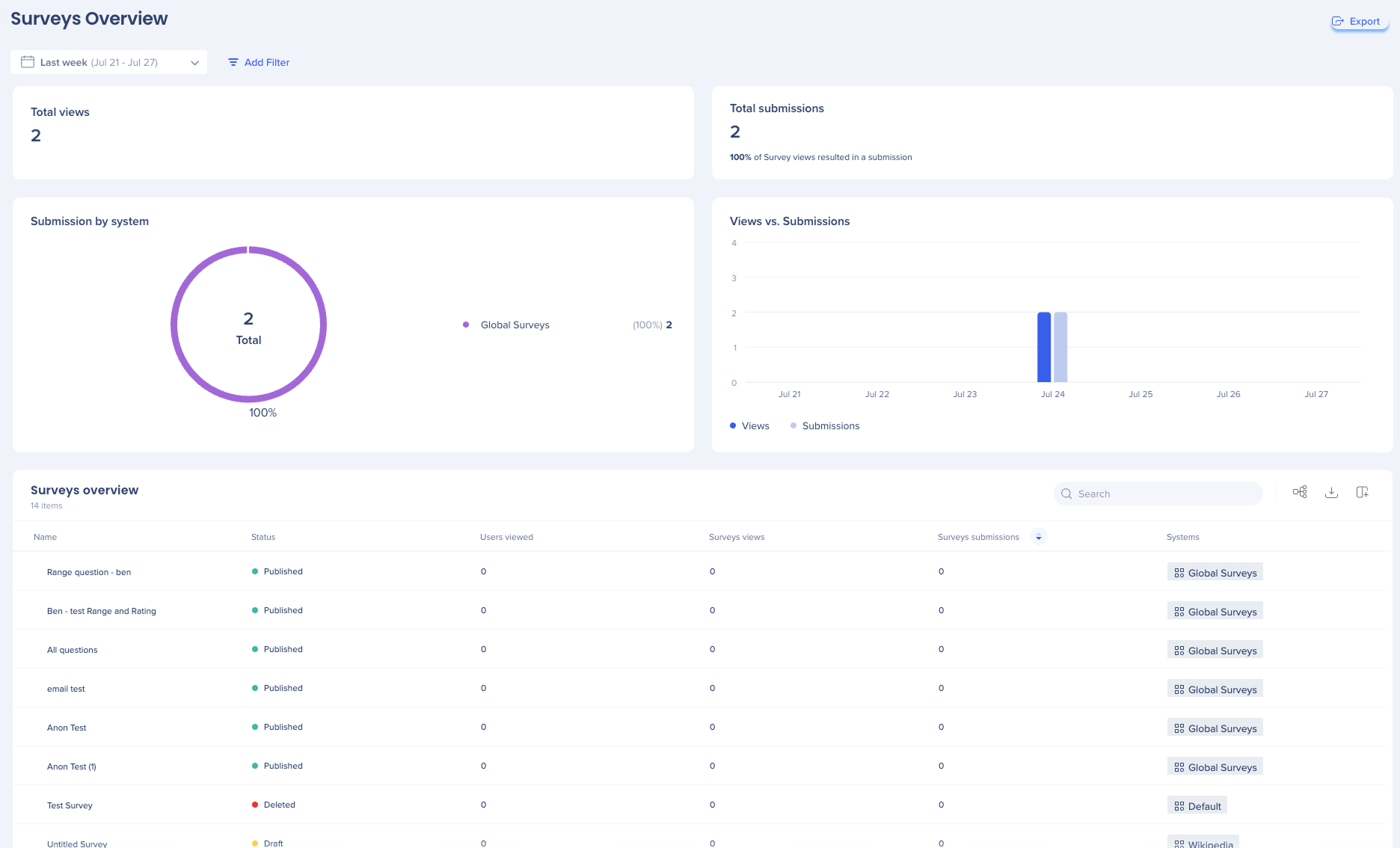
The survey table provides a detailed breakdown of how each individual survey is performing across your account.
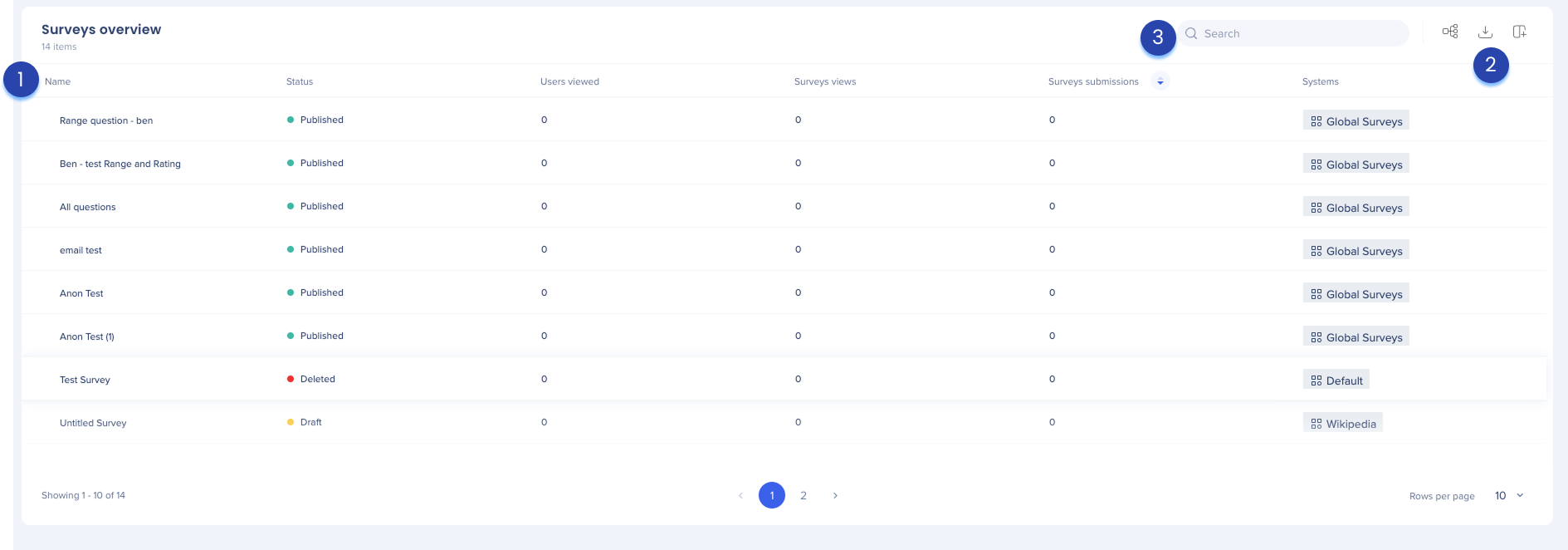
Name: The name of the survey
Status: Indicates whether the survey is published, a draft, or deleted
Users viewed: The number of unique users who viewed the survey, regardless of whether they submitted a response
Survey views: The total number of times the survey was shown. This count includes repeat views from the same user.
Survey submissions: The total number of completed responses submitted for the survey.
Systems: The system the survey is associated with
Manage Columns
Remove or add columns from the table
Group by Column
You can group columns by values
Export