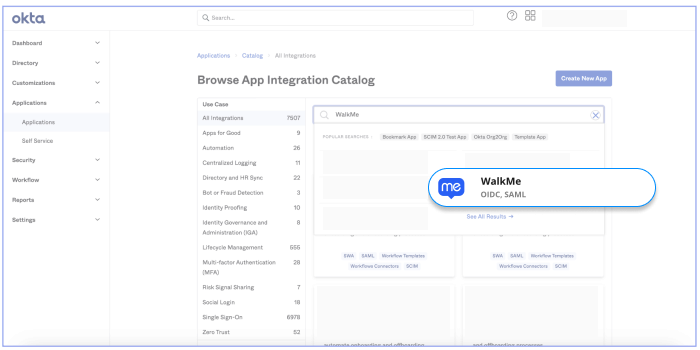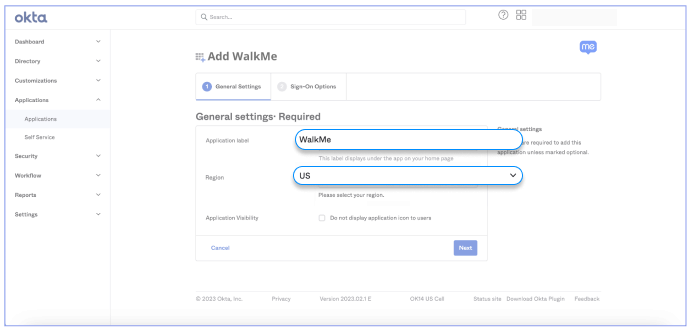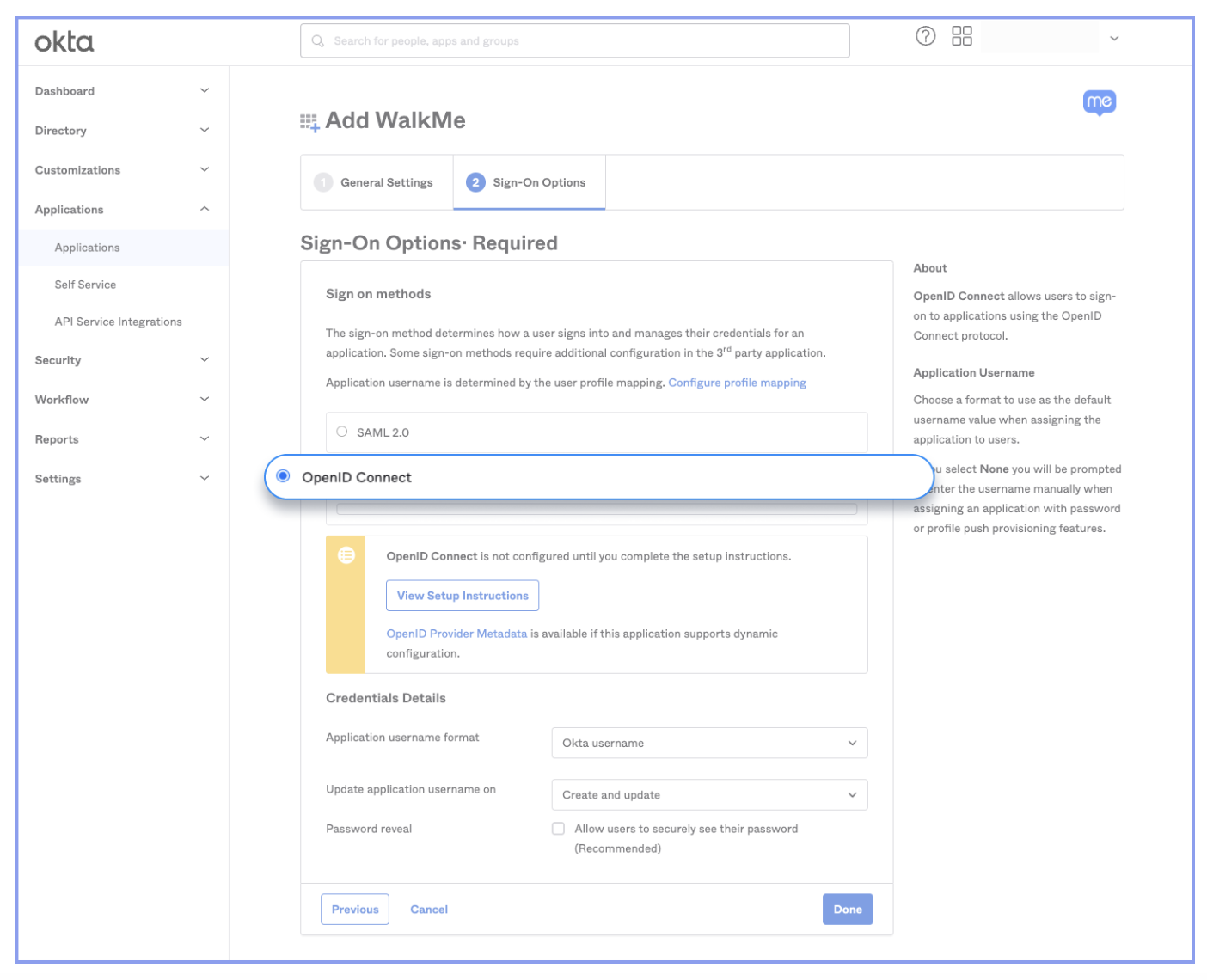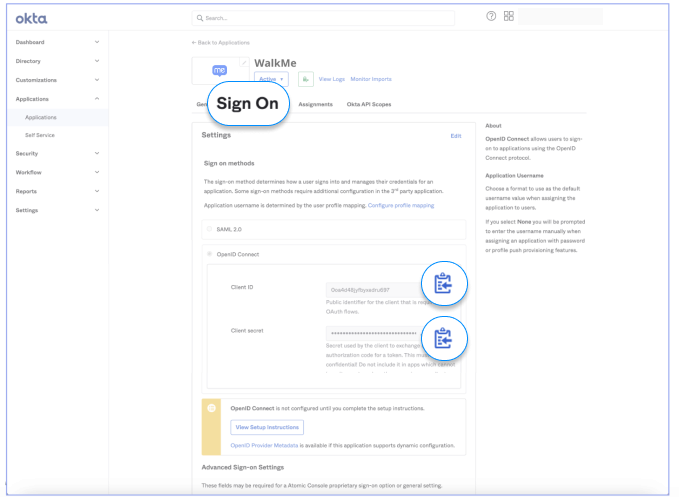Brief Overview
WalkMe is a powerful cloud-based Digital Adoption Platform that helps organizations measure, drive, and maximize the value of their software investments.
Use the Okta IDP Integration to easily validate end-user identities, enhance WalkMe content segmentation, and extend user behavior monitoring capabilities.
Value
Connect WalkMe to your Okta your organization to:
- Identify users across applications for full visibility of digital usage trends at a large enterprise
- Segment DAP content by employee attributes so users only receive DAP guidance where it is relevant to them
Integration requirements
To set up Okta integration for your organization, you must have the following:
- Be the Okta Administrator of your company's Okta organization account
- Your company must be currently using Okta as an identity provider
- You must be able to install a new Okta application via Okta App Integration Catalog
Supported features
The Service Provider (SP) Initiated Authentication Flow occurs when the end user attempts to interact with every website WalkMe is enabled on.
Setup
Follow the below steps to install the WalkMe app via Okta App Integration Catalog. Once you install the WalkMe app, you will have to copy and paste the relevant information in the WalkMe Admin Center to complete the integration setup process.
Phase 1 - Install the WalkMe app via Okta App Integration Catalog
These steps must be done by an Okta Admin
- Click Applications in the left side menu and then click on Browse App Catalog
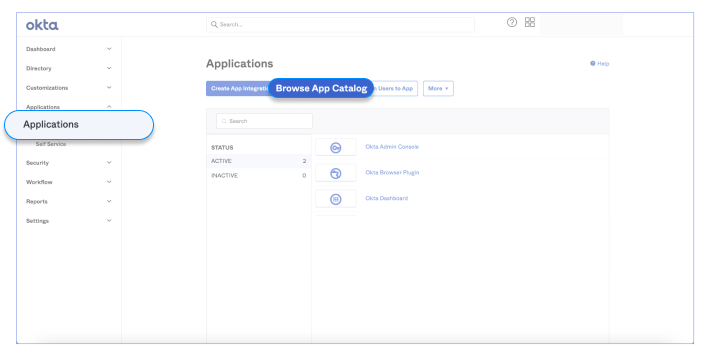
- Type WalkMe in the search bar under Browse App Integration Catalog
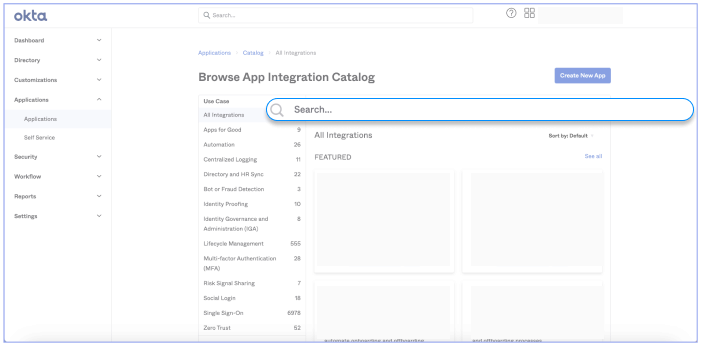
- Select WalkMe from the list of suggested integrations
- If "WalkMe" is not visible in the list, click See All Results to find WalkMe.
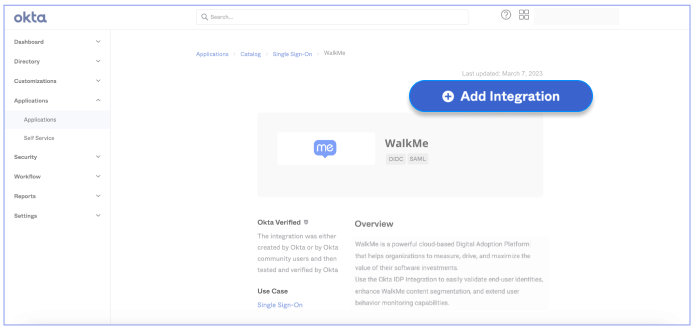 Click Add Integration
Click Add Integration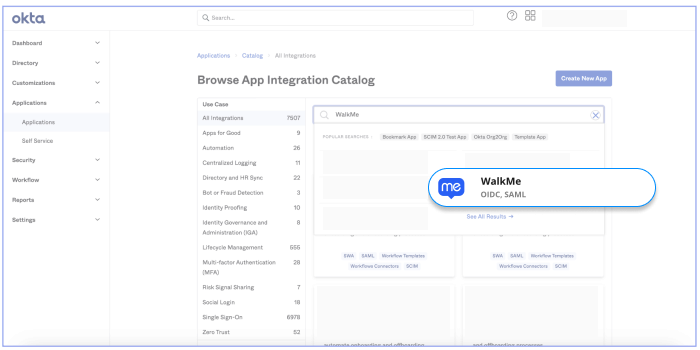
- Enter the desired label for your app (we recommend leaving it as WalkMe), select the relevant region (US/EU), and click Next
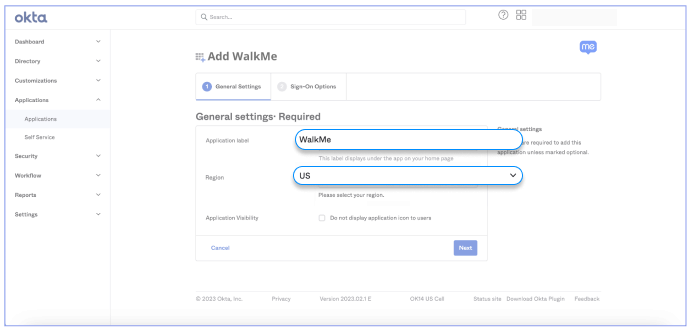
- Select the required Sign on method: OpenID Connect and click Done
Example of selecting OpenID Connect:
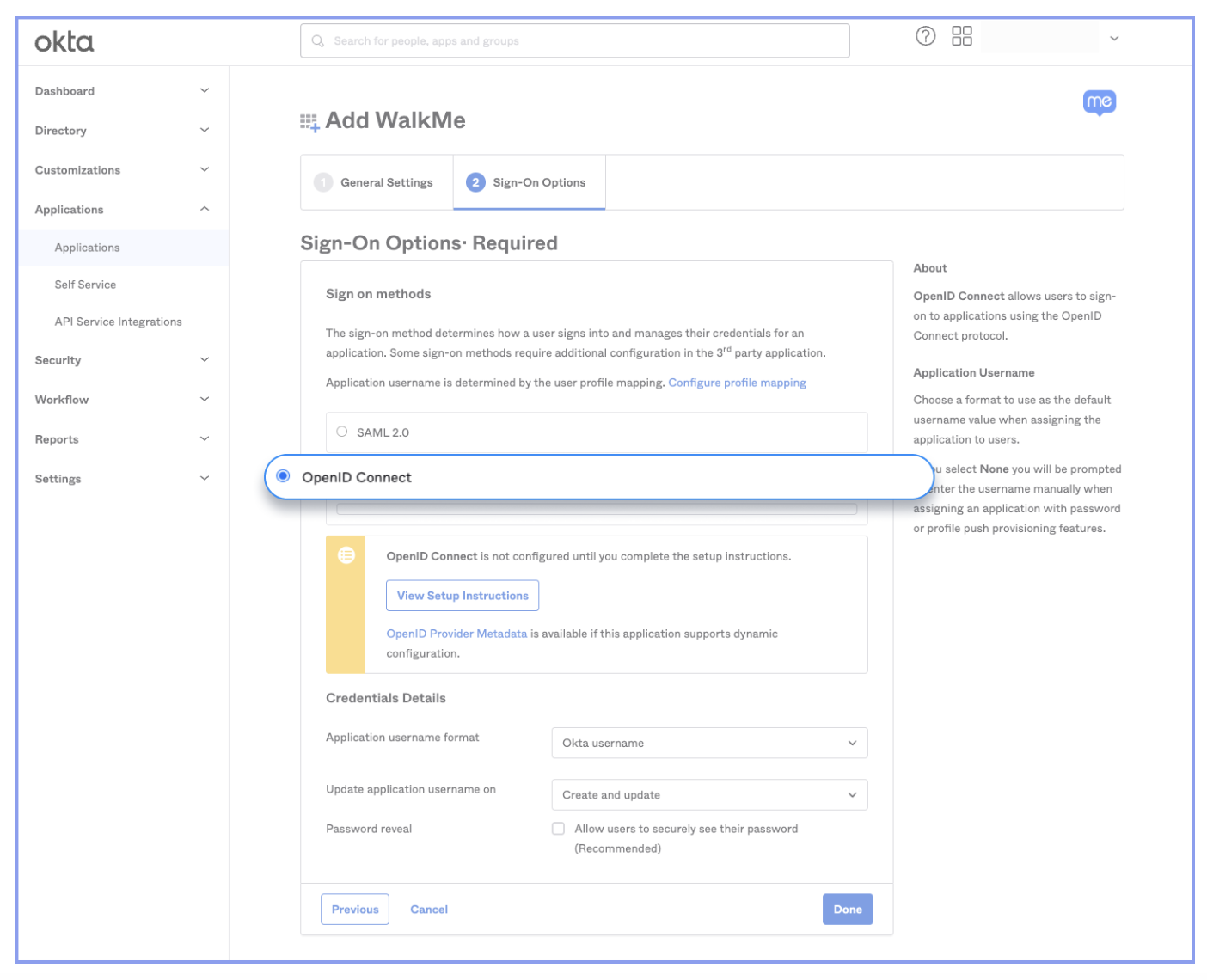
Upon clicking Done, you'll be directed to your WalkMe app page in Okta. Click on the Sign On tab to copy the relevant parameters to complete the IDP integration with WalkMe.
Example of the fields that need to be copied when selecting OpenID Connect as the Sign On method: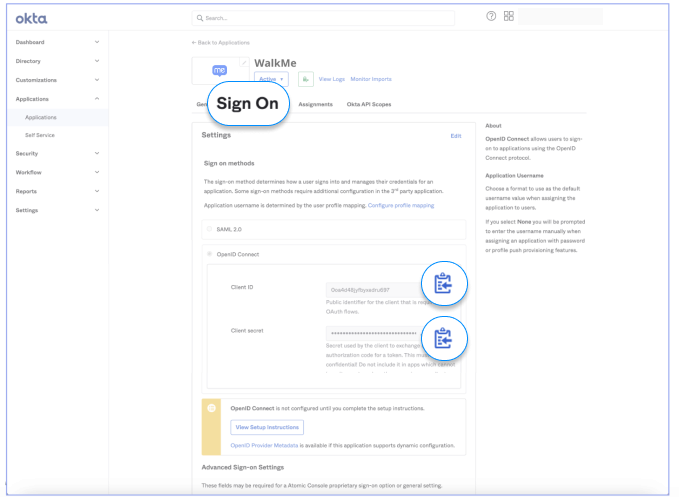
Phase 2 - Complete the IDP integration on WalkMe Admin Center
Follow these steps for OAUTH 2.0 protocol:
- Log in to WalkMe Admin Center, navigate to IDP Integrations in the left side menu, and click Add Identity Provider.
- Select the relevant protocol (OAUTH 2.0) and Okta as your vendor
- For OAUTH 2.0 - you'll have to provide the following information:
- A valid Client ID (as mentioned in the steps above)
- A valid Secret ID (as mentioned in the steps above)
- Your Okta domain - usually follows the https://your-subdomain.okta.com pattern
- Click Save & Next
- An authorization flow will run in order to test the configured connection details
- Select End User Identifier (EUID) and import properties to leverage IDP integration to identify users and segmentation
- Assign systems: select which WalkMe systems will be using IDP for user identification and segmentation


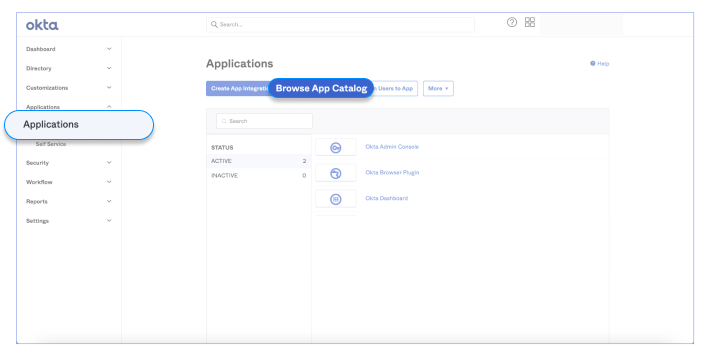
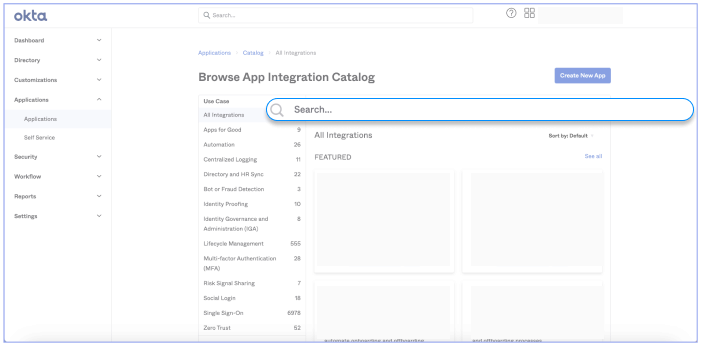
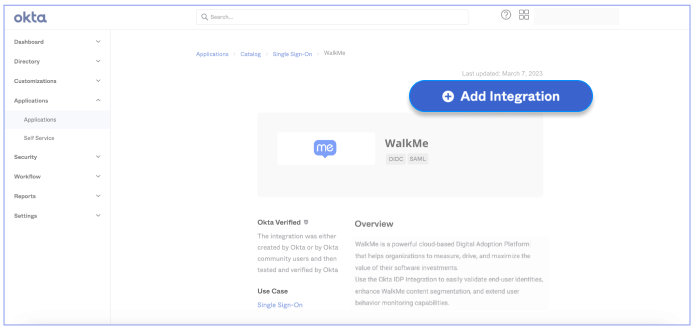 Click Add Integration
Click Add Integration