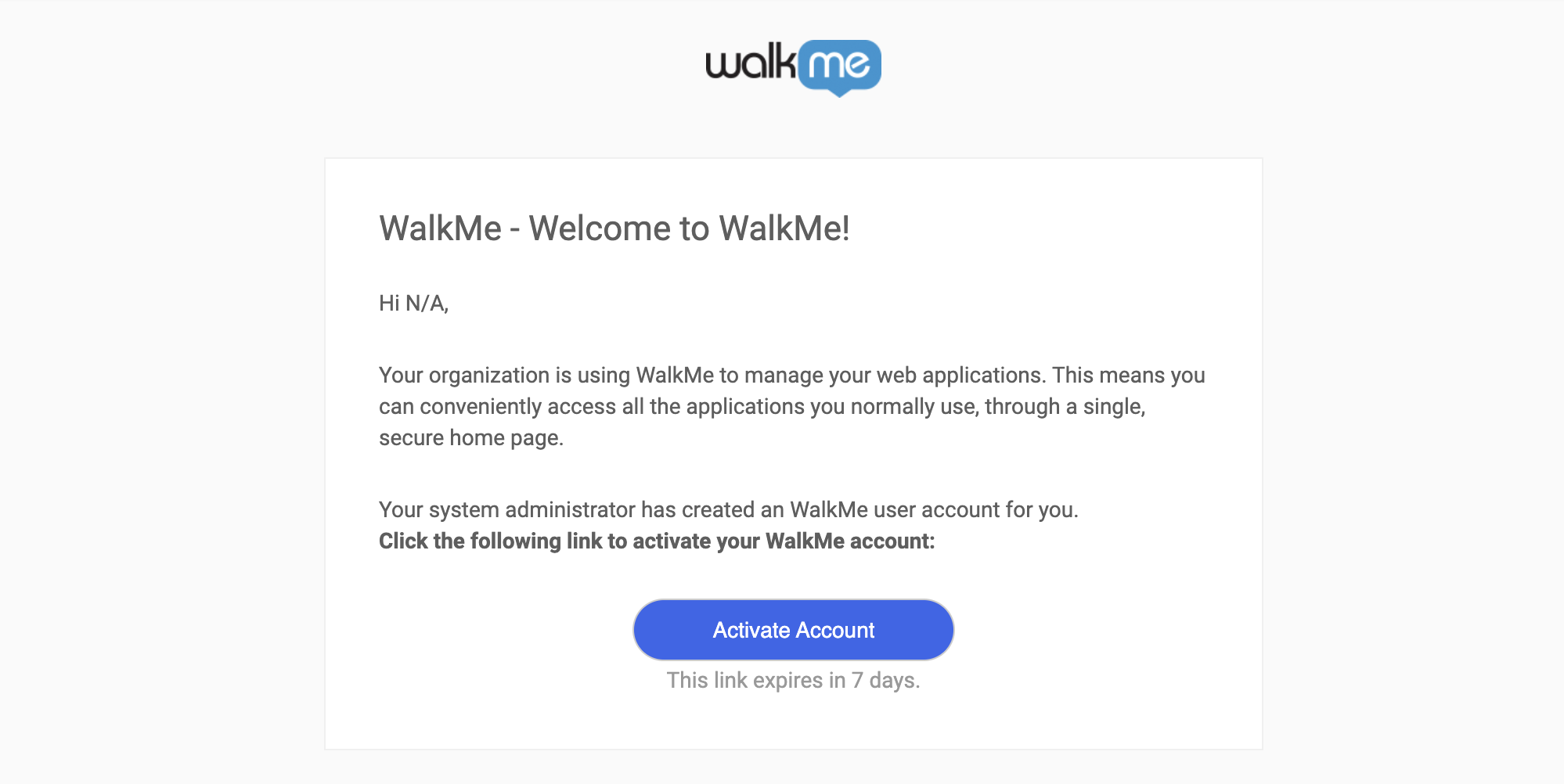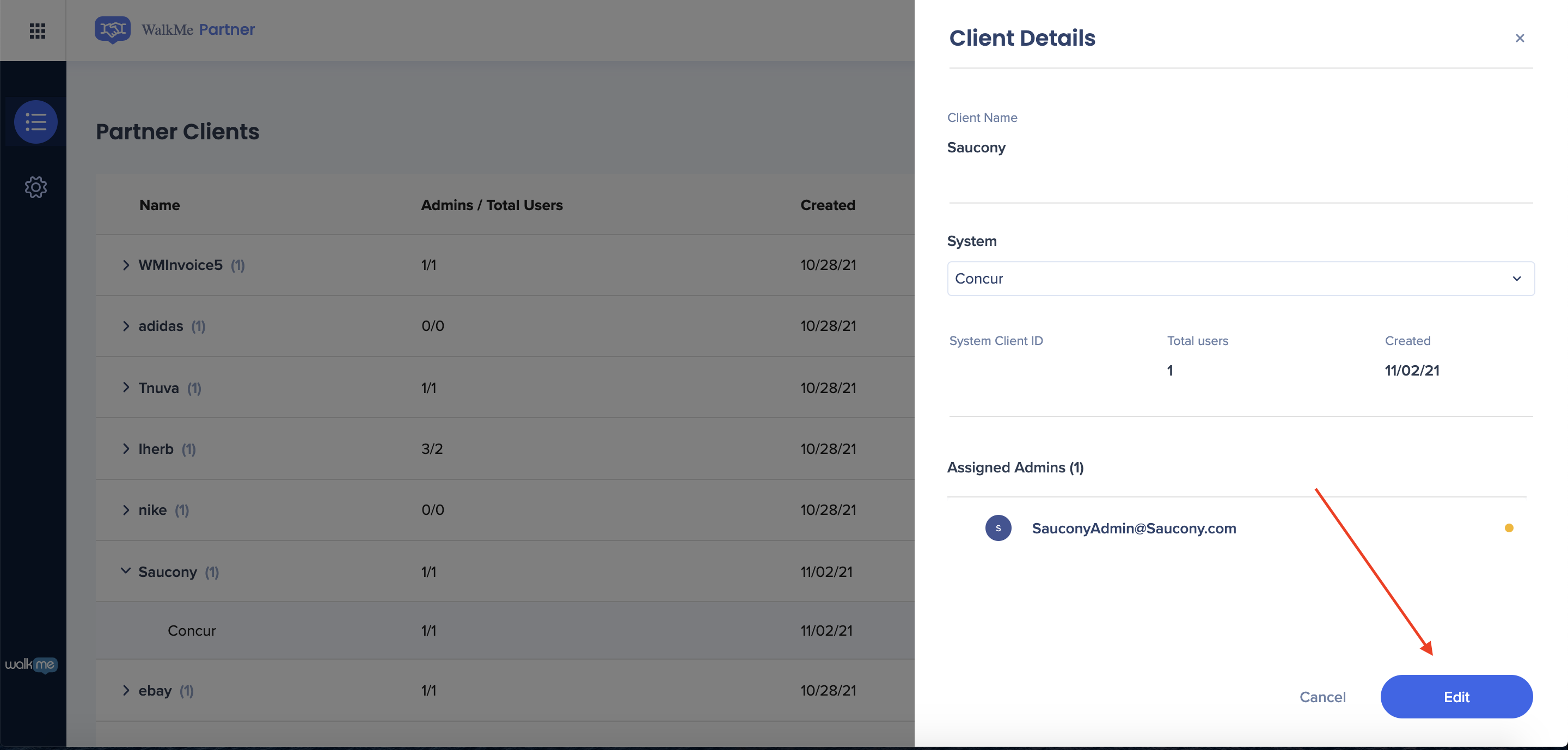Welcome to the
WalkMe Help Center
Please log in to continue

Please log in to continue

The WalkMe Partner Portal gives the flexibility to manage and share content with multiple accounts, while still allowing each account to create and customize content to meet their individual needs. The portal provides central access to the main configurations needed by Partners.
There you are able to:
There Partner's Gallery complements the Partner Portal. Any partner content created in the editor will be uploaded to the Solutions Gallery and will then be available for download by their clients.
The client will be able to download that content to their Editor account, customize it, and then publish the newly created content that will replace the standard partner content.
When the customer's user will access the partner app, WalkMe will identify it and dynamically load the correct snippet and its unique WalkMe content.
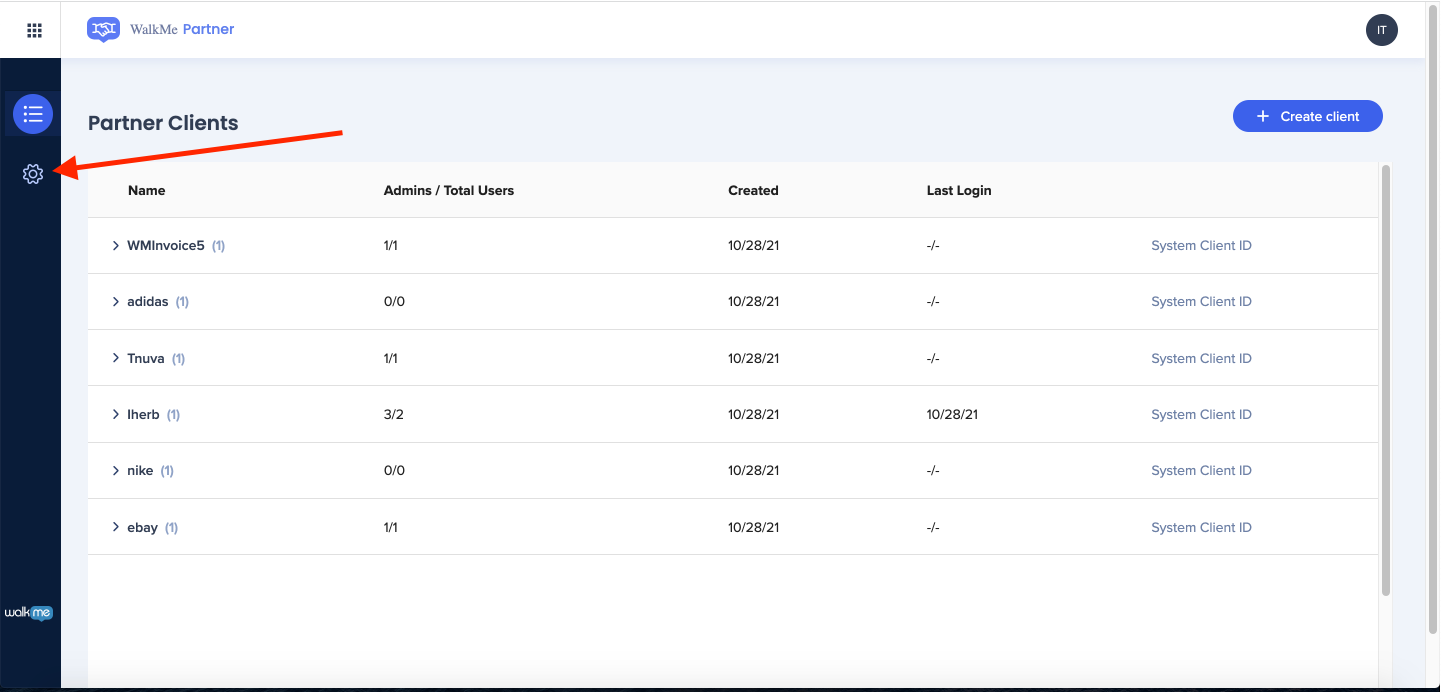
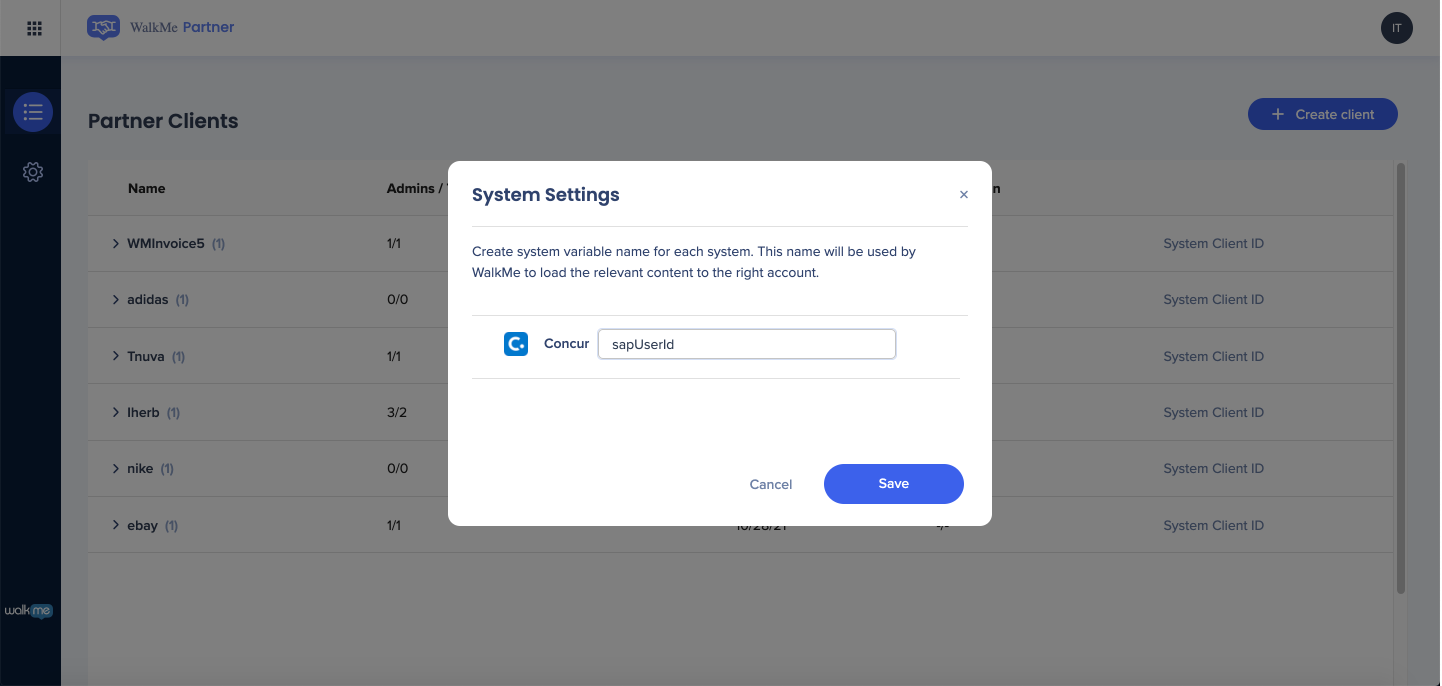
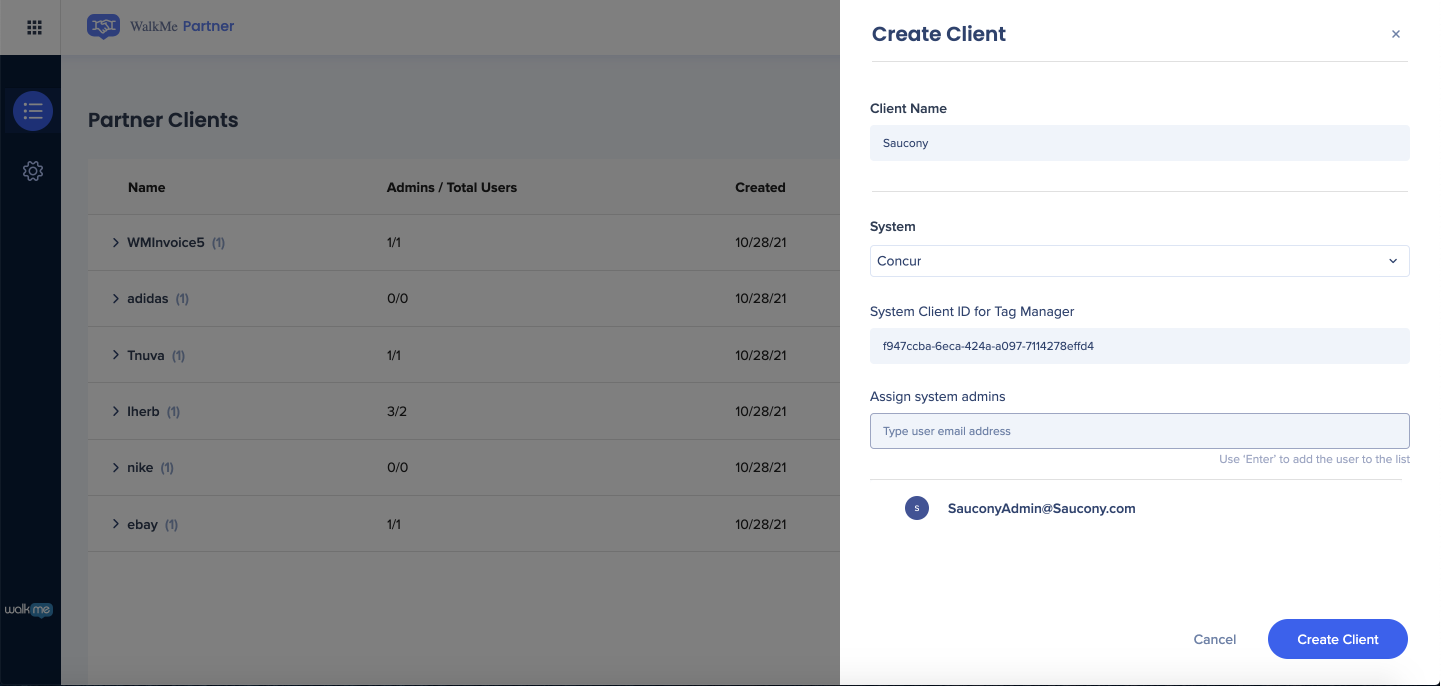
After creating a new client an activation email will be sent to the admin email address provided.
The client should follow the steps below to activate their WalkMe account.