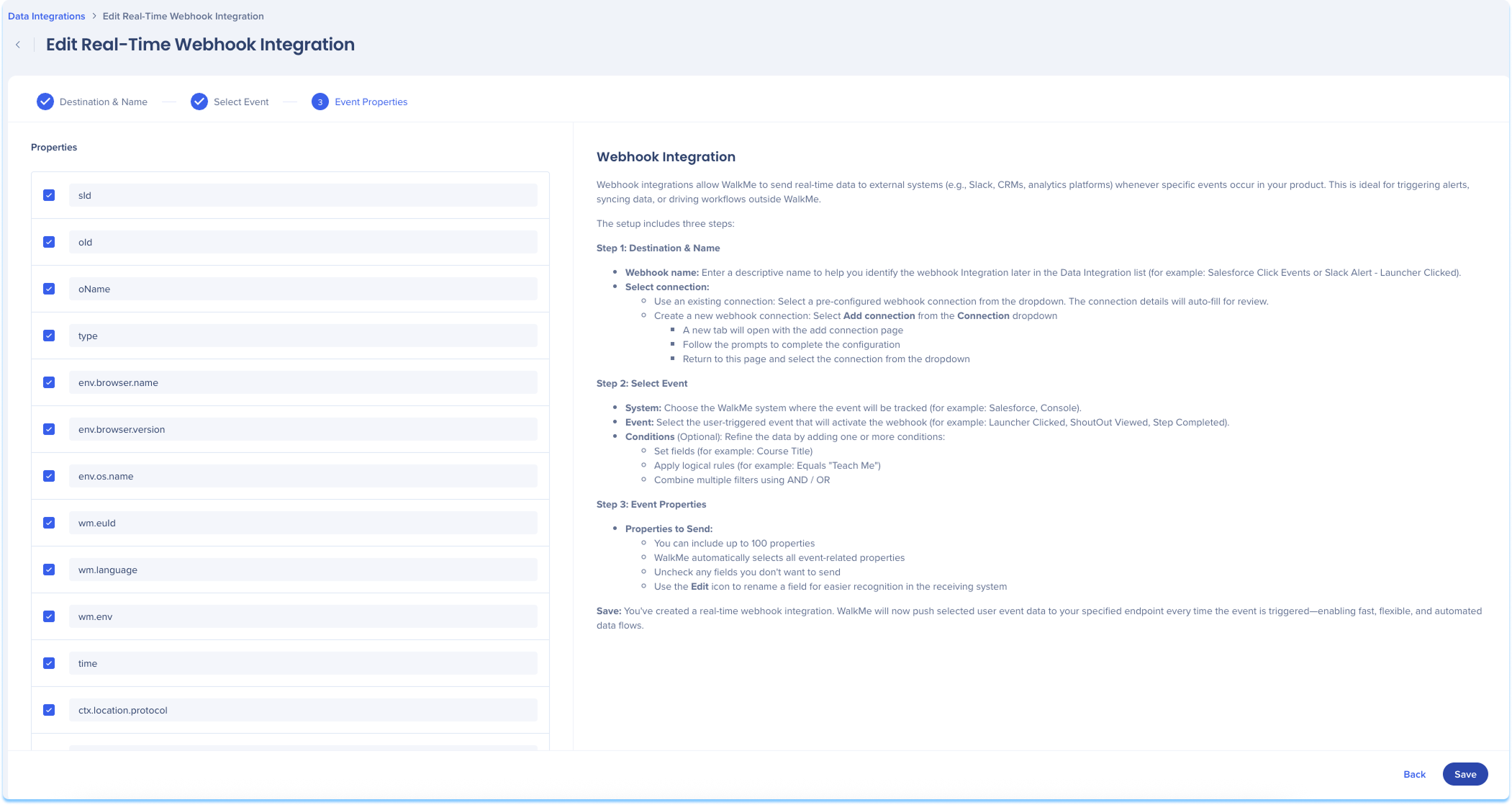Welcome to the
WalkMe Help Center
Please log in to continue

Please log in to continue

Use the Data Integration Center in the Console to send real-time WalkMe event data to external systems using webhooks. Once triggered, the data can be used to alert teams, sync information, or power workflows in tools like CRMs, analytics platforms, or messaging apps. This integration supports any system that can receive HTTP requests, making it easy to connect WalkMe with the rest of your tech stack.
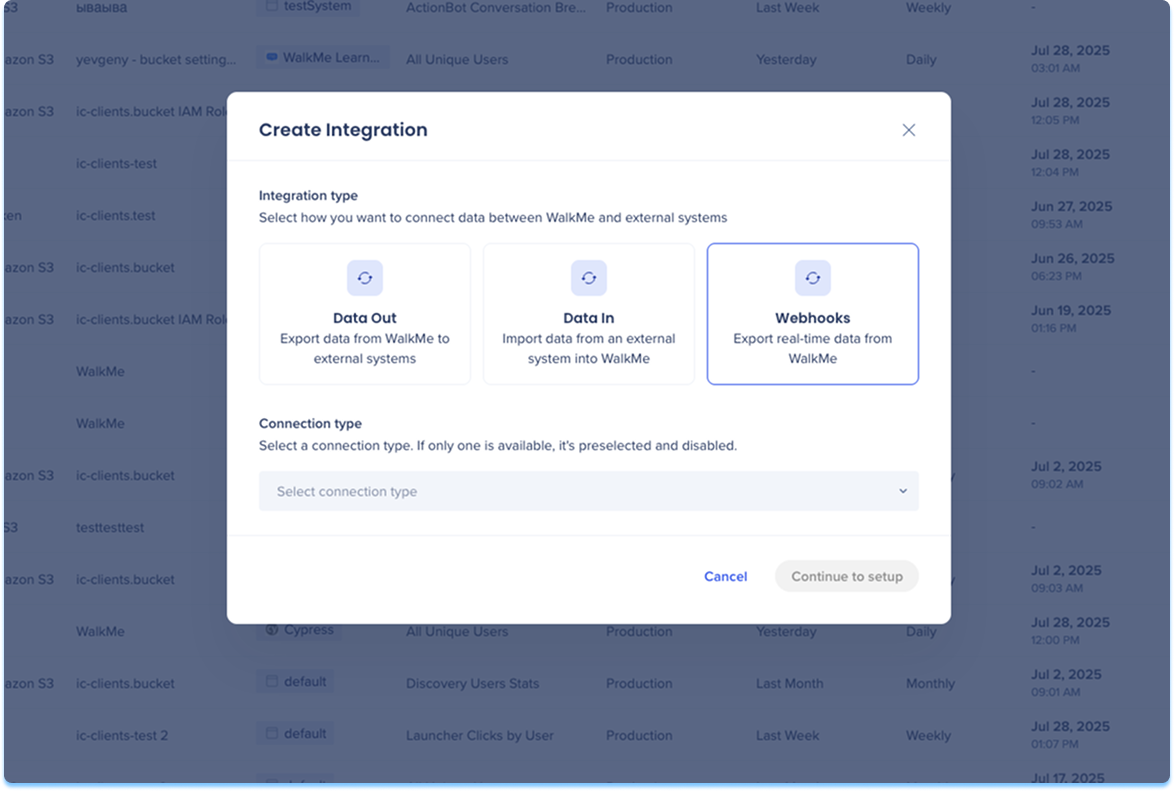
Navigate to the Data Integrations page in the console
Click Create Integration in the top-right corner
A modal will open with the option to choose the integration type
Click the Webhooks tile
Select End User from the Connection type from the dropdown menu
Click Continue to Setup
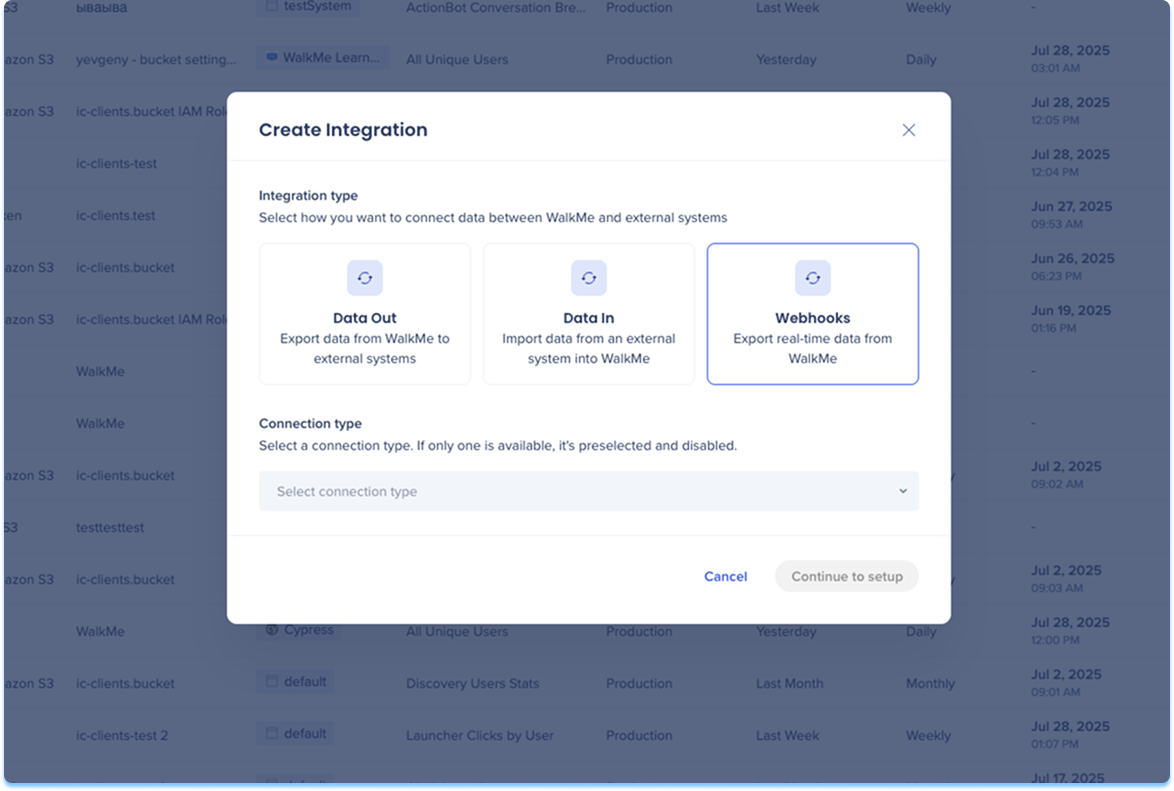
You'll be taken to the Create Incoming Webhooks Integration page, which includes three steps:
Destination & Name
Select Event
Event properties
Destination & Name
Enter a descriptive name to help you identify this integration in the Data Integration list
Select your Webhooks connection. You can use an existing connection or create a new one:
Use an existing connection:
Select a pre-configured Webhooks connection from the dropdown
Select Add connection from the Connection dropdown
A new tab will open with the add connection page
Follow the prompts to complete the configuration
Return to this page and select the connection from the dropdown
Learn more: Connections Page
Click Next
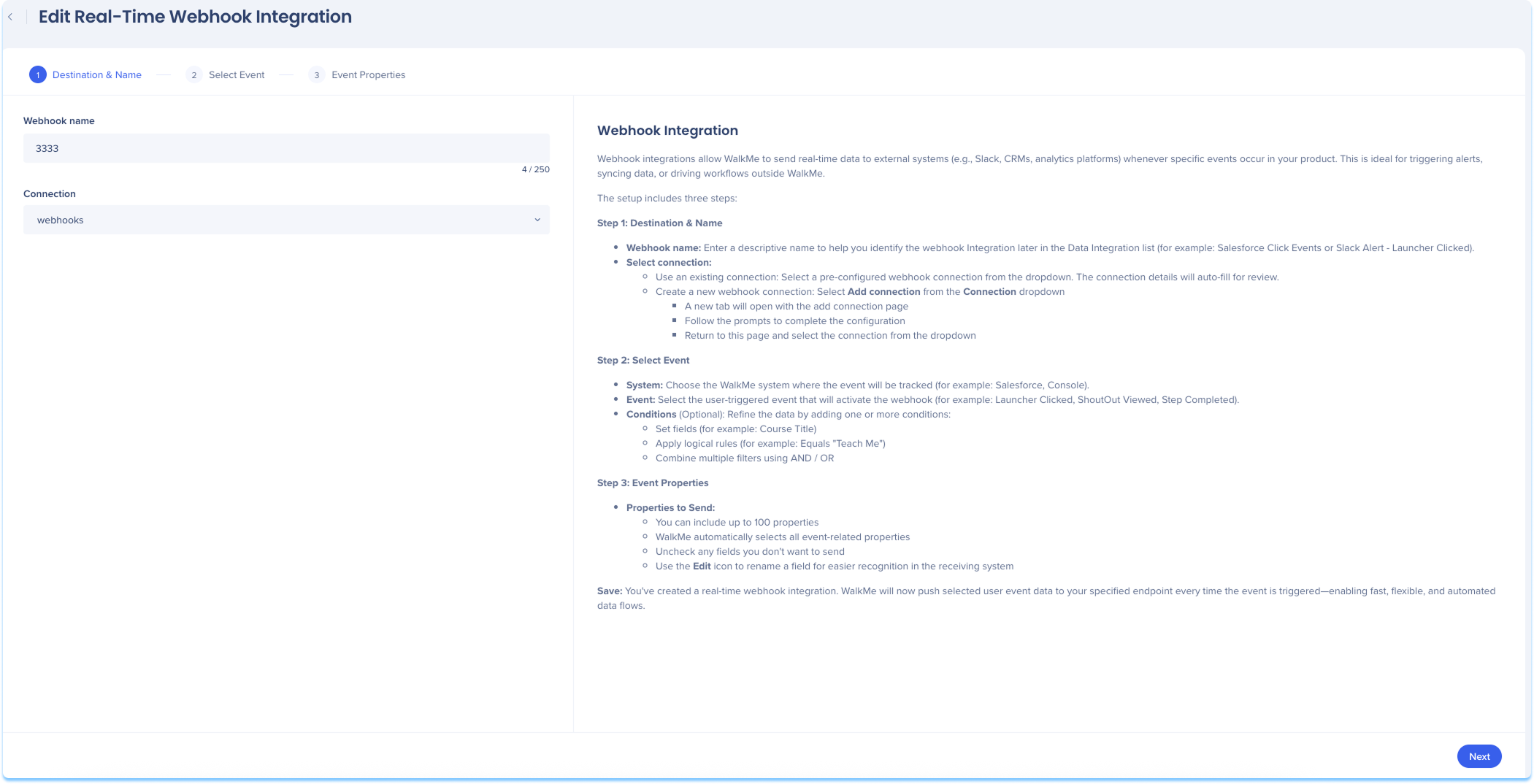
Select Event
Select the WalkMe system where the event will be tracked
For example: Salesforce
Select the user-triggered event that will activate the Webhooks
For example: Launcher Clicked
Optional: Refine the data by adding one or more conditions:
Set fields
For example: Course Title
Apply logical rules
For example: Equals "Teach Me"
Combine multiple filters using AND / OR
Click Next
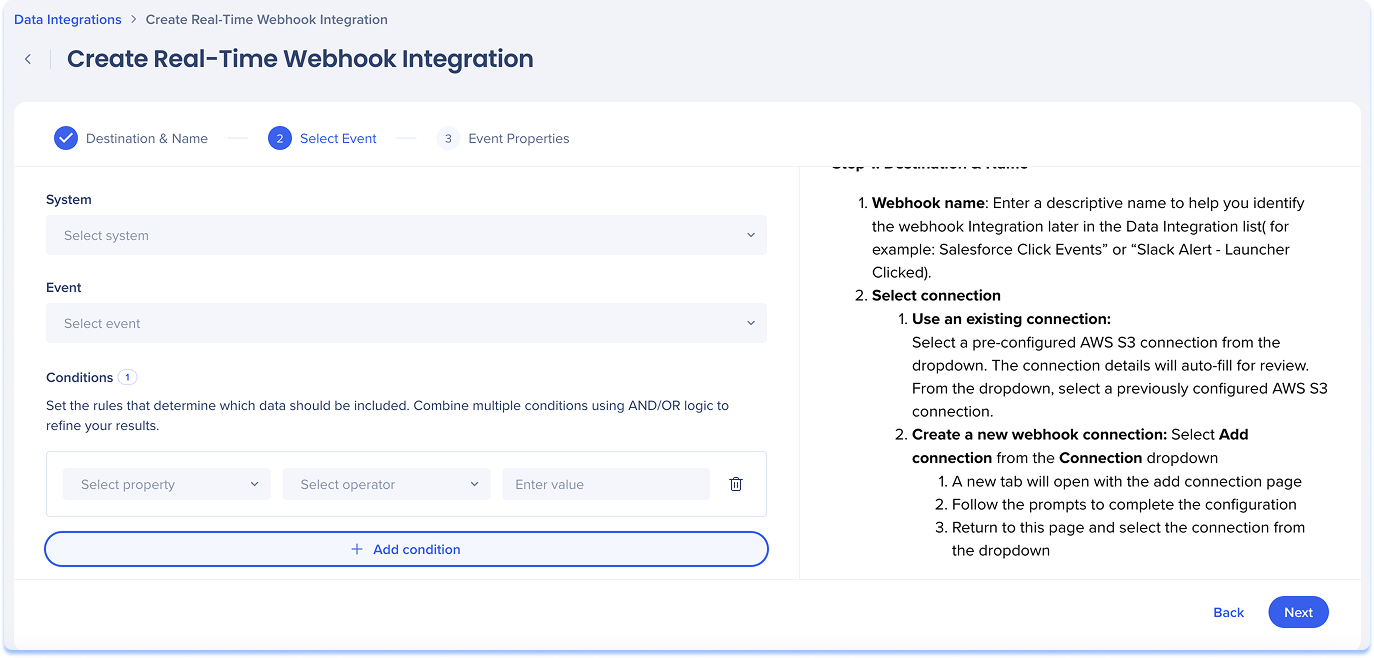
Event Properties
Properties to send:
WalkMe automatically selects all event-related properties
Uncheck any fields you don't want to send
Use the Edit icon to rename a field for easier recognition in the receiving system
Click Save