WalkMe Menu – Google Calendar Integration
Brief Overview
Get the easy access to your upcoming meetings and join them directly from the WalkMe Menu.
Use Cases
Home screen widget
View and join upcoming meetings from the home screen widget.
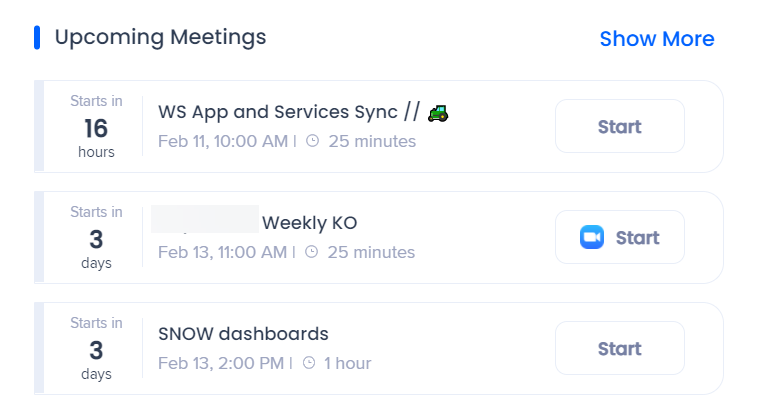
Search
Search for meetings in the Enterprise Search.
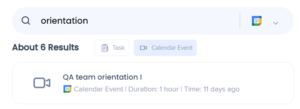
Zoom, Microsoft Teams, Webex, Gong, and others are supported.
Configure Google Calendar in WalkMe Console
- Navigate to the menu Integrations page in the WalkMe Console:
- US Database: https://console.walkme.com/menu/integrations
- EU Database: https://eu-console.walkme.com/menu/integrations
- Find the Google Calendar integration and click Enable
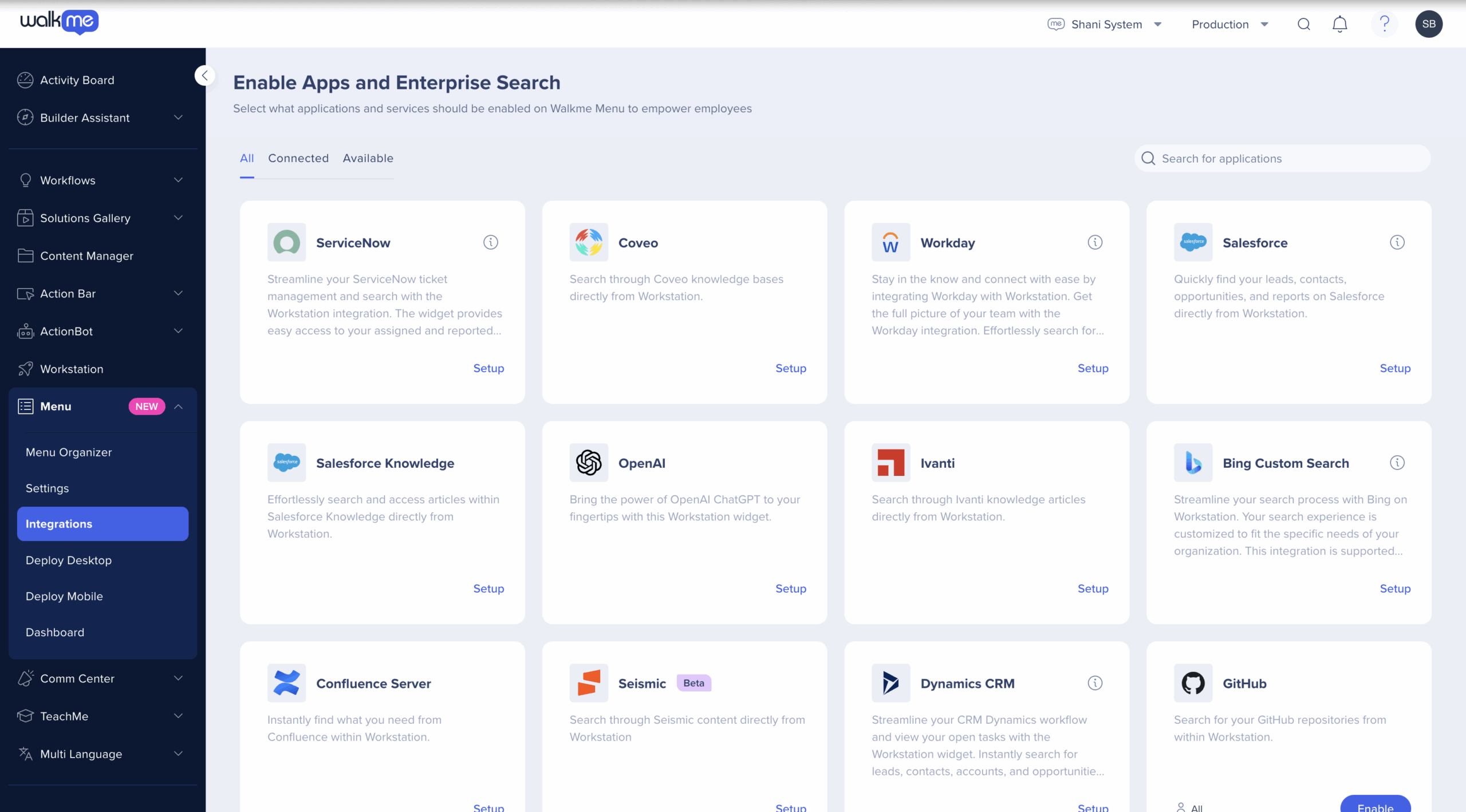
Connecting Google Calendar on WalkMe Menu
-
Open the desktop menu by clicking the widget (on Windows) / the WalkMe icon (on the Mac Menu bar), or by hitting ctrl/cmd+shift+E
-
Click the Settings icon on the bottom-left corner
-
On the Integrations tab, click Connect on the Google Calendar card

Segmentation
Integrations can be segmented to a sub-set of users and audiences, rather than being enabled for all end-users. This feature streamlines the integration process and helps to ensure that users are only using the integrations that are relevant to their work.
To segment a menu integration:
- Navigate to the menu Integrations page in the console
- Click the All button on the integration you would like to segment

- Click Select specific recipients in the Manage Access popup
- Select the audiences or individual users from the dropdowns to handpick who can use the integration
- Click Apply

