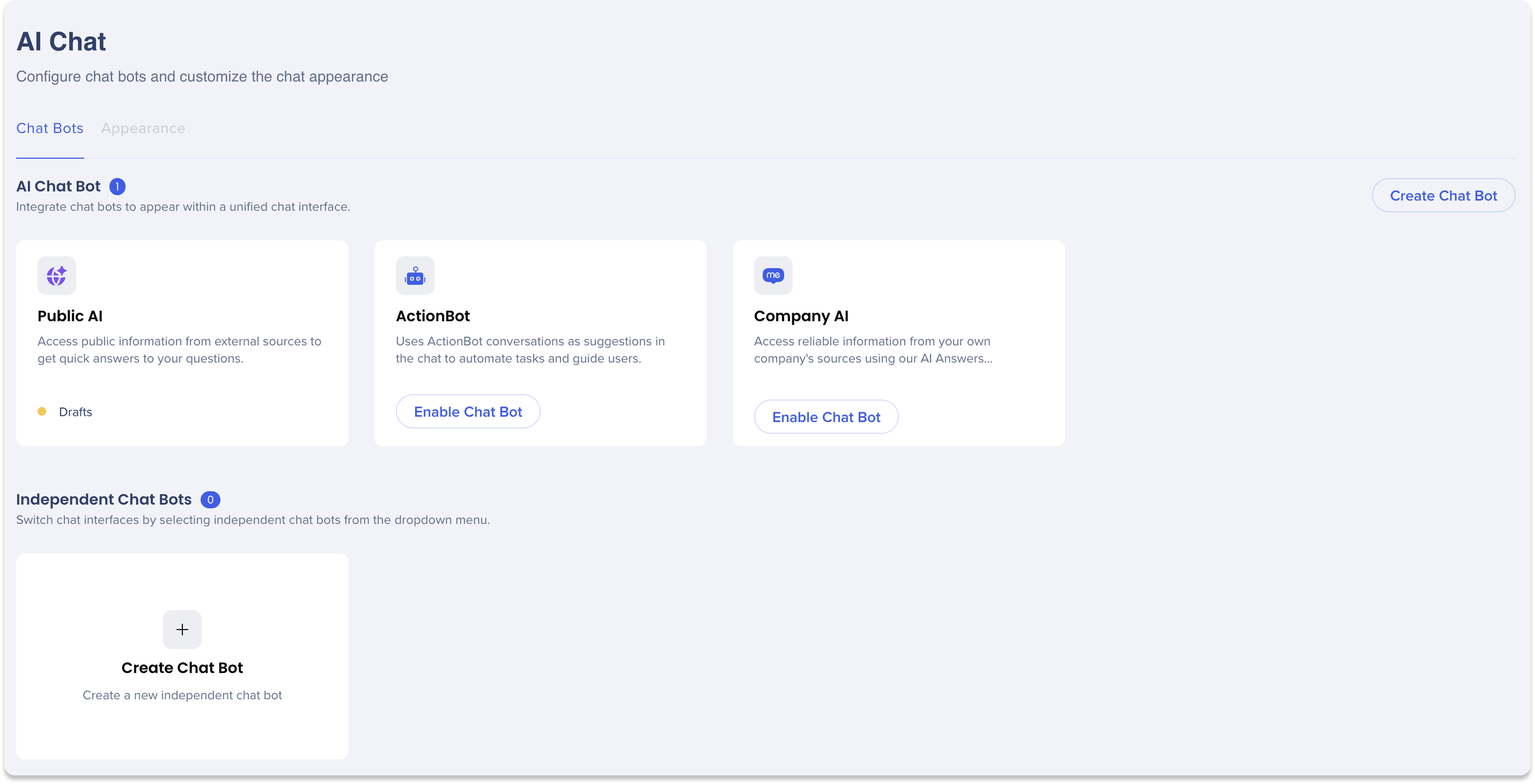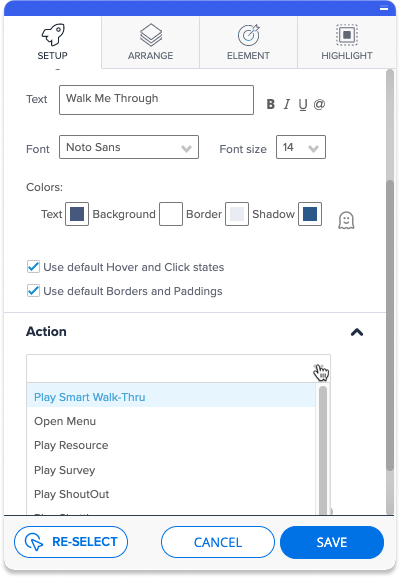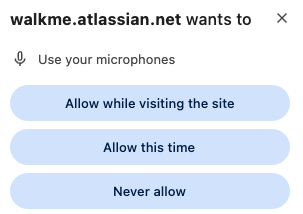WalkMe AI Chat [Unified Chat]
Brief Overview
AI Chat enables users to interact with an AI-powered conversational interface to quickly find information and get answers to their questions. It integrates with company-specific knowledge sources to provide accurate and relevant responses in natural language.
With the AI Chat you can deliver a seamless unified chat experience, or isolate support scenarios with independent chat bots. The unified chat experience presents you with the best chat bot to answer your questions and guides you to the best next action, all in the same flow.
AI Chat is available in the following WalkMe products:
-
WalkMe Menu for Web (Pro Menu)
-
Walkme Menu for Desktop
-
WalkMe Menu for Mobile
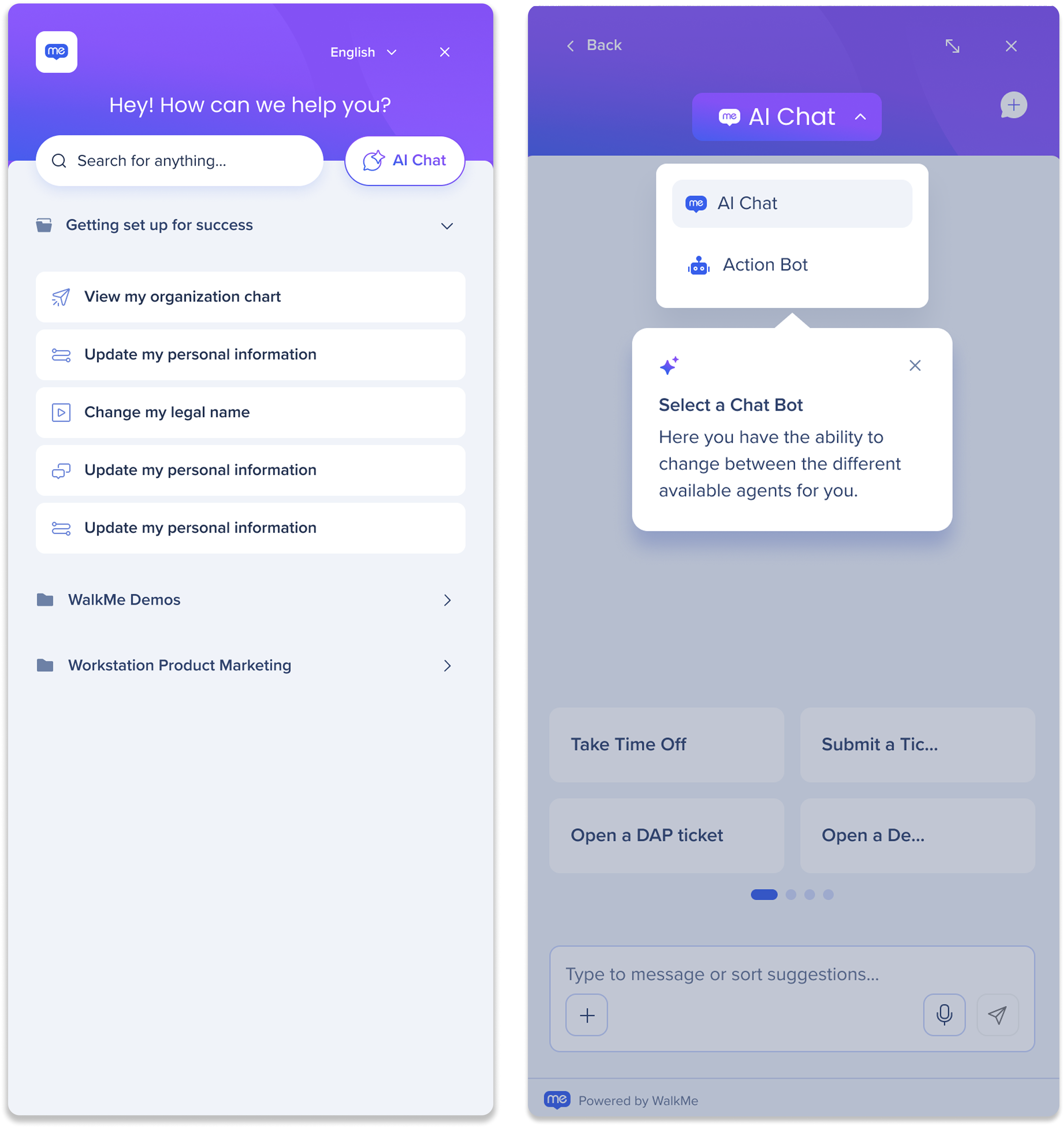
Deployment
To enable the AI Chat on the Pro menu, follow the instructions here:
Access AI Chat
From the Pro Menu (Web)
-
Click the Menu icon to open the menu
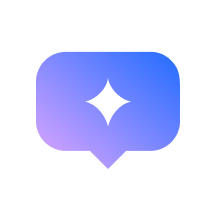
-
Click the AI Chat button in the menu
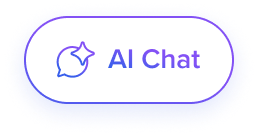
From the Desktop Menu
-
Open the Desktop Menu
-
There are two ways to access the AI Chat:
-
Click the AI Chat button on the home page
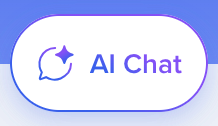
-
Click the AI Chat icon from the desktop menu side panel

-
From the Mobile Menu
-
Open the WalkMe Menu for Mobile app on your mobile device
-
Click the AI Chat icon from the homepage

How It Works
WalkMe's AI Chat brings together multiple AI-powered assistants—ActionBot, Company AI, and Public AI—in a single, seamless interface. Whether you're trying to complete a task, find information, or navigate a process, AI Chat intelligently routes your request to the best-suited AI, ensuring fast, relevant, and actionable support.
Key Benefits
-
One flow, everywhere: Unified experience across all chat bots
-
Understands intent: Smartly recommends actions or automations
-
Knowledge and action: Provides answers and completes tasks
-
Context-aware: Keeps conversation context as you move across apps
-
Enterprise-ready: AI available across all user touchpoints instantly
How to interact with the AI Chat
Once opened, you have three easy ways to interact:
-
Type anything into the chat to ask a question or describe what you need
-
Browse or sort through suggestions by typing in the input field
-
Click a suggestion to jump straight into an action or conversation
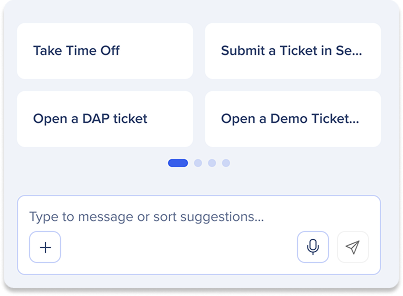
What the suggestions include
-
WalkMe items like Smart Walk-Thrus (SWTs), Launchers, or Surveys
-
ActionBot conversations that guide you through a task
-
Other custom actions powered by AI Answers
How the AI Chat responds
AI Chat brings together multiple AI assistants into a single, smart conversation experience. It doesn't just respond—it understands what you're asking, pulls the right information, and suggests the best next step, no matter which chat bot it comes from.
How it behaves
|
Interaction Type |
What Happens in the Chat |
|---|---|
|
Text to Text |
You type a question or message, and get responses powered by AI chat bots. These responses are based on a mix of internal and external knowledge sources. |
|
Text to Actions |
You write a request, and AI Chat suggests direct actions—like launching a WalkMe flow, triggering an ActionBot, or opening a tool—right in the conversation. |
|
Actions to Text |
You launch a chat (for example, via a WalkMe Launcher), and the chat opens pre-filled with helpful content or context to guide your next step. |
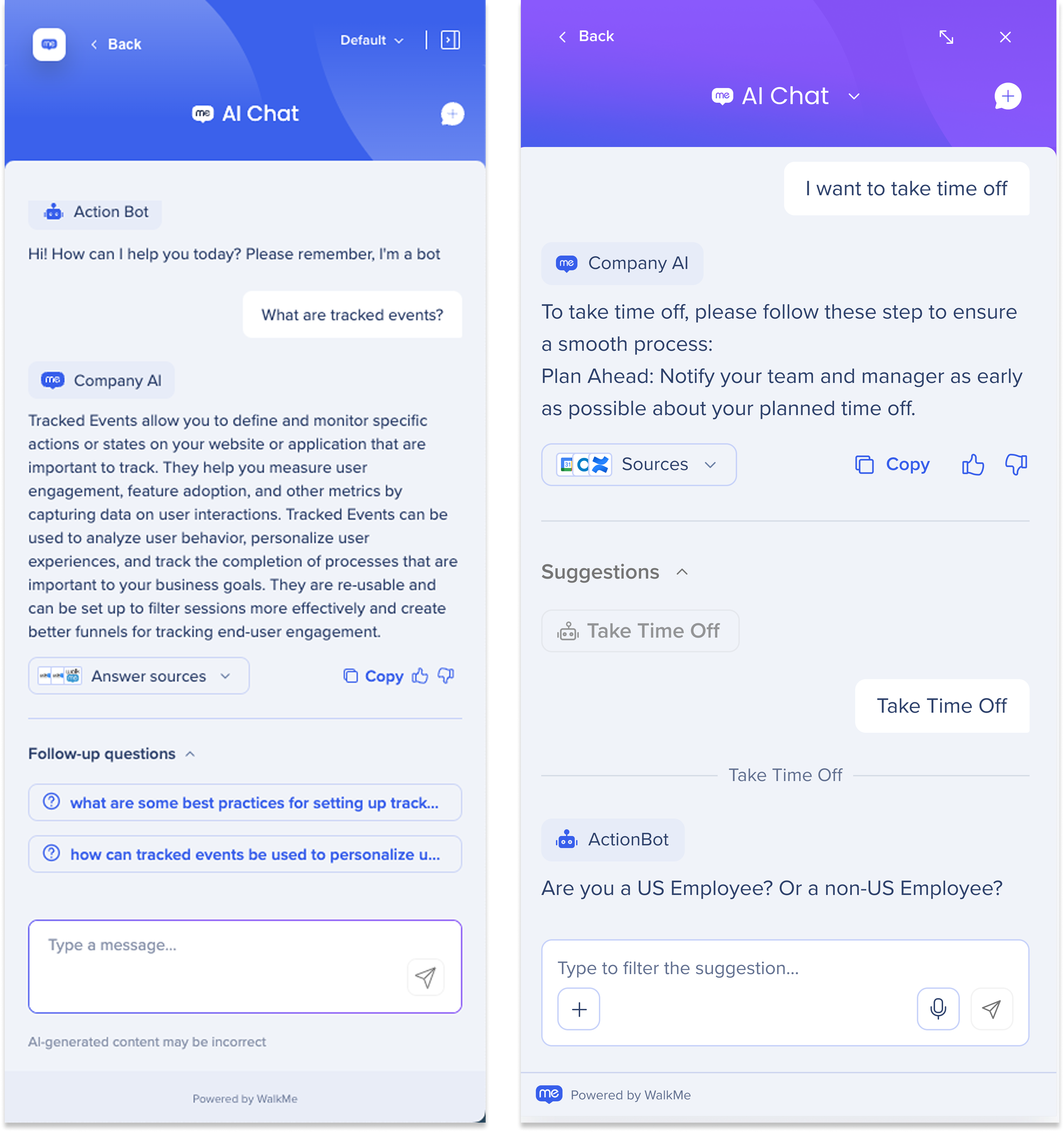
Switch between chat interfaces
You can choose how you want to interact with the chat. By default, the chat opens in the AI Chat (unified chat experience), which combines all available AI chat bots into one smart conversation. But if you prefer, you can switch to an independent chat bot at any time.
How to switch:
-
At the top of the chat, click the AI Chat dropdown
-
Select the which Chat Bot interface you want to chat with directly
What happens when you switch:
-
AI Chat (default): gives you responses and suggestions from all connected assistants in one place. It automatically chooses the best chat bot for your request
-
Independent chat bot view: lets you chat directly with a single assistant showing only that chat bot's responses and tools
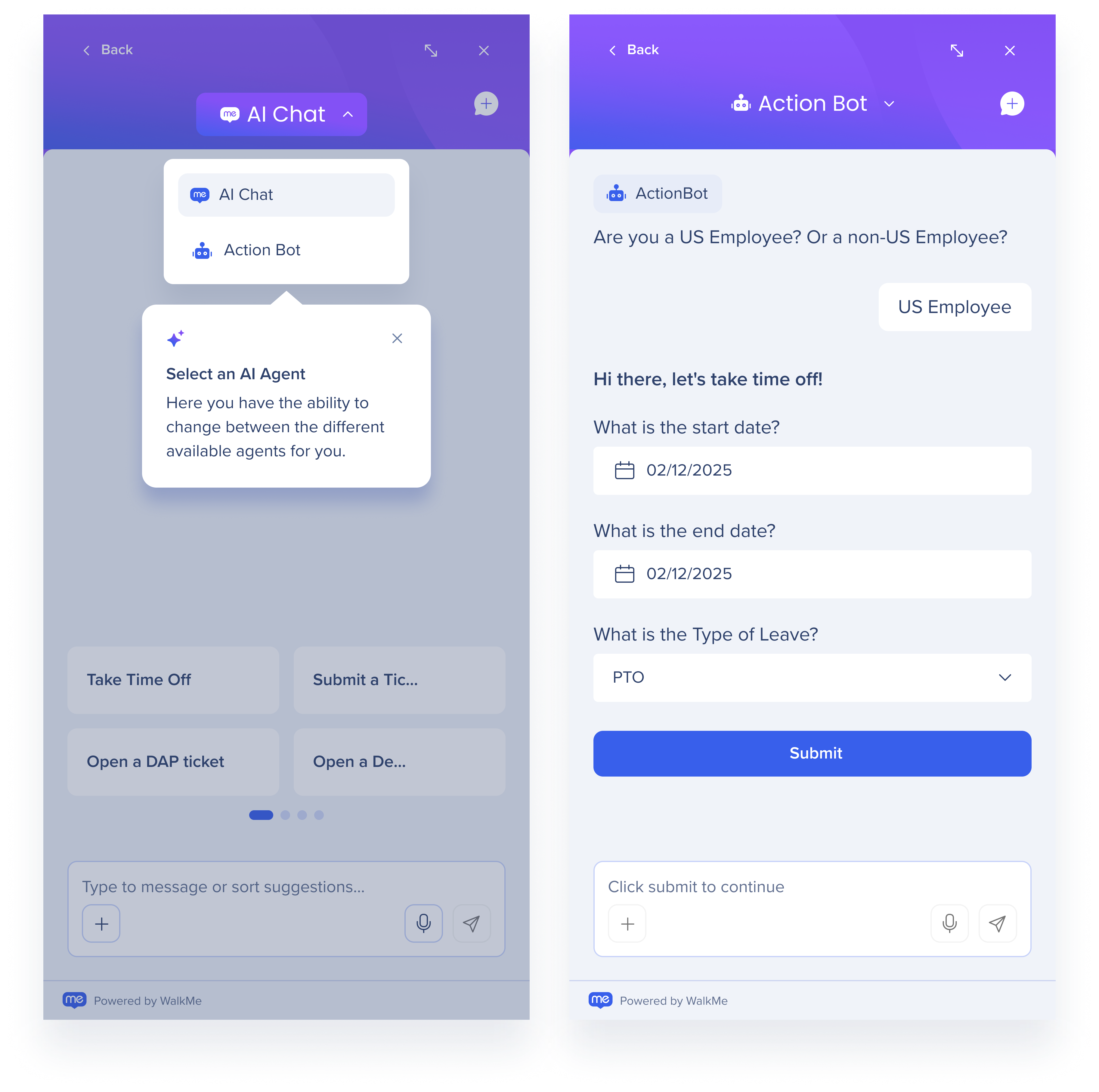
Additional AI Chat Features
Smart routing
-
AI Chat automatically sends your question to the most relevant AI chat bot
-
No need to switch between tabs or guess where your answer lives. It all happens behind the scenes, in one chat
Cross-app continuity
-
Start a conversation in one web app (like Google or Concur), and continue it in another
-
No need to restart the chat or lose progress when changing platforms
-
Keeps your flow going, wherever you work
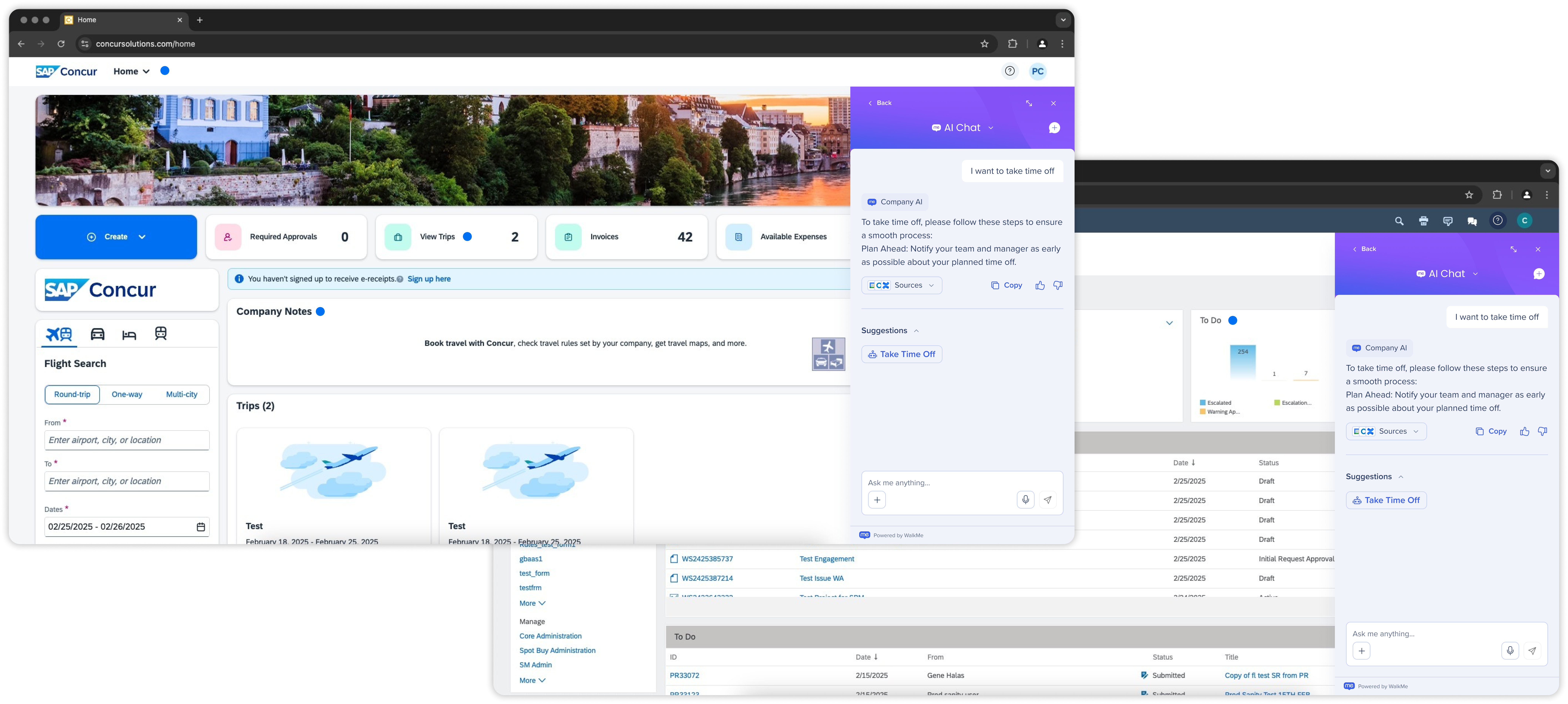
History threads
History Threads let you view and reopen past conversations in AI Chat. This helps you pick up where you left off, refer back to previous answers, and track guidance over time.
-
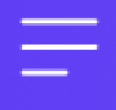 Click the History threads icon to open your chat history. From there you can:
Click the History threads icon to open your chat history. From there you can:-
Click a thread to reopen it
-
Rename or delete individual threads
-
Click Start new chat to begin a new chat
-
Click Clear all history to remove all saved chats
-
- Notes:
-
Chat history is stored locally through the extension
-
Available on web via extension only
-
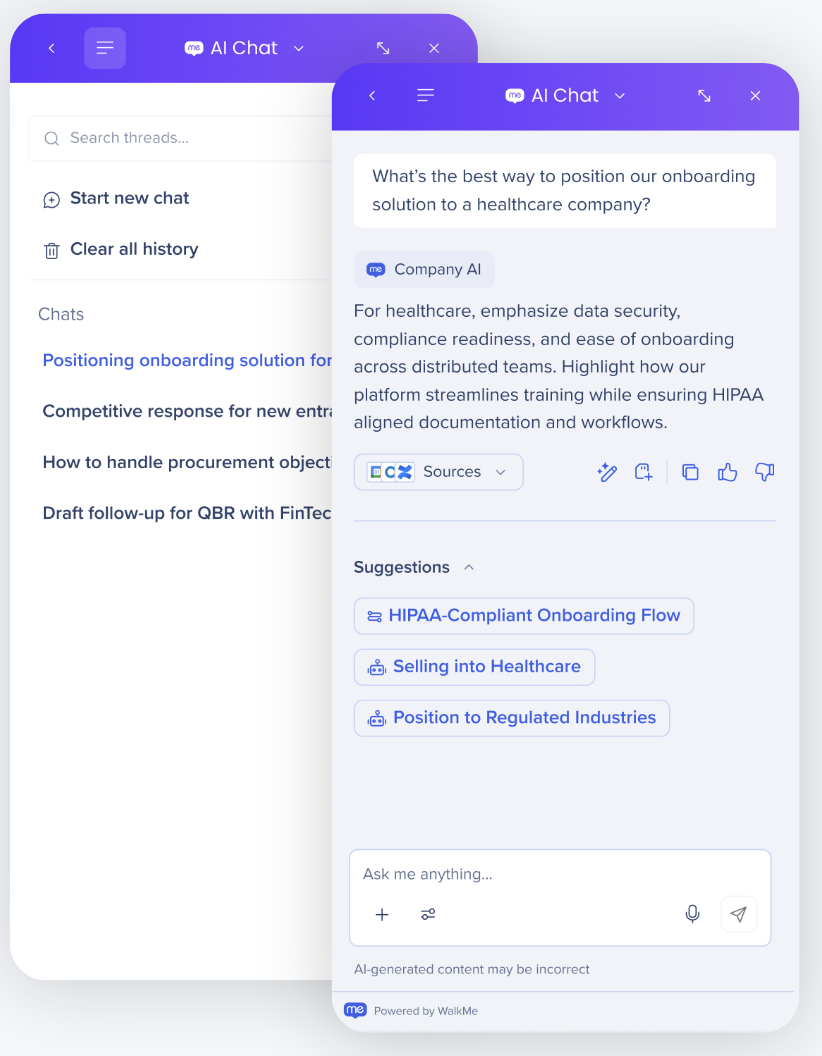
Persistent chat history
-
Maintains your conversation history across web apps and devices
-
Whether you're on web, desktop, or mobile, your chat picks up right where you left off
Maximize chat window
Need more space to read or type? You can easily expand the AI Chat to a full-screen view.
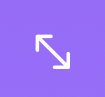 Click the Maximize icon in the top-right corner of the chat window
Click the Maximize icon in the top-right corner of the chat window
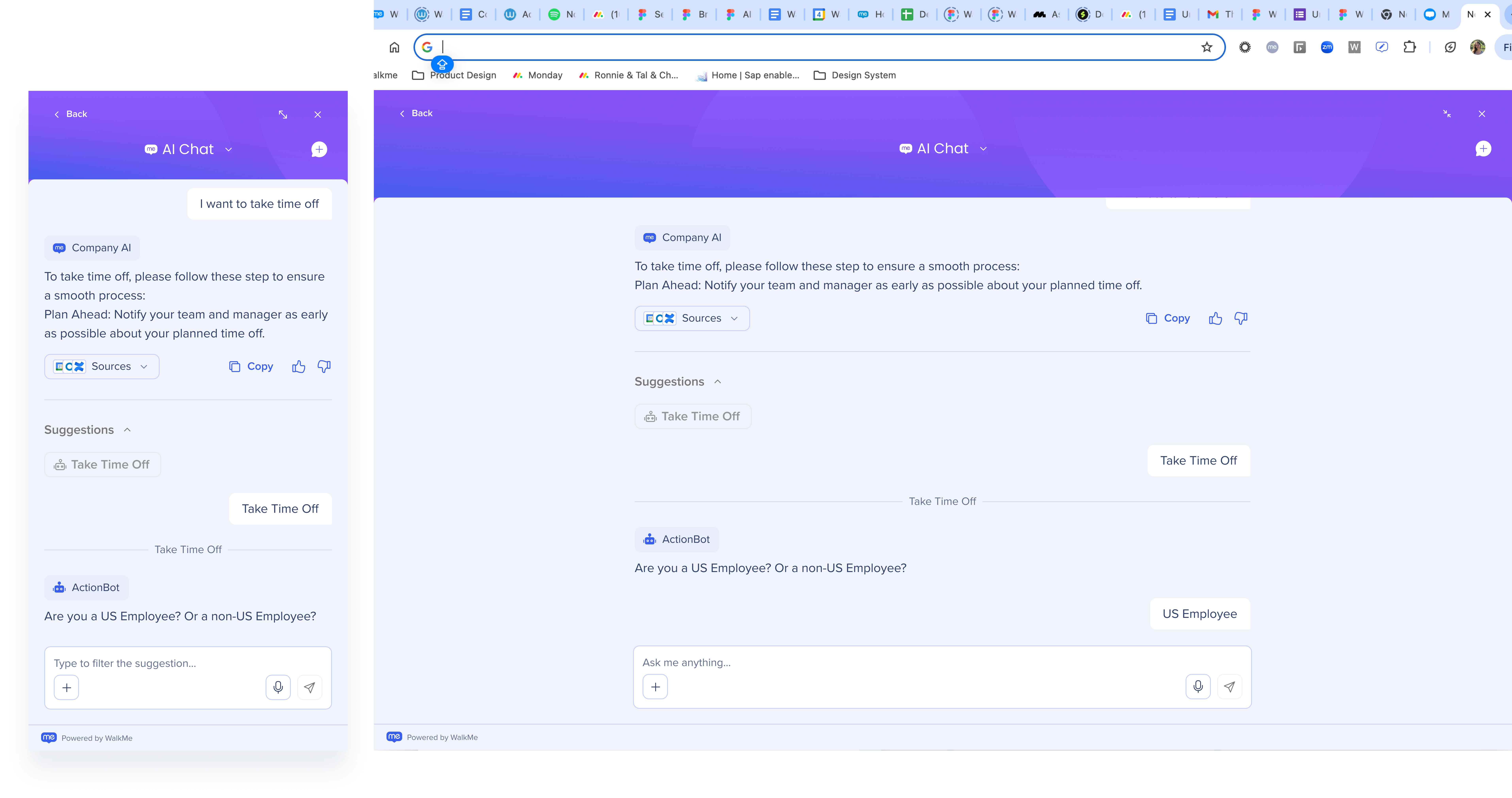
Voice to text
With voice-to-text support, the AI Chat adapts to user preferences—making it easier and faster for those who prefer speaking instead of typing.
How it works
-
Click the Microphone icon
-
The AI will start recording your speech
-
Tell the AI what you'd like it to do for you
-
-
Click the Stop icon to stop recording your speech
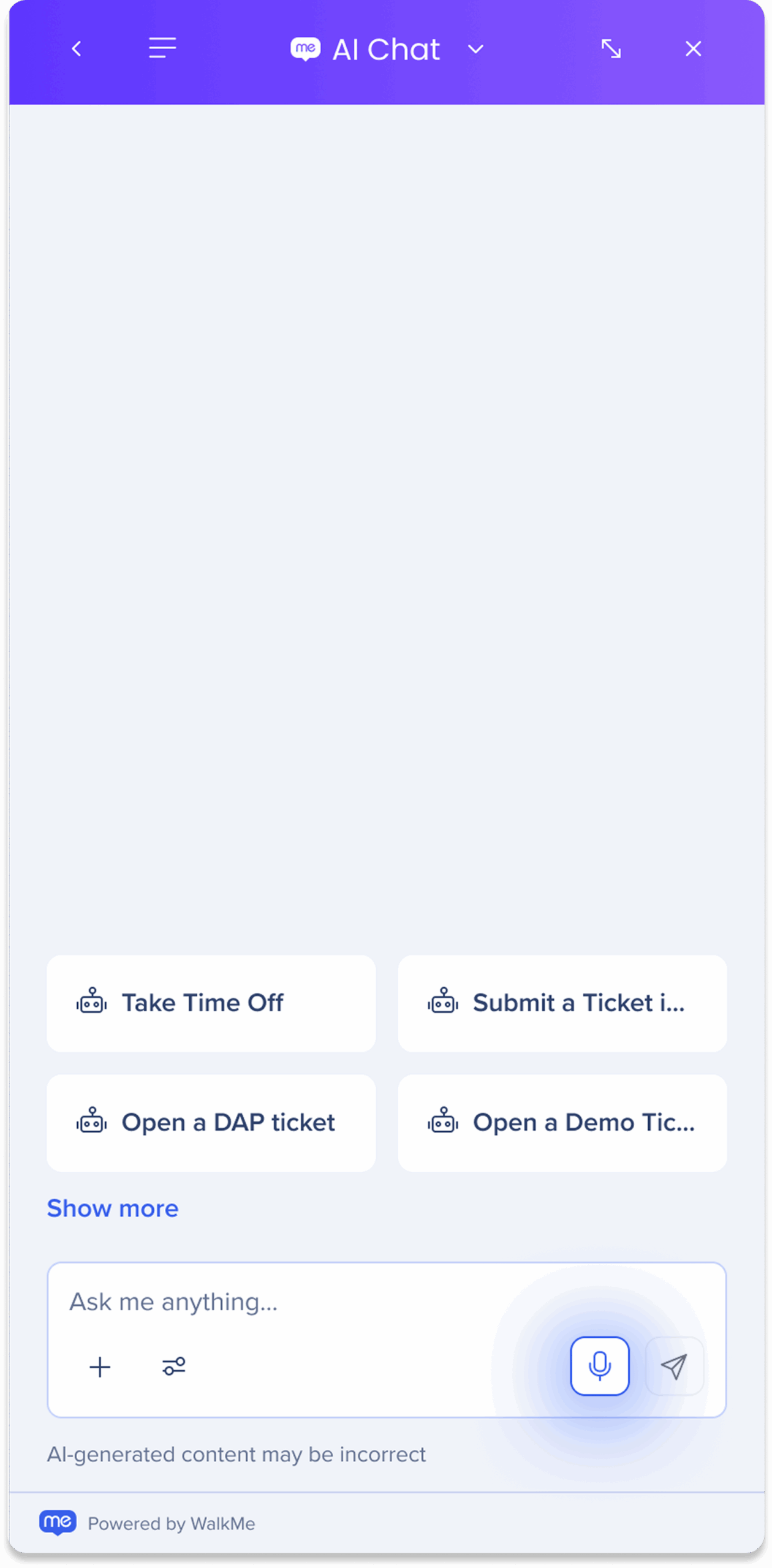
AI Chat Console Settings
The AI Chat tab in the console allows you to configure and manage the chat experience across two main tabs: Chat Bots and Appearance. Learn how to set up chat bots for the AI Chat here: