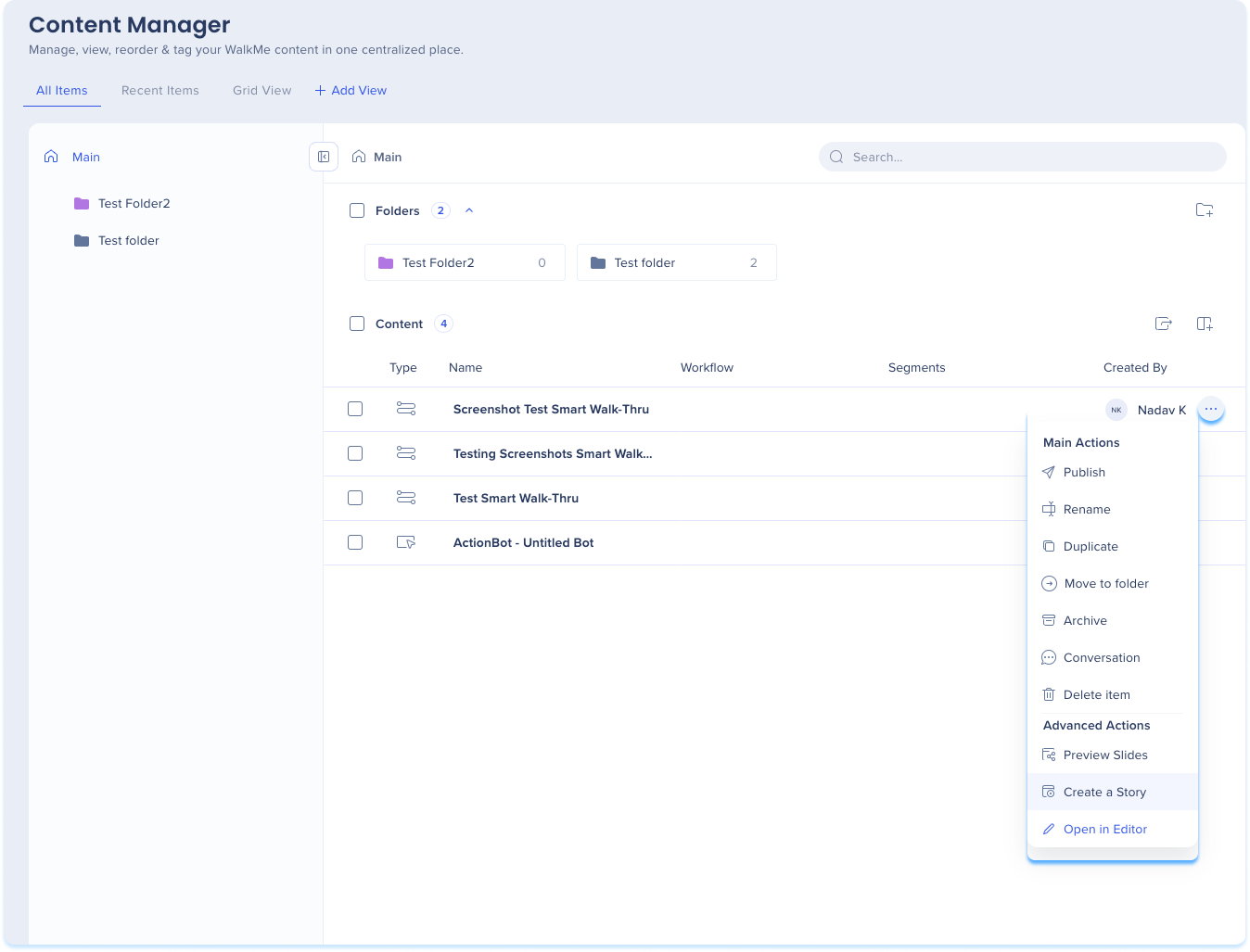Stories in Content Manager
Last Updated April 9, 2025
Brief Overview
You can seamlessly view and add WalkMe items to new or existing Stories from the Content Manager.
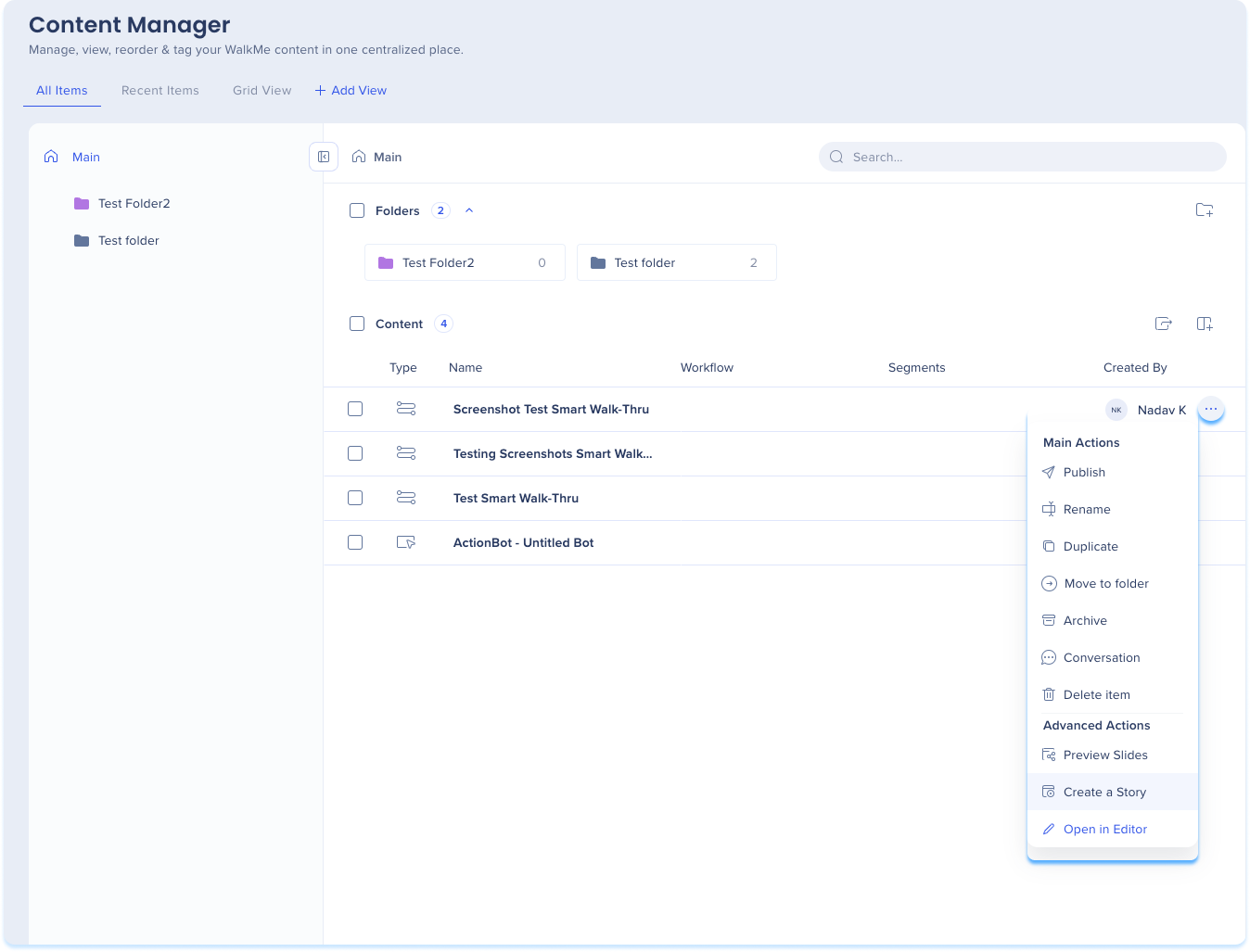
How It Works
Add WalkMe item to Stories
To create a new story with one WalkMe item:
- Click on the Options menu in the item line
-
Select Create a Story
-
A story will be created with the WalkMe item
To create a new story with multiple WalkMe items:
- Select the items by checking the box next to them
- Click the Options menu in the floating tool bar
- Click Create a Story
- The Stories app will open in a new tab
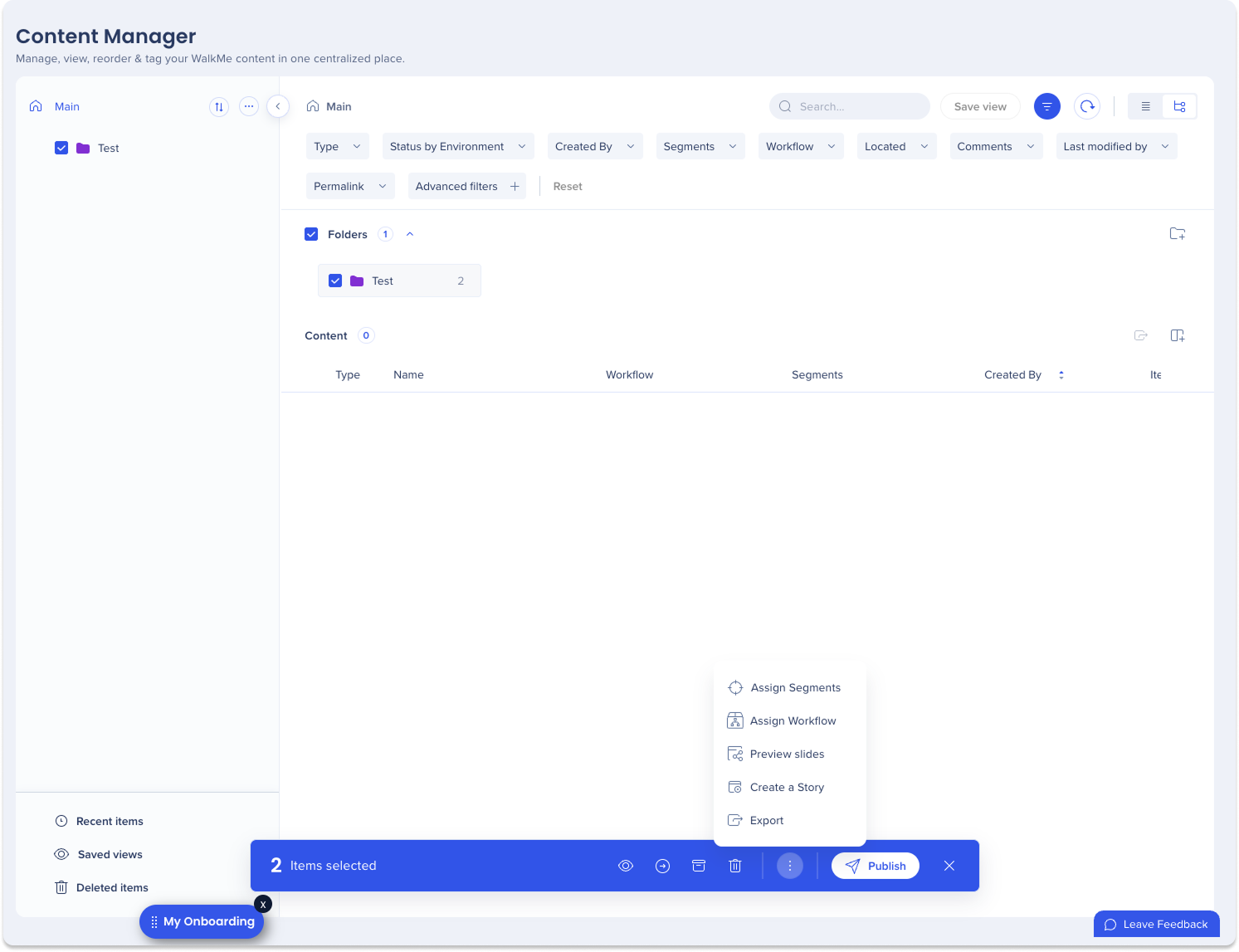
- The Stories app will open in a new tab
To create a new story from a folder:
- Select the folder
- Click the Options menu in the floating tool bar
- Click Create a Story
- The Stories app will open in a new tab
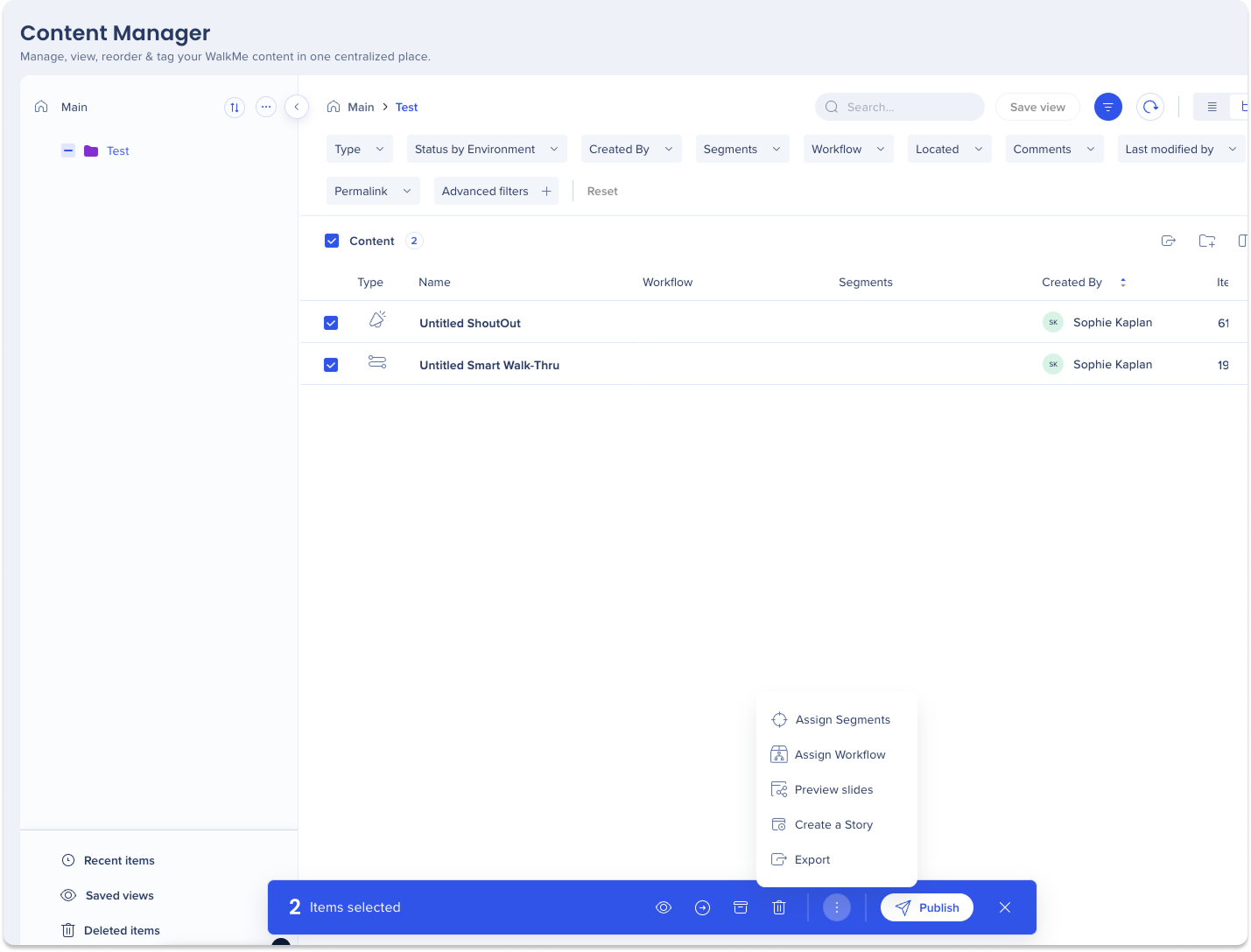
- The Stories app will open in a new tab
Learn more: Stories
View WalkMe item in Stories
To view a WalkMe item in existing stories:
-
Click on the item line
-
Go to the Preview and Insights tab
-
Scroll down to the Stories heading and select a Story
-
The Stories app will open in a new tab
-
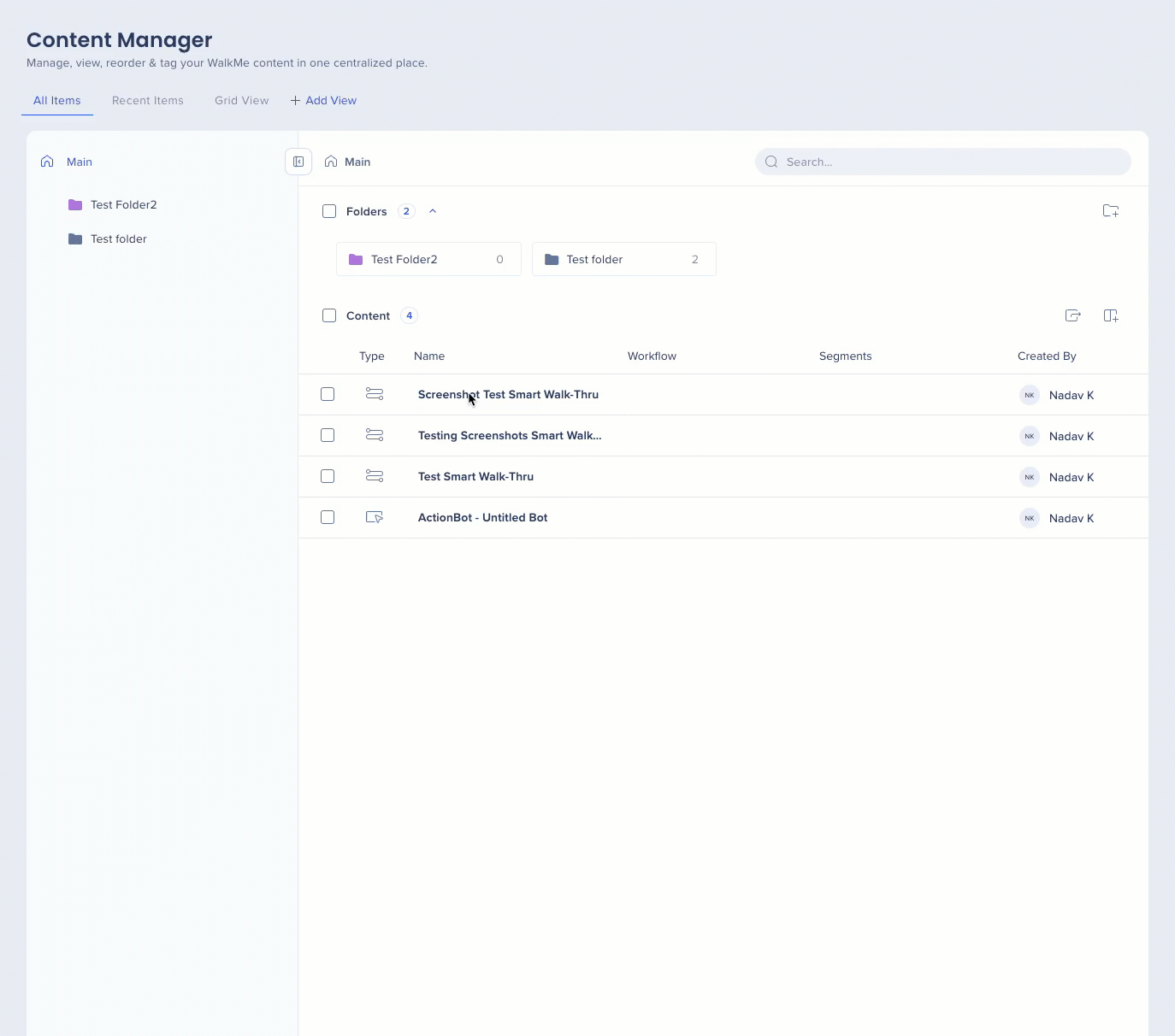
Stories in preview slides
This action adds the item to a story file and will take the user to the Stories app.
- Click on the Options menu on the top-right of the page
-
Select Show in Stories
-
The Stories app will open in a new tab
-
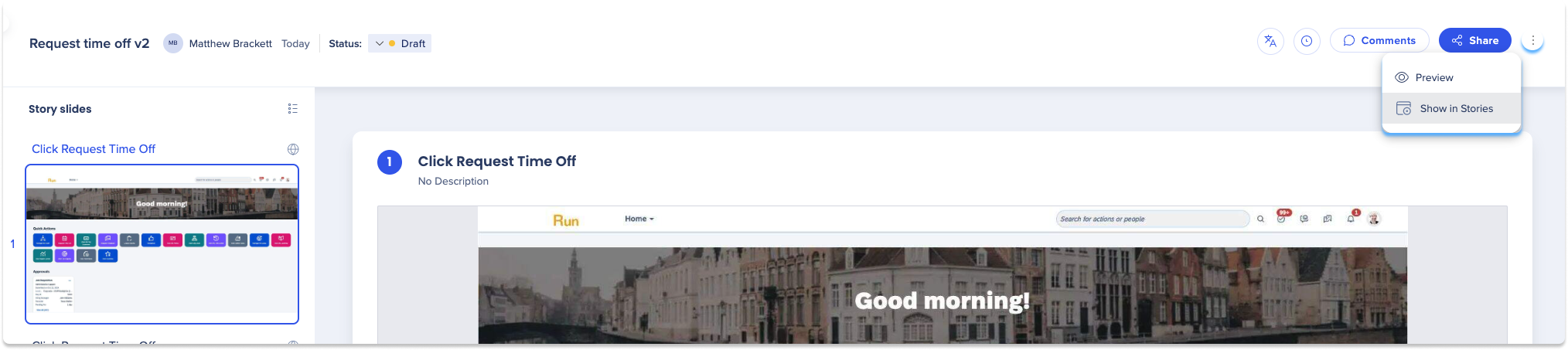
Was this article helpful?
Yes
No
Thanks for your feedback!