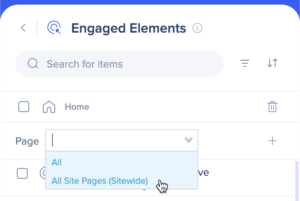Welcome to the
WalkMe Help Center
Please log in to continue
Select your data center


Please log in to continue

Engaged Elements are captured in the WalkMe Editor. In Insights Classic, these elements will then be automatically shown as Tracked Events and can be analyzed in Insights just as any other Tracked Event.
To learn more about Tracked Events, please refer to the About Insights Tracked Events article.
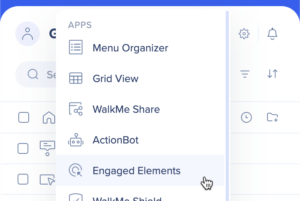
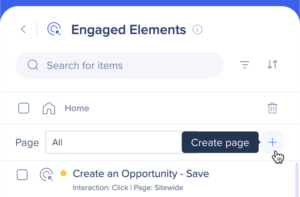
When selecting an element that is placed on a component of the site that is common to all pages, such as a header, footer, or sidebar navigation, make sure to specify to track the element Sitewide to cover all pages where it appears.
This means selecting All Site Pages (Sitewide) from the dropdown before capturing the Engaged Element.