Welcome to the
WalkMe Help Center
Please log in to continue

Please log in to continue

The Data Integrations page in the Integration Center is your go-to hub for managing data flows across various systems. It offers comprehensive visibility and control over all your data integrations, whether you're importing, exporting, or using webhooks.
The page is divided into three main tabs:
Data Out: Configure and monitor integrations that export data to other systems
Data In: Manage and view integrations that import data into WalkMe
Webhooks: Handle event-based integrations that trigger data transfers based on specific actions
Each tab includes detailed tables, status indicators, and filters so you can quickly check if your integrations are working and make updates when needed. This functionality is invaluable for maintaining seamless data operations and ensuring efficient data management.
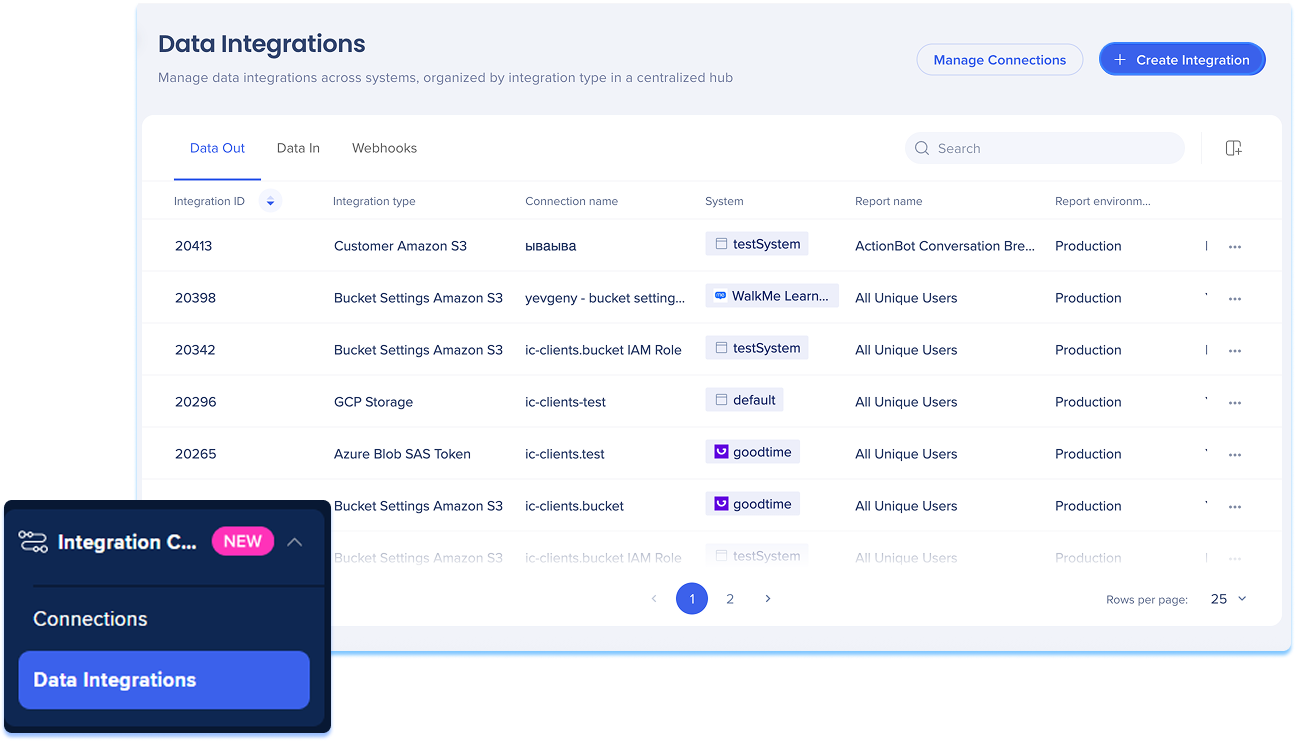
To access the Data Integrations page, navigate to the Data Integrations Center in WalkMe console:
The Data Integration page is the central workspace for managing all incoming, outgoing, and event-triggered data integrations in the WalkMe console. It's organized into three main tabs: Data Out, Data In, and Webhooks, each with its own table and tools to view, manage, and update integrations.
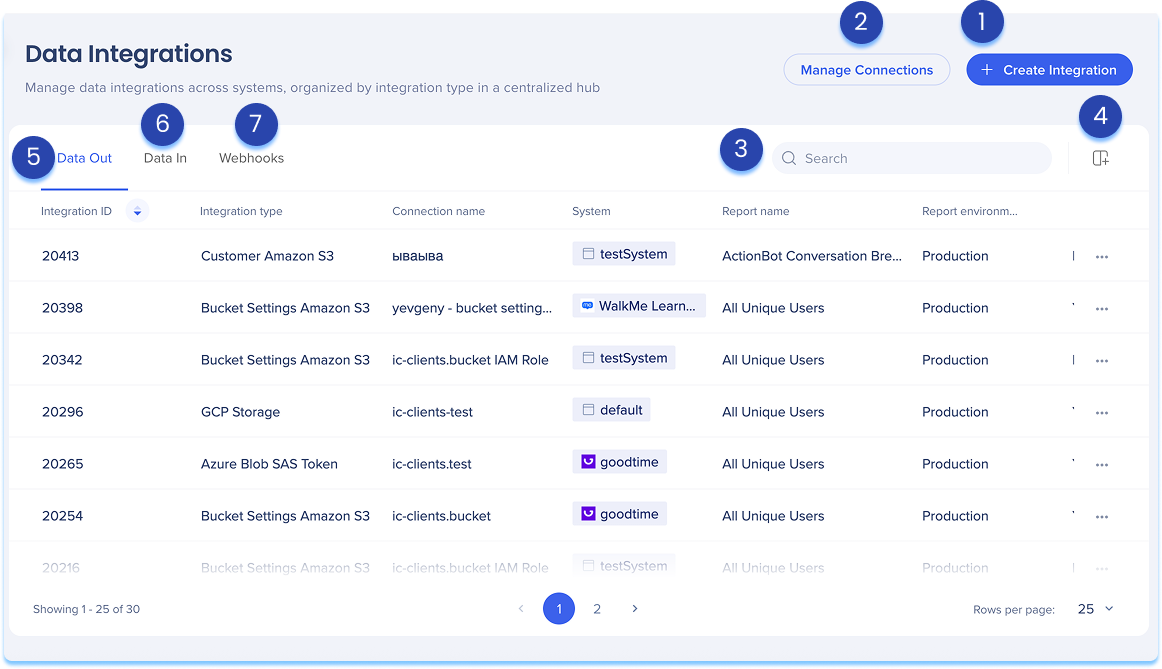
Click Create Integration in the top-right corner
A modal will open with the option to choose the integration type:
Data Out: Export data from WalkMe to an external system
Data In: Import data into WalkMe from another system
Webhooks: Send real-time data from WalkMe when specific events are triggered
Click Manage Connections in the top-right corner
The connections page will open
From there, you can view all available connection types and manage your existing connections
Learn more: Connections Page
Use the Search bar to quickly locate integrations
Click the Manage Columns icon to customize which columns appear in each table
You can add or remove columns based on what's most relevant to your workflow
The Data Out tab displays a table of all integrations that export data from WalkMe to external systems. Each integration is listed in a table with key information about its configuration and activity.
Table columns
Integration ID: Unique ID of the integration
Connection type: Type of system it connects to (For example: AWS S3, Salesforce)
Connection name: Destination connection used
Systems: Where the integration is active
Report name: The WalkMe report being exported
Report environment: The environment (Production, Test)
Date range: Time range of the exported report
Frequency: How often the integration runs
Last run date: When it was last triggered
Last run status: Status of the last run (Success, Fail, etc.)
Creation date: When the integration was created
Created by: Email of the user who created the integration
Last modified date: Date of the most recent change
Last modified by: Email of the user who last updated the integration
Status: Current status of the integration (Active or Inactive)
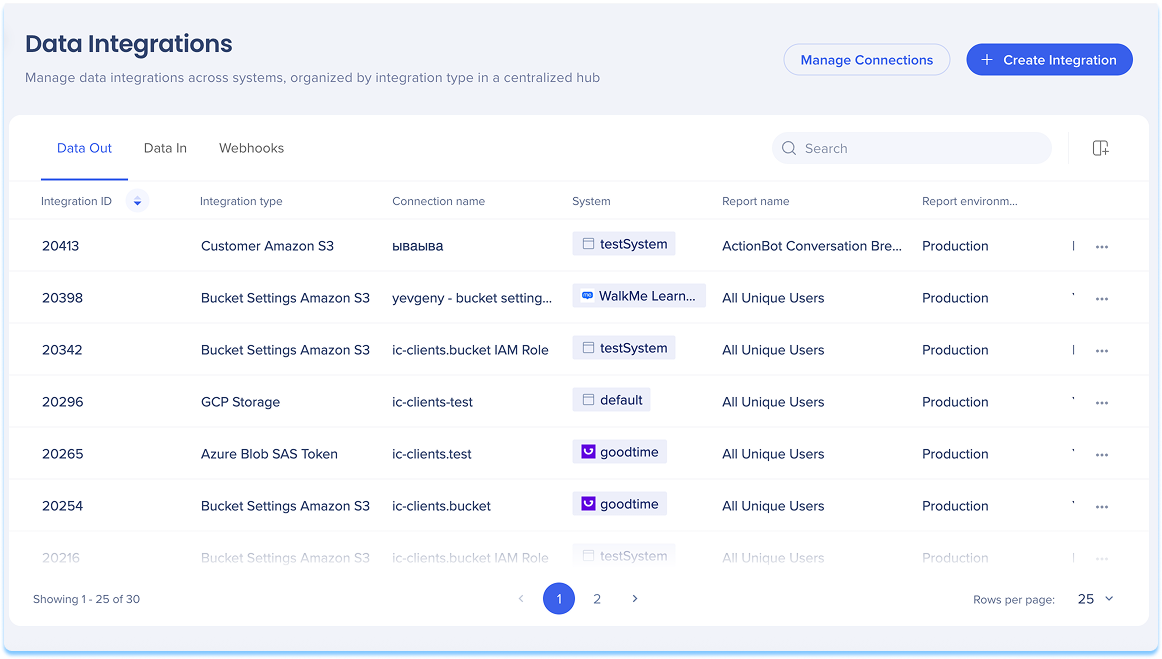
Options menu
You can manage individual integrations directly from the Options menu in the Data Out table.
Locate the integration you want to manage in the Data Out table
Click the Options menu at the end of the row to open the menu
Choose one of the following actions:
Run: Manually trigger the integration to run immediately
Edit: Open the edit screen to update integration settings
View logs: Review run history, status, and execution time
You can download each row
Data from each run is viewable
Delete: Permanently delete the integration
Complete the action as prompted in the modal or confirmation message
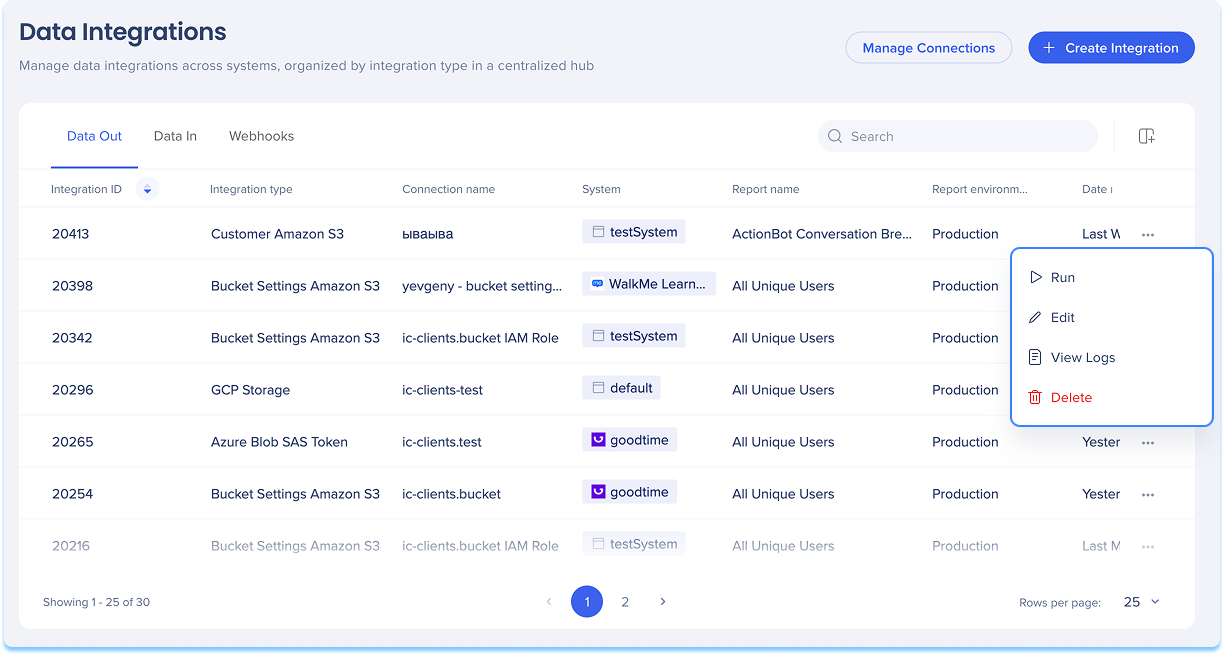
Filter and sort columns
You can customize how integration data appears in the table by using the filter or sort options at the top of each column![]()
The Data In tab lists all integrations that import data into WalkMe from other systems. Each integration is listed in a table with key information about its configuration and activity.
Table columns
Integration ID: Unique ID of the integration
Integration name: Custom name defined by the user
Connection type:
Connection name: Name of the connection used to import data
System: Where the integration runs
# of properties: Number of data properties imported from the source
Frequency: How often the data is imported
Last run date: When the integration last ran
Last run status: Result of the last run
Creation date: When the integration was created
Created by: Email of the user who created the integration
Last modified date: Most recent update date
Last modified by: Email of the user who made the last change
Activity status: Whether the integration is currently Active or Inactive
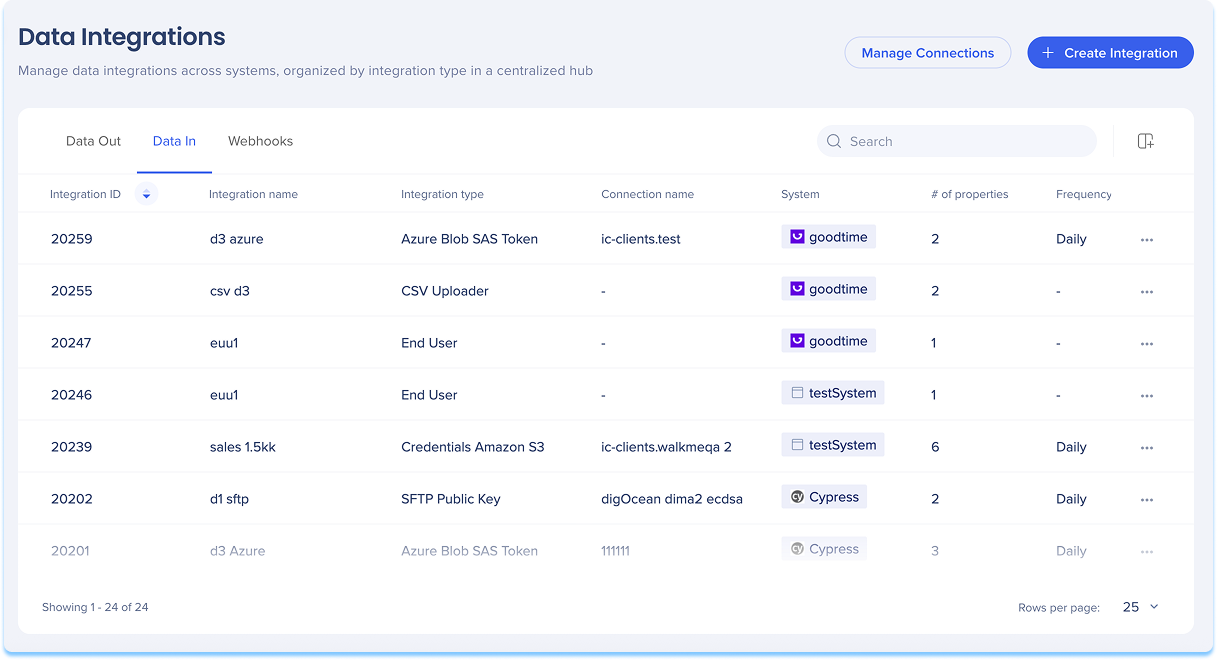
You can manage individual integrations directly from the Options menu in the Data In table.
Locate the integration you want to manage in the Data In table
Click the Options menu at the end of the row to open the menu
Choose one of the following actions:
Run: Manually trigger the integration to run immediately
View logs: Review run history, status, and execution time
You can download each row
Data from each run is viewable
Edit: Open the edit screen to update integration settings
Delete: Permanently delete the integration
Complete the action as prompted in the modal or confirmation message
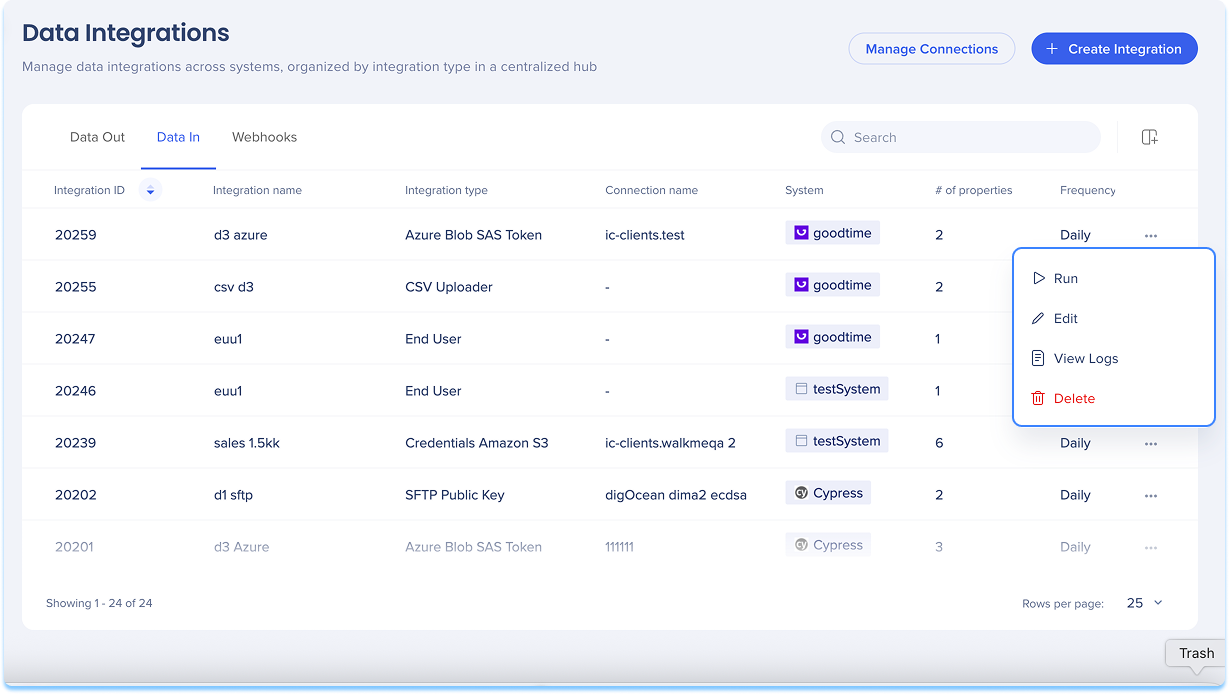
Filter and sort columns
You can customize how integration data appears in the table by using the filter or sort options at the top of each column![]()
The Webhooks tab shows all event-based integrations that send data to external systems when specific triggers occur. These integrations are especially useful for real-time data flows.
Table columns
Integration ID: Unique ID for the integration
Integration name: Custom name defined by the user
Event type: The event that triggers the Webhooks
Connection name: Connection used to send the data
System: Where the integration is running
Status: Current status of the integration (Active or Inactive)
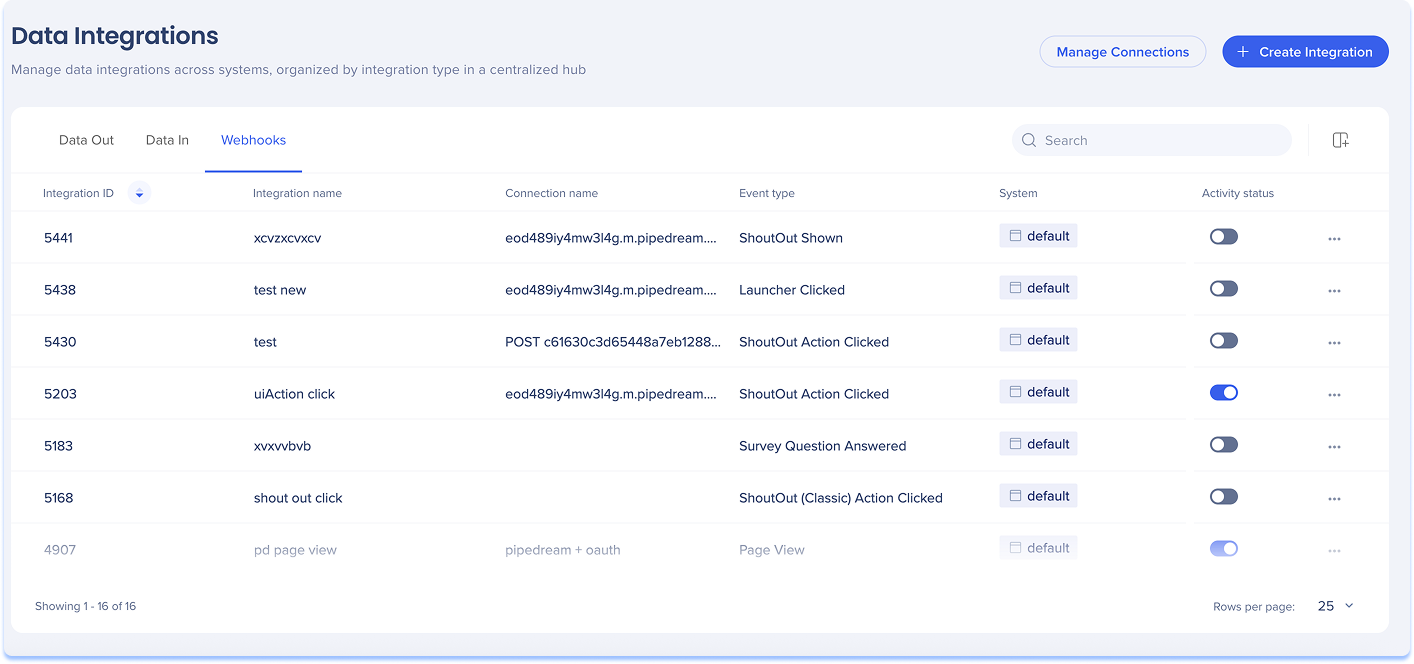
You can manage individual integrations directly from the Options menu in the Webhooks table.
Locate the integration you want to manage in the Webhooks table
Click the Options menu at the end of the row to open the menu
Choose one of the following actions:
Edit: Open the edit screen to update integration settings
Delete: Permanently delete the integration
Complete the action as prompted in the modal or confirmation message
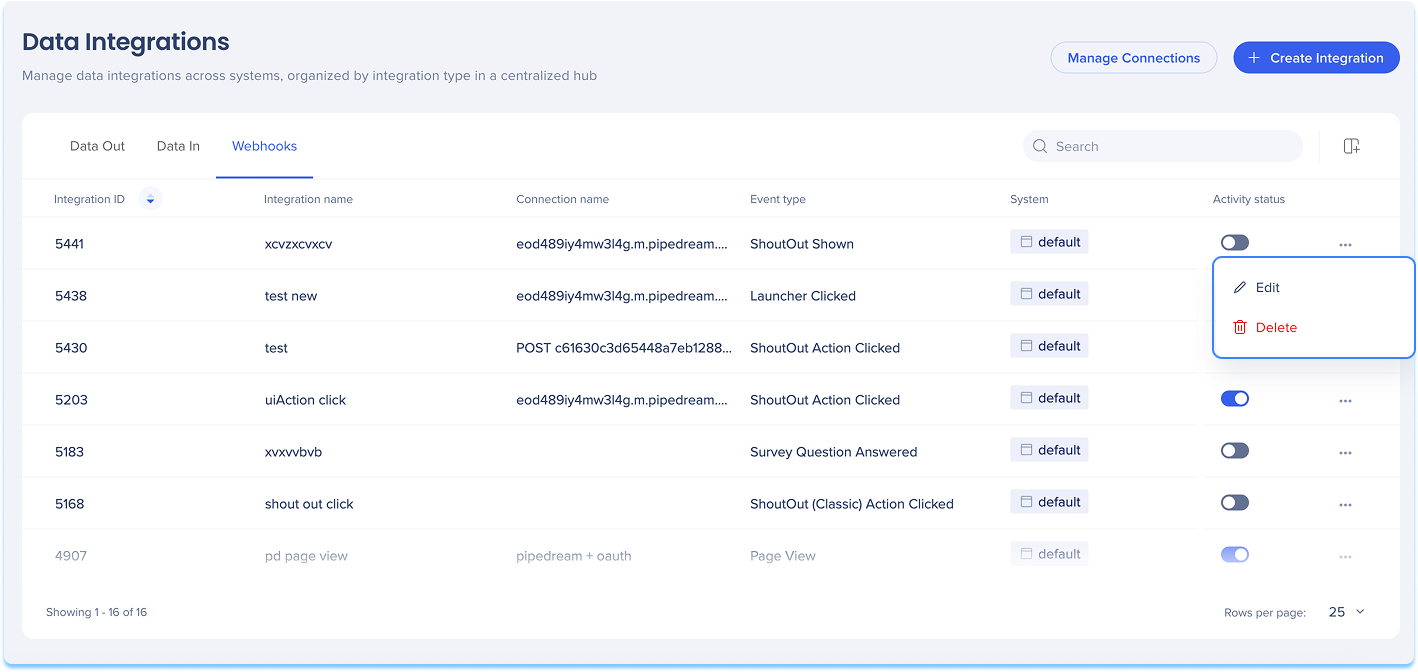
Filter and sort columns
You can customize how integration data appears in the table by using the filter or sort options at the top of each column![]()