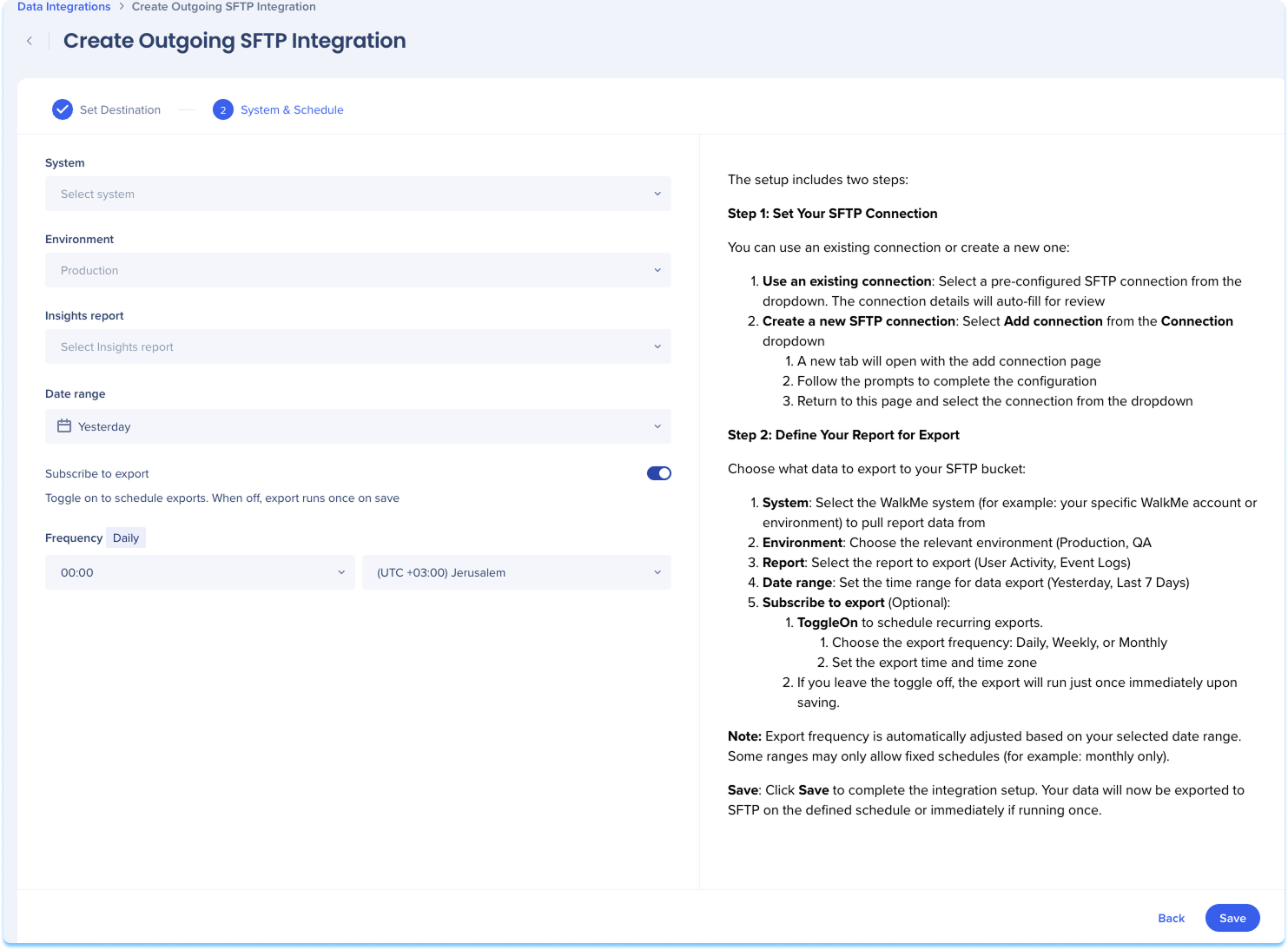Welcome to the
WalkMe Help Center
Please log in to continue

Please log in to continue

Use the Data Integration Center in the Console to export WalkMe reports to a secure SFTP server. Once configured, the data is delivered on a recurring schedule and becomes available for use in internal systems, custom infrastructure, or downstream pipelines that connect to your SFTP environment.
Navigate to the Data Integrations page in the console
Click Create Integration in the top-right corner
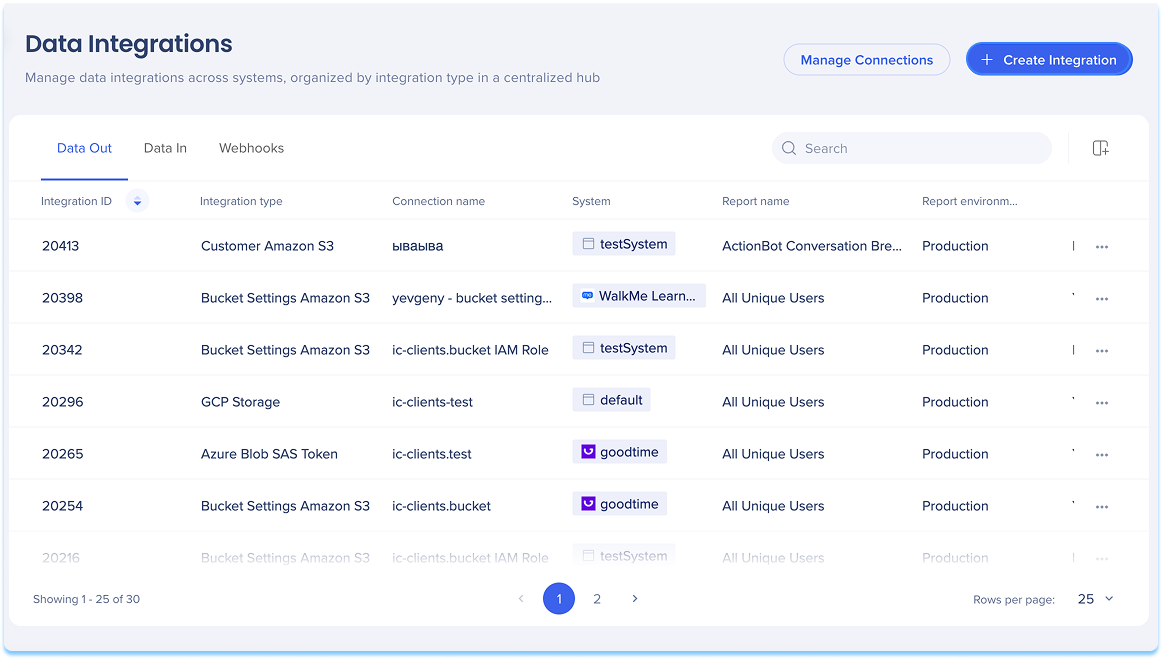
A modal will open with the option to choose the integration type
Click the Data Out tile
Select SFTP from the Connection type from the dropdown menu
Click Continue to Setup
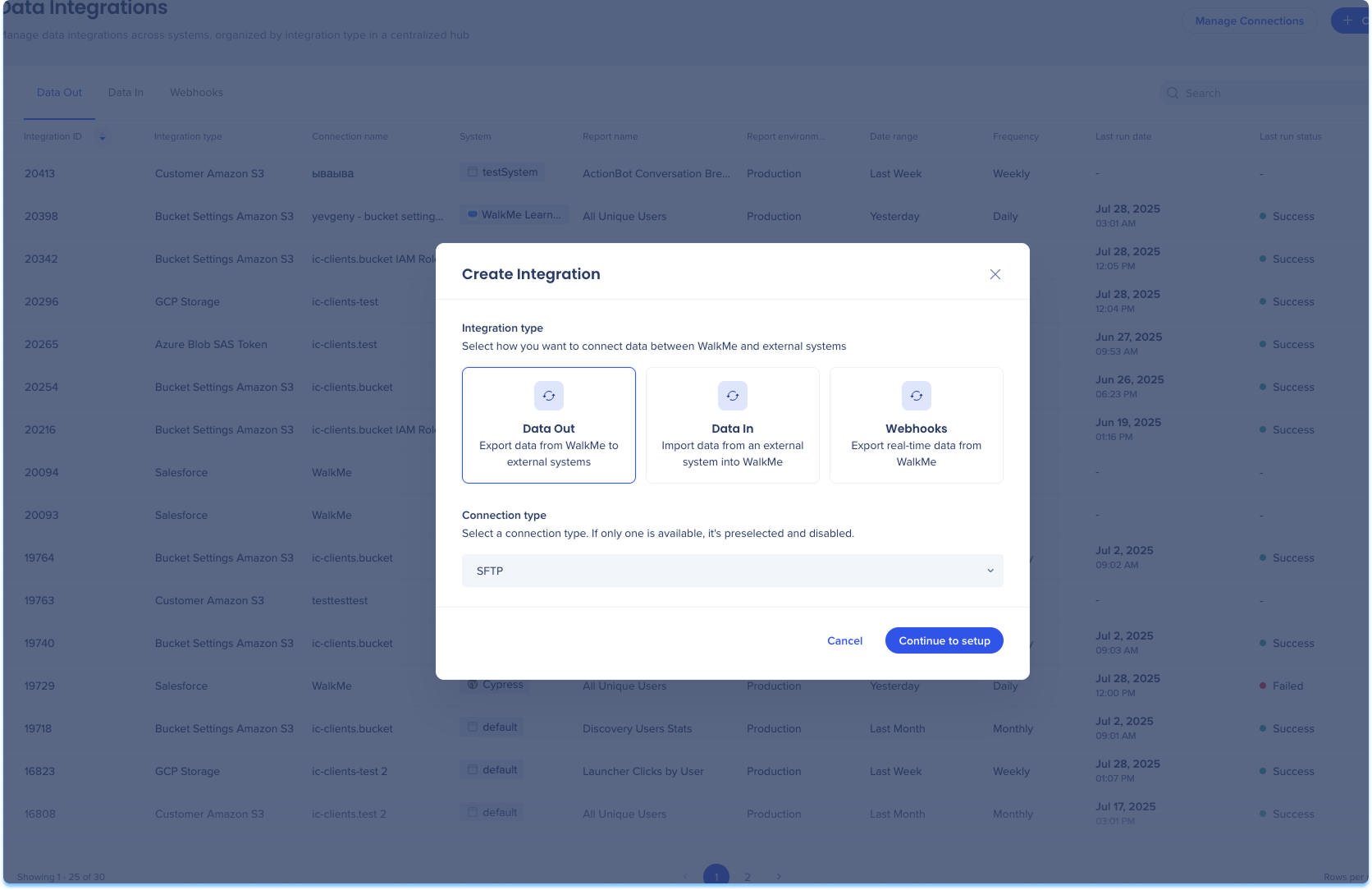
You'll be taken to the Create Outgoing SFTP Integration page, which includes two steps:
Set Destination
System & Schedule
Set Destination
Set up your SFTP connection. You can use an existing connection or create a new one:
Use an existing connection:
Select a pre-configured SFTP connection from the dropdown
Click Next
Create a new SFTP connection:
Select Add connection from the Connection dropdown
A new tab will open with the add connection page
Follow the prompts to complete the configuration
Return to this page and select the connection from the dropdown
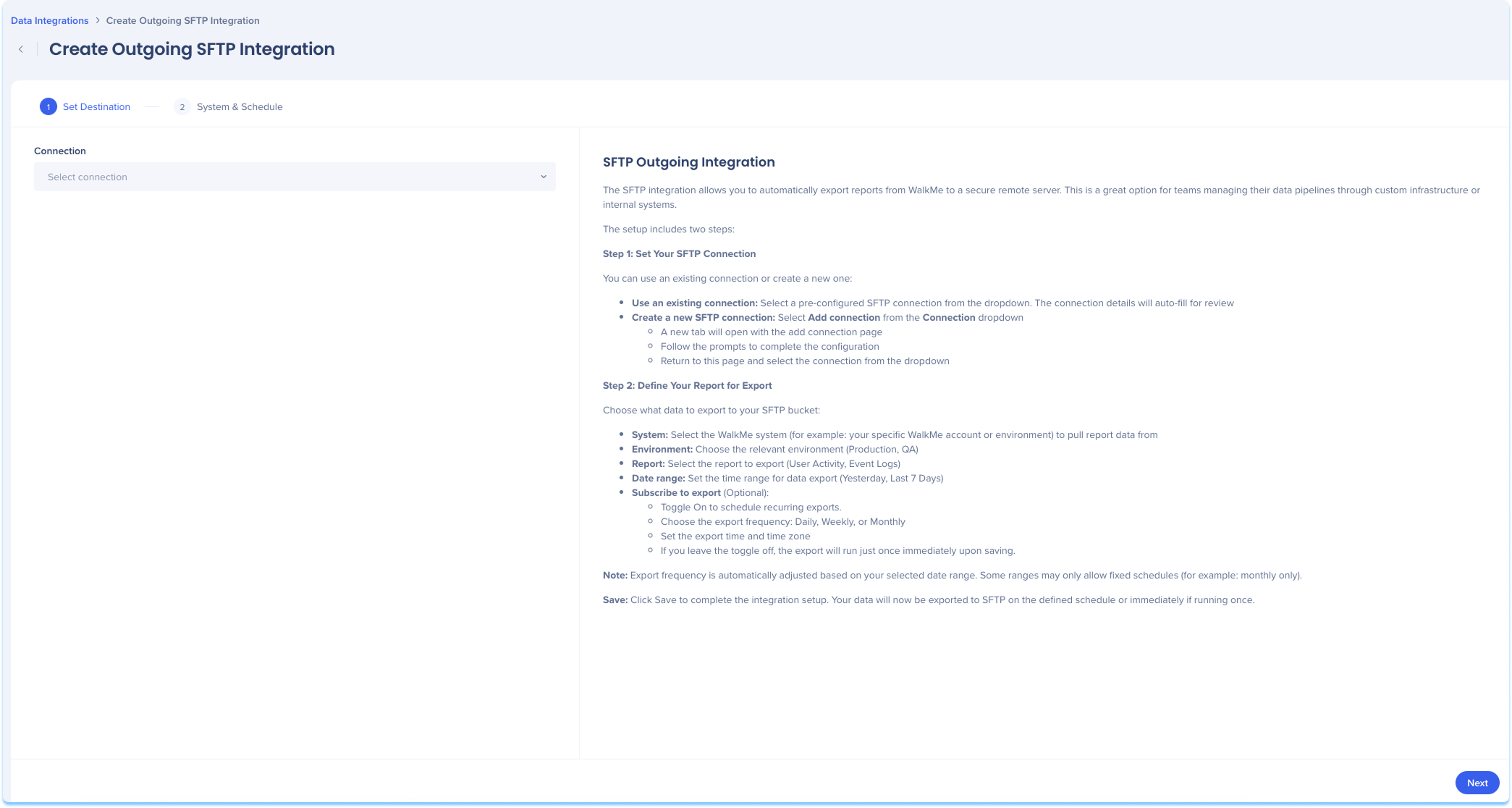
System & Schedule
Choose what data to export to your SFTP bucket.
Select the WalkMe system to pull report data from
For example: Your specific WalkMe account or environment
Choose the relevant environment (Production, Test, QA)
Select the Insights report to export
Set the date range for data export
Optional: Subscribe to export
Toggle on to enable recurring exports
Choose the export frequency: Daily, Weekly, or Monthly
Set the time of export and time zone
Click Save