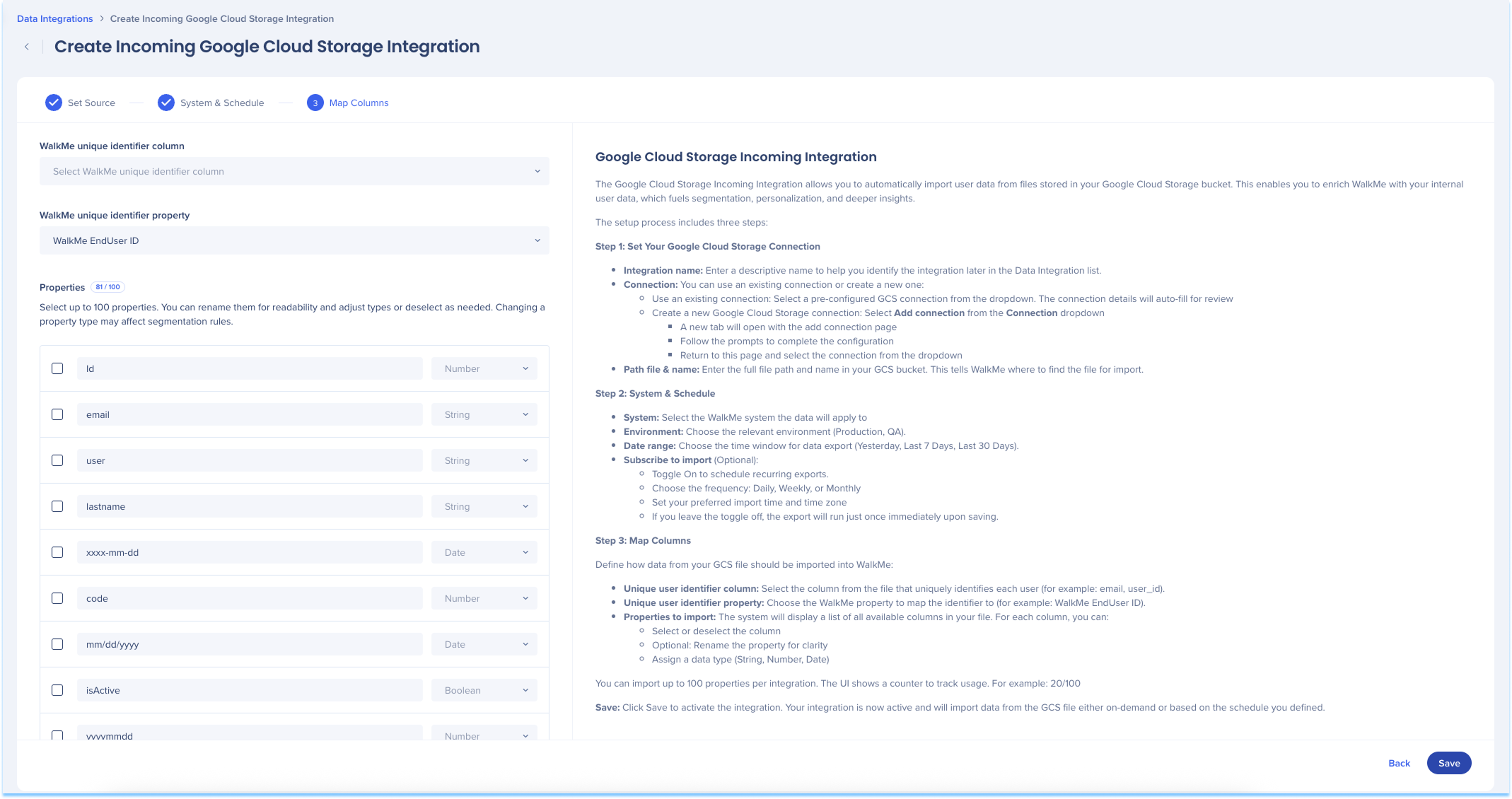Welcome to the
WalkMe Help Center
Please log in to continue

Please log in to continue

Use the Data Integration Center in the console to import user data from your Google Cloud Storage bucket into WalkMe. Once imported, the data can be used to enrich user profiles, segment content, and deliver personalized experiences. This integration enables secure, automated imports using your Google Cloud IAM service account and supports any system that stores user data in Google Cloud Storage.
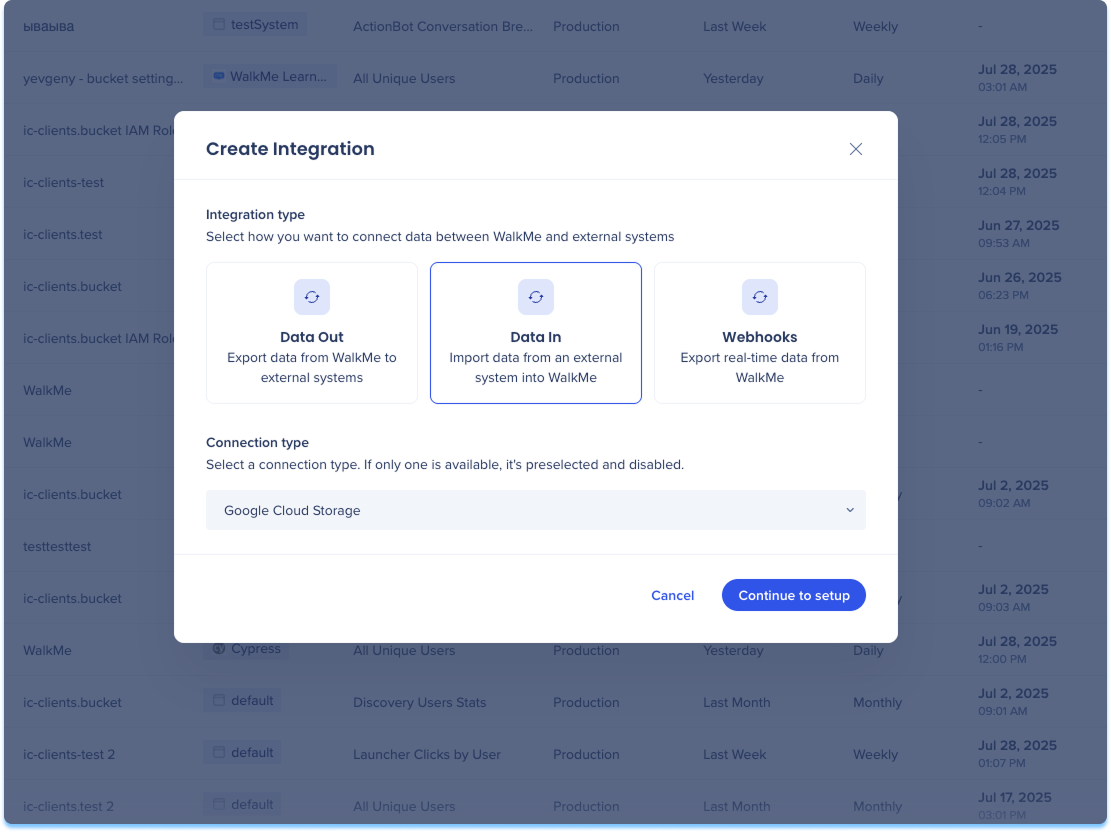
Navigate to the Data Integrations page in the console
Click Create Integration in the top-right corner
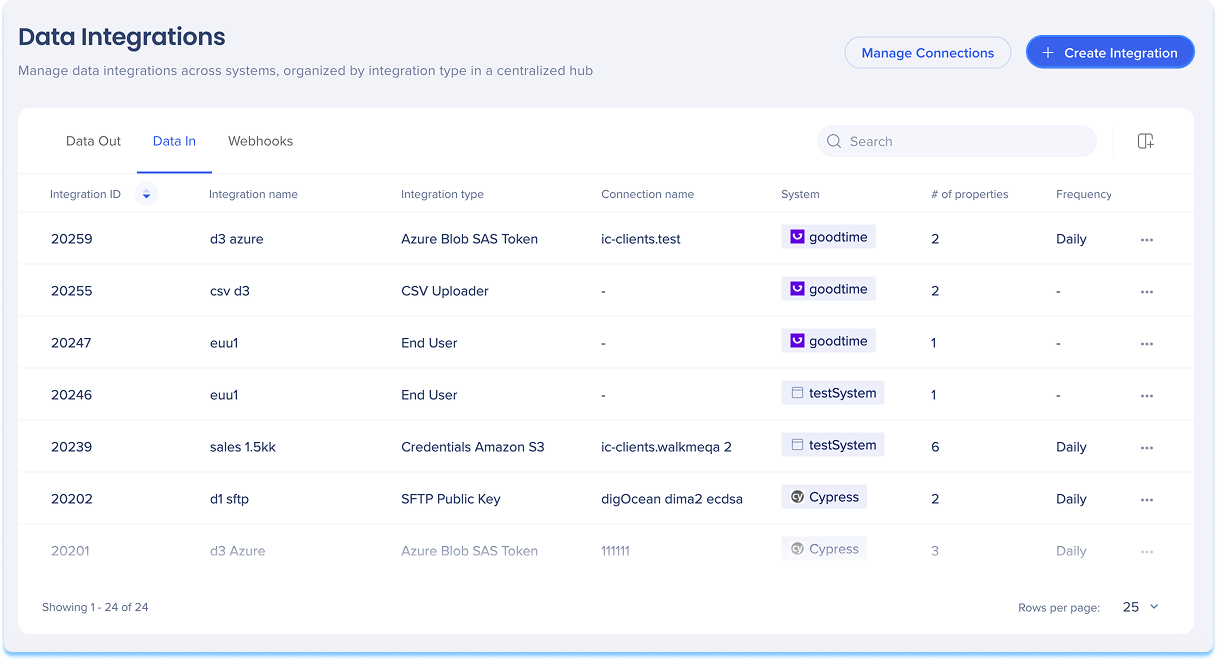
A modal will open with the option to choose the integration type
Click the Data In tile
Select Google Cloud Storage from the Connection type from the dropdown menu
Click Continue to Setup
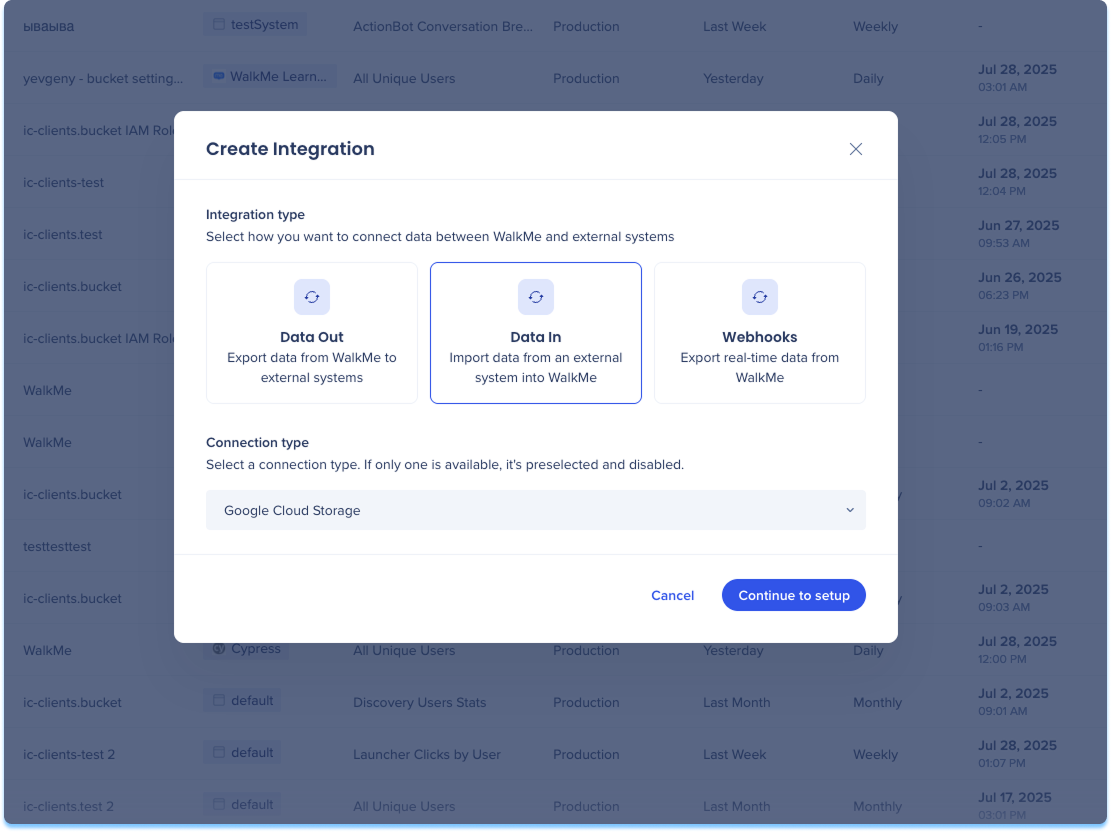
You'll be taken to the Create Incoming Google Cloud Storage Integration page, which includes three steps:
Set Source
System & Schedule
Map Columns
Set Source
Enter a descriptive name to help you identify this integration in the Data Integration list
Select your Google Cloud Storage connection. You can use an existing connection or create a new one:
Use an existing connection:
Select a pre-configured Google Cloud Storage connection from the dropdown
Create a new Google Cloud Storage connection:
Select Add connection from the Connection dropdown
A new tab will open with the add connection page
Follow the prompts to complete the configuration
Return to this page and select the connection from the dropdown
https://support.walkme.com/knowledge-base/connections-page-in-the-console/
Enter the full file path and file name in your GCS bucket
This tells WalkMe where to retrieve the data file during import
Click Next
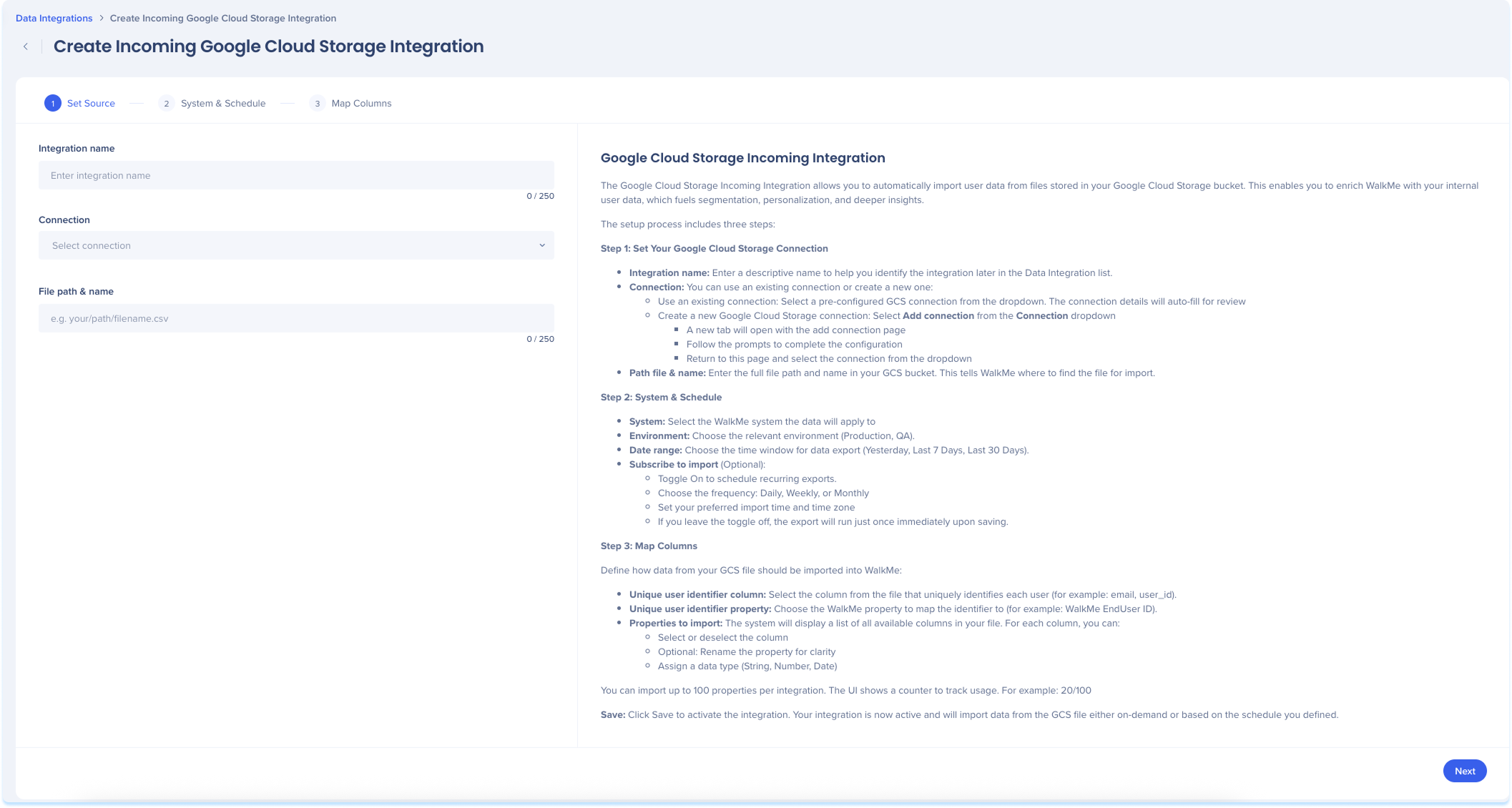
System & Schedule
Select the WalkMe system the imported data will apply to
Choose the relevant environment (Production, QA)
Optional: Subscribe to import
Toggle on to enable recurring imports
Choose the import frequency: Daily, Weekly, or Monthly
Set the time of export and time zone
Click Next
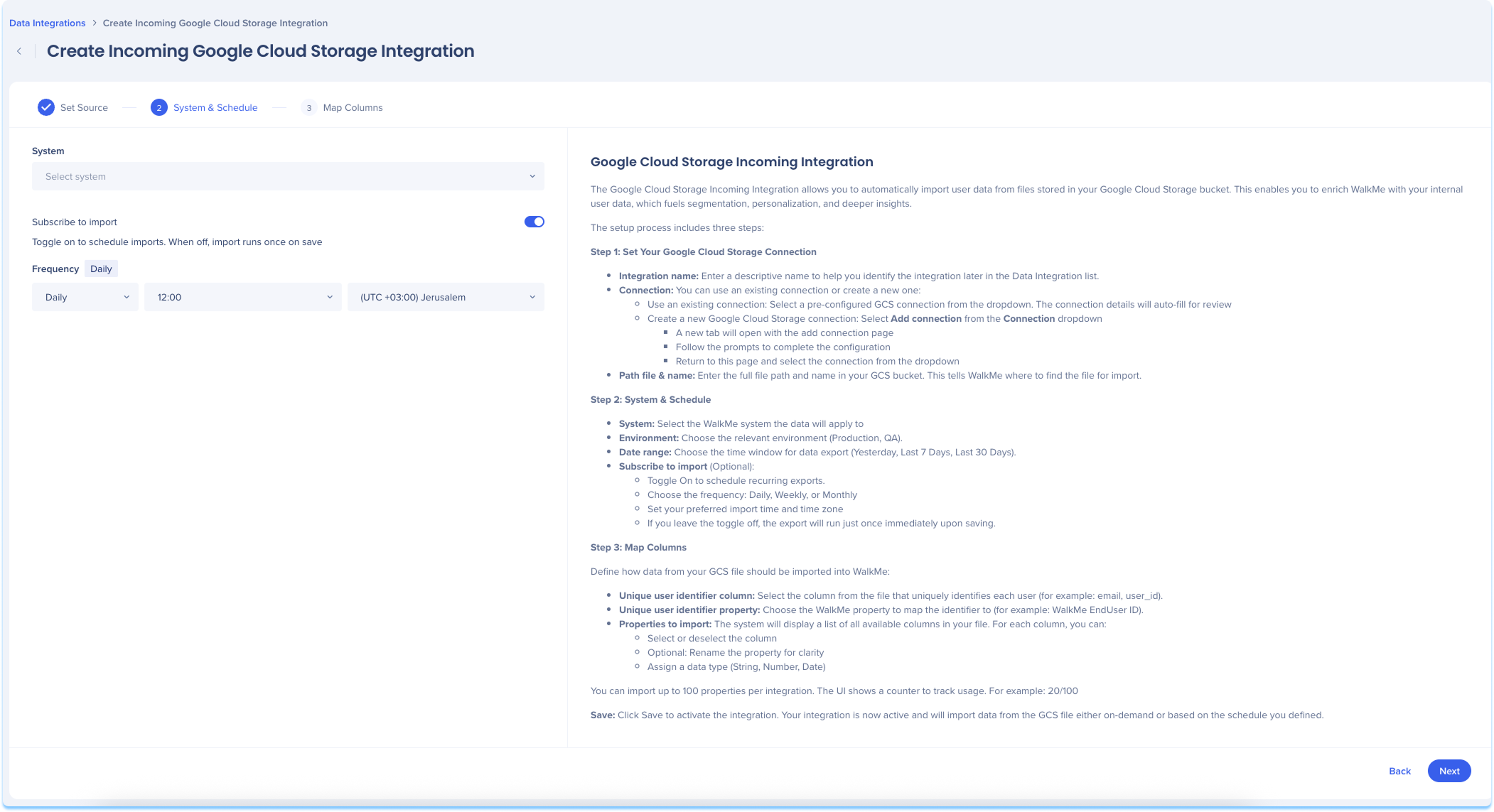
Map Columns
Define how data from your GCS file should be imported into WalkMe.
Select the column from the file that uniquely identifies each user
For example: email, user_id
Choose the unique user identifier property
This is the WalkMe property to map the identifier to
For example: WalkMe EndUser ID
The system will display a list of all available columns in your file
For each column, you can:
Select or deselect the column
Rename the property for clarity
Assign a data type (String, Number, Date)
Click Save
Learn more: Connections Page