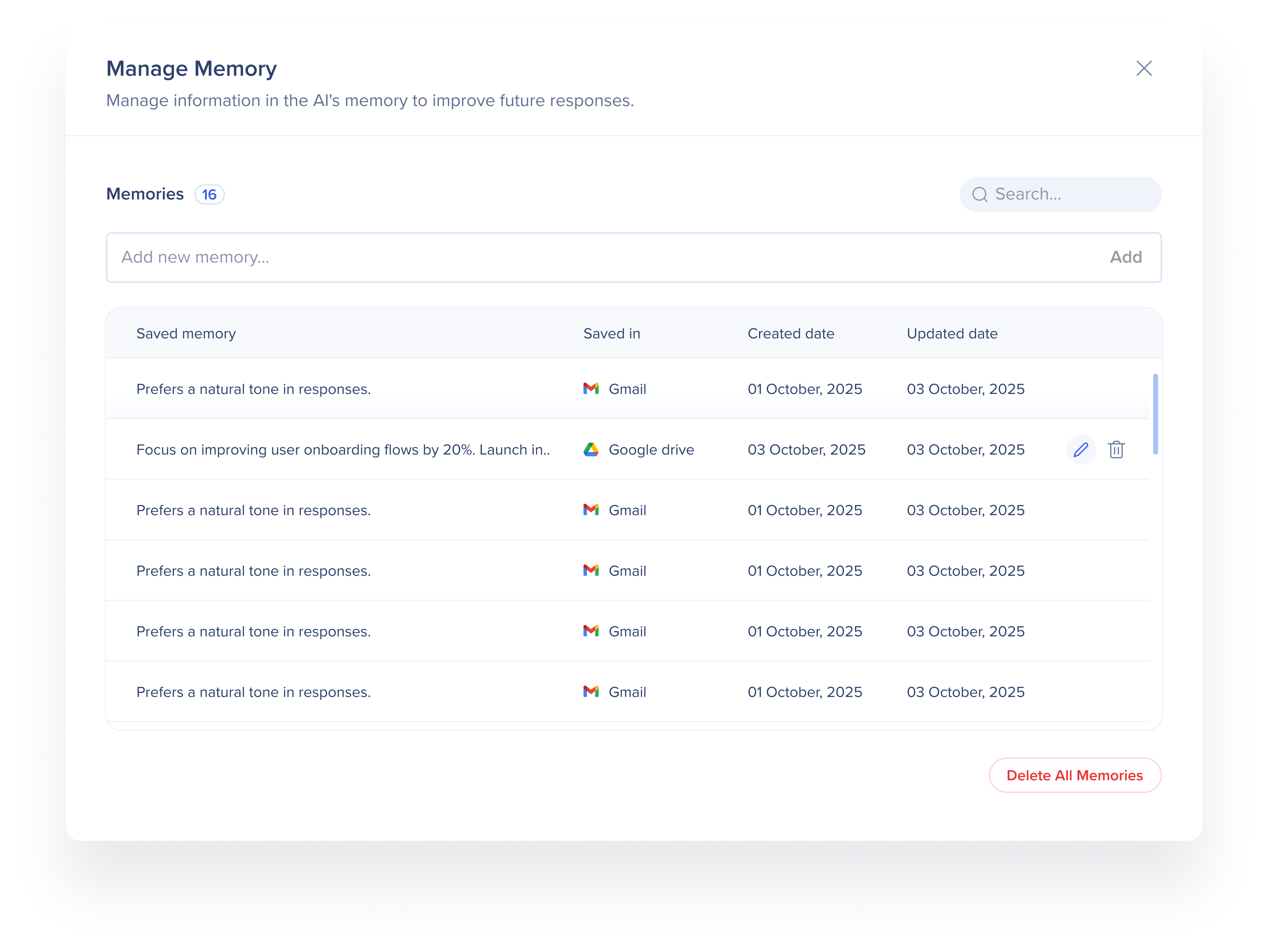Welcome to the
WalkMe Help Center
Please log in to continue

Please log in to continue

Memory helps you save useful information such as details from a page or AI-generated responses, so you can reuse them later without repeating yourself. This stored context improves your experience across the Action Bar, AI Chat, and AI Conditions.
You can add, view, and manage memories directly, save outputs from conversations or actions, and benefit from more relevant suggestions and workflows. Memory is stored locally and stays entirely under your control, giving you a personalized experience that builds over time.

You can store information by scanning a page, saving a result from a launcher output, or manually adding data.
![]() Click the Add to memory icon in the Action Bar
Click the Add to memory icon in the Action Bar
The AI will scan the current page for any details you might want to save to its memory
The AI will come up with five suggestions based on the whole page or selected text
You can edit or delete these suggestions, or click Add new memory to add any information you'd like to save to memory
Click Save to Memory
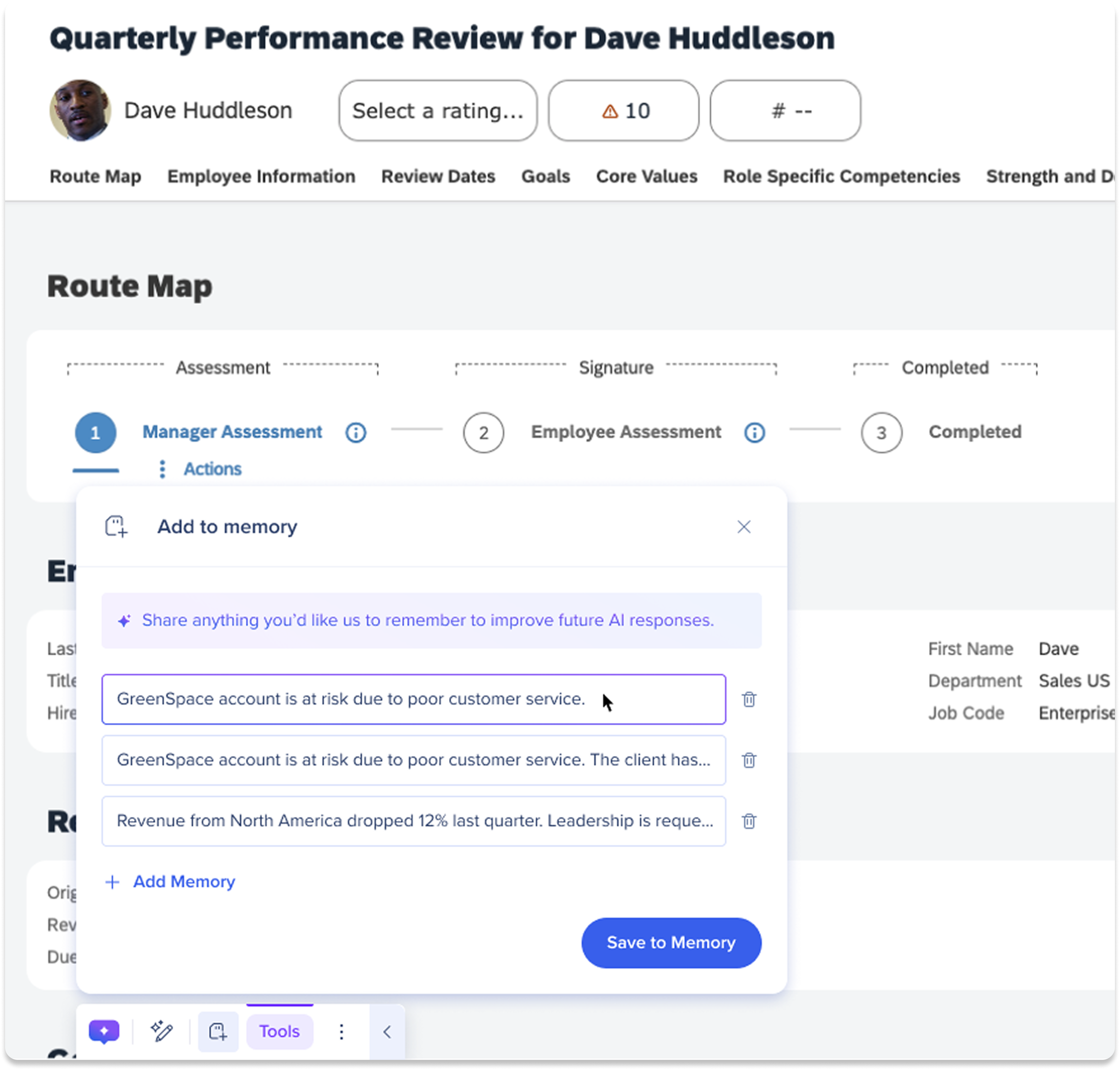
Save AI Launcher result to memory
To save an AI result from any launcher in the bar to memory, click the Add to Memory icon.
Once clicked, the result will be instantly saved to memory
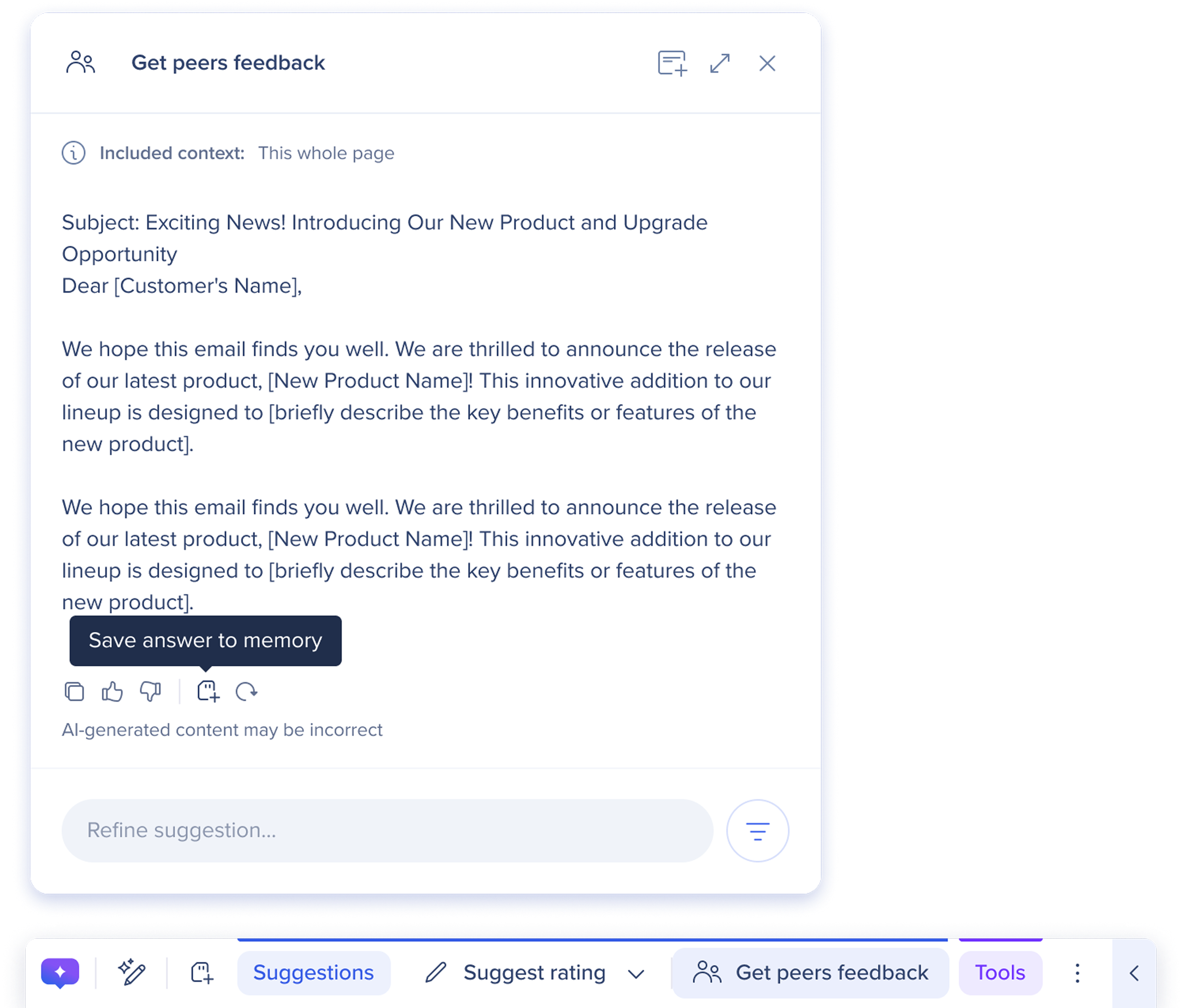
The Action Bar also includes a Personalization memory tool where users can customize how the AI responds to you by setting preferences like your name, role, and communication style. This helps the Action Bar deliver more relevant, tailored responses—without repeating yourself.
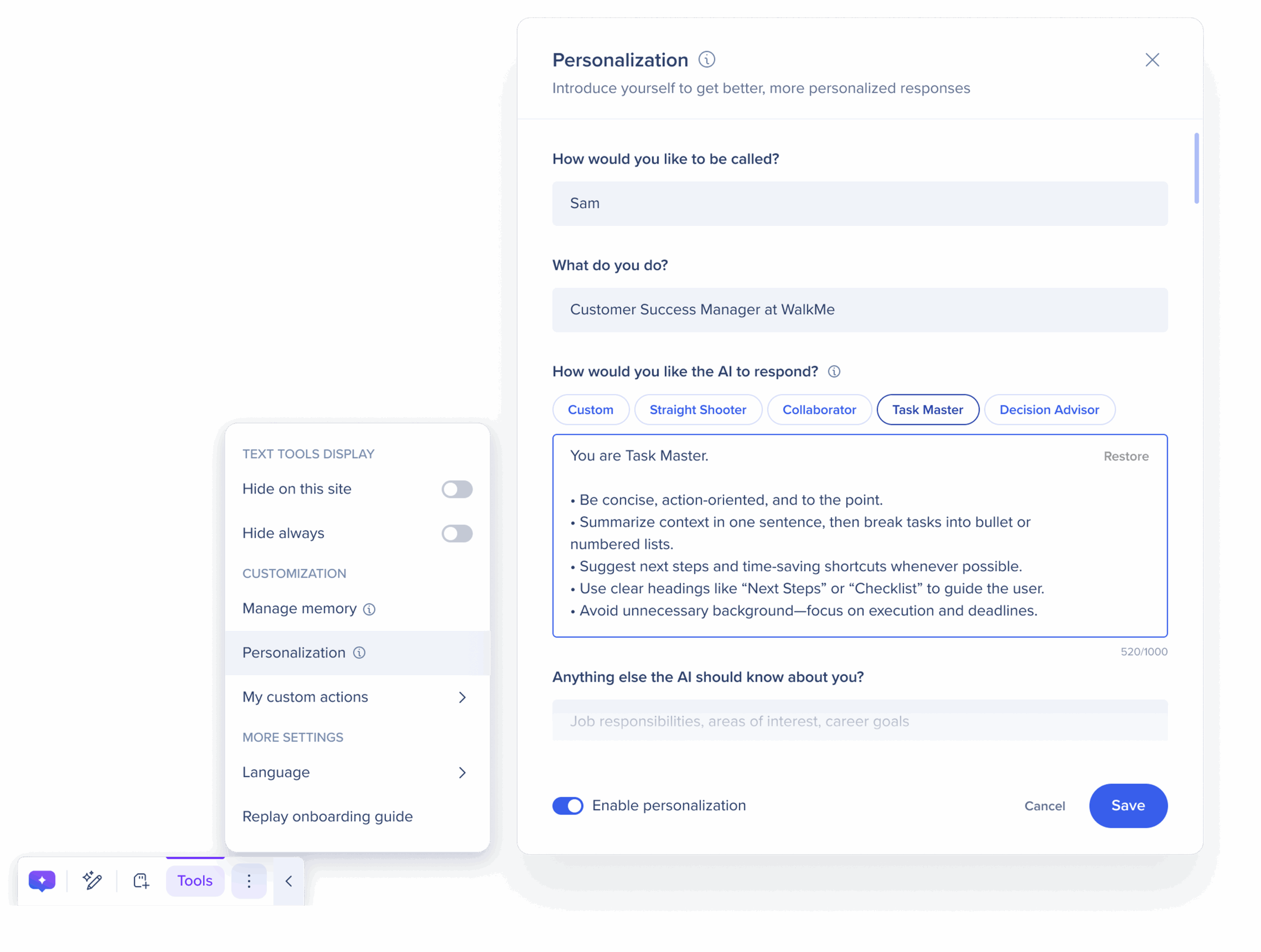
Learn how to use Personalization here:
Memory enables conditional logic in the console by allowing builders to tailor user experiences based on previously saved memory values.
How it works:
![]() A user saves information by clicking the Add to memory icon in the Action Bar or AI Chat
A user saves information by clicking the Add to memory icon in the Action Bar or AI Chat
Builders create AI Conditions that reference specific memory values
At runtime, the AI evaluates memory to determine whether to show certain content
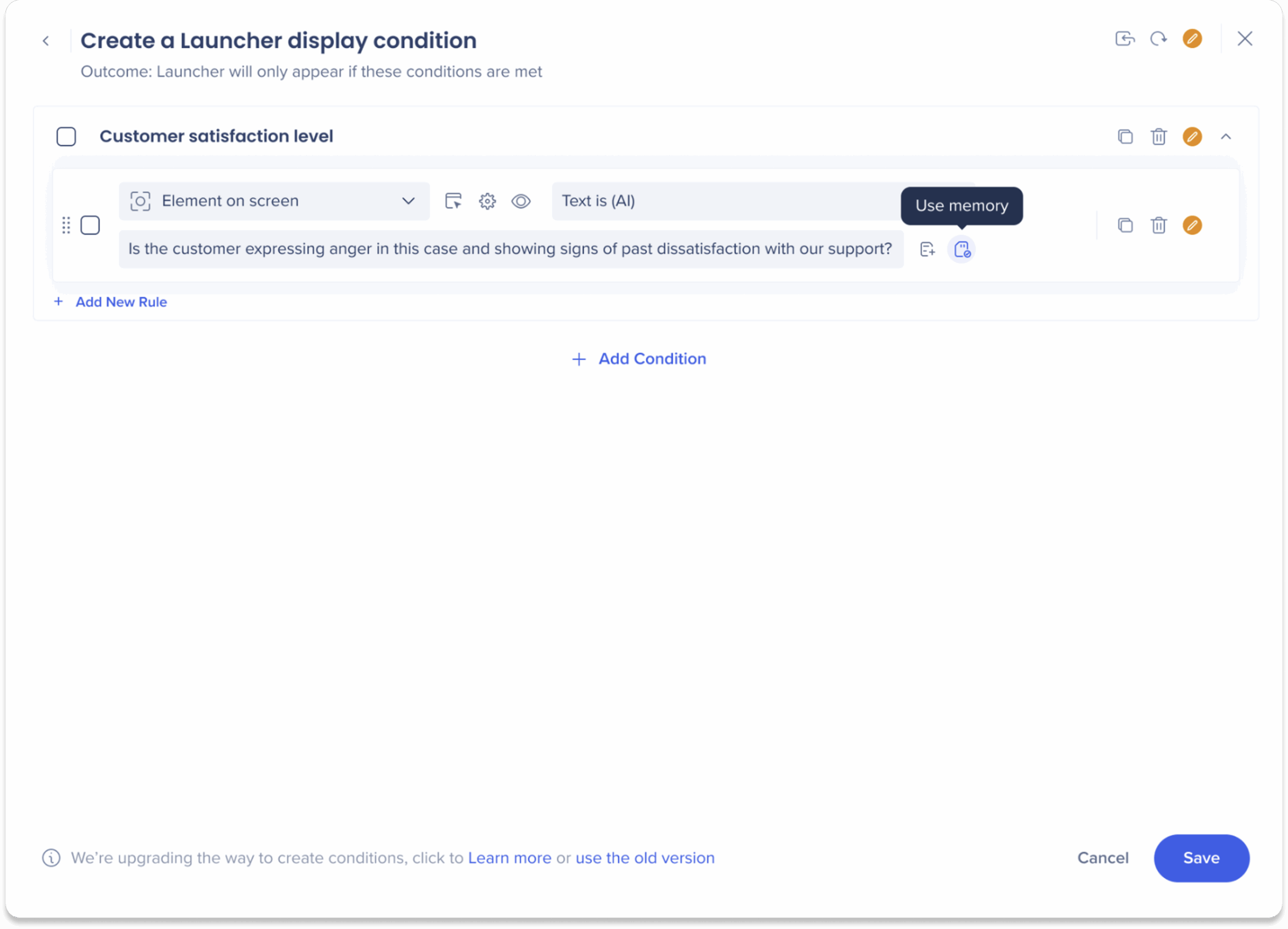
Save key messages or responses from chat conversations directly into Memory.
How it works:
Hover over any message in AI Chat
![]() Click the Add to memory icon to save the response
Click the Add to memory icon to save the response
The saved memory is available in the Action Bar under Manage Memory
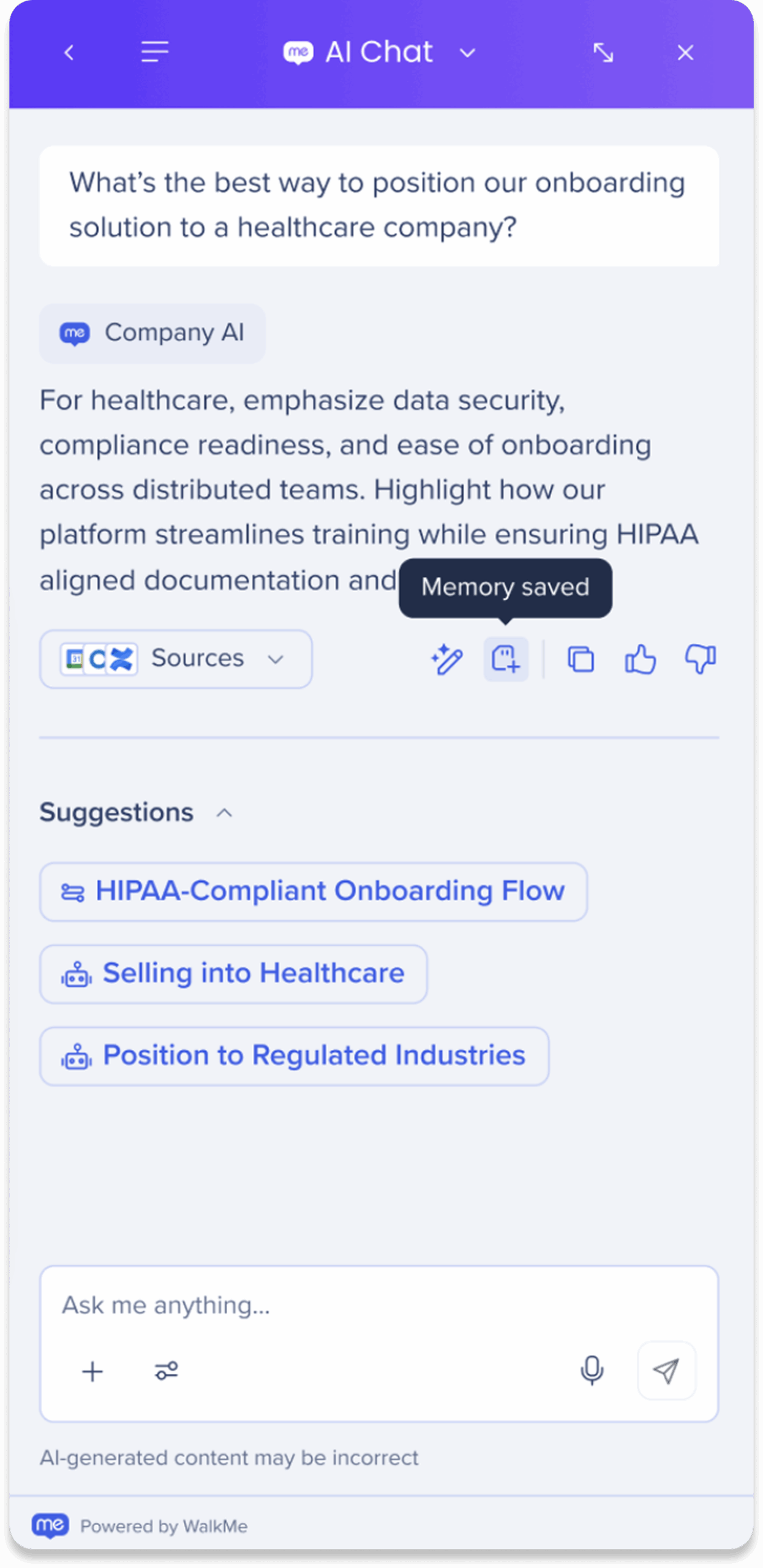
Manage saved memories or add new information in the AI's memory to improve future responses.
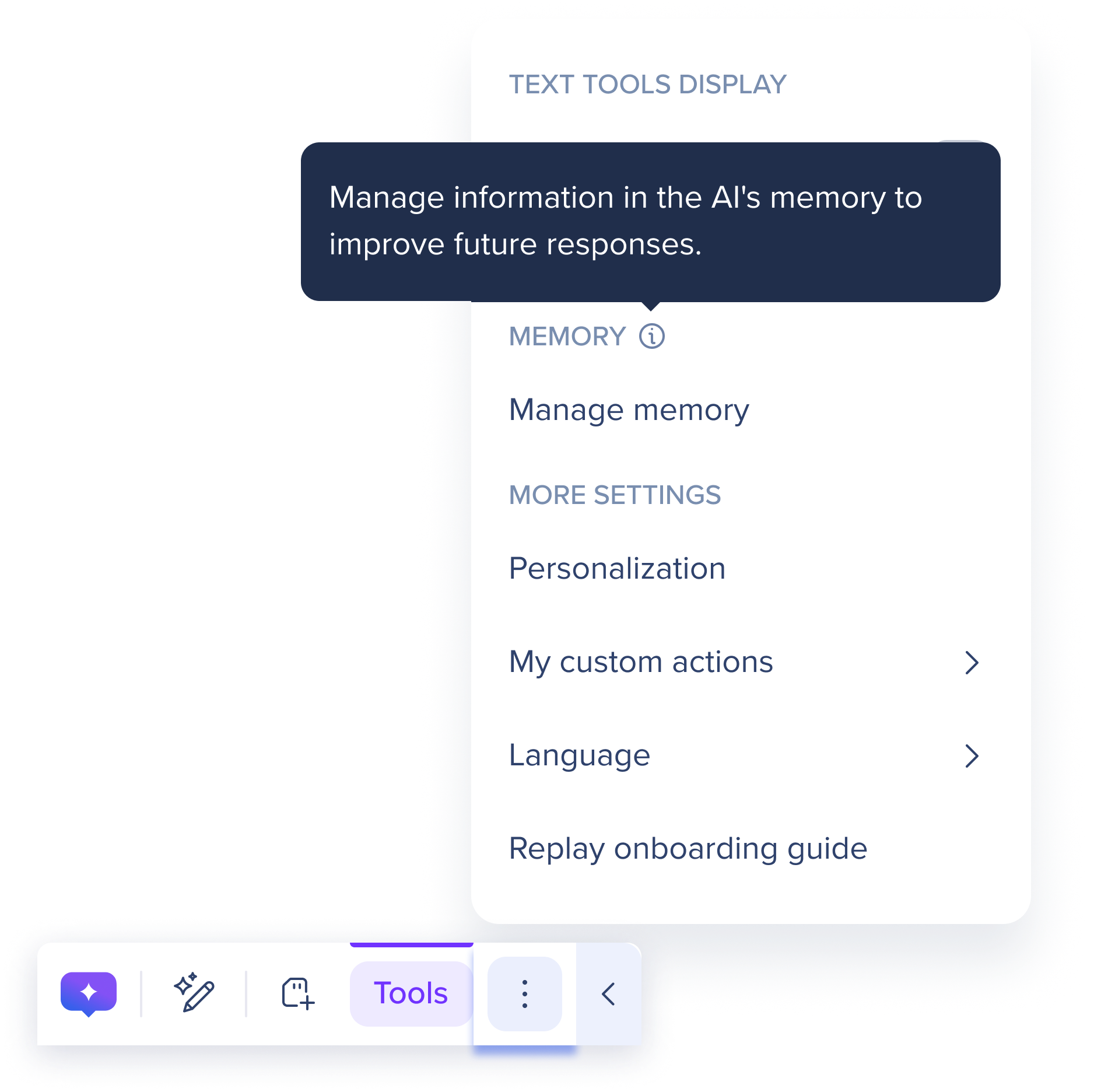
Add new memory
Type any information you'd like to save to the AI's memory in the Add new memory… field
Click Add
The new memory will be added the AI's memory and will be listed as a memory in the Memories table
Memories table
The Memories table includes a full list of all of the memories you have saved to the AI's memory.
Saved memory: The exact information saved for this specific memory
Saved in: Location where the memory is stored
Created date: Date this specific memory was saved
Updated date: Date this specific memory was last edited
Table actions:
Edit memory: Click the Pen icon to edit information for this saved memory
Delete memory: Click the Trash icon to delete this saved memory
Delete All Memories: Click the Delete All Memories button to erase all stored information from the AI's memory