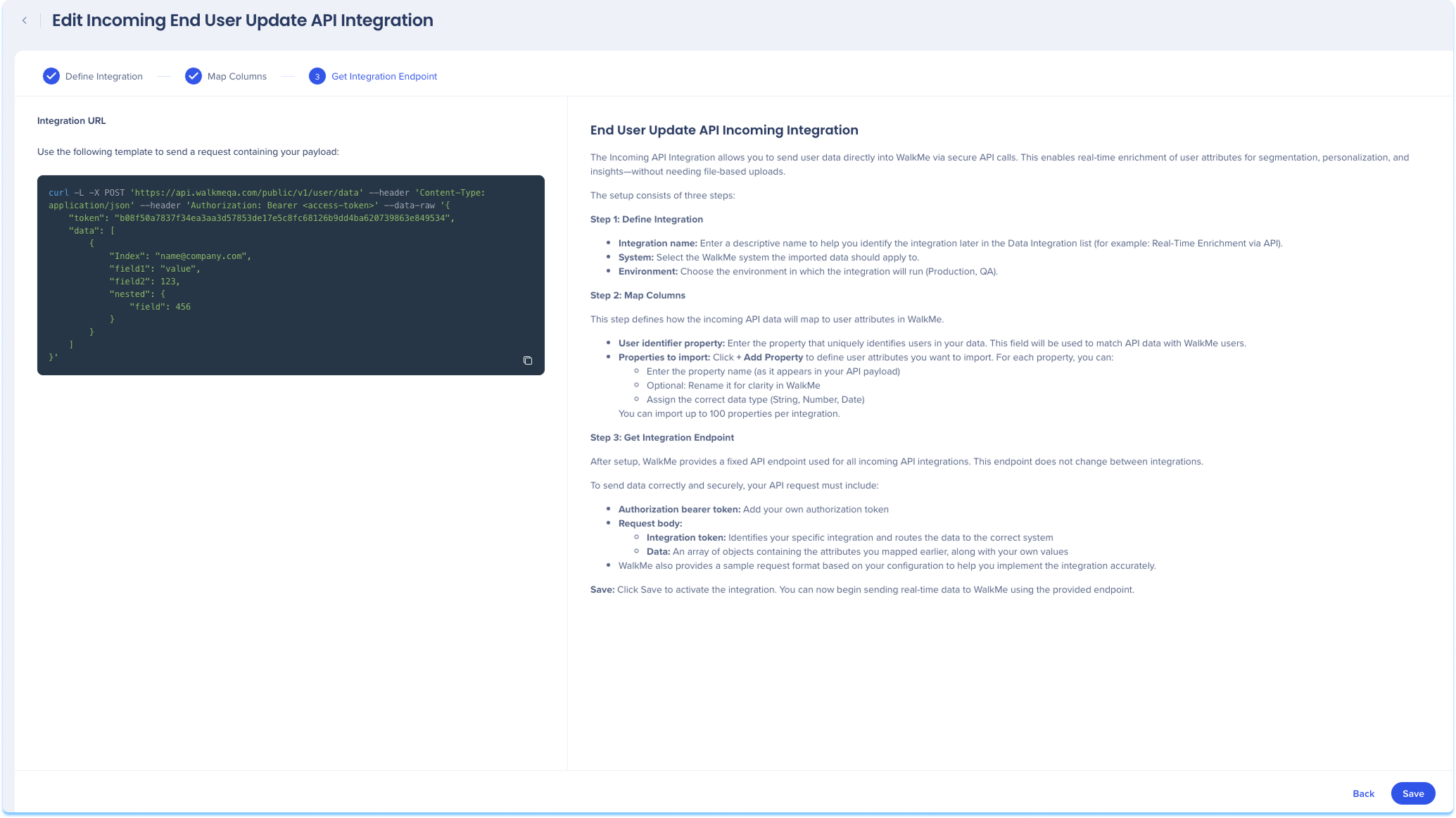Welcome to the
WalkMe Help Center
Please log in to continue

Please log in to continue

Use the Data Integration Center in the console to import user data into WalkMe using secure API calls. Once imported, the data can be used to enrich user profiles, segment content, and personalize the user experience. This integration supports real-time data transfers from any system, making it easy to sync user attributes into WalkMe without relying on file uploads.
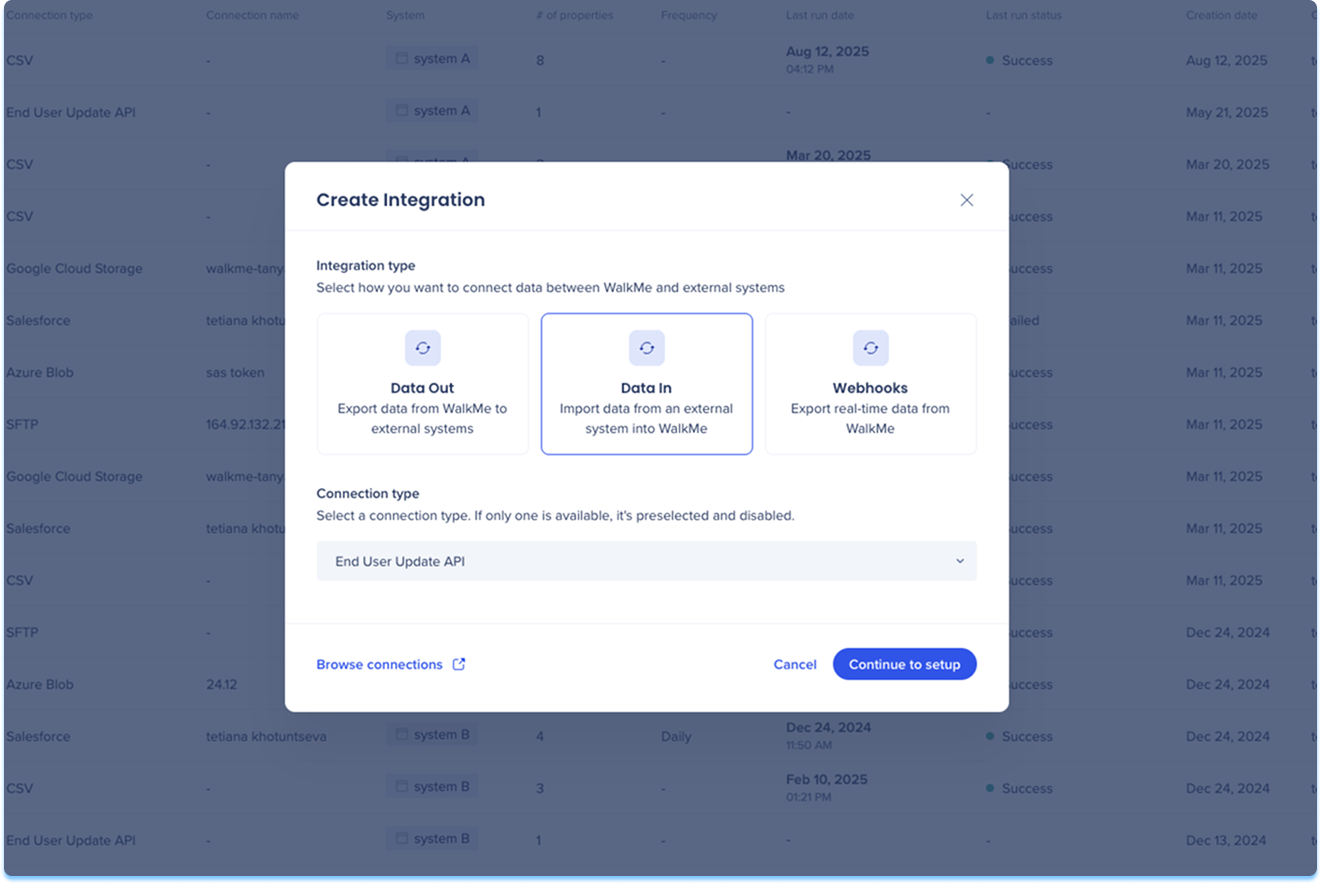
Navigate to the Data Integrations page in the console
Click Create Integration in the top-right corner
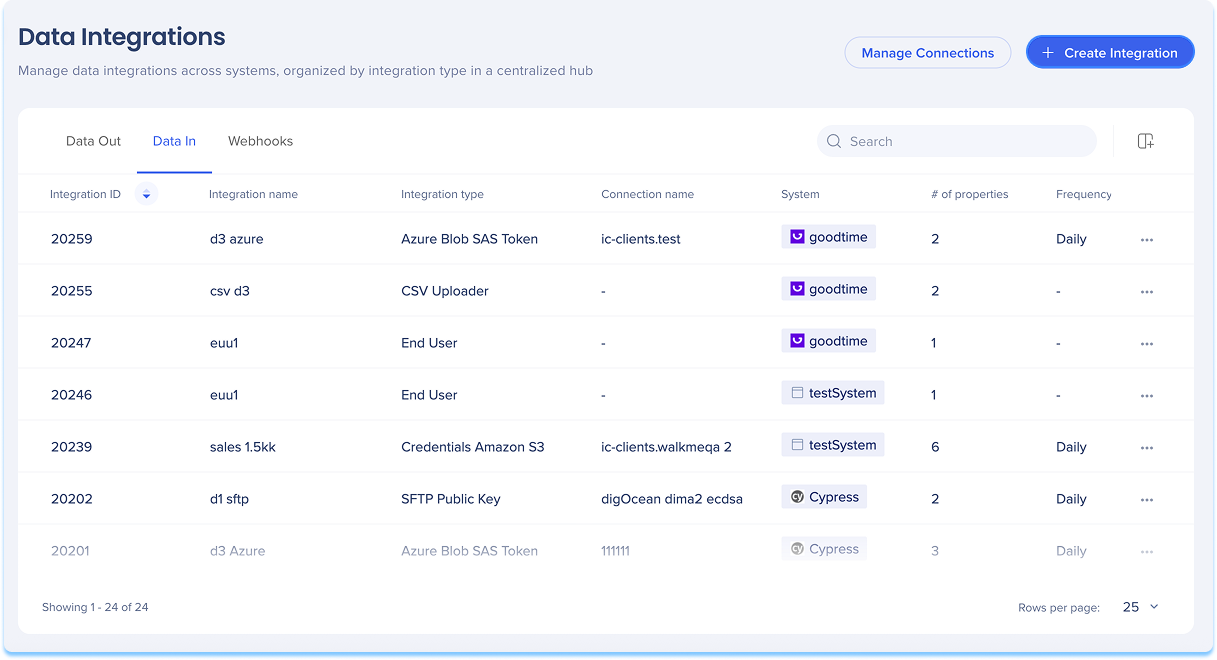
A modal will open with the option to choose the integration type
Click the Data In tile
Select End User Update API from the Connection type from the dropdown menu
Click Continue to Setup
You'll be taken to the Create Incoming API Integration page, which includes three steps:
Define Integration
Map Columns
Get Integration Endpoint
Define Integration
Enter a descriptive name to help you identify this integration in the Data Integration list
For example: Real-Time Enrichment via API
Select the WalkMe system the imported data will apply to
Choose the relevant environment (Production, QA)
Click Next
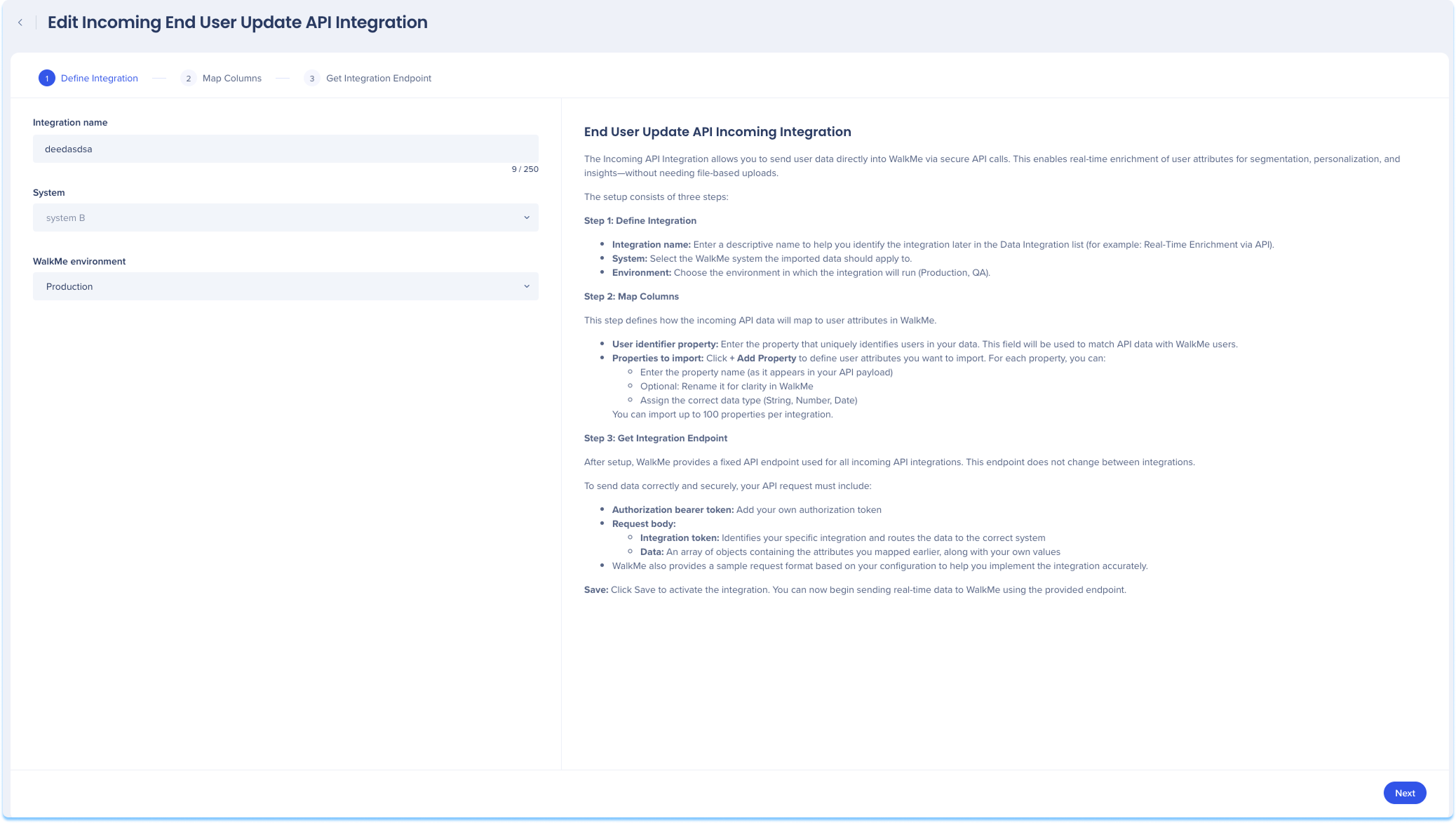
Map Columns
This step defines how the incoming API data will map to user attributes in WalkMe.
Enter the user identifier property
This is the property that uniquely identifies users in your data and will be used to match API data with WalkMe users
Click + Add Property to define user attributes you want to import
For each property, you can:
Enter the property name (as it appears in your API payload)
Rename it for clarity in WalkMe
Assign the correct data type ( String, Number, Date)
Click Next
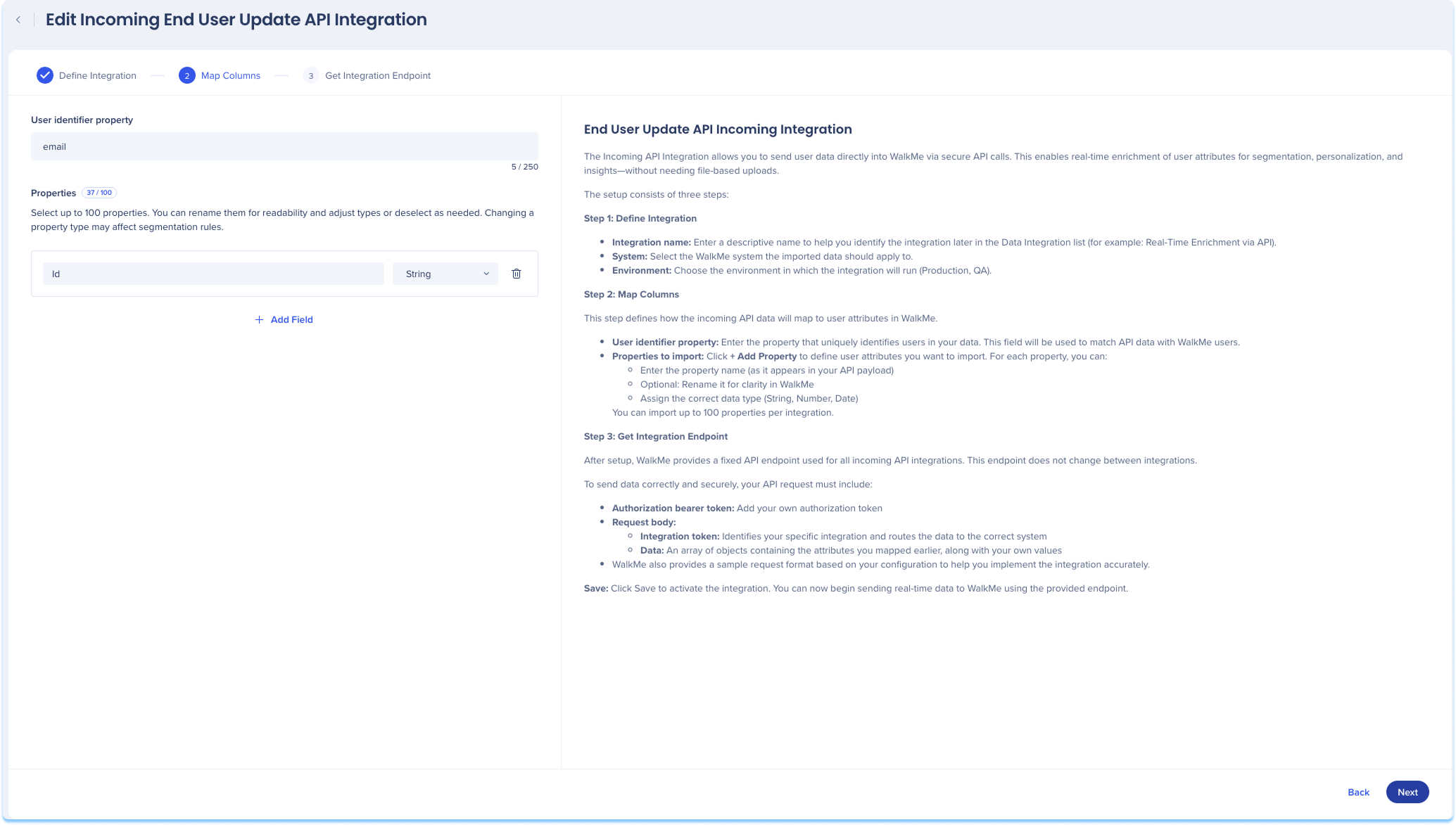
Get Integration Endpoint
After setup, WalkMe provides a fixed API endpoint used for all incoming API integrations. This endpoint does not change between integrations.
To send data correctly and securely, your API request must include:
Authorization bearer token: Add your own authorization token
Request body:
Integration token: Identifies your specific integration and routes the data to the correct system
Data: An array of objects containing the attributes you mapped earlier, along with your own values
Click Save