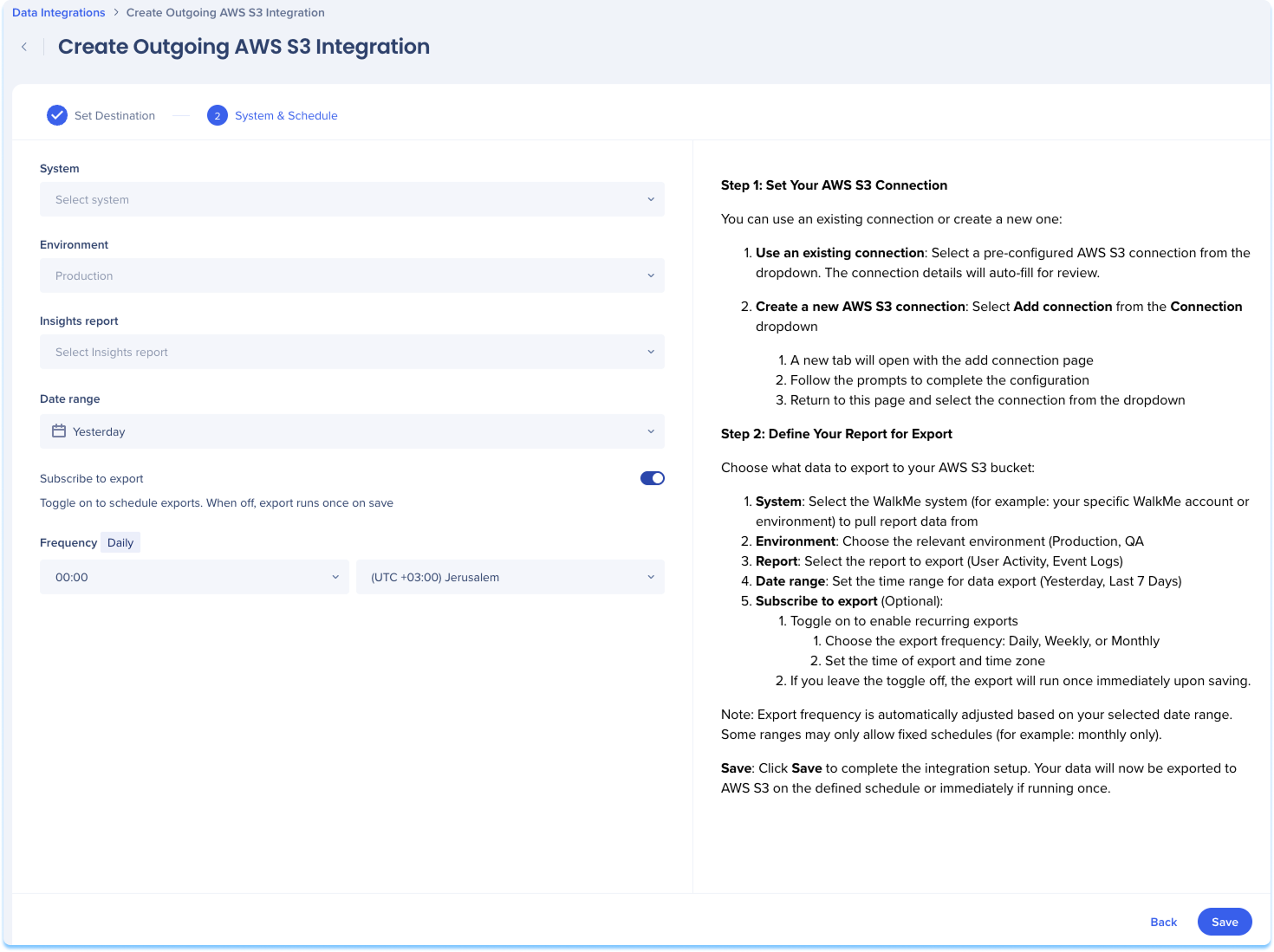Welcome to the
WalkMe Help Center
Please log in to continue

Please log in to continue

Use the Data Integration Center in the Console to export WalkMe data from Insights into an AWS S3 (Amazon S3) bucket. Once exported, the data can be used in your data warehouse, BI tools, or shared across your organization to increase visibility into WalkMe engagement.
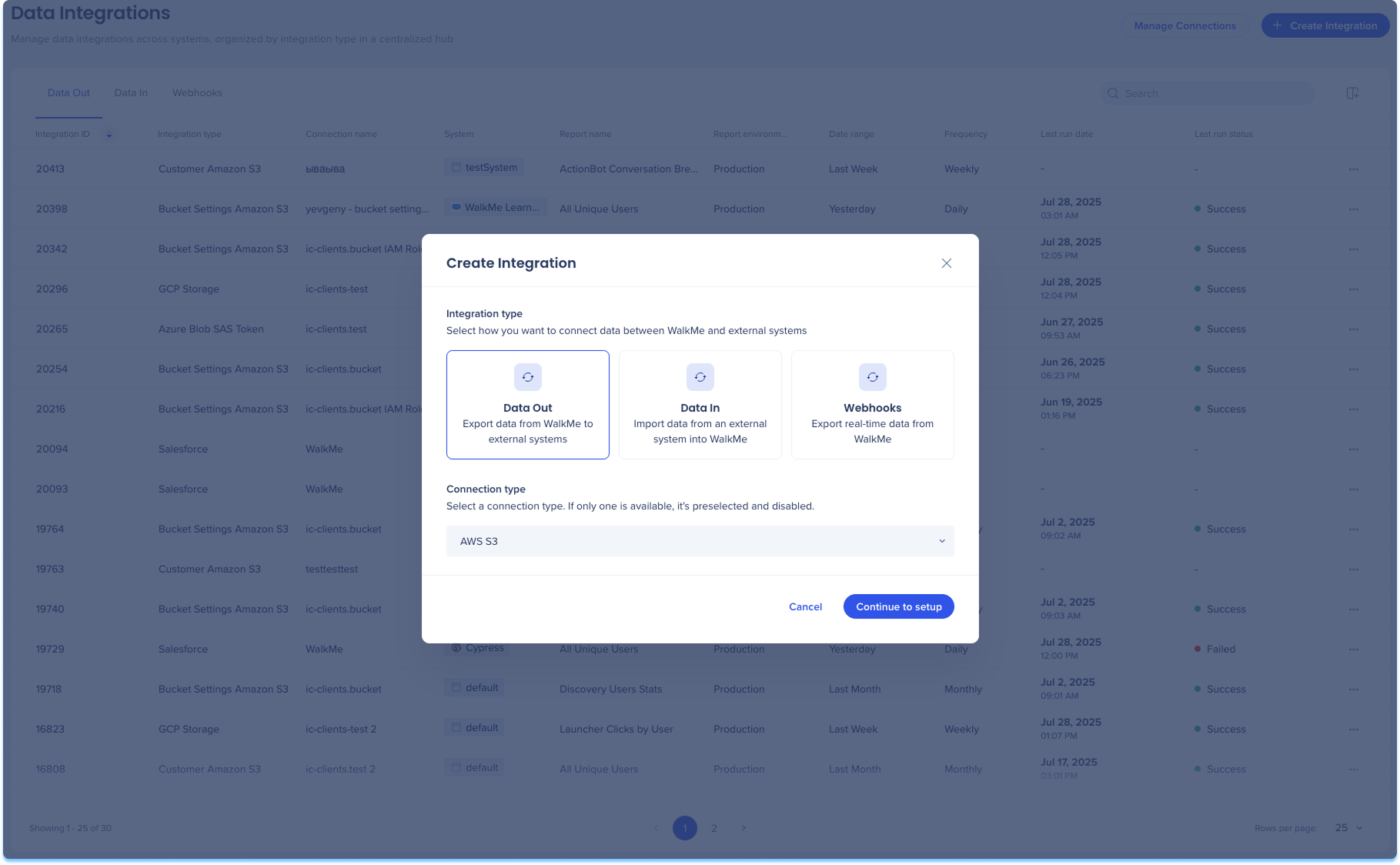
Navigate to the Data Integrations page in the console
Click Create Integration in the top-right corner
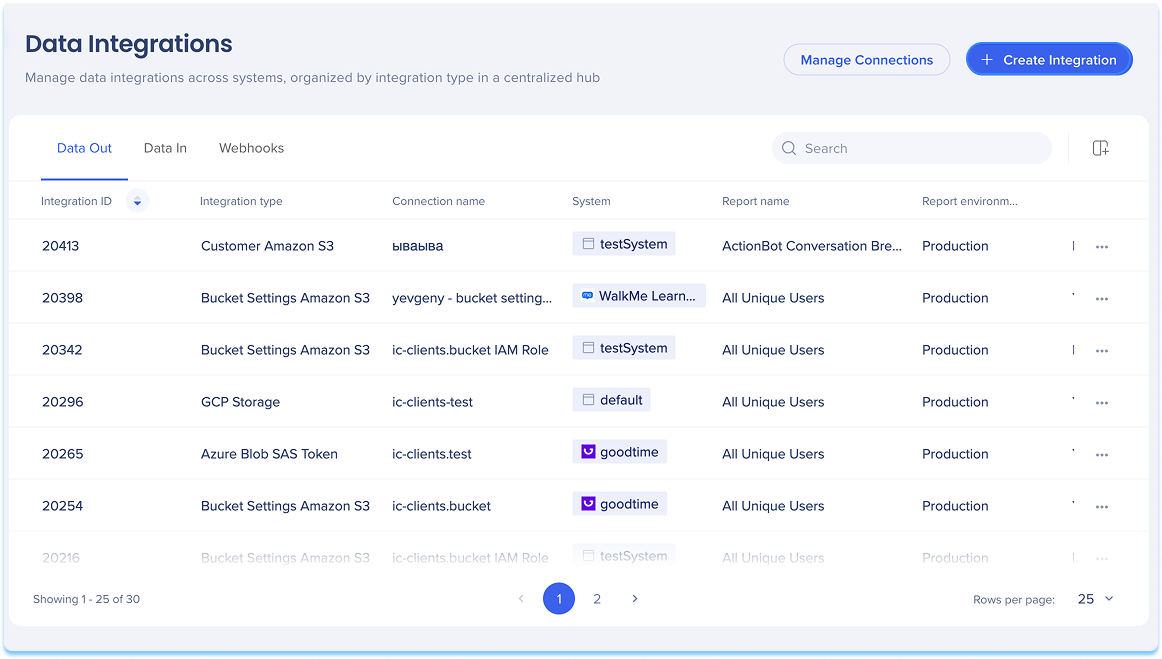
A modal will open with the option to choose the integration type
Click the Data Out tile
Select AWS S3 from the Connection type from the dropdown menu
Click Continue to Setup
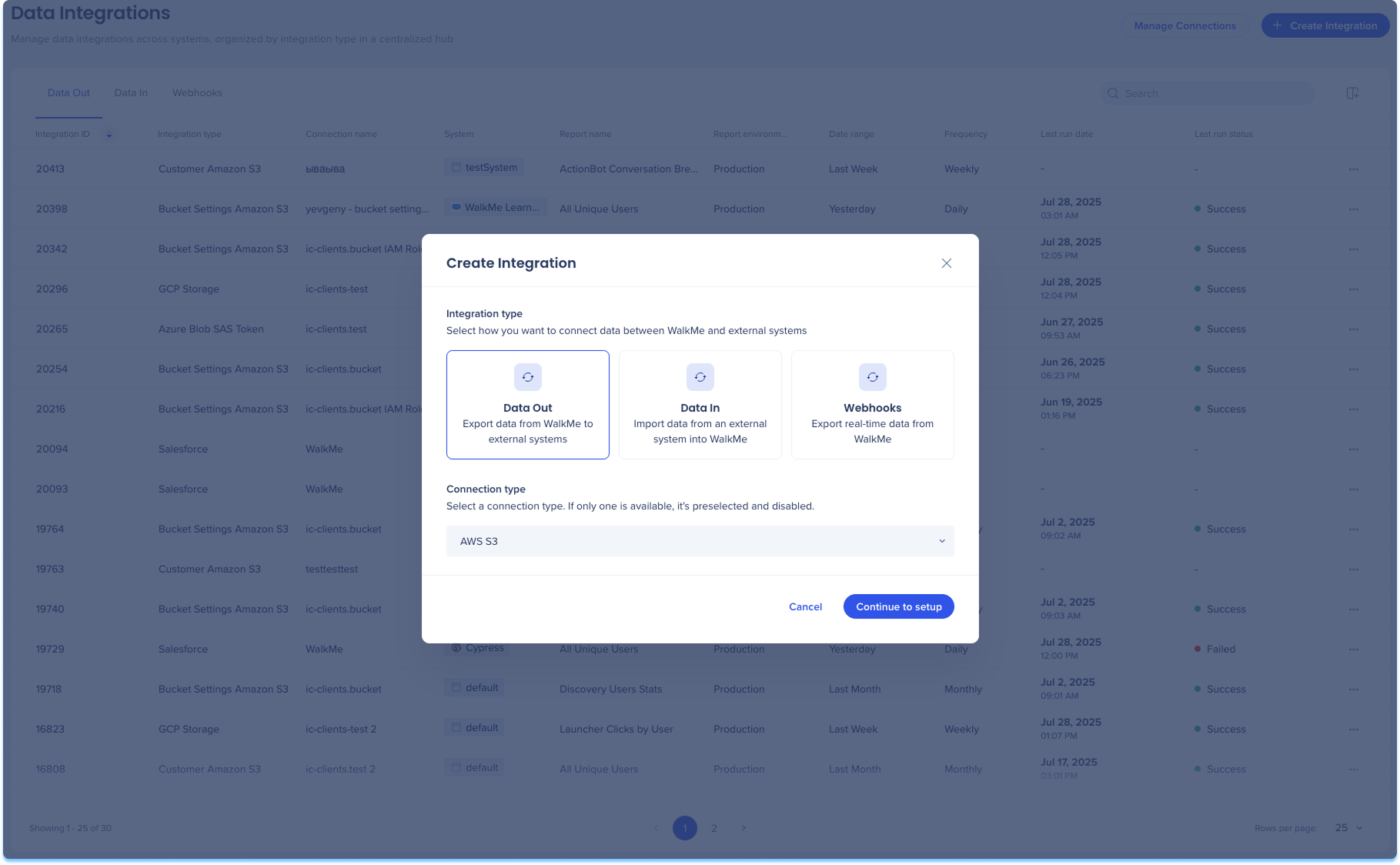
You'll be taken to the Create Outgoing Amazon S3 Integration page, which includes two steps:
Set Destination
System & Schedule
Set Destination
Set up your AWS S3 connection. You can use an existing connection or create a new one:
Use an existing connection:
Select a pre-configured AWS S3 connection from the dropdown
Click Next
Create a new AWS S3 connection:
Select Add connection from the Connection dropdown
A new tab will open with the add connection page
Follow the prompts to complete the configuration
Return to this page and select the connection from the dropdown
Learn more: Connections Page
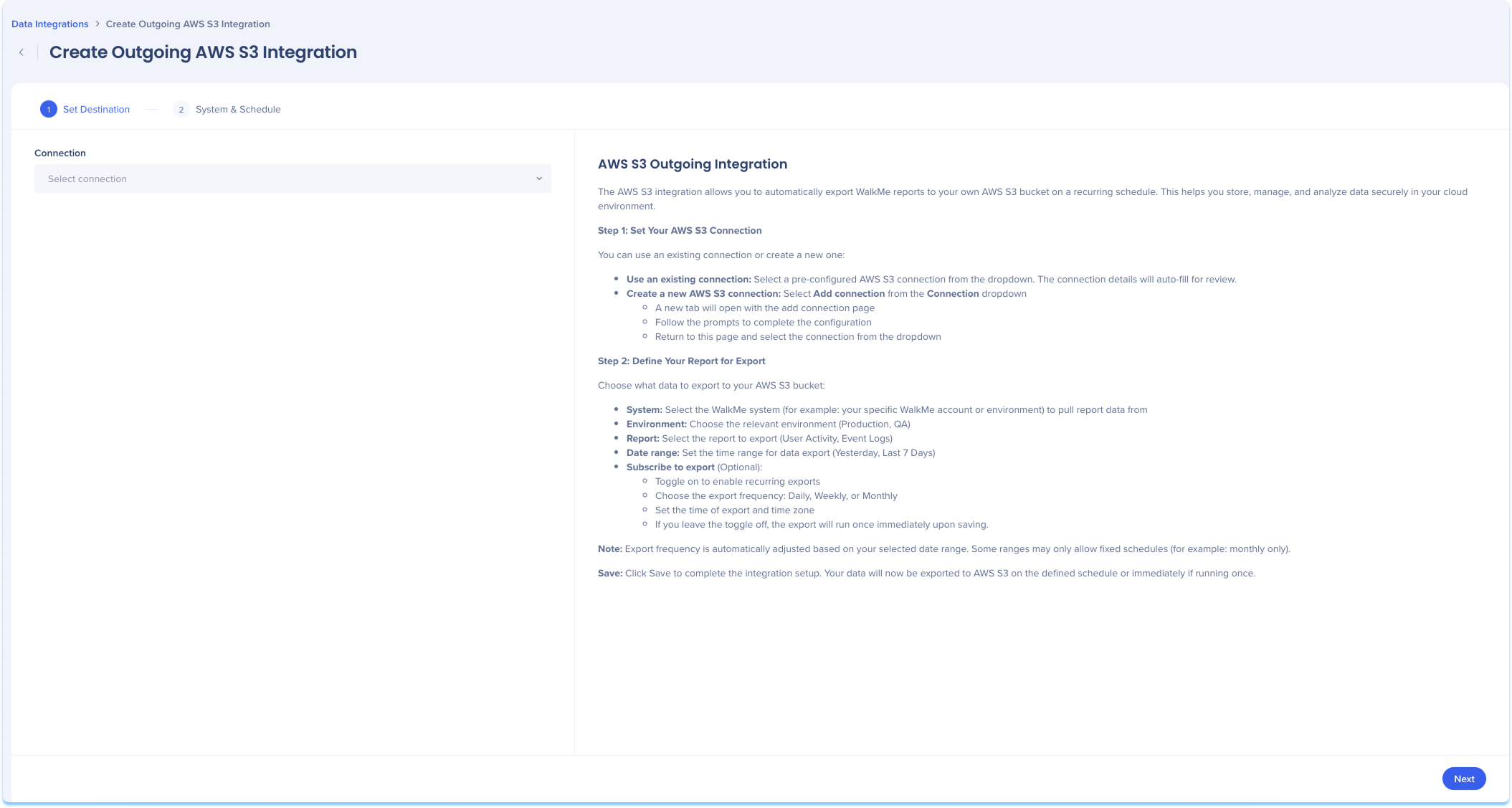
System & Schedule
Choose what data to export to your AWS S3 bucket.
Select the WalkMe system to pull report data from
For example: Your specific WalkMe account or environment
Click Save