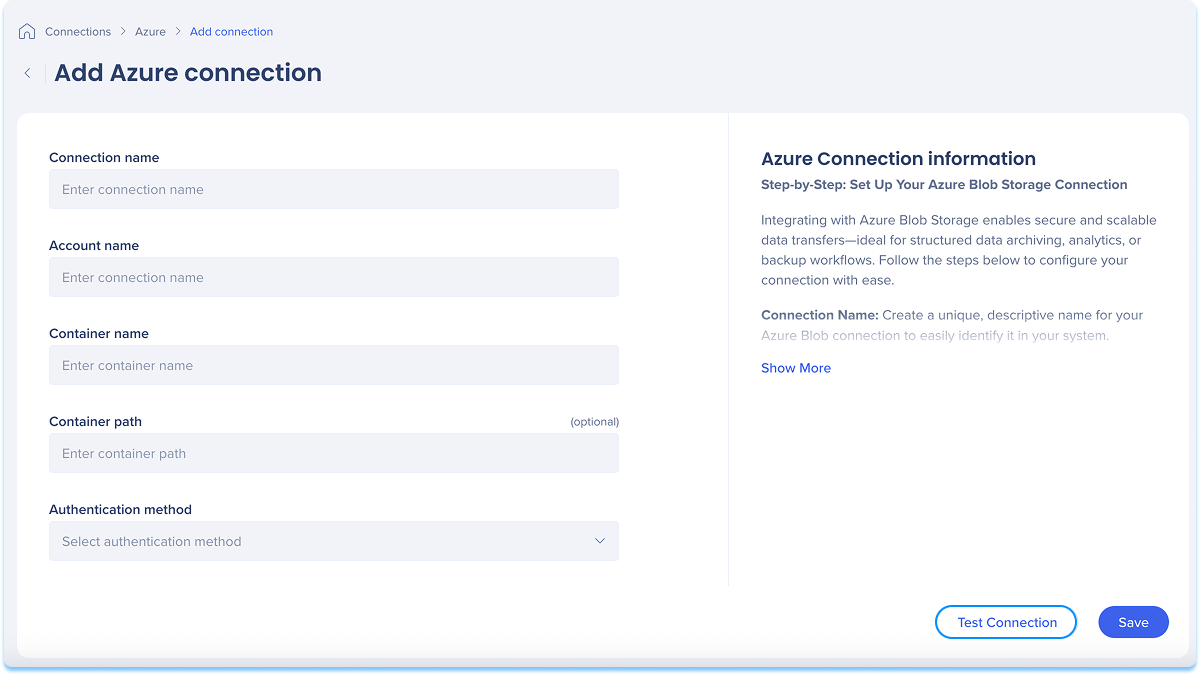Welcome to the
WalkMe Help Center
Please log in to continue

Please log in to continue

Integrate with Azure Blob Storage to securely transfer data for archiving, analytics, or backup workflows. Follow these steps to connect your Azure storage.
The Azure Blob Connections page is a central hub for viewing and managing all of your configured Azure Blob connections.
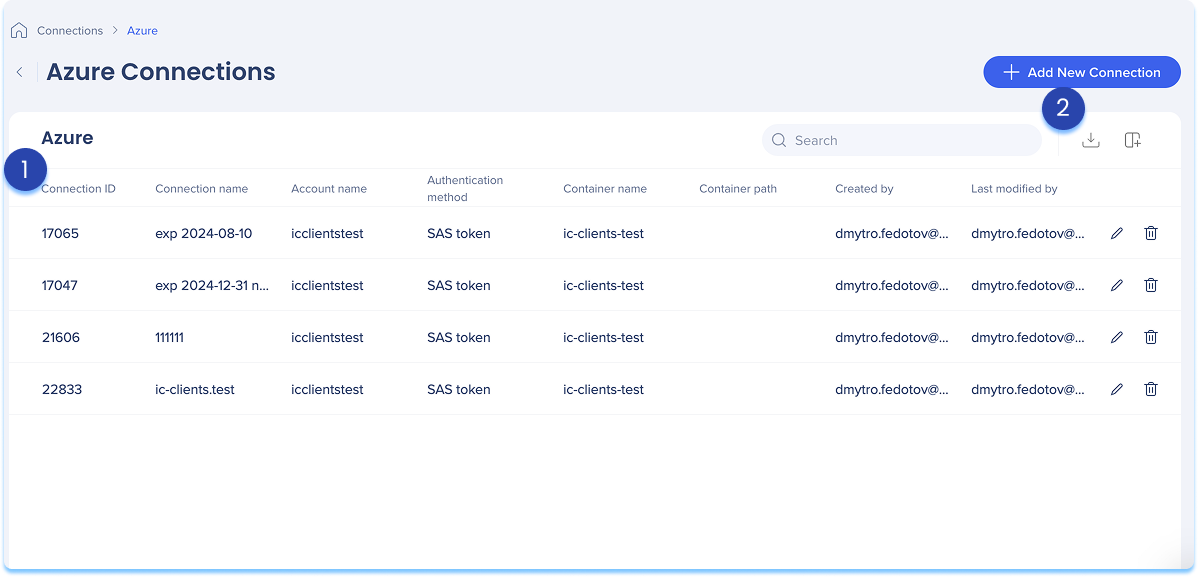
The Azure Blob connections table lists all configured connections.
Table columns:
Connection ID: Unique identifier for the connection
Connection name: Custom name given to the connection
Account name: Name of the Azure Storage account
Authentication method: Type of authentication used
Container name: Name of the Azure Blob container used for the connection
Container path: Optional folder path within the container where files are stored or retrieved
Created by: User who created the connection
Last modified by: User who last updated the connection
Manage columns
Remove or add columns from the table
Click the Manage columns icon
Select which columns you'd like to have in the table
Click Apply
Add new connection
Click the + Add New Connection button to add a new Azure Blob connection
Export connections
Click the Export Connections icon to download a csv or xlsx file containing all configured connection details
Use the Search bar to quickly find specific connections
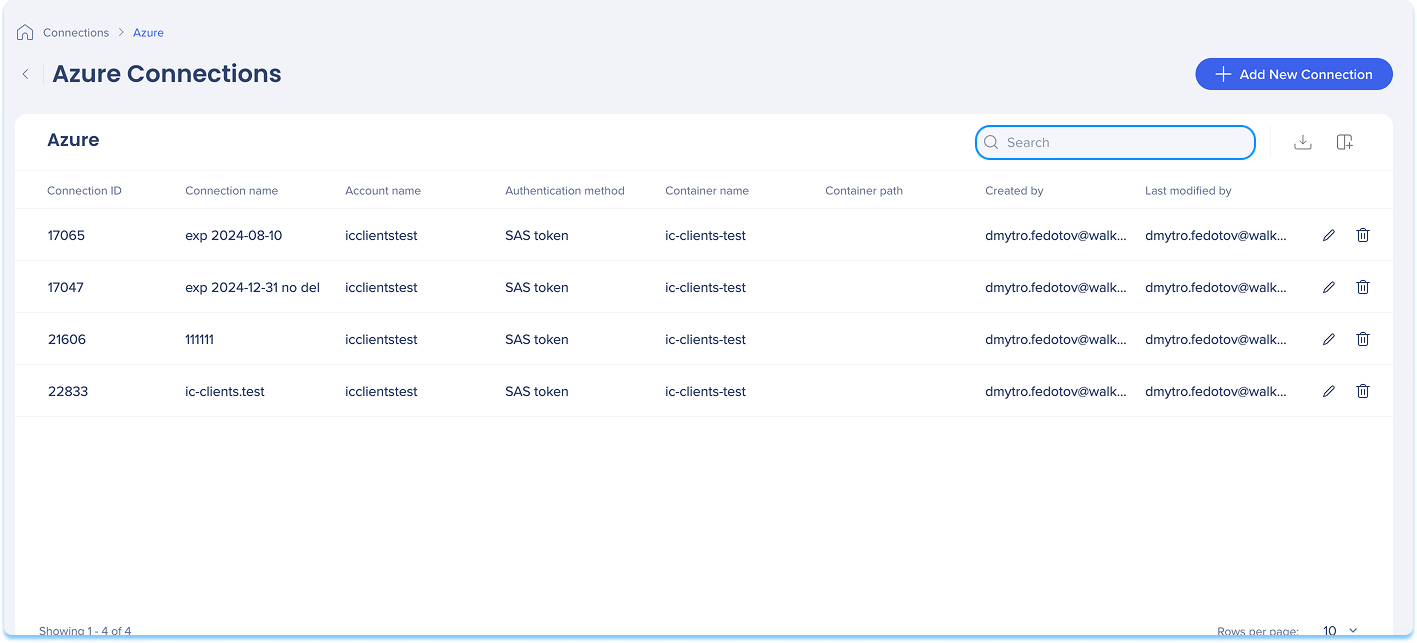
Available actions:
Click the Edit icon to update the connection
Click the Delete icon to remove the connection
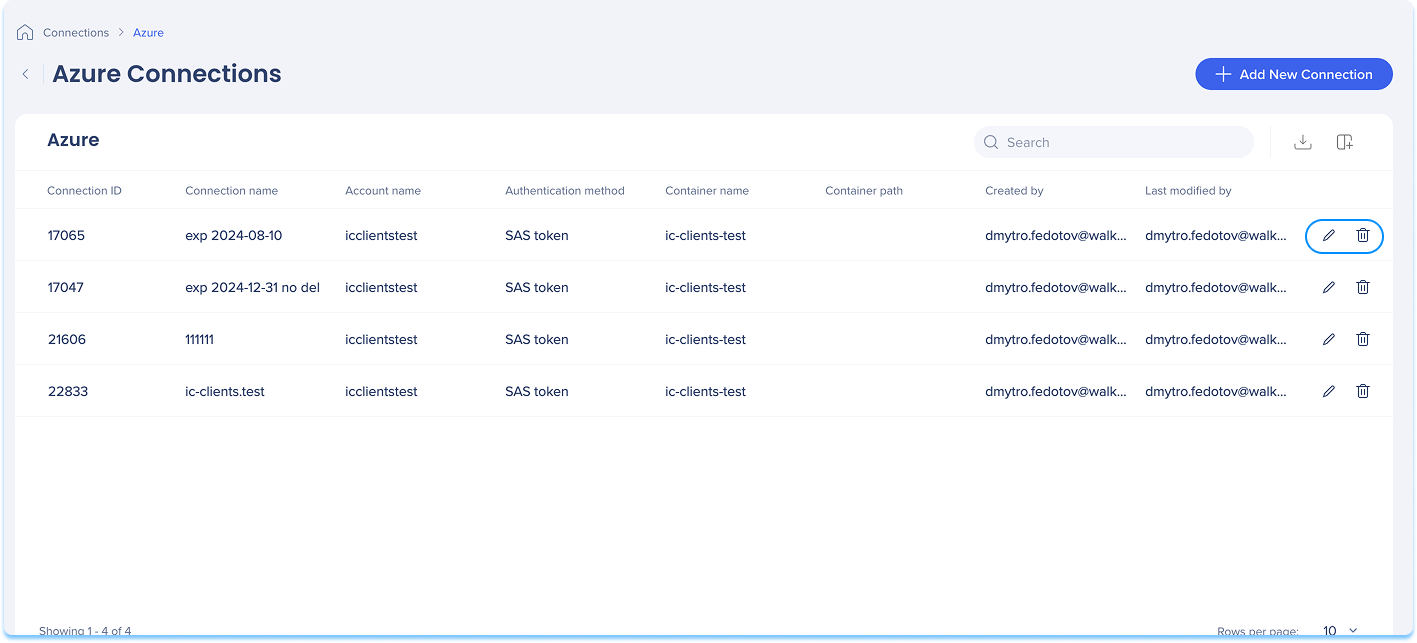
You can add a new connection whether it's your first or you're adding to existing ones.
Choose how to start:
If this is your first connection:
Go to the Available connections tab
Hover over the Azure Blob tile
Click Setup
If you already have connections:
Go to the Active connections tab
Hover over the Azure Blob tile
Click Manage Connections
A table will open showing all configured connections for that integration
Click Add new connection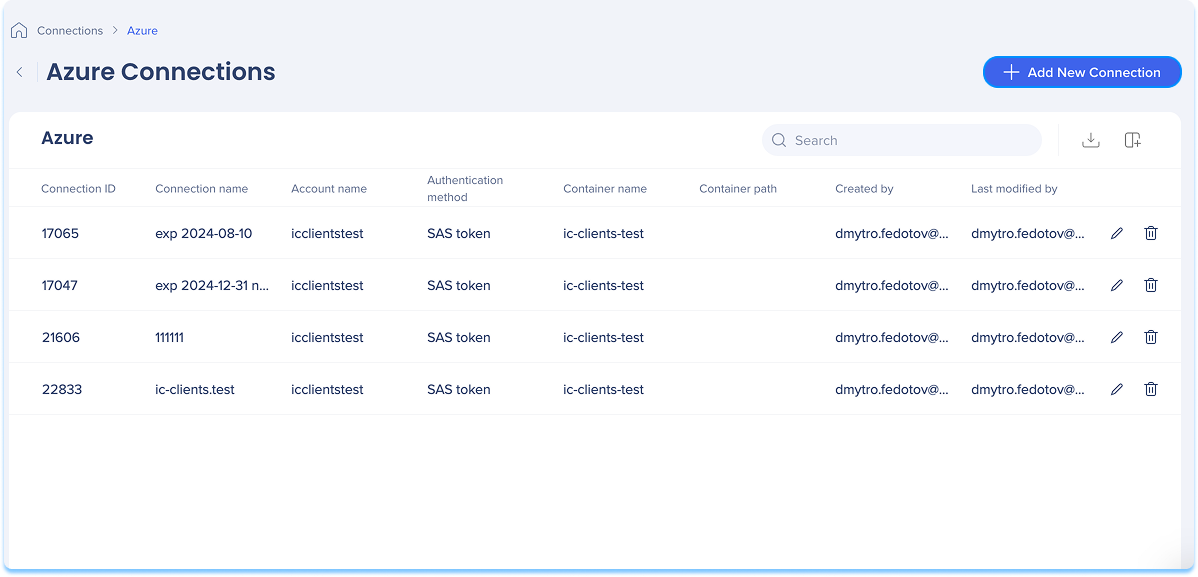
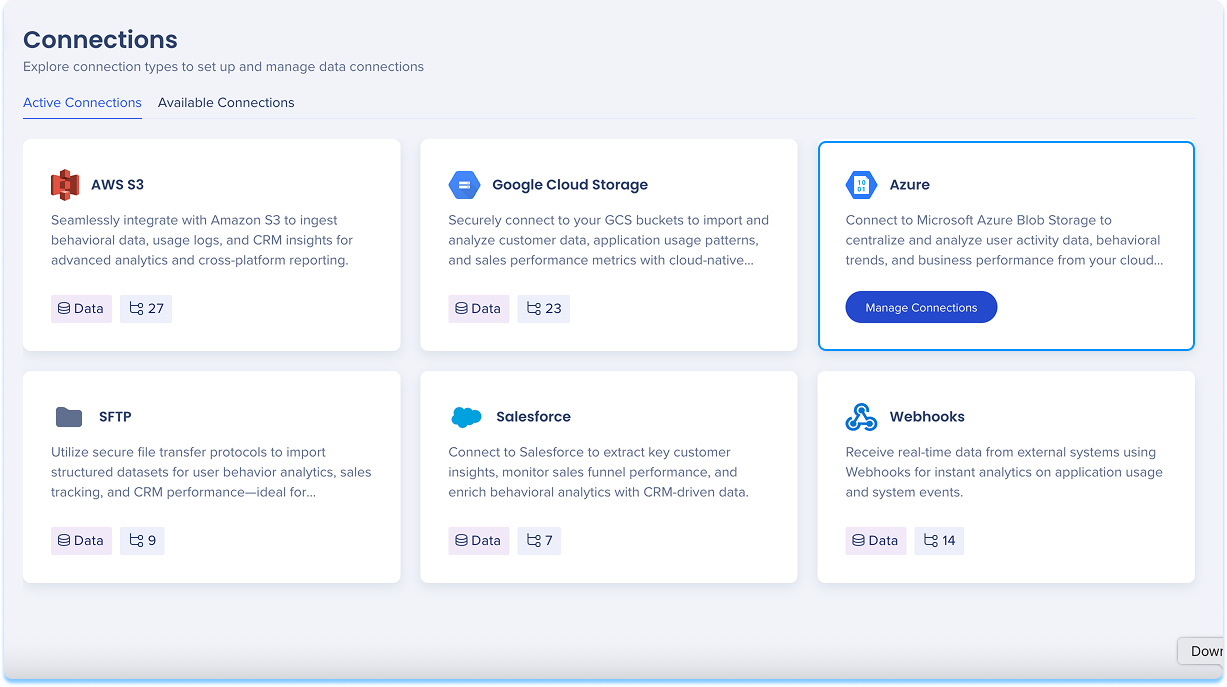
You'll be taken to the Add Azure Blob Connection page
Give your connection a clear, descriptive name so you can easily recognize it later
For example: Azure_Blob_CustomerExport
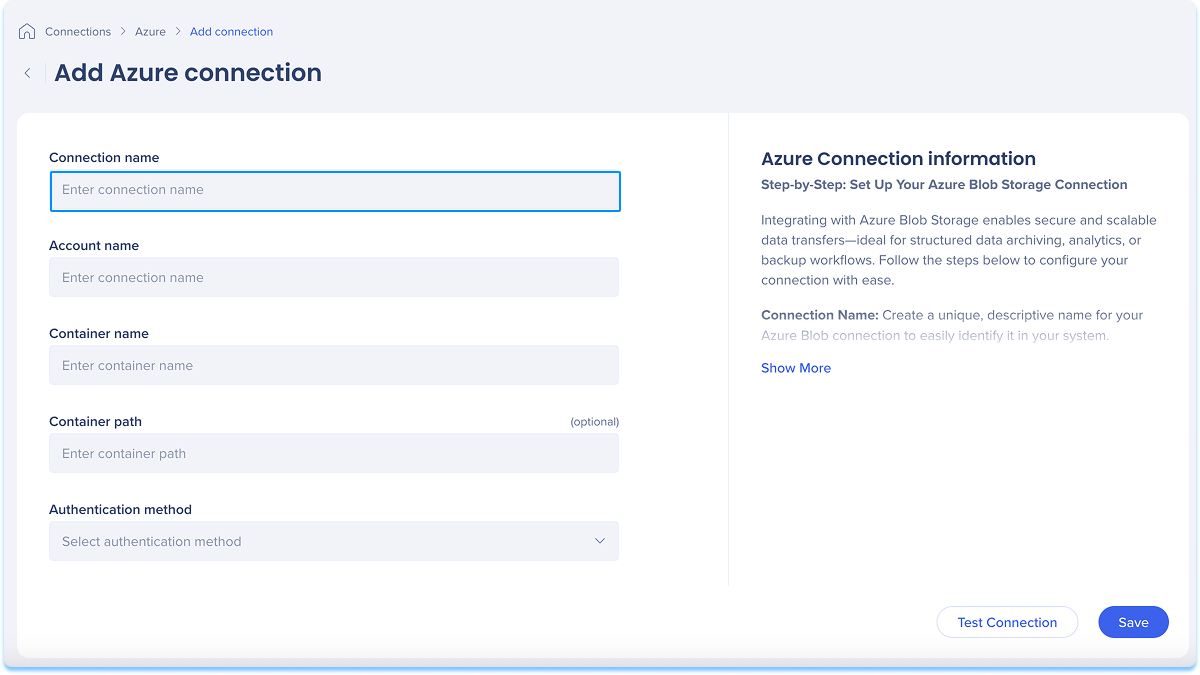
Enter the name of your Azure Storage account
You can find this in the Azure Portal under Storage Accounts
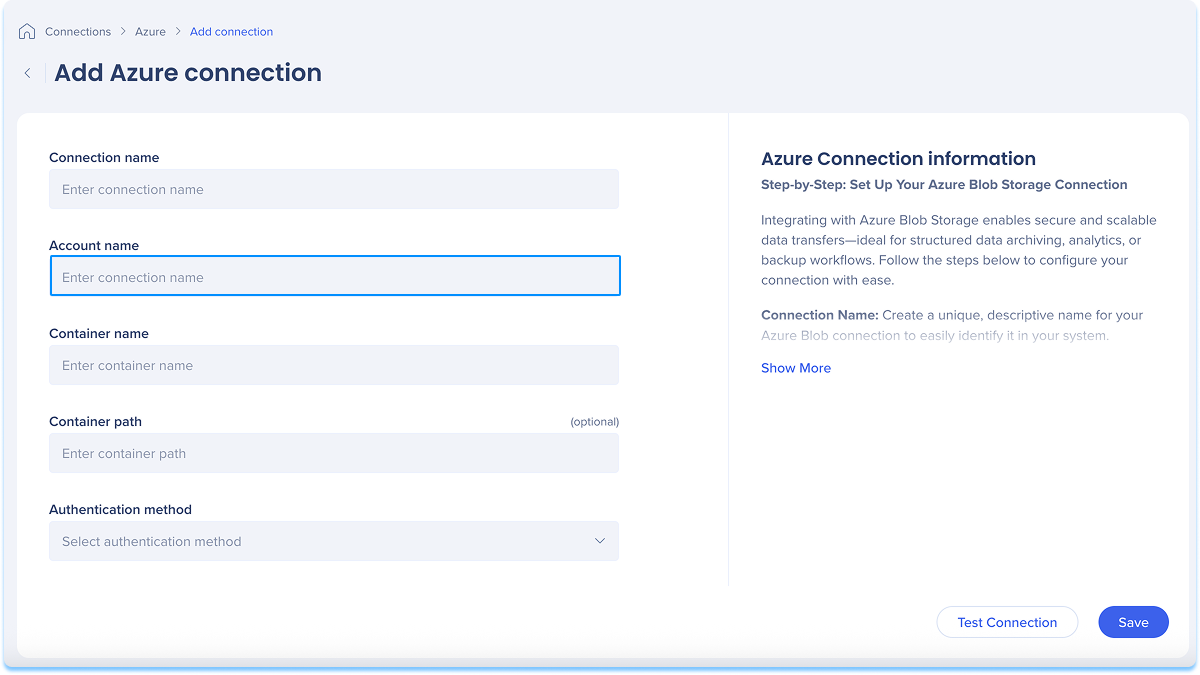
Enter the name of the container in your Azure Storage account
Containers act as top-level directories in your Azure Blob environment
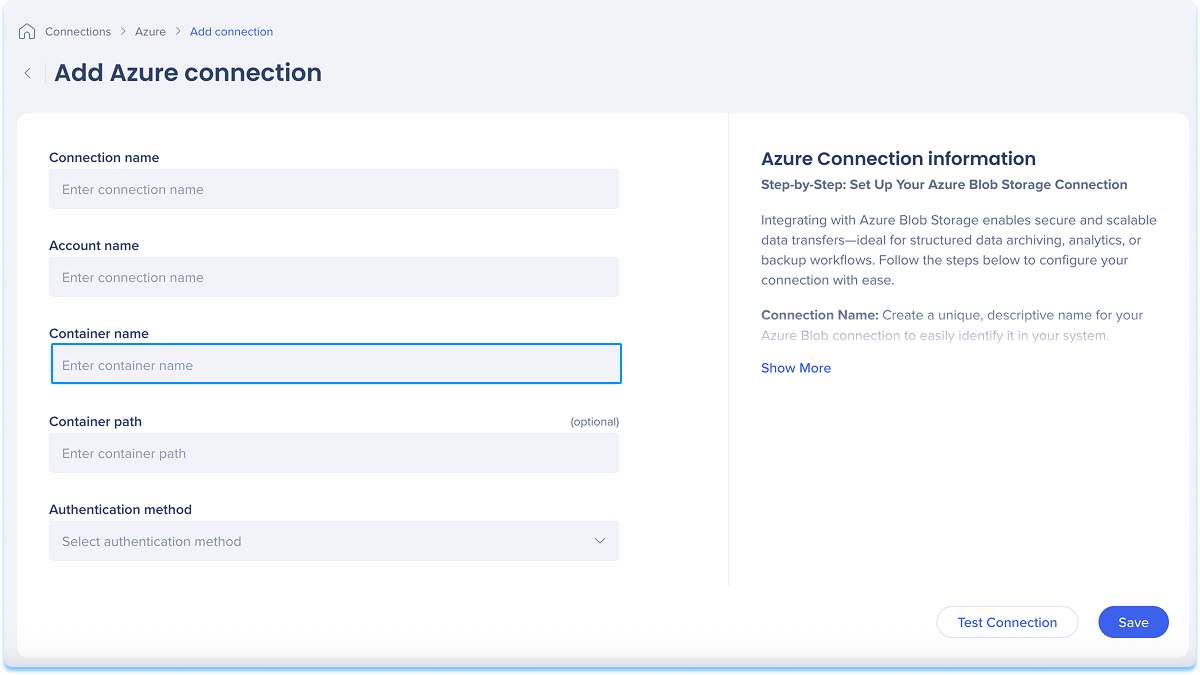
Optional: Enter the container path
Define a subfolder path within the container to help organize your files into folders
For example: reports/monthly
If left blank, files will be stored in the root directory of the container
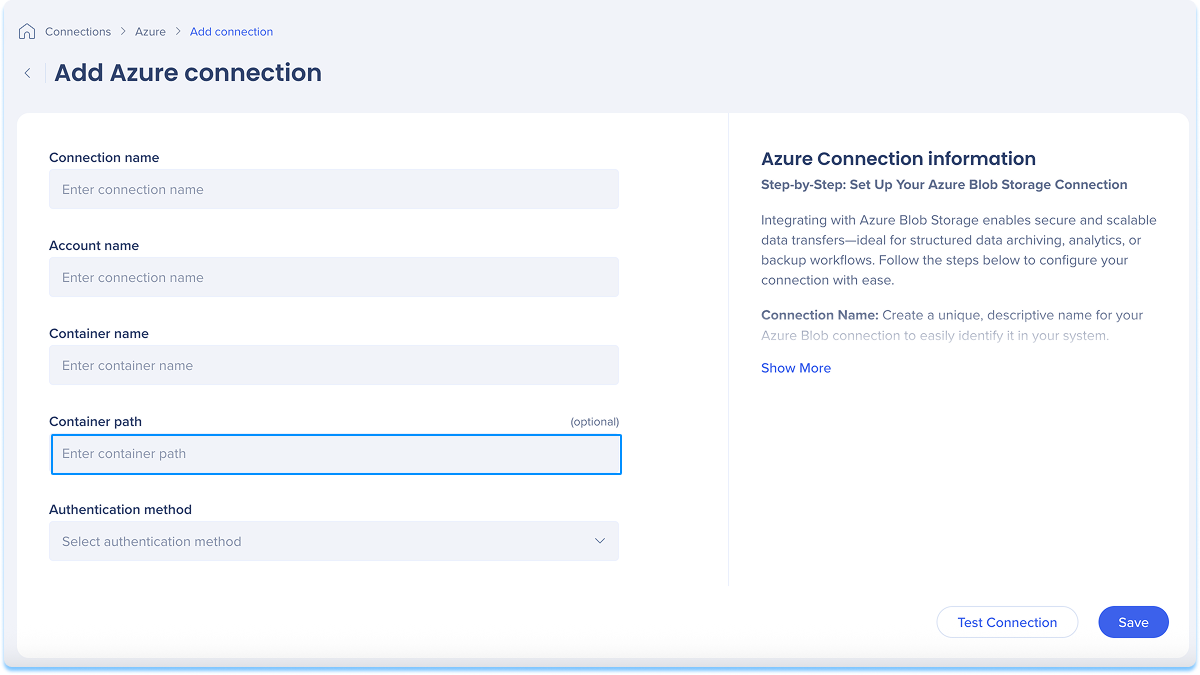
Select an authentication method from the dropdown that matches your security and access setup:
SAS Token: Use a Shared Access Signature (SAS) Token to grant time-limited, permission-controlled access
Paste the SAS Token string (toggle to show or hide)
Make sure the token includes the required permissions
For example: Read, Write, List
SAS Tokens are generated in the Azure Portal under Storage Account → Shared Access Signature settings
Microsoft Entra ID (Azure AD): Use authentication through Microsoft Entra ID (formerly Azure Active Directory)
When this method is selected, the SAS token field is hidden
Provide the following from your Azure AD app registration:
Client ID: The application (client) ID
Client Secret: The secure app key (toggle to show or hide)
Tenant ID: The directory (tenant) ID Make sure the app has the Storage Blob Data Contributor role or similar
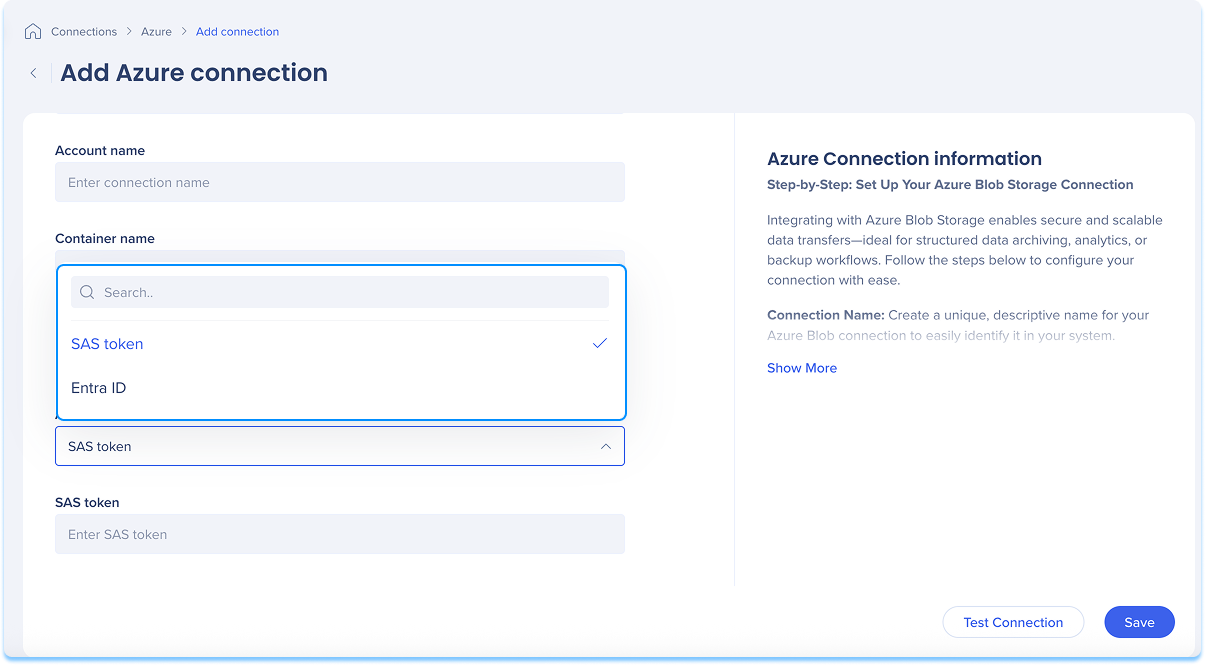
Click Test Connection to validate that your connection works
If the test is successful, you'll see a confirmation message
If there's an issue, you'll get an error message with steps to fix it
Click Save