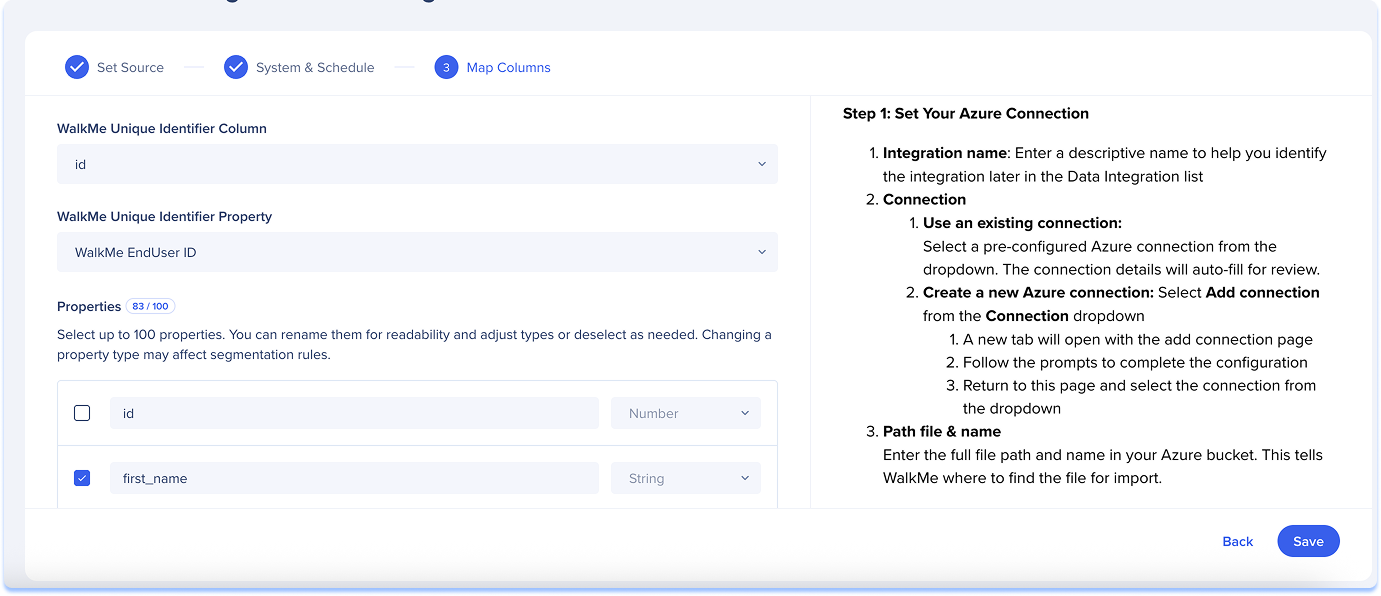Welcome to the
WalkMe Help Center
Please log in to continue

Please log in to continue

Use the Data Integration Center in the console to import user data from your Azure Blob storage container into WalkMe. Once imported, the data can be used to enrich user profiles, segment content, and personalize the user experience. This integration supports any system that stores files in Azure Blob, making it easy to keep WalkMe updated with user attributes from your internal systems.
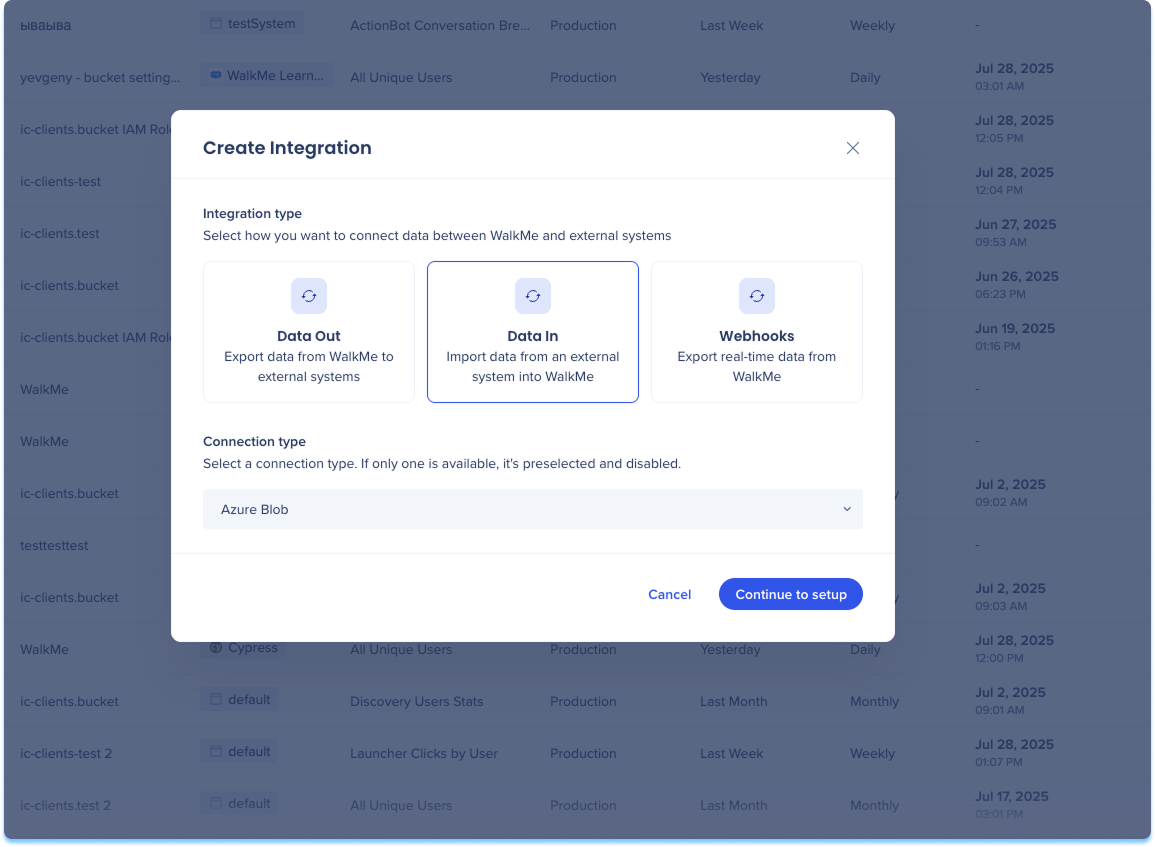
Navigate to the Data Integrations page in the console
Click Create Integration in the top-right corner
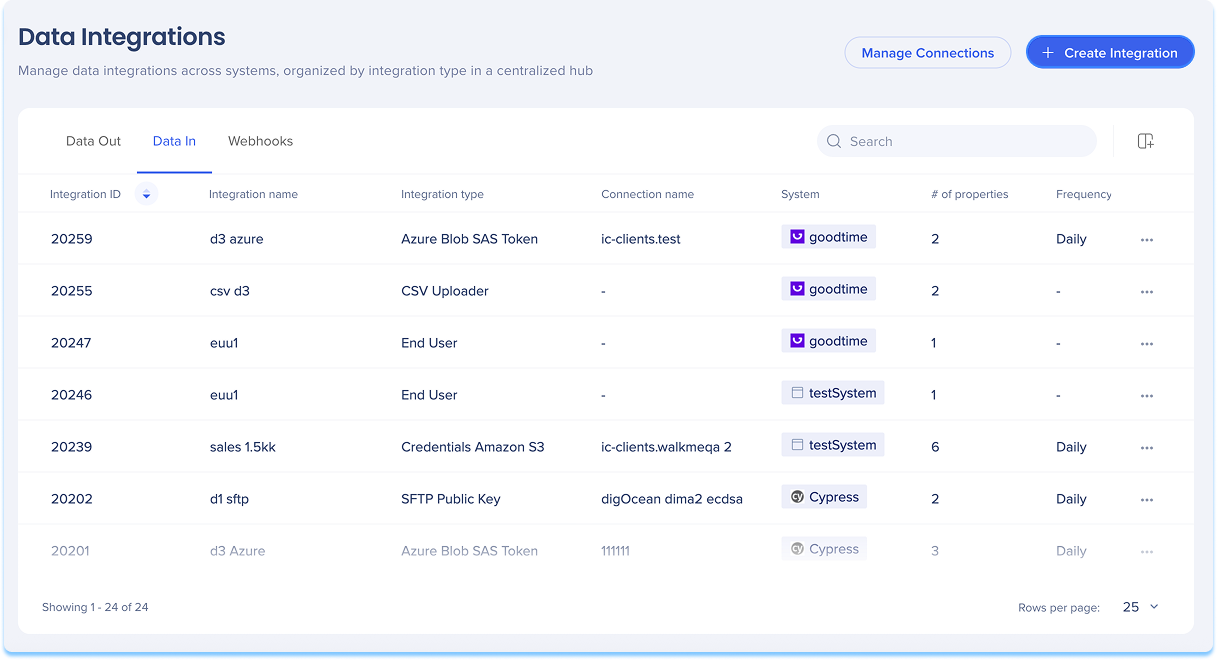
A modal will open with the option to choose the integration type
Click the Data In tile
Select Azure Blob from the Connection type from the dropdown menu
Click Continue to Setup
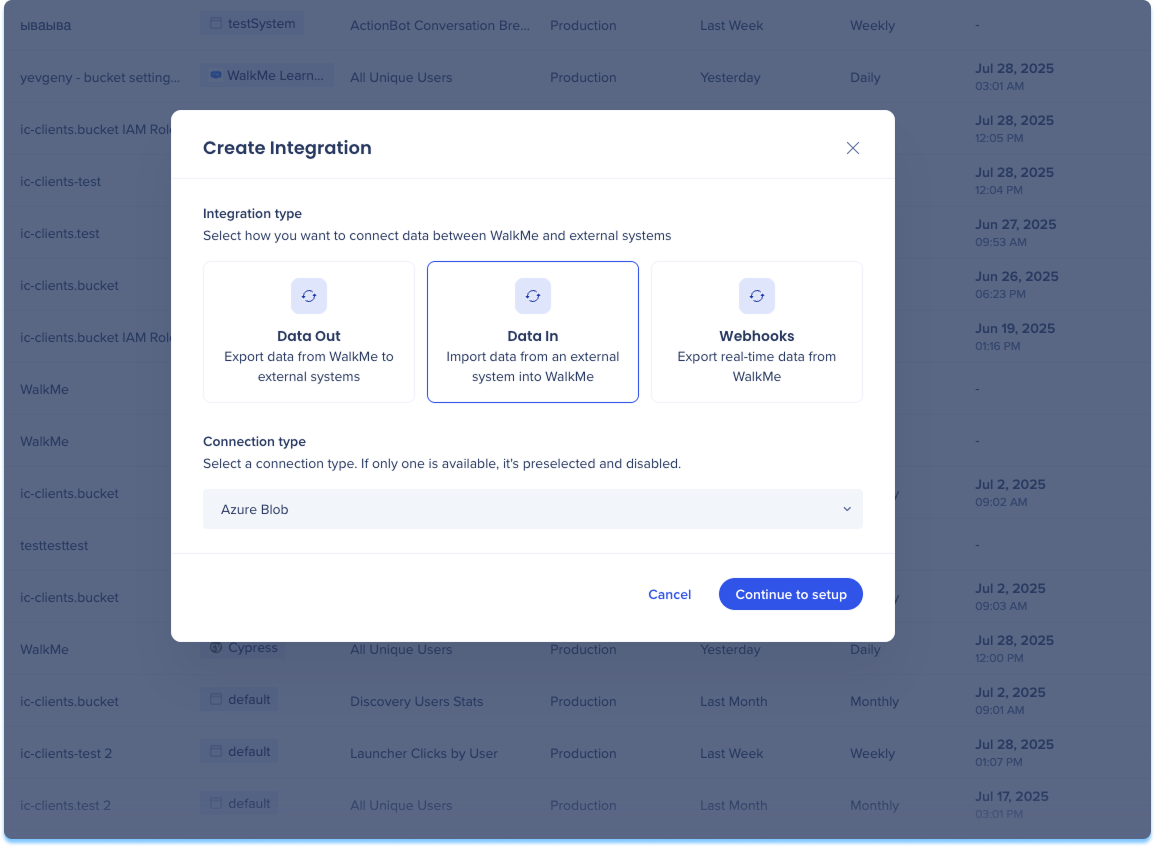
You'll be taken to the Create Incoming Azure Blob Integration page, which includes three steps:
Set Source
System & Schedule
Map Columns
Set Source
Enter a descriptive name to help you identify this integration in the Data Integration list
Select your Azure Blob connection. You can use an existing connection or create a new one:
Use an existing connection:
Select a pre-configured Azure Blob connection from the dropdown
Select Add connection from the Connection dropdown
A new tab will open with the add connection page
Follow the prompts to complete the configuration
Return to this page and select the connection from the dropdown
Learn more: Connections Page
Enter the full file path and file name in your Azure bucket
This tells WalkMe where to retrieve the data file during import
Click Next
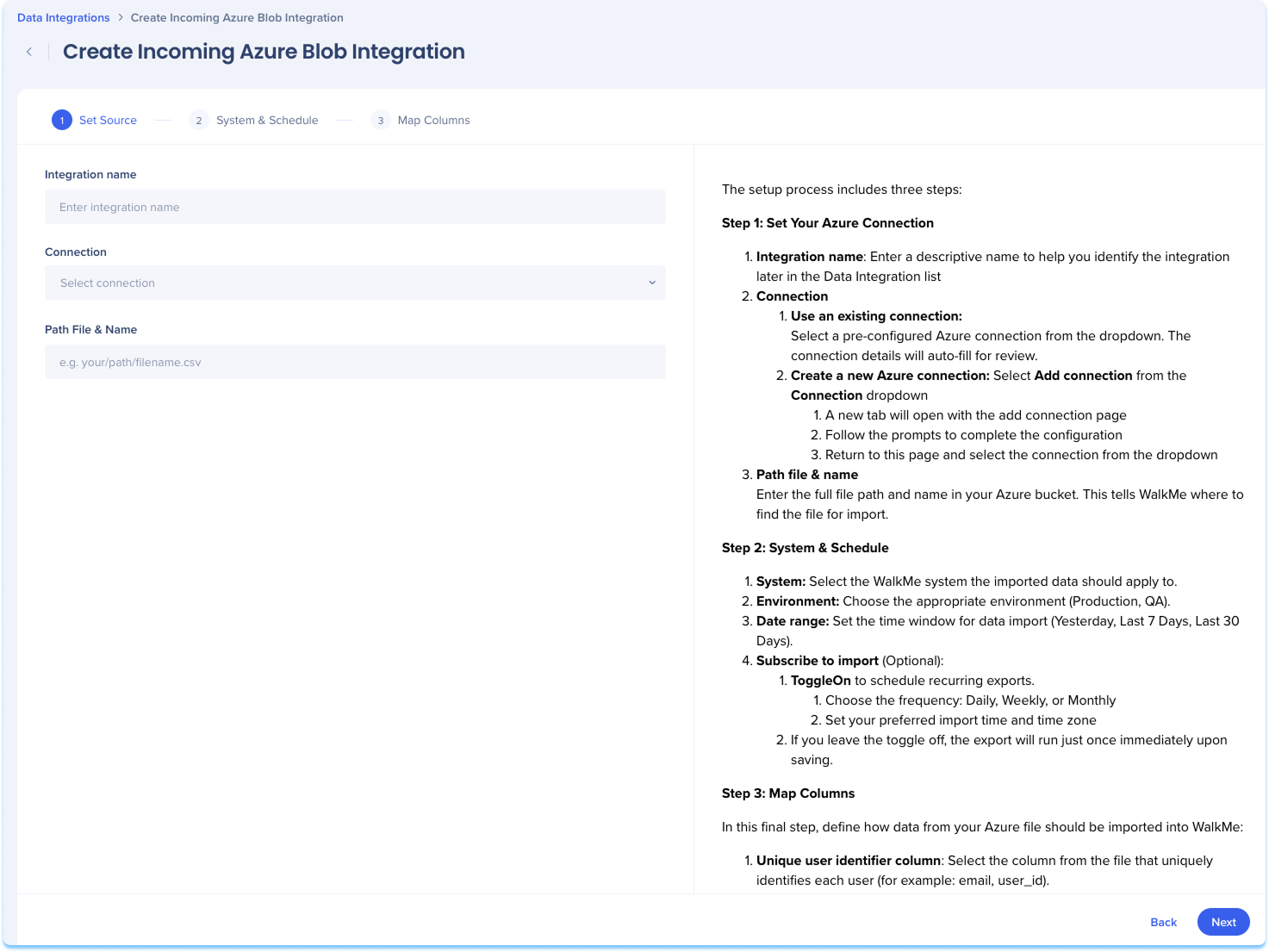
System & Schedule
Select the WalkMe system the imported data will apply to
Choose the relevant environment (Production, QA)
Optional: Subscribe to import
Toggle on to enable recurring imports
Choose the import frequency: Daily, Weekly, or Monthly
Set the time of import and time zone
Click Next
Map Columns
Define how data from your Azure file should be imported into WalkMe.
Select the column from the file that uniquely identifies each user
For example: email, user_id
Choose the unique user identifier property
This is the WalkMe property to map the identifier to
For example: WalkMe EndUser ID
The system will display a list of all available columns in your file
For each column, you can:
Select or deselect the column
Rename the property for clarity
Assign a data type (String, Number, Date)
Click Save