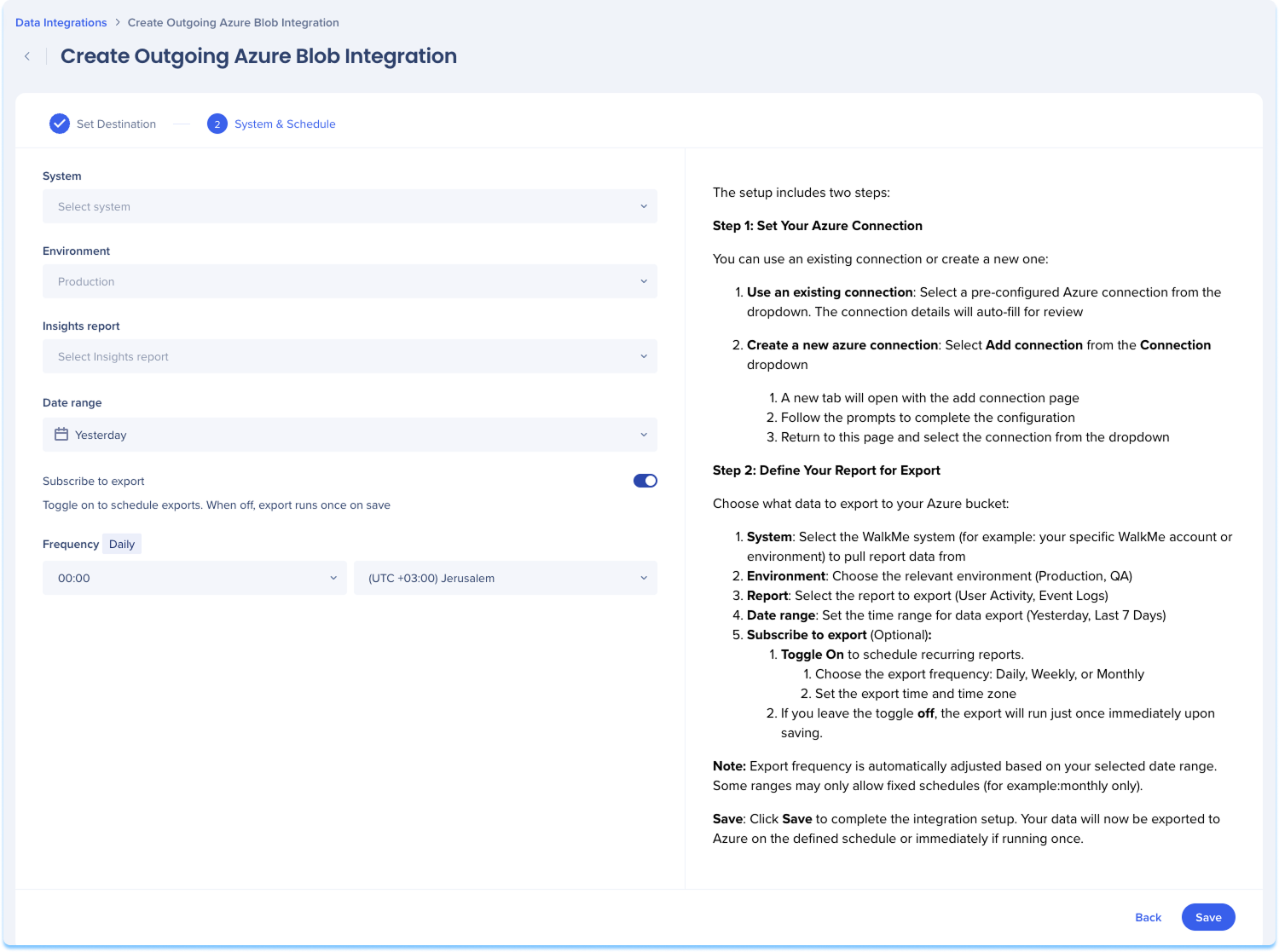Azure Blob Outgoing Integration in Console
Brief Overview
Use the Data Integration Center in the Console to export WalkMe reports directly to your Azure Blob Storage container. Once connected, data is sent on a recurring schedule and becomes available for use in Azure-based pipelines, storage workflows, or connected services within your Microsoft environment.
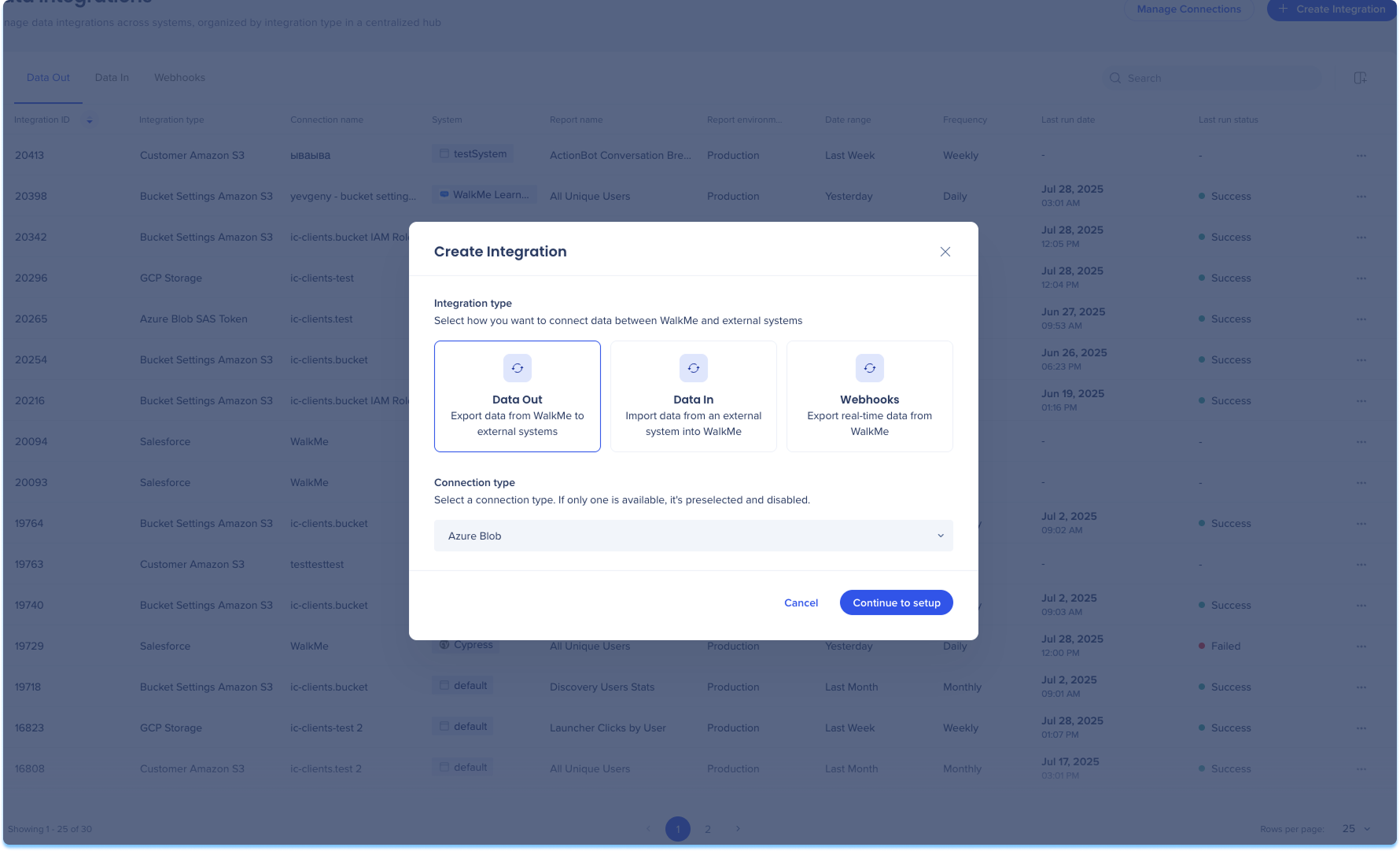
How It Works
How to setup an Azure Blob integration
-
Navigate to the Data Integrations page in the console
-
Click Create Integration in the top-right corner
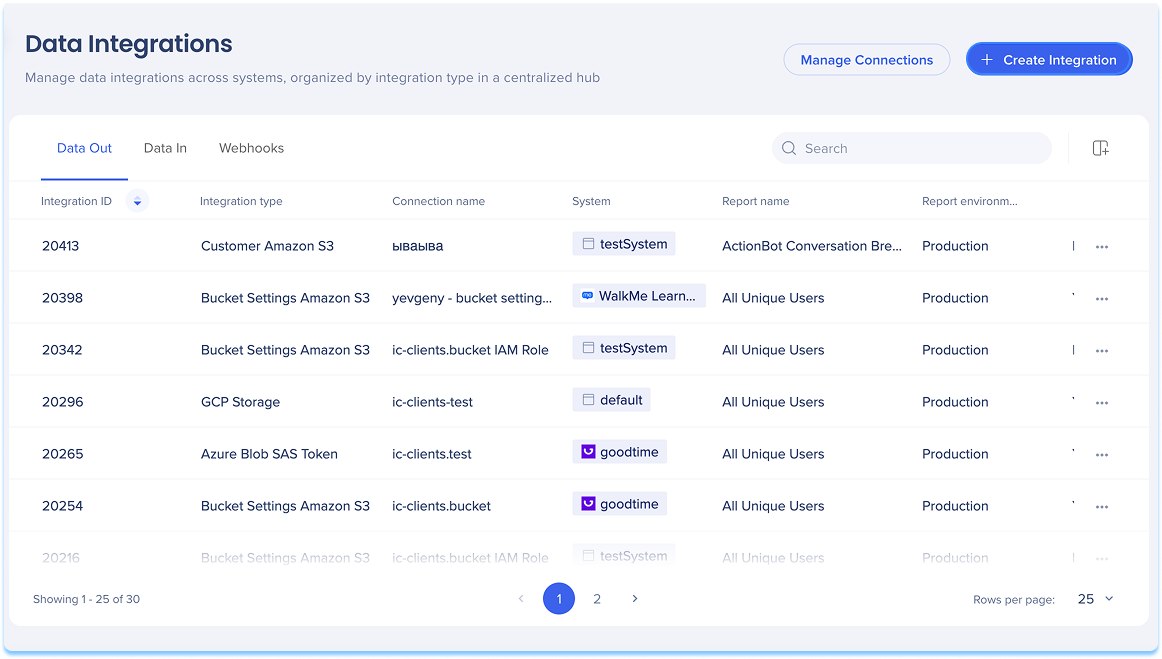
-
A modal will open with the option to choose the integration type
-
Click the Data Out tile
-
Select Azure Blob from the Connection type from the dropdown menu
-
Click Continue to Setup
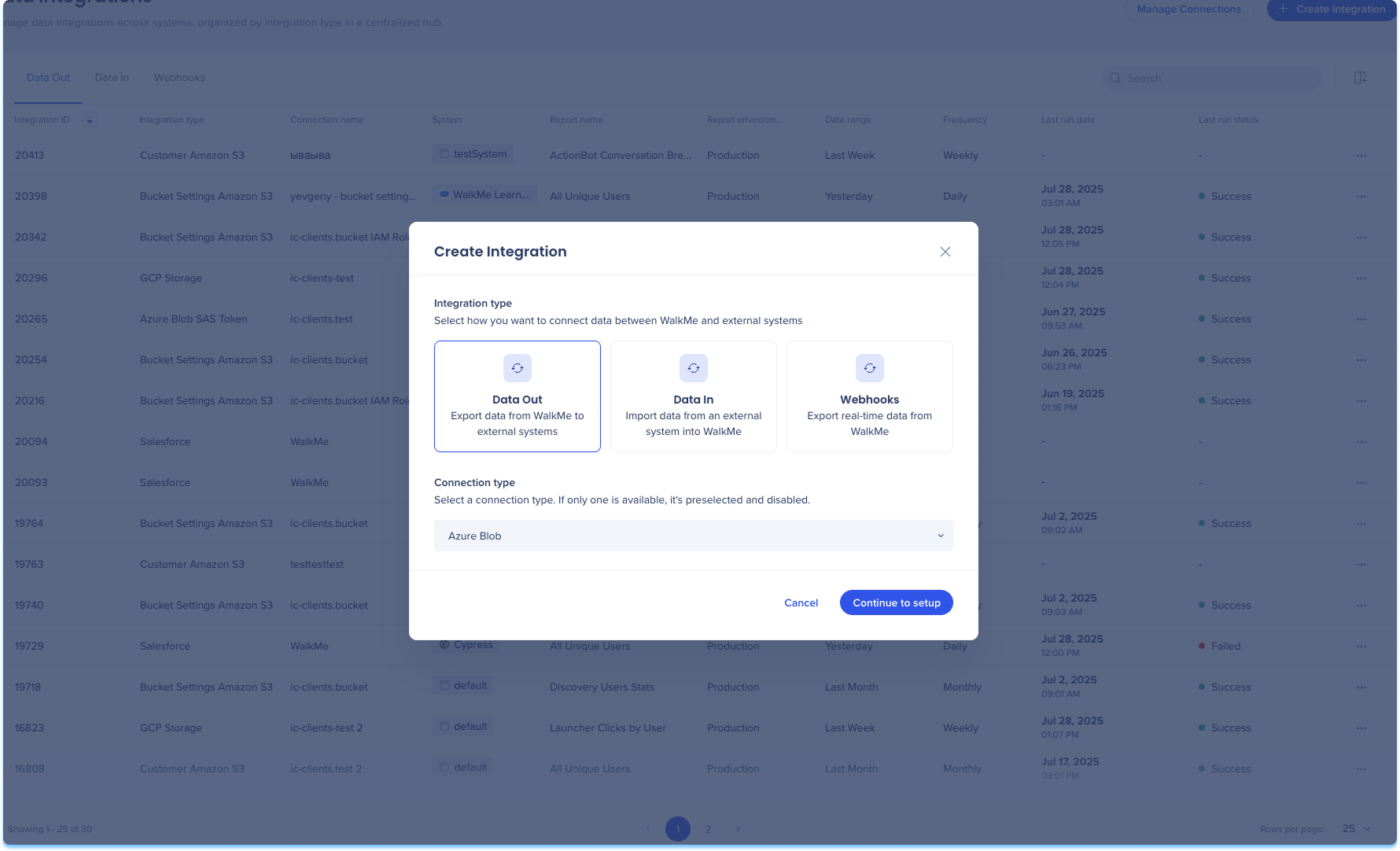
-
You'll be taken to the Create Outgoing Azure Blob Integration page, which includes two steps:
-
Set Destination
-
System & Schedule
-
Set Destination
Set up your Azure Blob connection. You can use an existing connection or create a new one:
-
Use an existing connection:
-
Select a pre-configured Azure Blob connection from the dropdown
-
Click Next
-
-
Create a new Azure Blob connection:
-
Select Add connection from the Connection dropdown
-
A new tab will open with the add connection page
-
Follow the prompts to complete the configuration
-
Return to this page and select the connection from the dropdown
-
-
Learn more: Connections Page
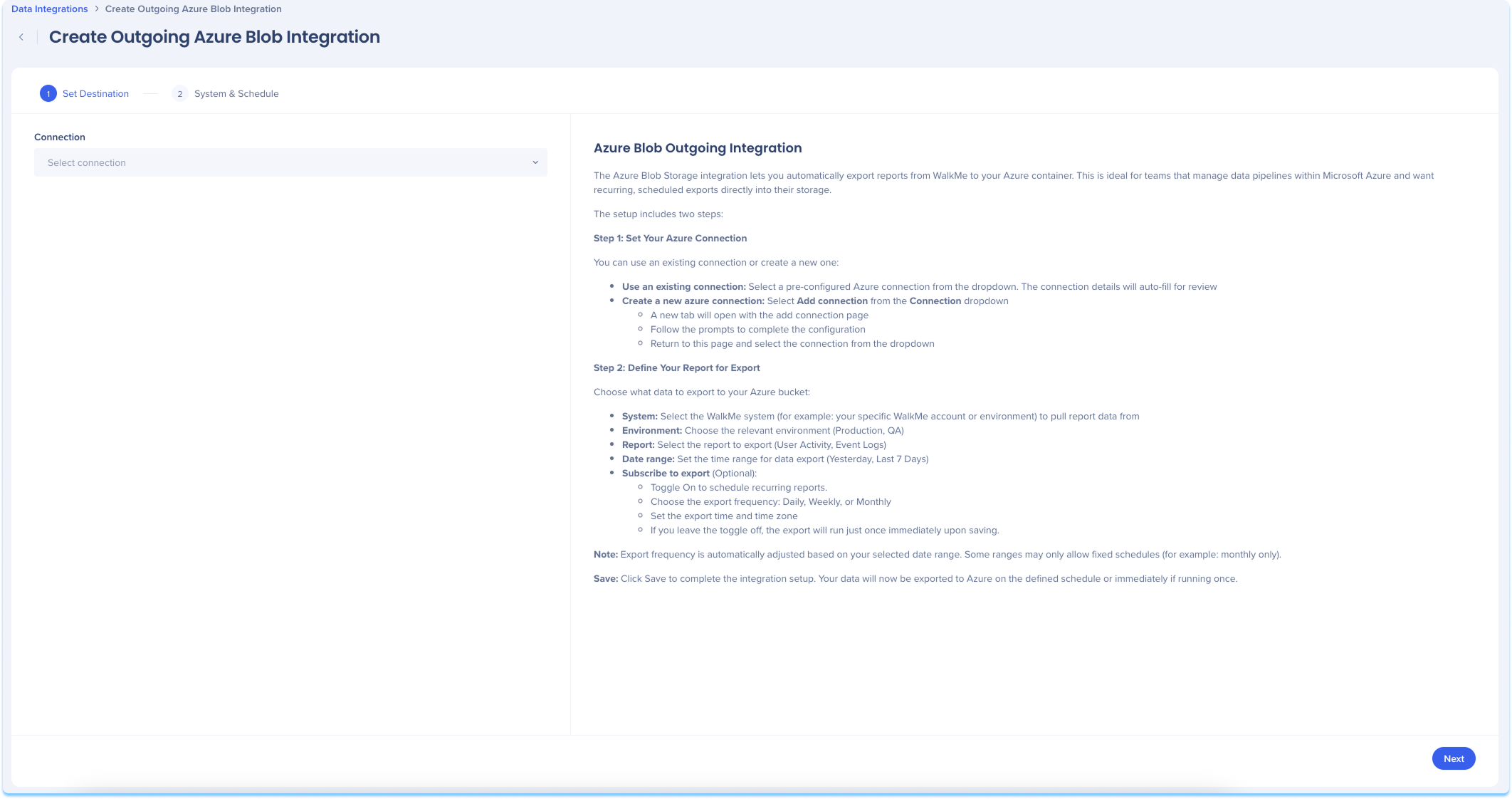
System & Schedule
Choose what data to export to your Azure bucket.
-
Select the WalkMe system to pull report data from
-
For example: Your specific WalkMe account or environment
-
-
Choose the relevant environment (Production, Test, QA)
-
Select the Insights report to export
-
Set the date range for data export
-
Optional: Subscribe to export
-
Toggle on to enable recurring exports
-
Choose the export frequency: Daily, Weekly, or Monthly
-
Set the time of export and time zone
-
-
-
Click Save