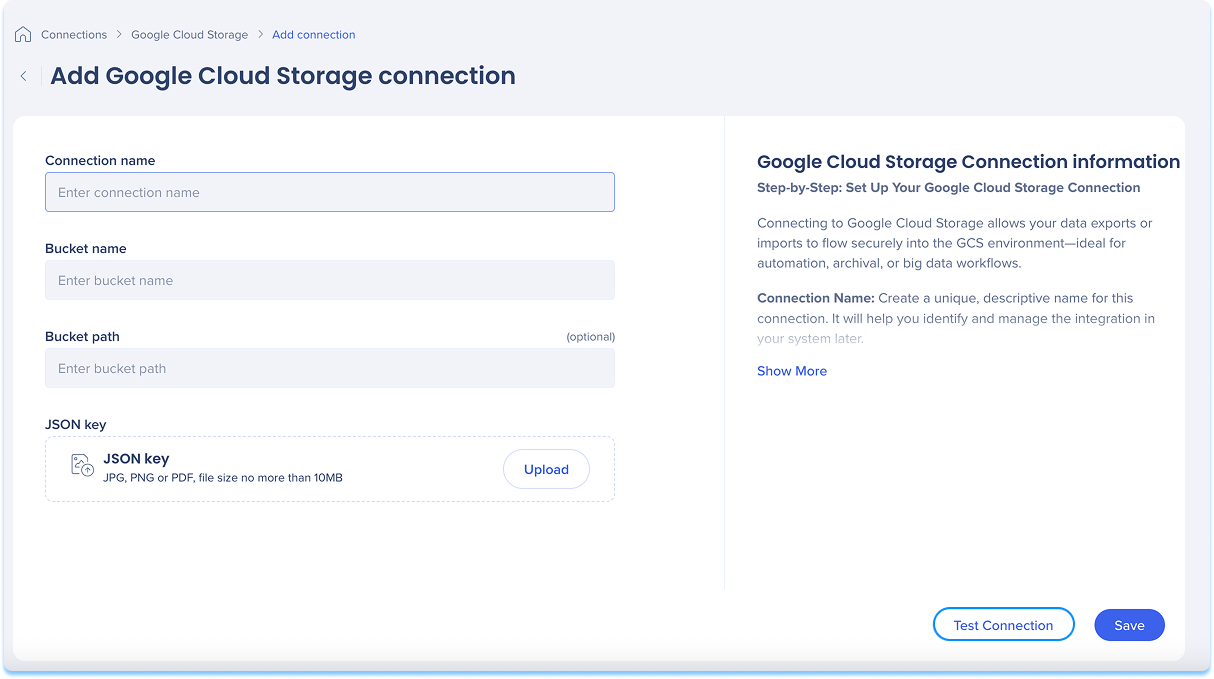Welcome to the
WalkMe Help Center
Please log in to continue

Please log in to continue

Integrate with Google Cloud Storage to securely transfer data for automation, archival, or big data workflows. Follow these steps to connect your GCS storage.
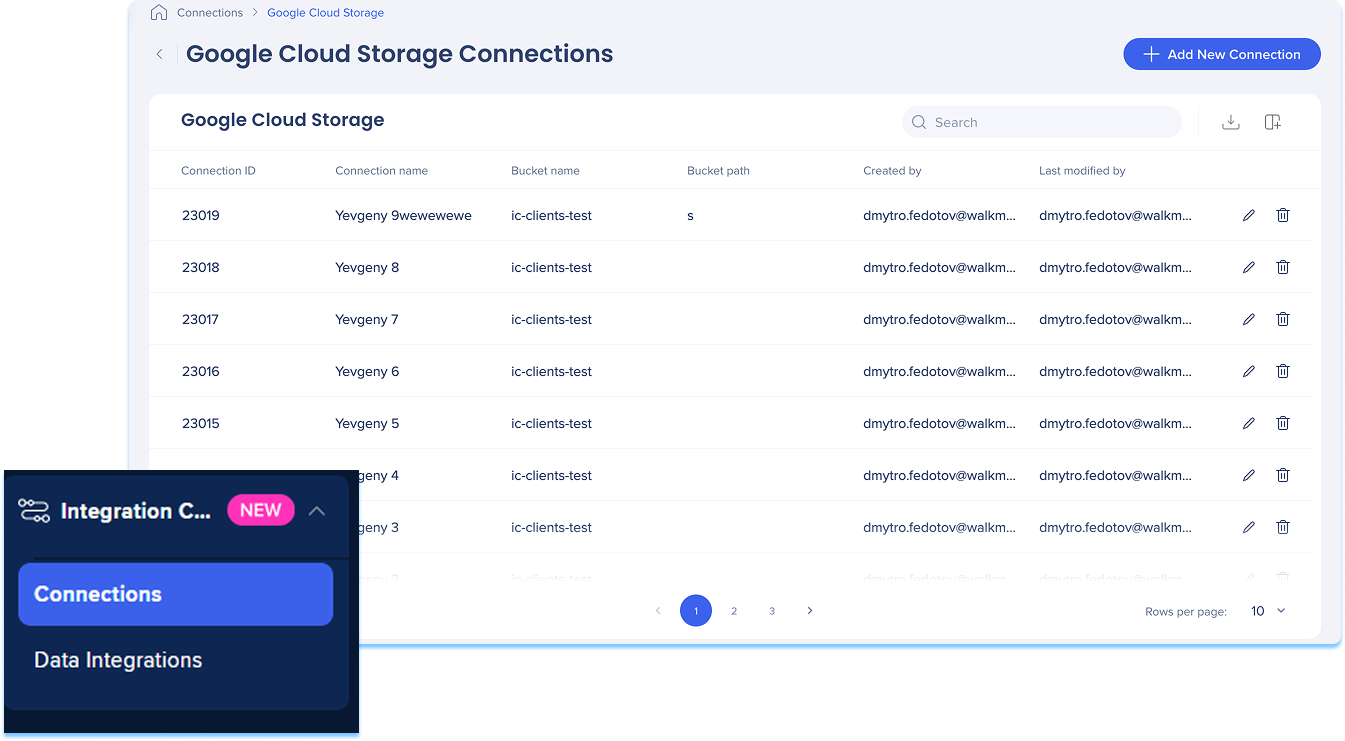
The Google Cloud Storage Connections page is a central hub for viewing and managing all of your configured Google Cloud Storage connections.
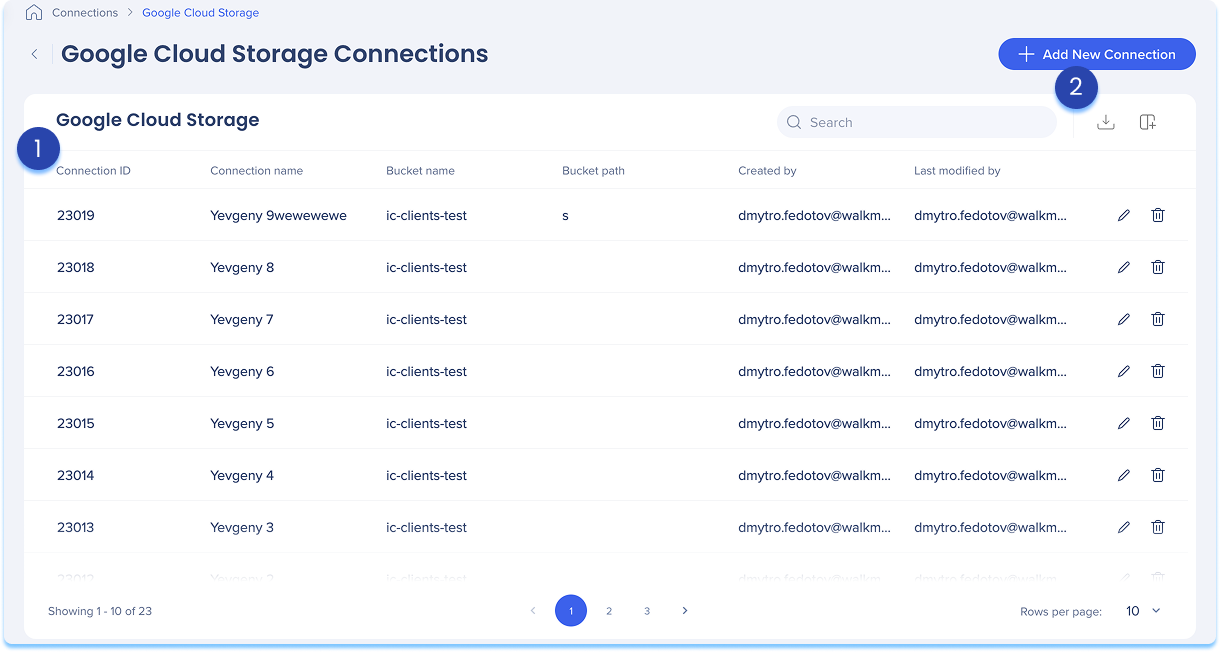
The Google Cloud Storage connections table lists all configured connections.
Table columns:
Connection ID: Unique identifier for the connection
Connection name: Custom name given to the connection
Bucket name: Name of the Google Cloud Storage bucket connected
Bucket path: Folder path within the bucket (if defined)
Created by: User who created the connection
Last modified by: User who last updated the connection
Manage columns
Remove or add columns from the table
Click the Manage columns icon
Select which columns you'd like to have in the table
Click Apply
Add new connection
Click the + Add New Connection button to add a new Google Cloud Storage connection
Export connections
Click the Export Connections icon to download a csv or xlsx file containing all configured connection details
Use the Search bar to quickly find specific connections
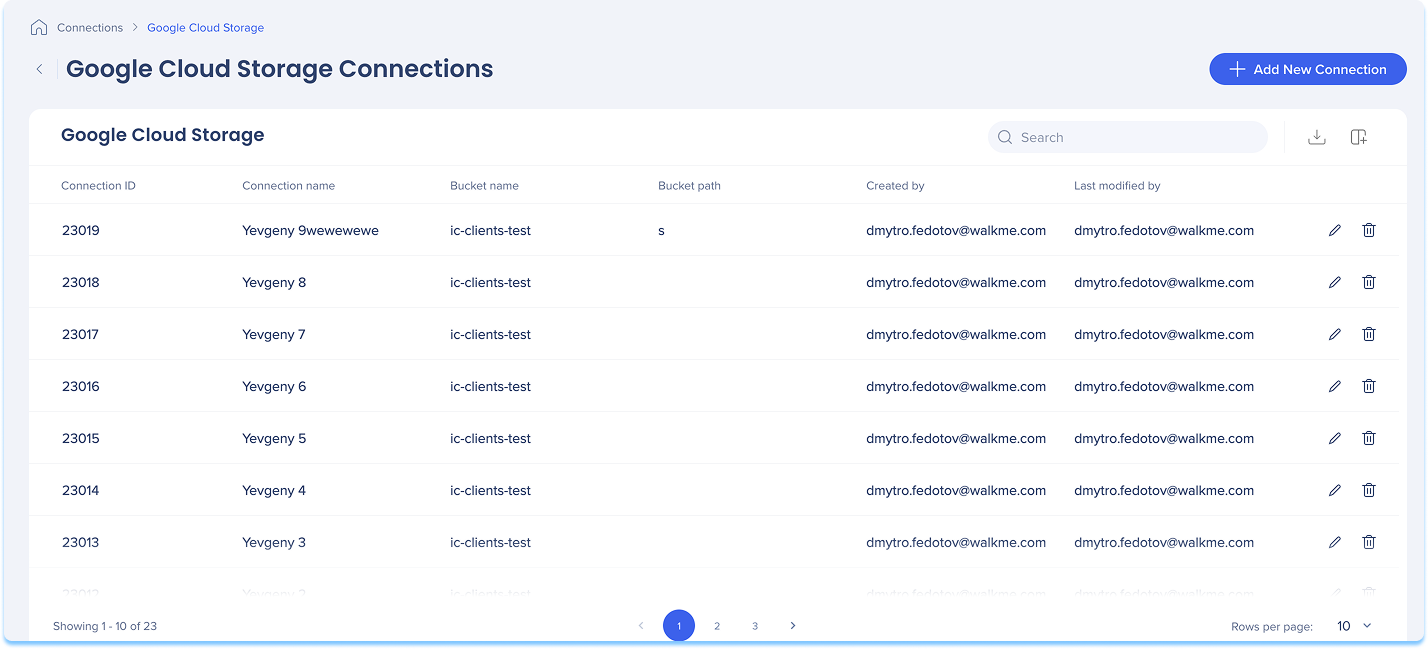
Available actions:
Click the Edit icon to update the connection
Click the Delete icon to remove the connection
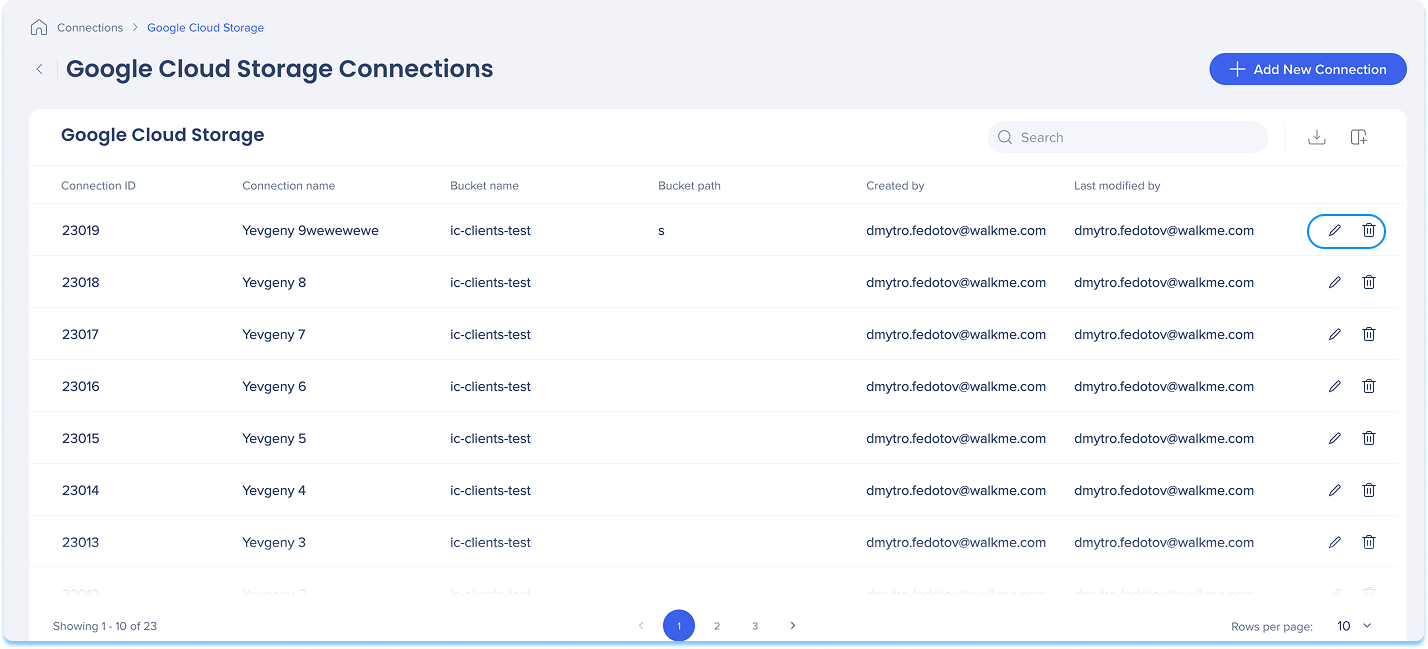
You can add a new connection whether it's your first or you're adding to existing ones.
Choose how to start:
If this is your first connection:
Go to the Available connections tab
Hover over the Google Cloud Storage tile
Click Setup
If you already have connections:
Go to the Active connections tab
Hover over the Google Cloud Storage tile
Click Manage Connections
A table will open showing all configured connections for that integration
Click Add new connection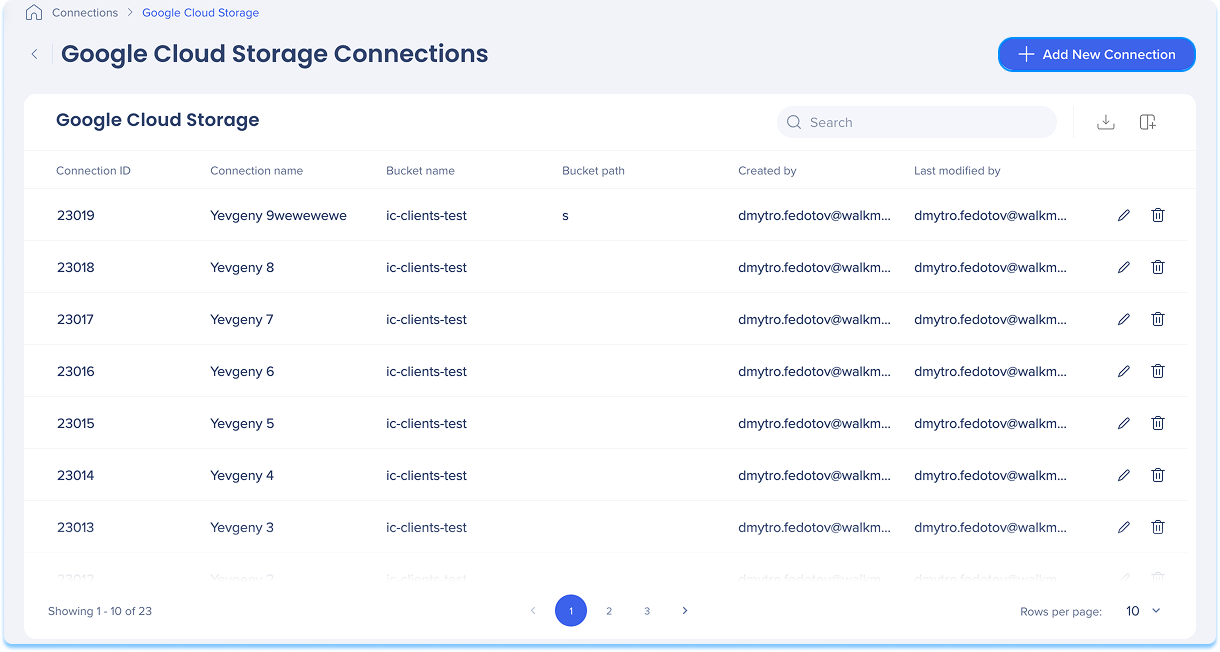
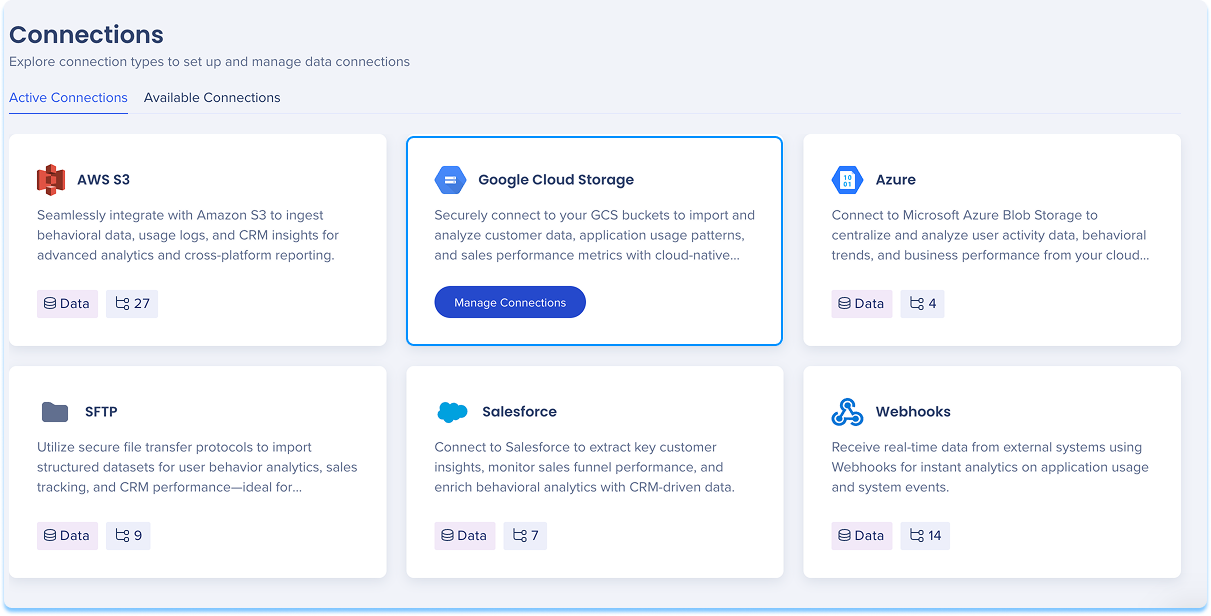
You'll be taken to the Add Google Cloud Storage Connection page
Give your connection a clear, descriptive name so you can easily recognize it later
For example: MarketingReports_S3_EU
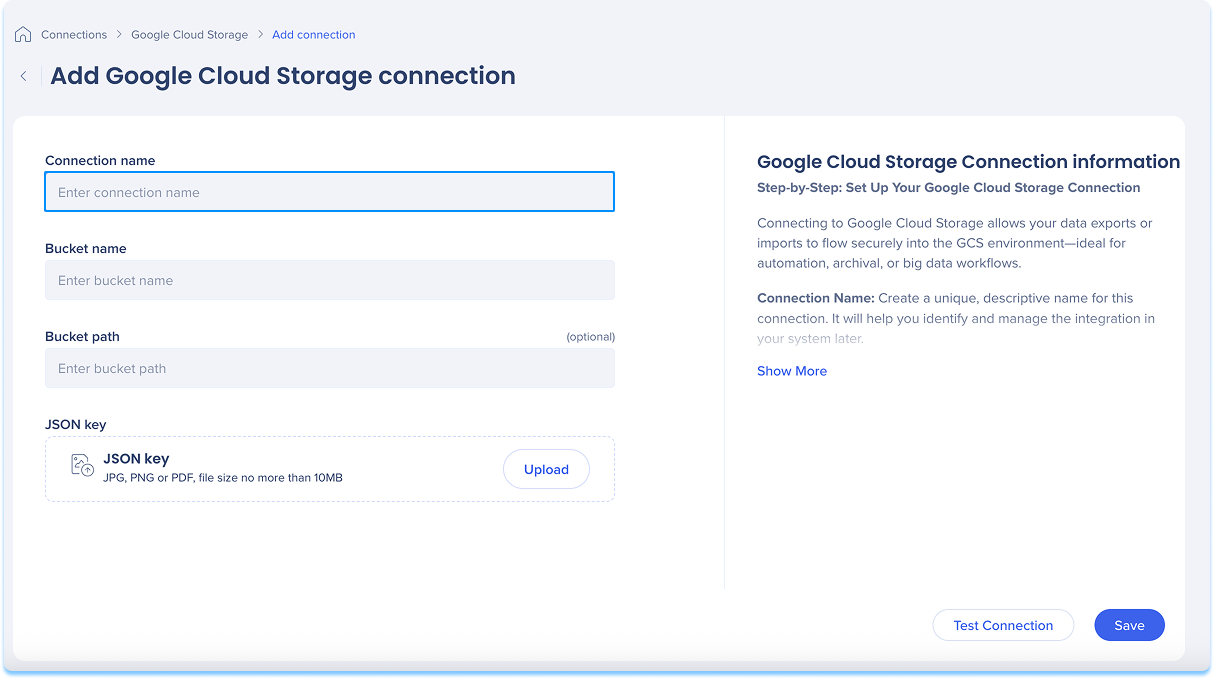
Enter the name of your Google Cloud Storage bucket where files will be read or written
You can find this in the Google Cloud Storage Console under Storage → Browser
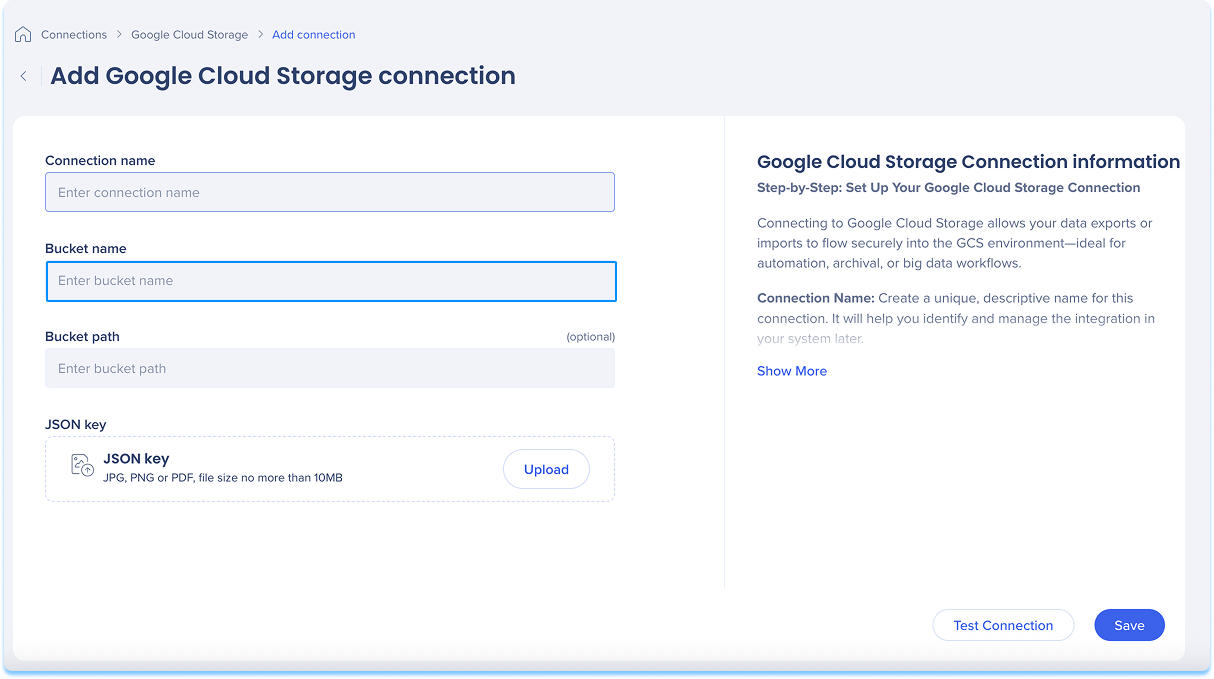
Optional: Enter a bucket path
This is a folder or subfolder path to organize your files
For example: walkme_exports/daily_reports
If left blank, files will be stored at the root level of the bucket
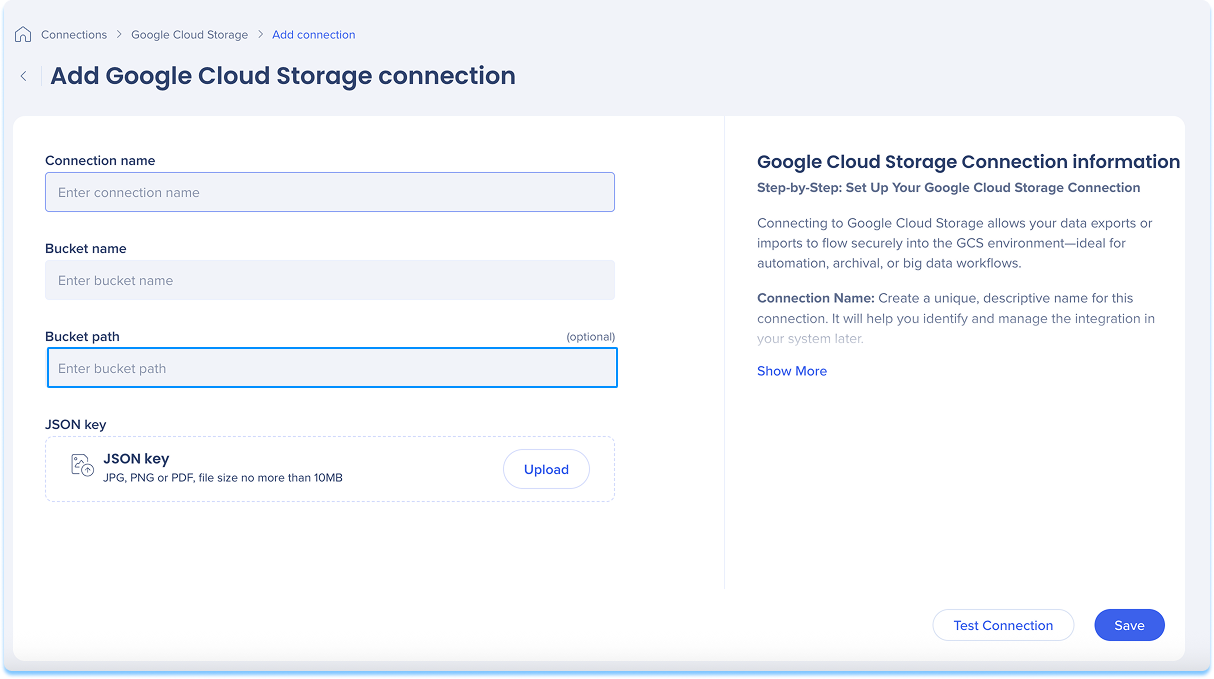
Upload your Google Cloud Storage service account key file (.json)
This file authenticates WalkMe to access your Google Cloud Storage bucket
This file is generated when creating a service account in your Google Cloud IAM console
Ensure the service account has Storage Object Admin or equivalent permissions
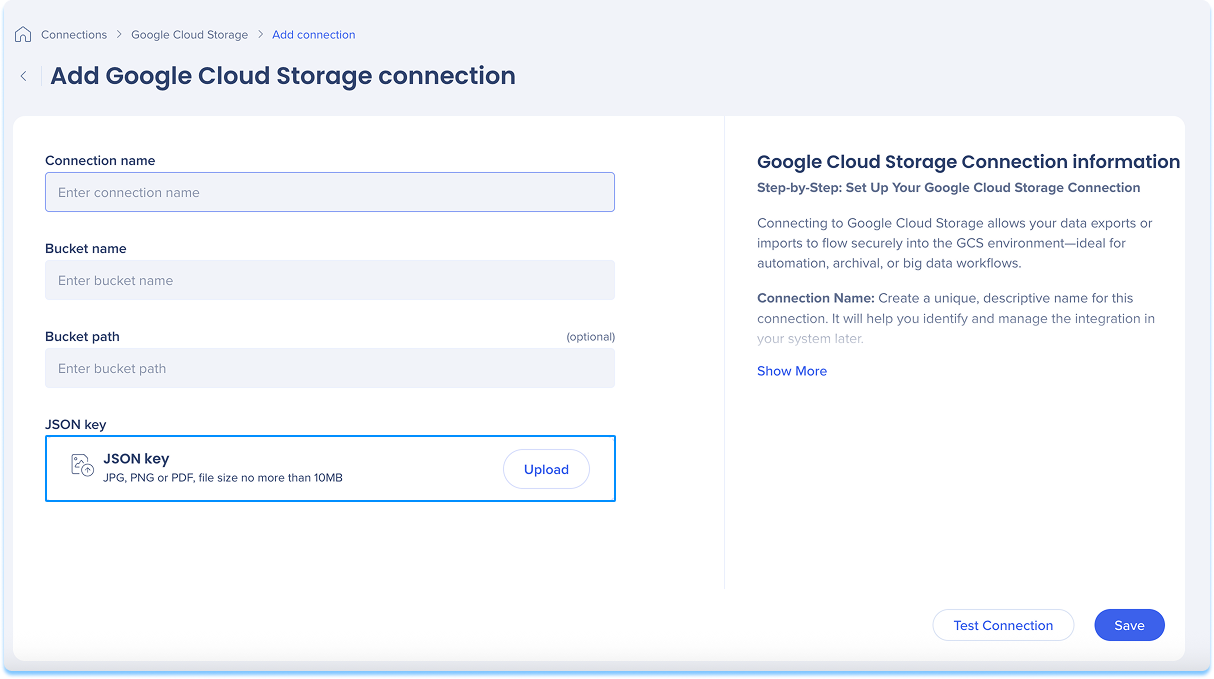
Click Test Connection to validate that your connection works
If the test is successful, you'll see a confirmation message
If there's an issue, you'll get an error message with steps to fix it
Click Save