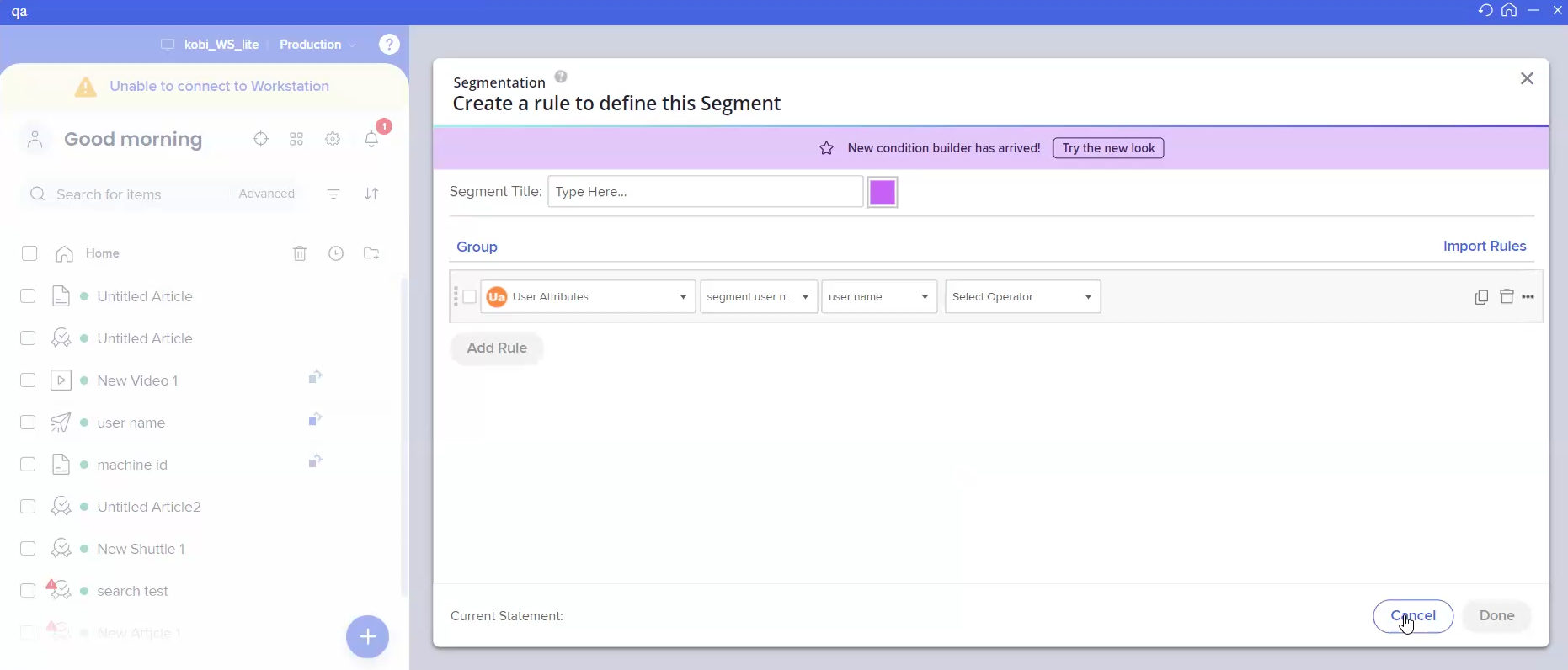Welcome to the
WalkMe Help Center
Please log in to continue

Please log in to continue

The WalkMe Menu now supports three login modes — Lite, Gradual, and Standard — giving organizations more flexibility in how users access content on Desktop and Mobile.
While Standard mode (login required) has always been available, the new Lite and Gradual modes are designed to remove friction from onboarding and accelerate time-to-value:
Lite mode allows users to access the Menu without any login or IDP setup.
Gradual mode starts with instant access, giving users the option to log in later for a personalized experience.
These modes help support a broader range of deployment strategies, from lightweight pilots to fully authenticated enterprise rollouts.
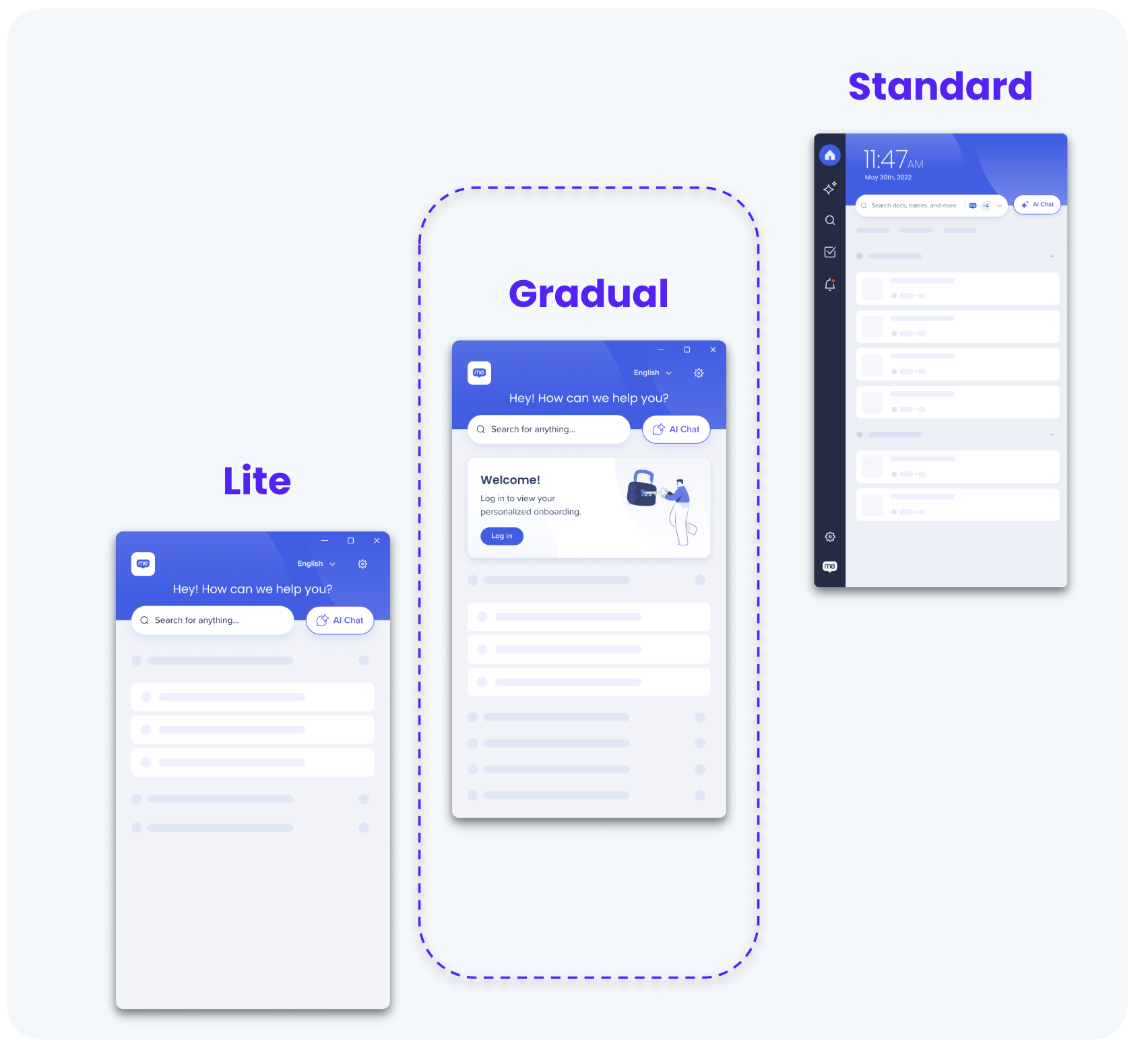
Setting the login mode is a key step when deploying the WalkMe Menu. You can choose between Lite, Gradual, or Standard depending on your identity strategy and deployment goals.
This step is part of the Deploy flow in console and must be completed separately for both Desktop and Mobile tabs.

How to Configure
Go to Console > Menu > Deploy
Select the appropriate tab: Desktop or Mobile
For the Configure step, choose your login mode:
Lite – Provides instant access with no login required
Standard – Requires login via SSO/IDP for full personalization and analytics
Gradual – Starts with Lite access, with the option to log in later (Recommended)
Additional Options
Identification method: Select how users are identified in Lite/Gradual modes
In Standard mode, the analytics UUID relies on the IDP. However, in Lite mode, it can be based on either the Machine ID or the OS logged-in user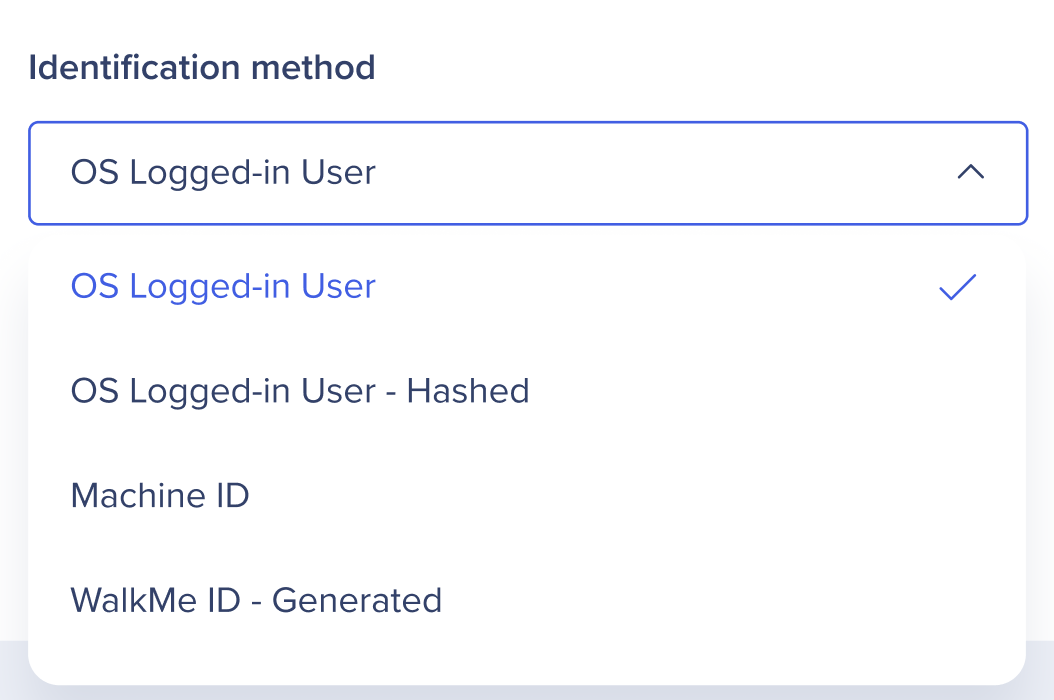
Login banner optimization:
Choose banner placement
Customize the login prompt text\
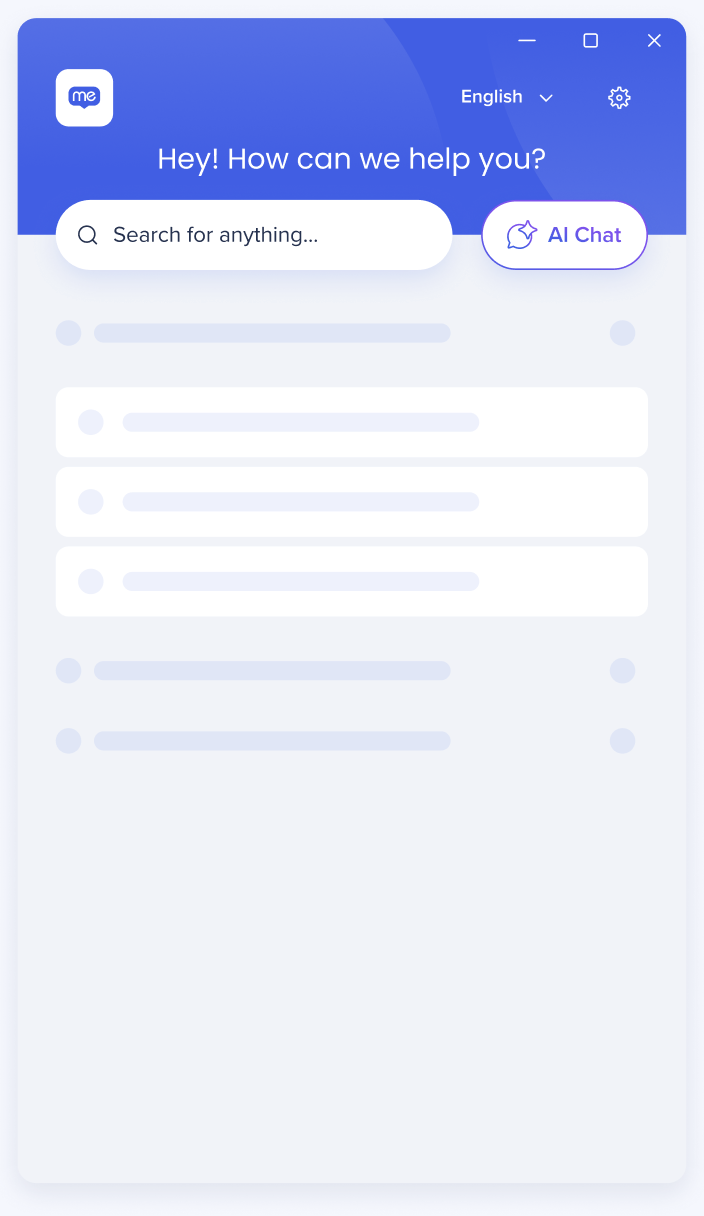 Lite Mode
Lite ModeWhat is it?
Lite Mode allows users to access the WalkMe Menu without any login, SSO, or IDP configuration.
Who is it for?
Organizations without an IDP, or those looking to streamline onboarding, pilot WalkMe quickly, or minimize IT involvement.
What problem does it solve?
Removes friction at adoption by eliminating mandatory authentication
Enables users to engage instantly and accelerates value realization
What it includes?
Access to WalkMe content, onboarding tasks, public AI Chat, and notifications
Segmentation is based only on device ID
No integrations or user-level analytics
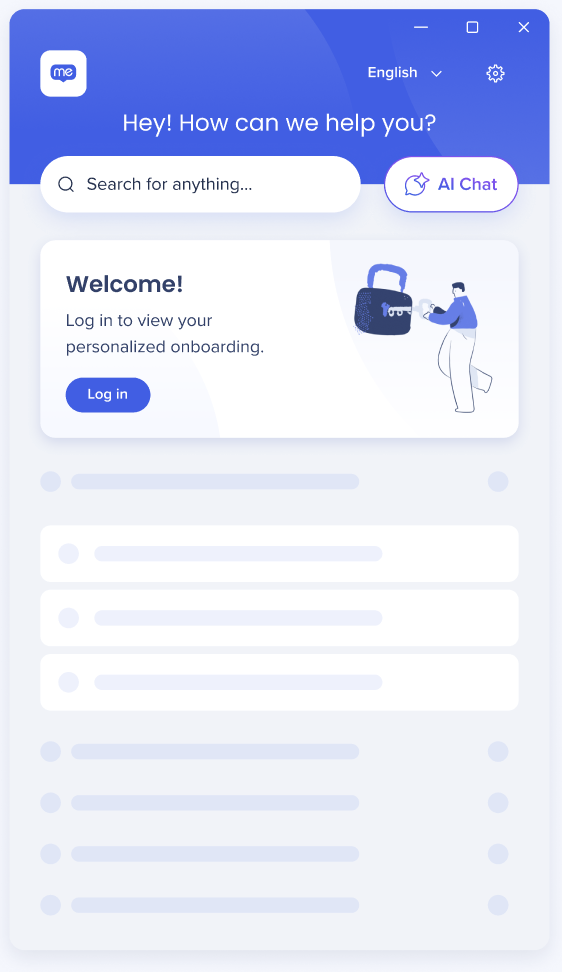 Gradual Mode
Gradual ModeRecommended
What is it?
Gradual Mode starts users in Lite, with a built-in prompt to log in later and unlock Standard features.
Who is it for?
IDP-enabled organizations looking to boost adoption while offering a personalized experience.
What problem does it solve?
Removes login friction, letting users engage immediately and explore the product before authenticating.
What it includes?
All Lite features, plus optional login prompt
Users who log in unlock full segmentation, analytics, and integrations
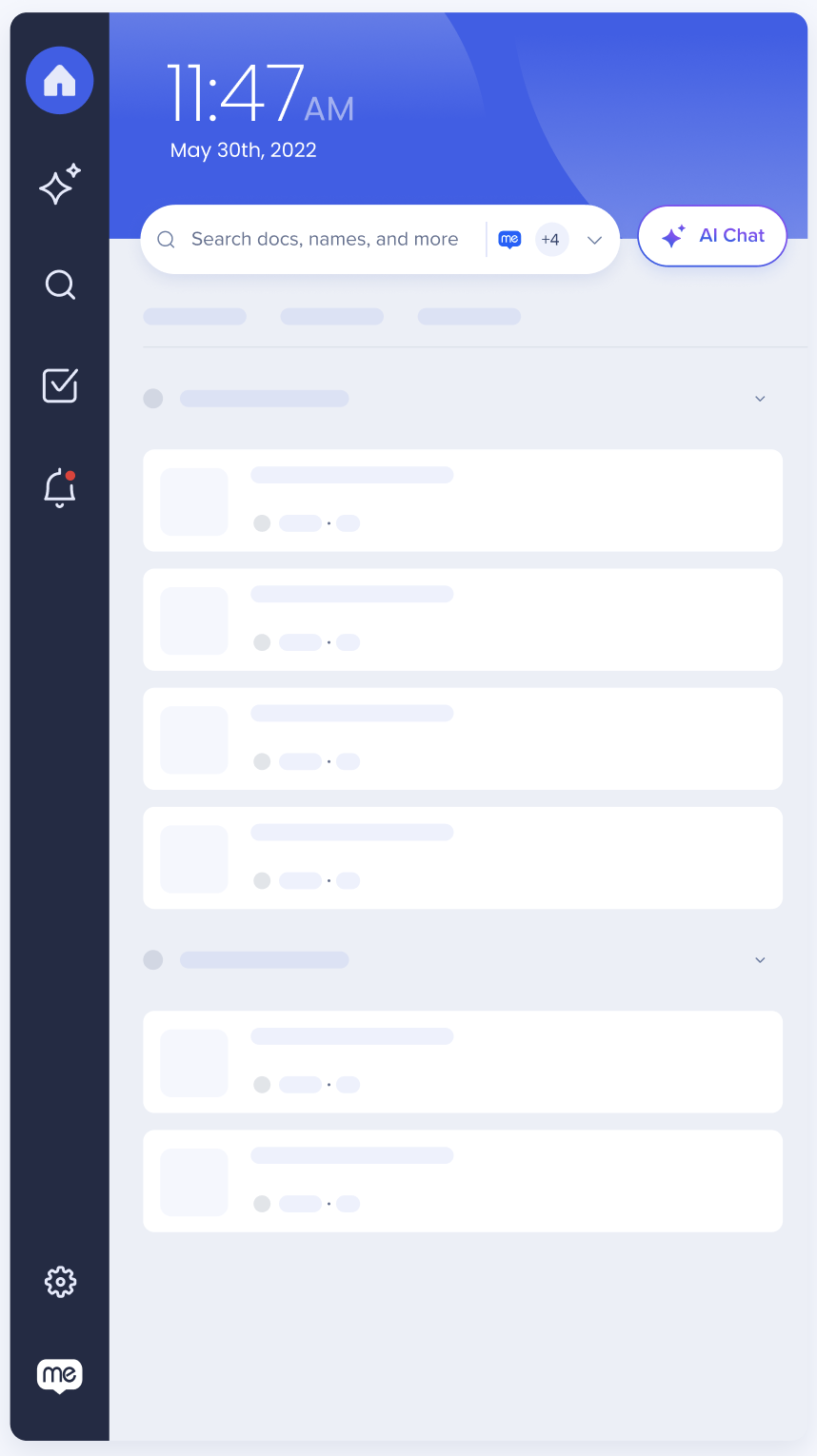 Standard Mode
Standard ModeWhat is it?
Standard Mode requires login from the start via SSO or an Identity Provider.
Who is it for?
Organizations that require enterprise-grade use cases and secure environments
What it includes?
Full personalization, advanced segmentation, analytics, 3rd-party integrations, and enterprise search
|
Capability |
Lite |
Gradual |
Standard |
|---|---|---|---|
|
Login Required |
❌ |
Optional |
✅ |
|
❌ |
Optional |
✅ |
|
|
AI Chat |
Public only |
Public + Segmented (if logged in) |
Segmented AI |
|
Notifications |
Non-segmented |
Based on login |
Fully segmented |
|
Resources & Tasks |
Basic |
Based on login |
Fully segmented |
|
Segmentation |
Basic (device ID) |
Upgrades to full with login |
Full |
|
Analytics |
Device-level only |
User-level if logged in |
User-level |
|
3rd-party Integrations |
❌ |
If logged in |
✅ |
|
Enterprise Search |
❌ |
If logged in |
✅ |
The Login Mode filter lets you see whether users accessed WalkMe Menu in Lite mode (no login) or Standard mode (with login). You can use this filter to compare user behavior based on how they signed in—or if they signed in at all.
This filter appears in the User section of insights filters and is available only on desktop and mobile menu systems. It's supported starting from installer version 4.0.0.
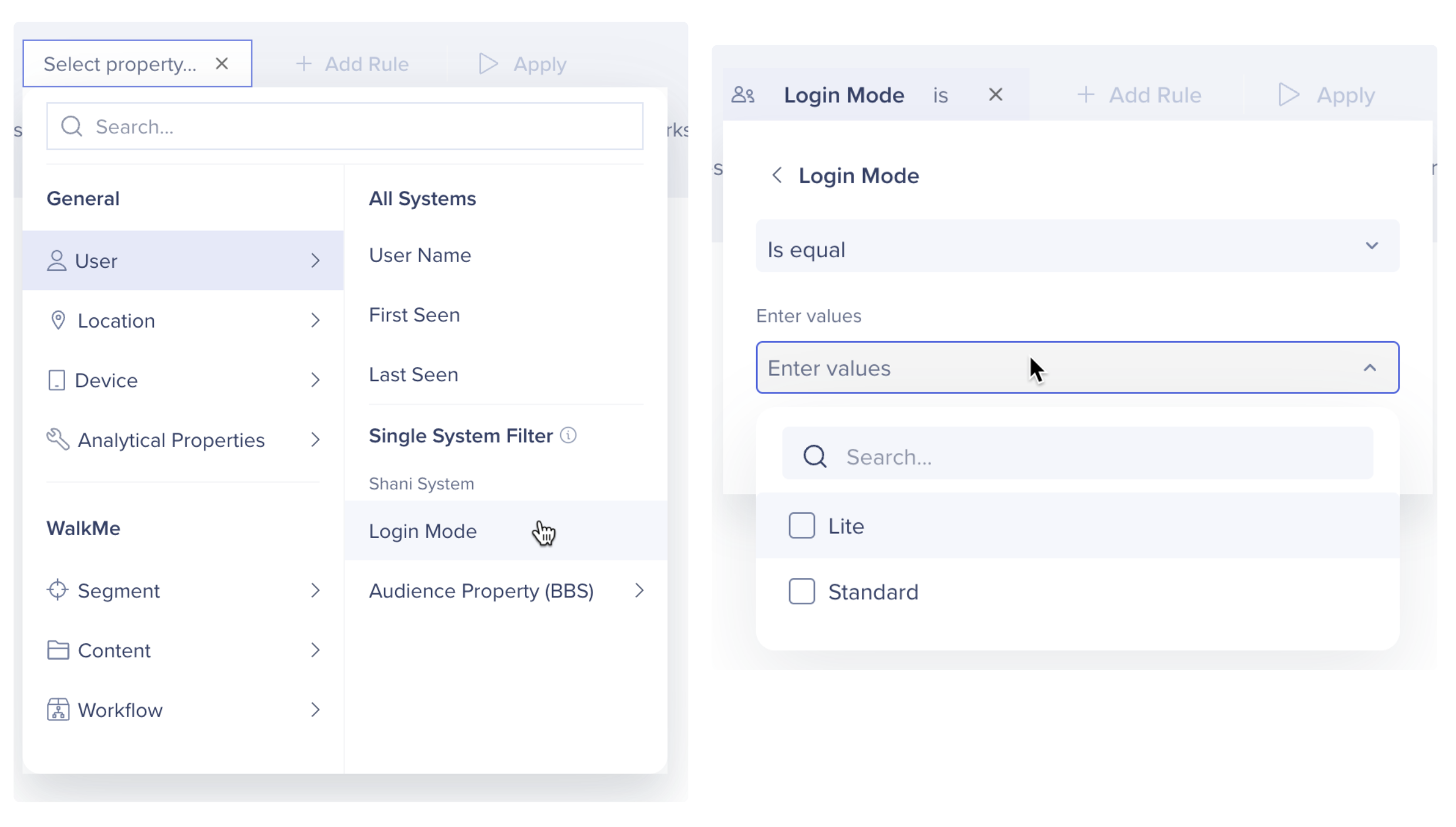
To test a specific login mode for a user or pilot group, you can manually configure the login mode on a device using the ws_settings file.
For individual testing: Users can edit the file themselves
For group testing: IT can apply changes through device management tools
Local Configuration:
Open your ws_settings file
Update the loginMode parameter with one of the following values:
lite
standard
gradual
Update the endUserFetchMode parameter with one of following values:
generated
os
osHash
machineId
Check content on pre-login (The unsegmented content should appear to all users)
Review login banner and perform login
JSON Example:
{
"env": "prod",
"headlessGUID": "{system guid}",
"loginSettings": {
"endUserFetchMode": "os",
"loginMode": "gradual"
}
}
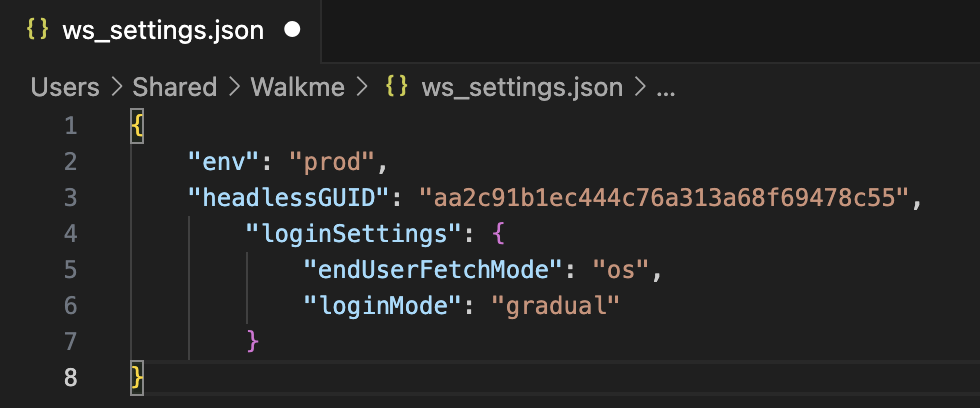
In non-IDP modes (Lite and Gradual before login), user data is limited — identification relies on machine ID or OS user, which means full user-specific attributes (like department, region, or role) aren't available by default.
If you'd like to enrich user data in Insights or segment content in the WalkMe Editor using the condition builder, you can upload a CSV with additional attributes using the CSV Integration in Console.
Segmentation
Create a new CSV file based on the instructions in the CSV Incoming Integration in Console article
Create a rule to define the segment in WalkMe Editor