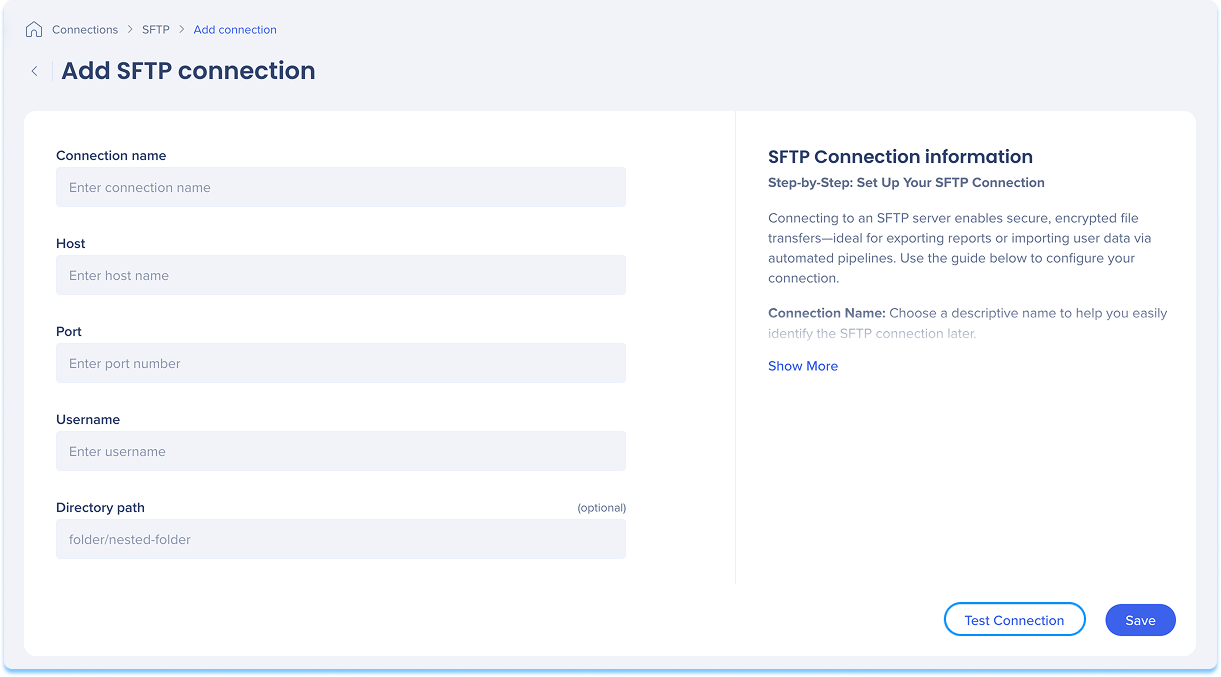Welcome to the
WalkMe Help Center
Please log in to continue

Please log in to continue

Integrate with an SFTP server to securely transfer data for reports, user imports, or automated workflows. Follow these steps to connect your SFTP storage.
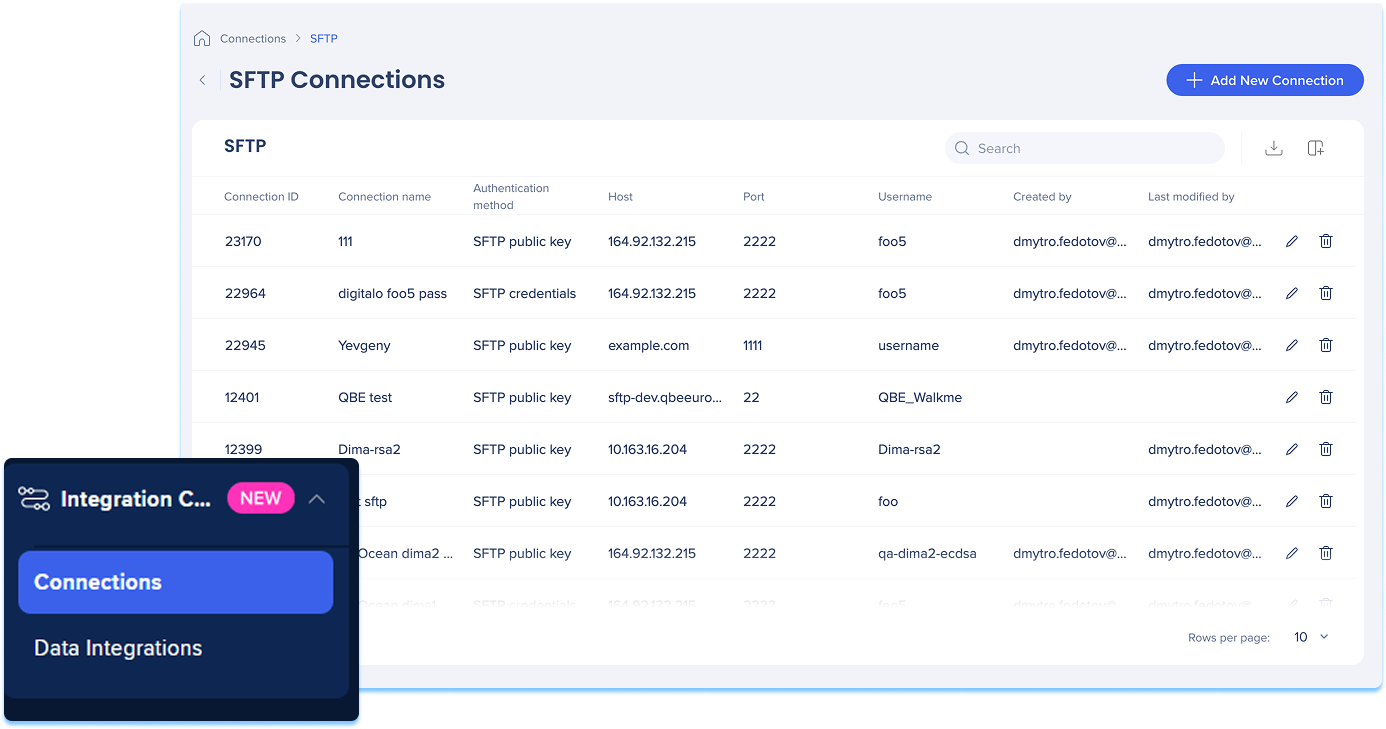
The SFTP Connections page is a central hub for viewing and managing all of your configured SFTP connections.
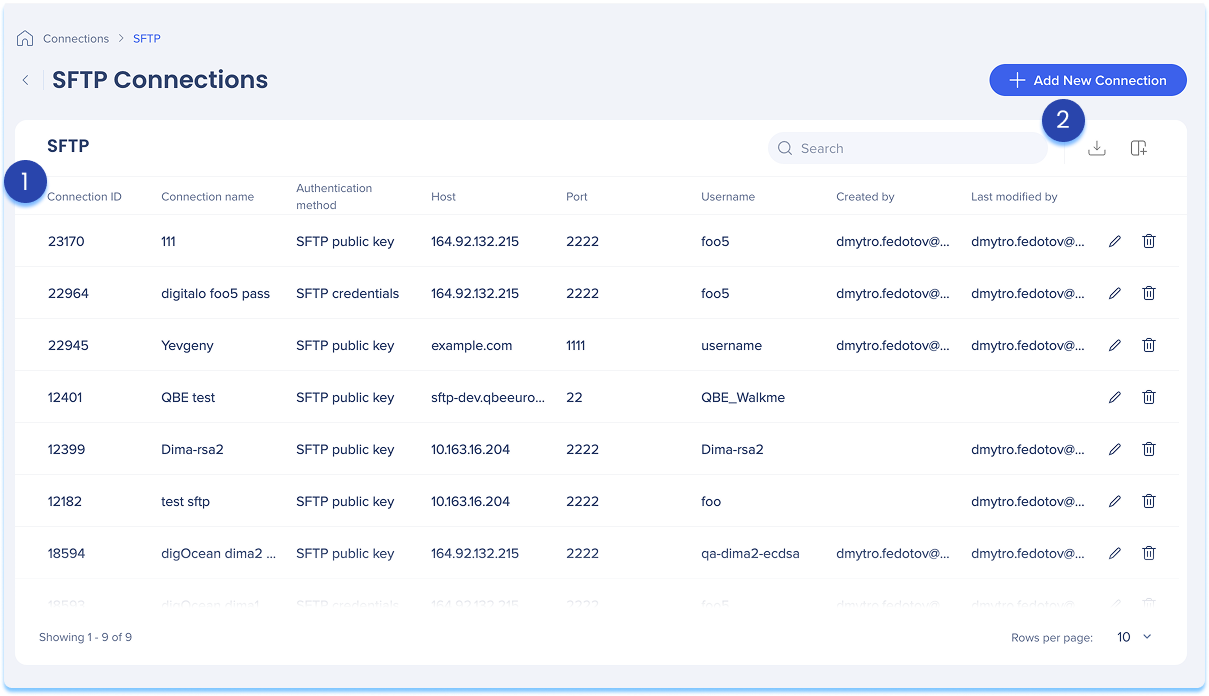
The SFTP connections table lists all configured connections.
Table columns:
Connection ID: Unique identifier for the connection
Connection name: Custom name given to the connection
Authentication method: Type of authentication used
Host: Server address for the SFTP connection
Port: Network port used to connect (default is 22)
Username: Login credential used to authenticate with the SFTP server
Created by: User who created the connection
Last modified by: User who last updated the connection
Manage columns
Remove or add columns from the table
Click the Manage columns icon
Select which columns you'd like to have in the table
Click Apply
Add new connection
Click the + Add New Connection button to add a new SFTP connection
Export connections
Click the Export Connections icon to download a csv or xlsx file containing all configured connection details
Use the Search bar to quickly find specific connections
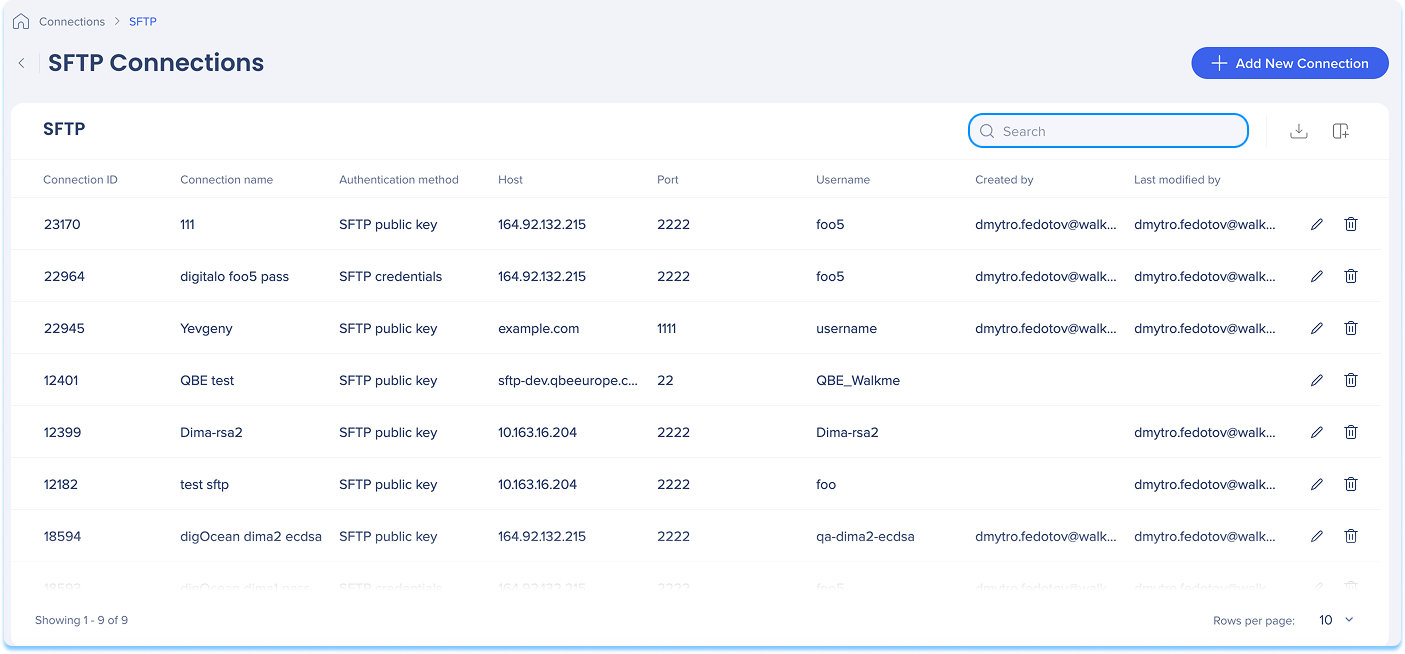
Available actions:
Click the Edit icon to update the connection
Click the Delete icon to remove the connection

You can add a new connection whether it's your first or you're adding to existing ones.
Choose how to start:
If this is your first connection:
Go to the Available connections tab
Hover over the SFTP tile
Click Setup
If you already have connections:
Go to the Active connections tab
Hover over the SFTP tile
Click Manage Connections
A table will open showing all configured connections for that integration
Click Add new connection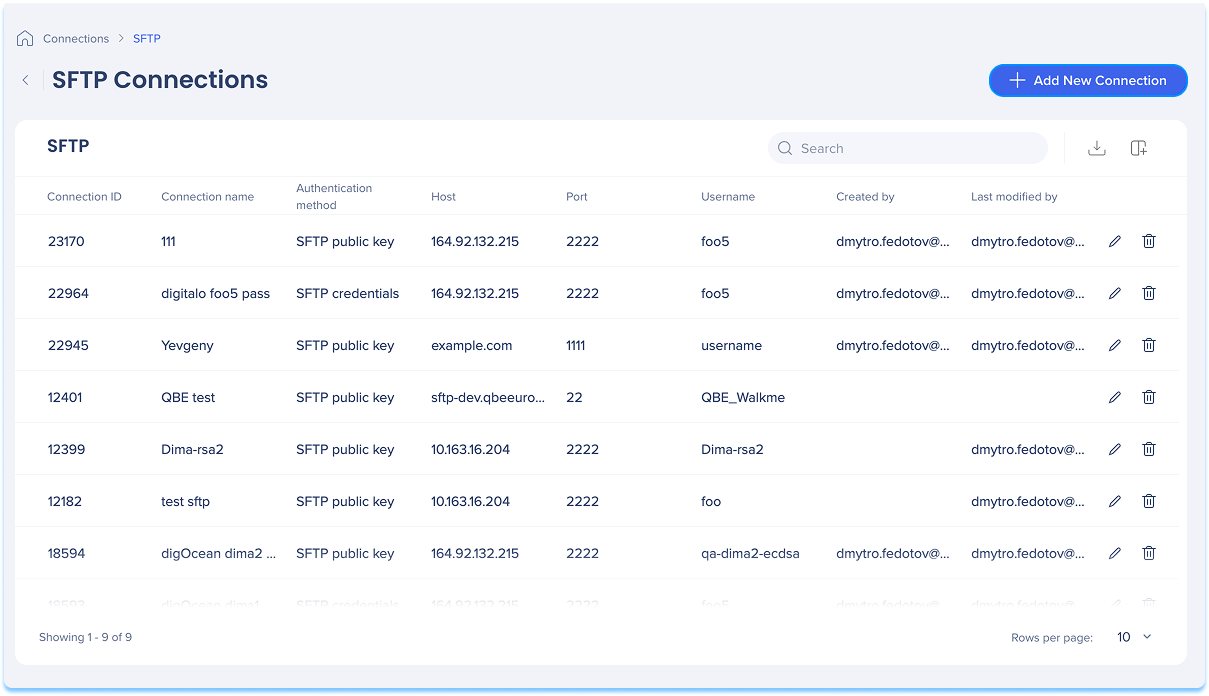
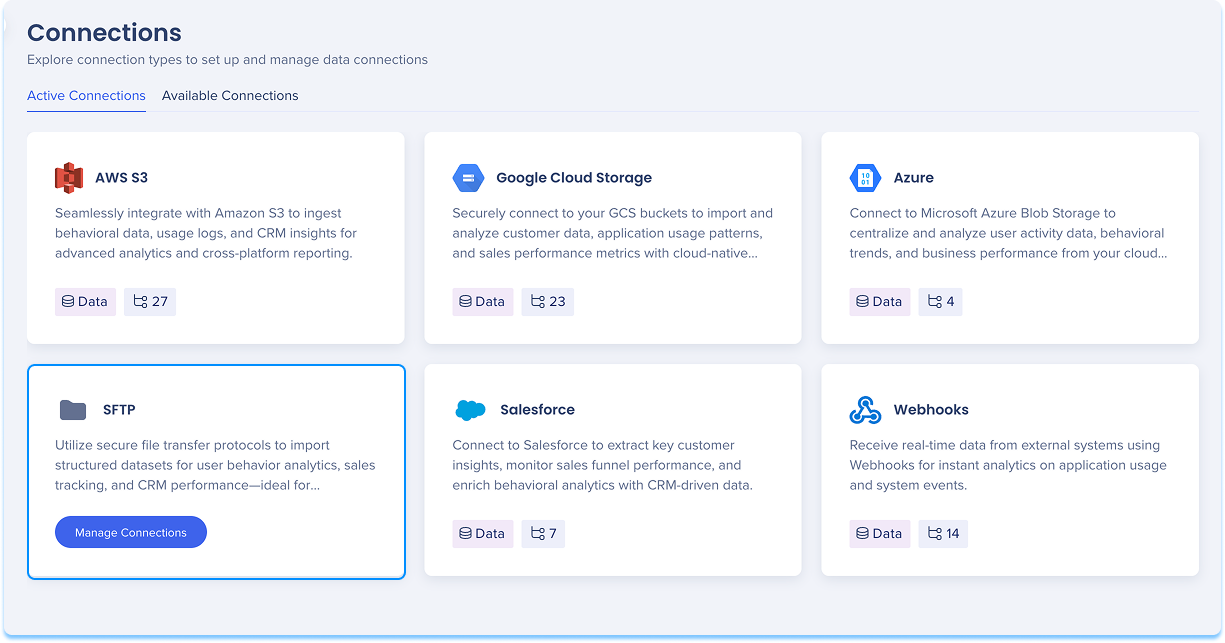
You'll be taken to the Add SFTP connection page
Give your connection a clear, descriptive name so you can easily recognize it later
For example: SFTP_Weekly_Export
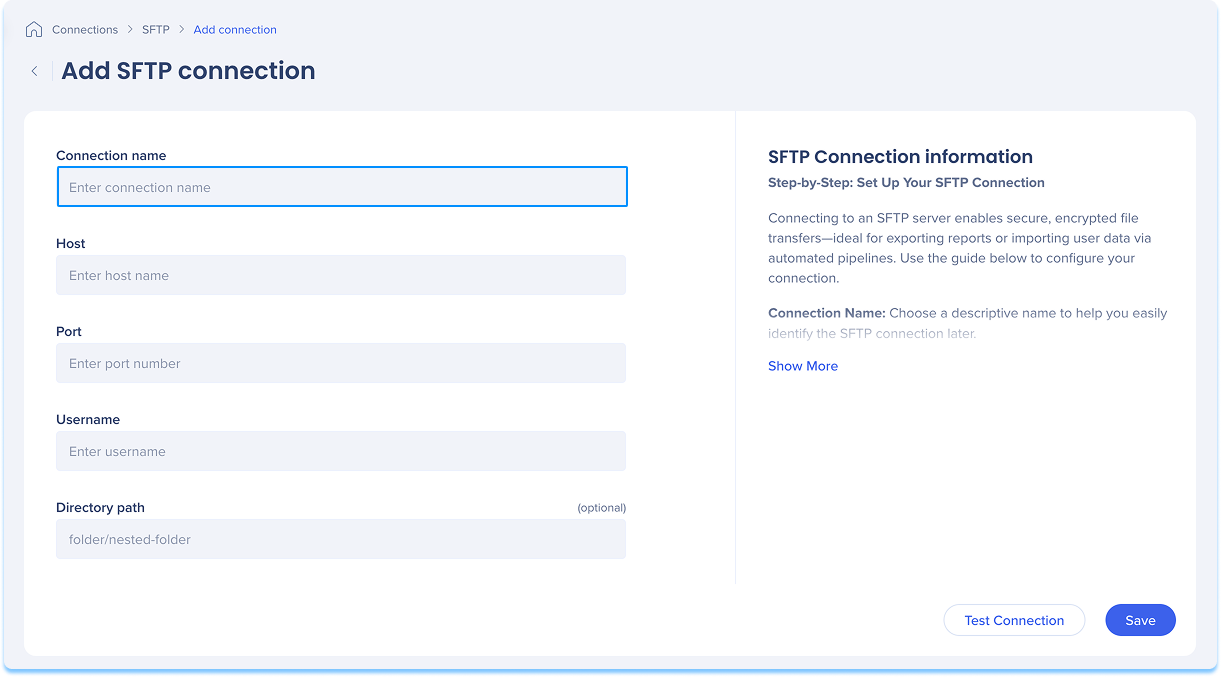
Enter the host name
This is the server address (host name or IP)
For example: sftp.mycompany.com
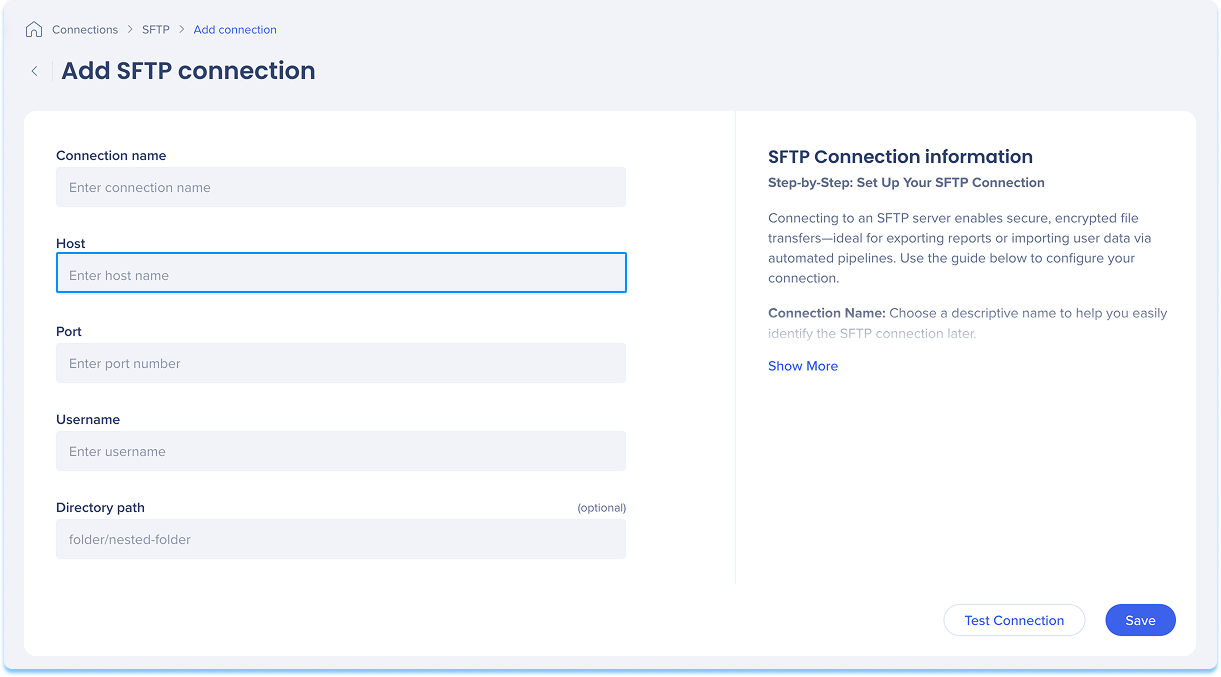
Enter the SFTP port
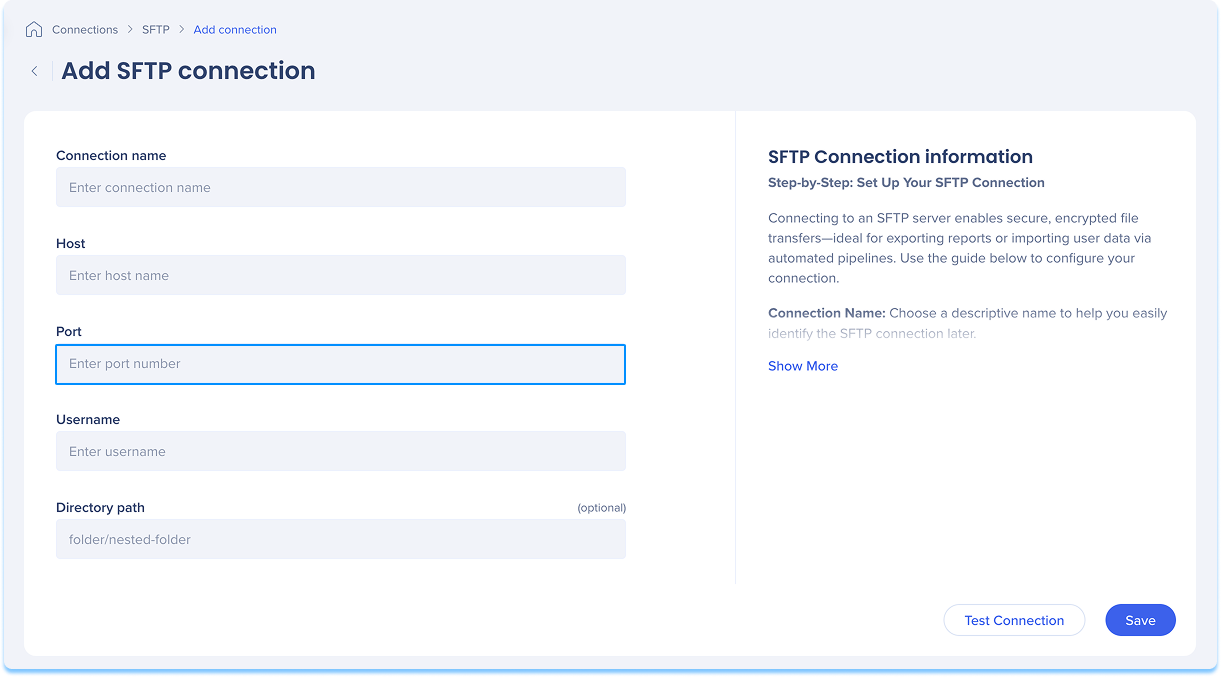
Enter the username used to log in to the SFTP server
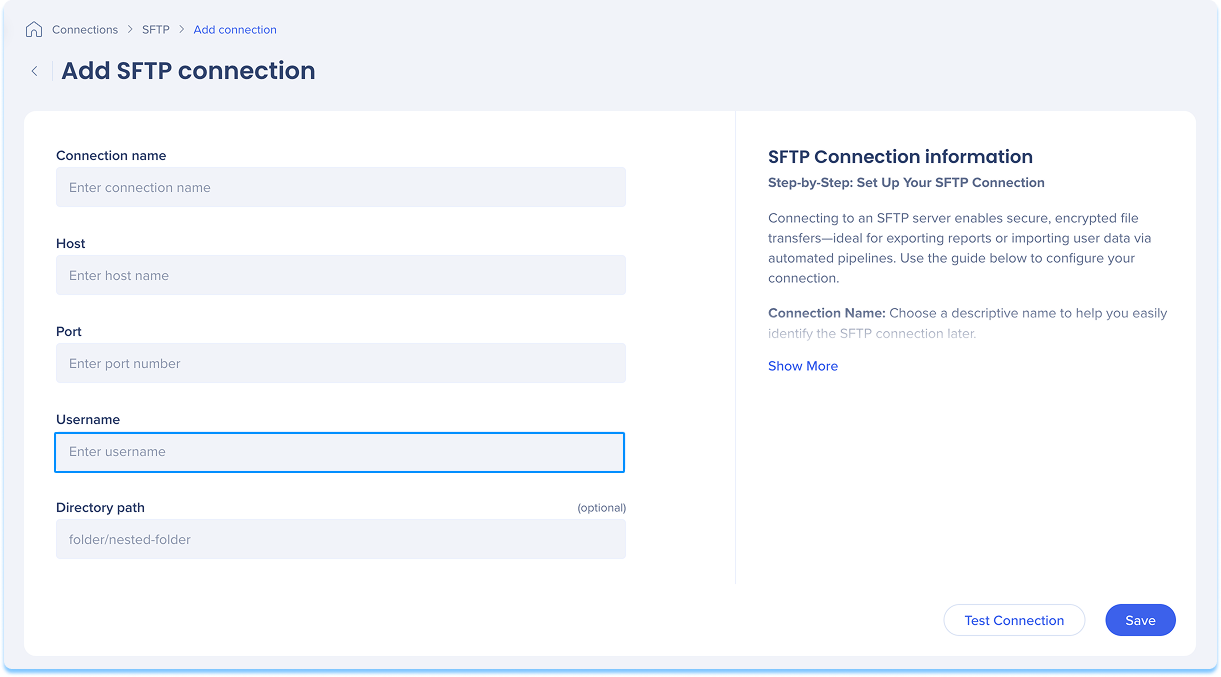
Optional: Enter a directory path
This is a subfolder path within your SFTP user folder to organize your files
For example: WalkMe/all-unique-users
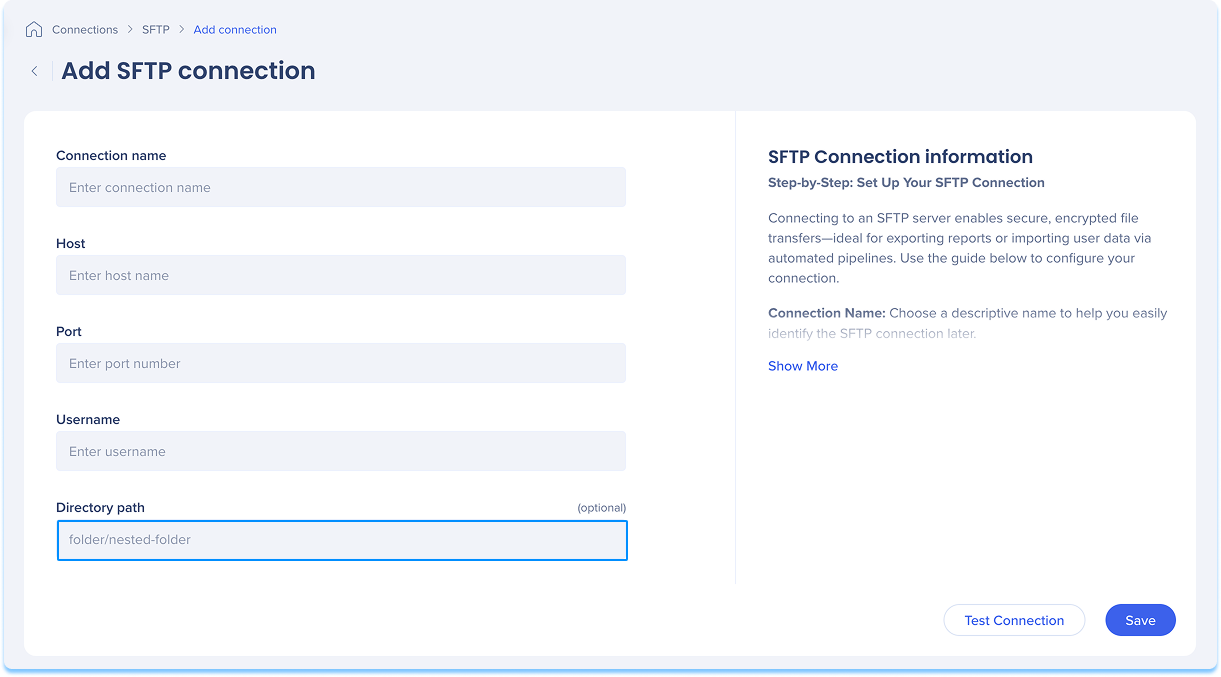
Select an authentication method from the dropdown that matches your security and access setup:
SFTP Credentials: Enter the password for the username above
This method is commonly used for simple or testing environments
SFTP Public Key: Use an SSH key pair for secure authentication
Encryption Algorithm: The type of encryption your public key uses
For example: RSA, ECDSA)
Public Key: Your public SSH key in OpenSSH format
The public key must be installed on the server in the M authorized_keys file.
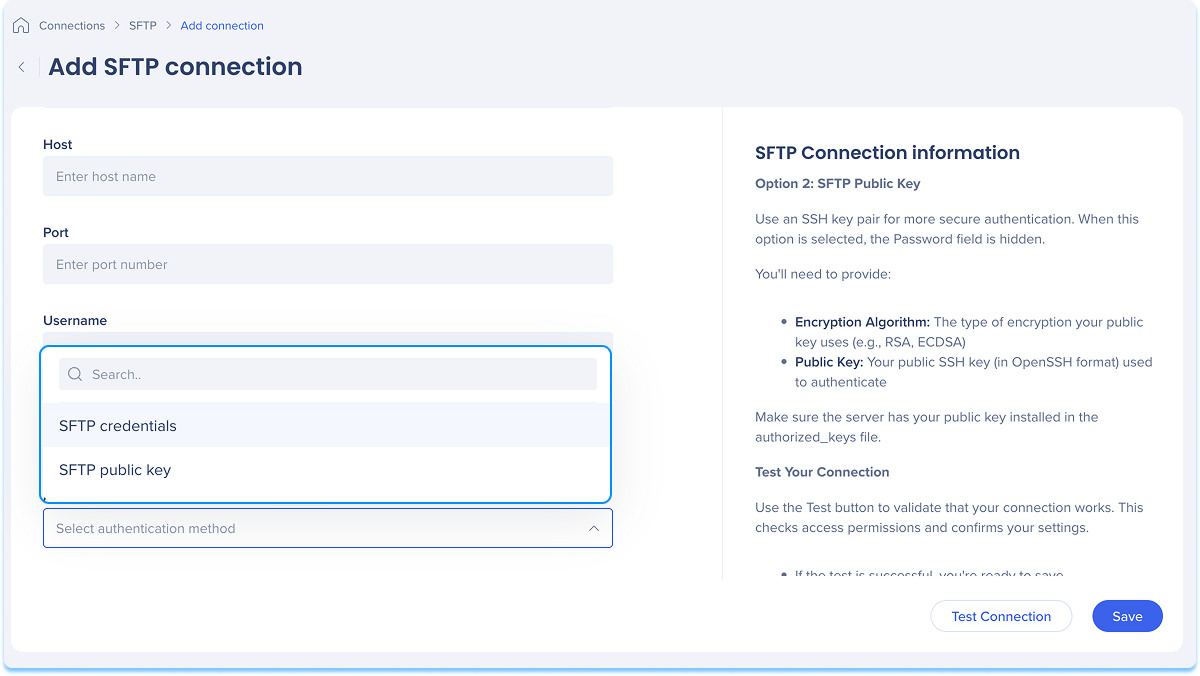
Click Test Connection to validate that your connection works
If the test is successful, you'll see a confirmation message
If there's an issue, you'll get an error message with steps to fix it
Click Save