Use a Snippet to Deploy WalkMe on SAP SuccessFactors
Last Updated March 28, 2024
Brief Overview
The SAP SuccessFactors H1 2023 release (June 2, 2023) includes the ability for third party approved vendors to integrate their JavaScript snippets into SuccessFactors pages. WalkMe is the first approved vendor for this, which means snippet implementation is now an option as an alternative to the extension deployment.
Learn more about configuring script-based integrations with SAP SuccessFactors.
How to Set Up the Snippet
- In SuccessFactors, go to the Script-Based integration Settings page
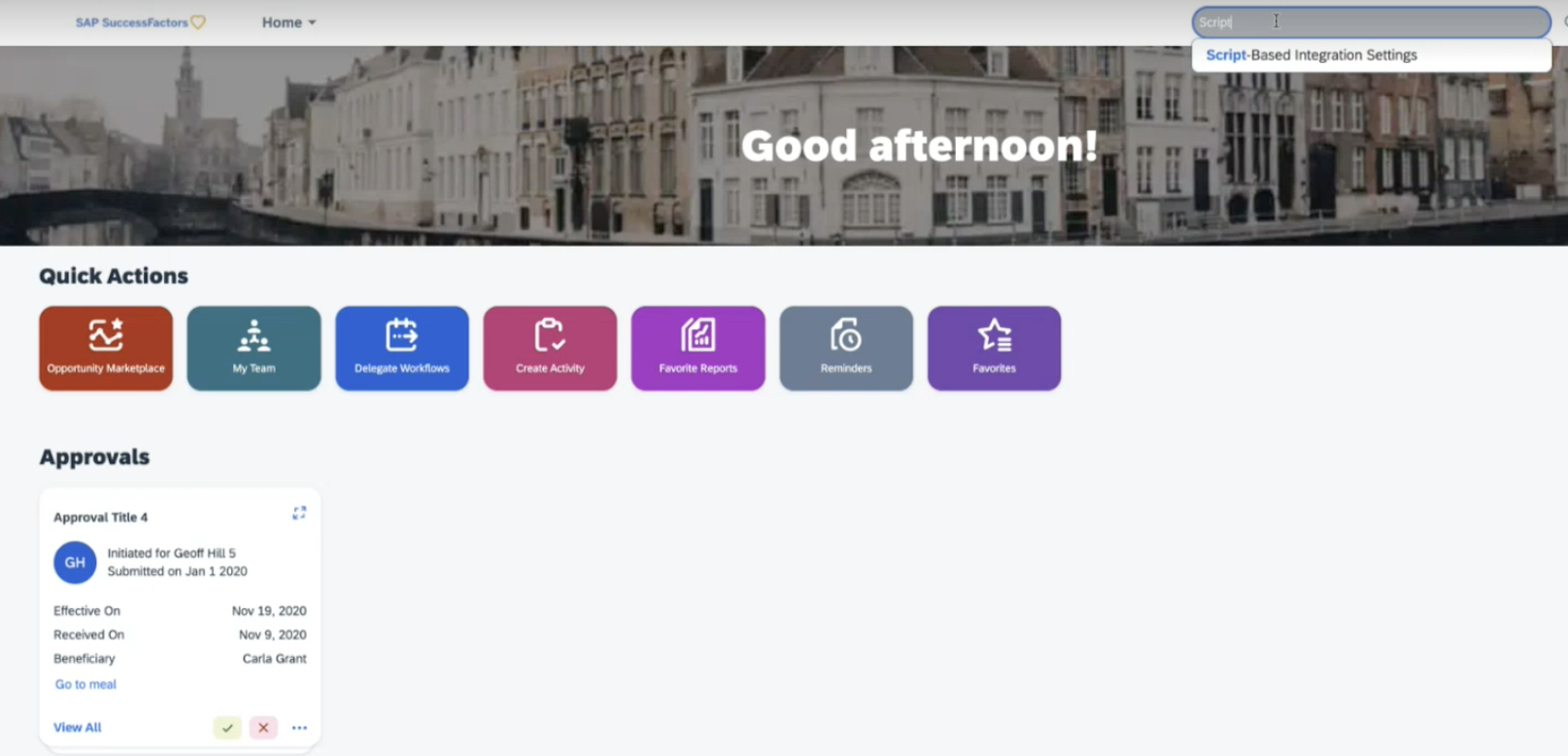
- Click Add Vendor
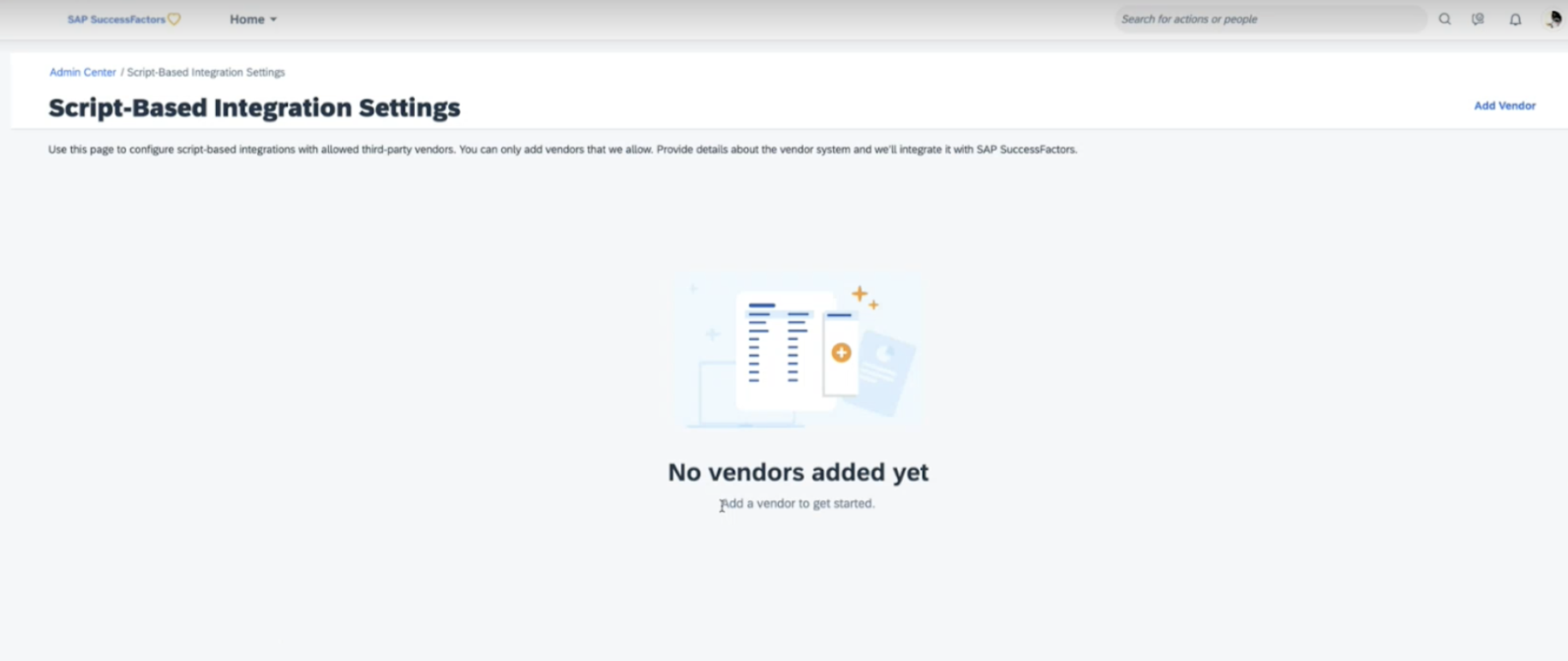
- In the Add Vendor window, type walkme under “Enter Vendor ID" and click Add
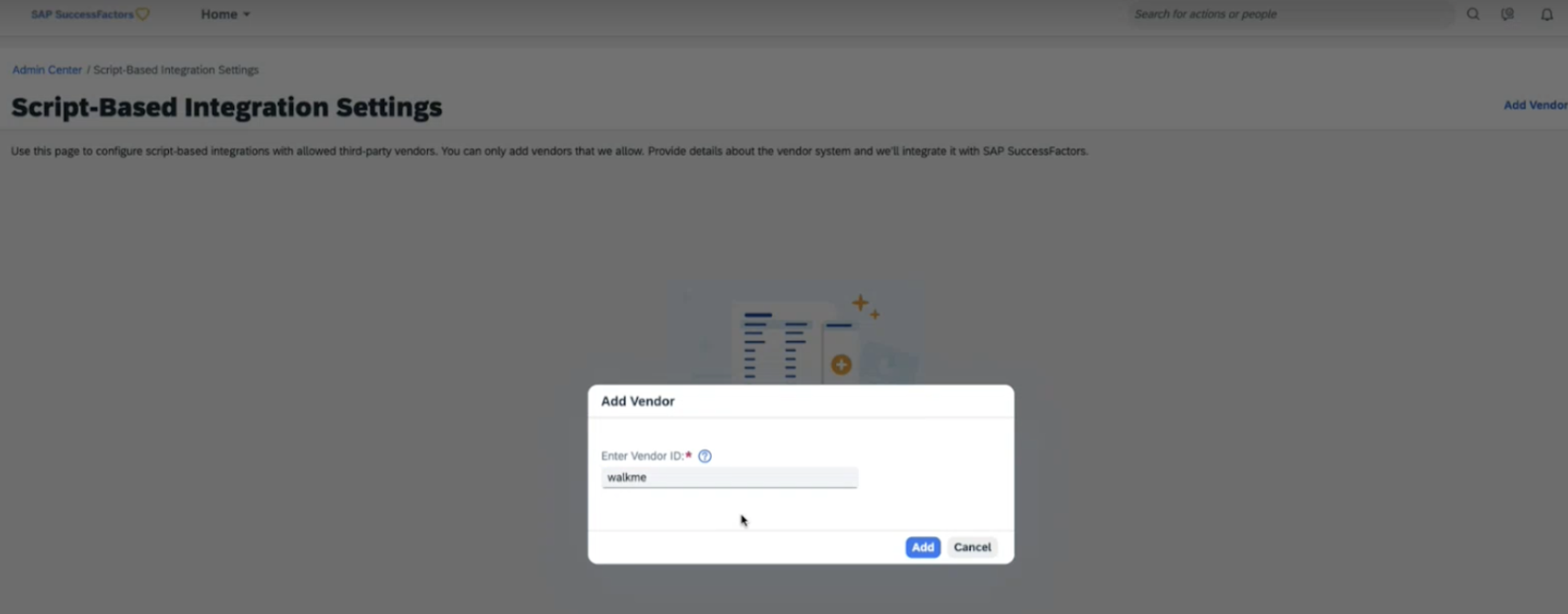
- In the WalkMe Integration screen fill in the following fields:
- WalkMe Environment: Select “Test” or “Production”
- The ability to add more environments will be available in the future
- GUID: Enter the WalkMe account GUID from the Editor with the correct data center prefix
- If you are unsure of where to find your GUID, please refer to the following article for instructions: How To Retrieve Your GUID
- Before entering the GUID into the input line, add the corresponding data center prefix according to which data center will be used:
- US data center: US-ENV
- EU data center: EU-ENV
- Paste the GUID directly after the environment prefix
- US data center: US-ENVe412de0552c437bf90fe8e93c1ed9ed3
- EU data center: EU-ENVe412de0552c437bf90fe8e93c1ed9ed3
- Enable WalkMe Integration: Turn on the Enable WalkMe Integration toggle to enable the snippet injection
- WalkMe Environment: Select “Test” or “Production”
- Click the Save button
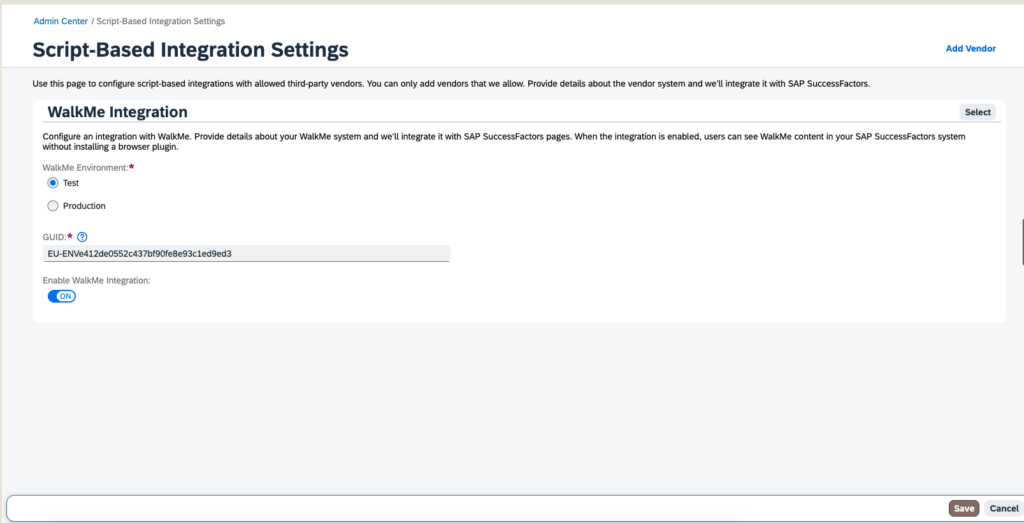
Was this article helpful?
Yes
No
Thanks for your feedback!

