Welcome to the
WalkMe Help Center
Please log in to continue

Please log in to continue

To ensure you are able to fully harness the power of the desktop menu, it's crucial to make it available in your preferred languages.
When using the desktop menu, you have the flexibility to choose your preferred language, which determines the language of the desktop menu's interface. Additionally, WalkMe's Multi-Language allows you to independently select your preferred language for the Resources created by your organization. This distinction ensures that you can customize both the desktop menu language and the resources language to align with your specific needs and preferences.
The desktop menu language is the language of the app's interface. So the tabs, settings, and widgets will appear in the selected language.
The desktop menu will, by default, start in the language of the operating system it was first opened in. If the OS language isn't available in the desktop menu, then English is the default.
The desktop menu is localized (translated) into the following languages:
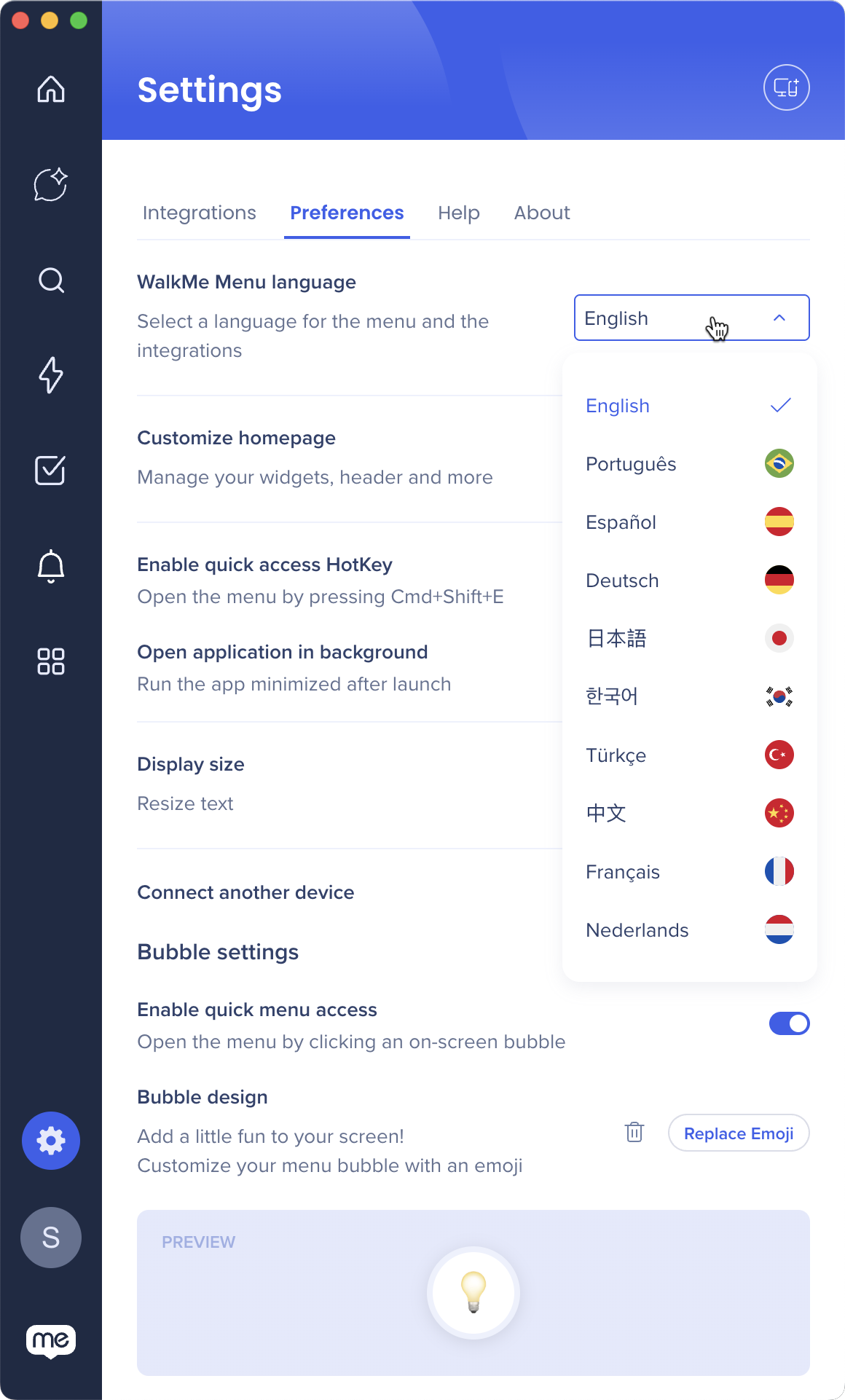
Change the desktop menu language anytime by going to:
Changes are saved across all of your devices.
WalkMe offers organizations to translate their WalkMe content using WalkMe's Multi-Language. Meaning that the content in the Resources tab can be in a different language than the application. Languages available for Resources is at the discretion of your organization.
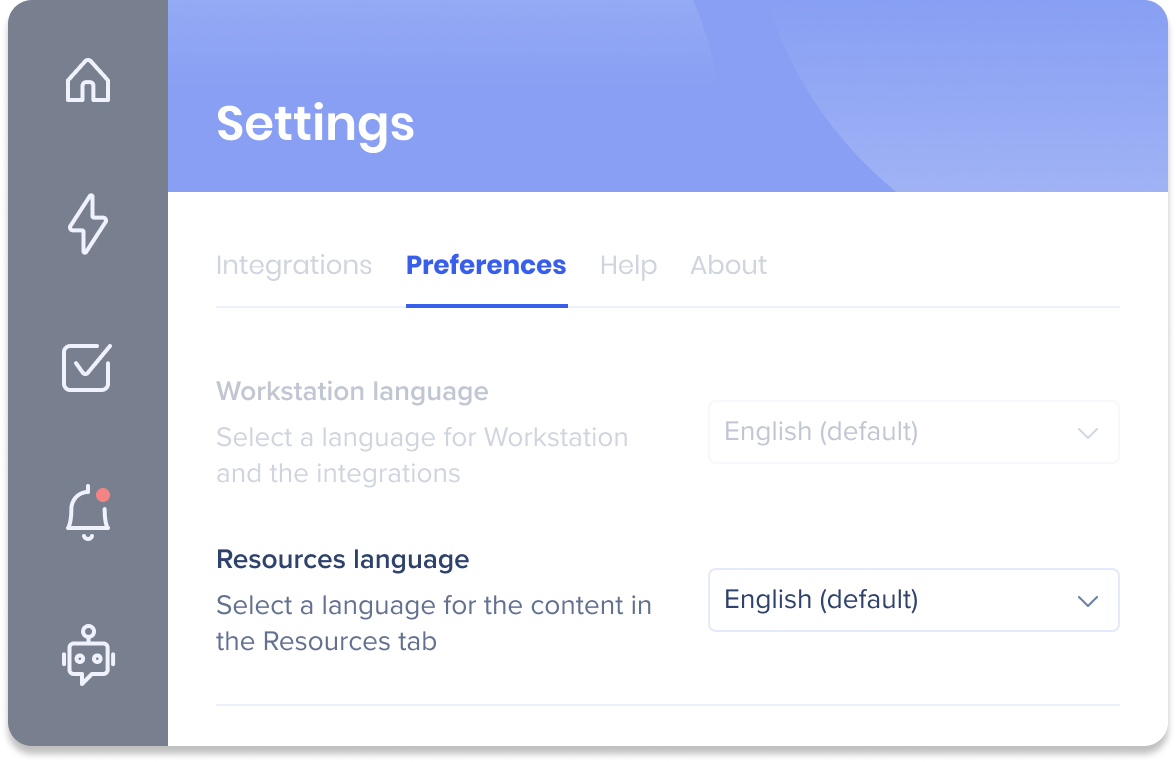
Change the Resources language anytime by going to:
Changes are saved across all of your devices.