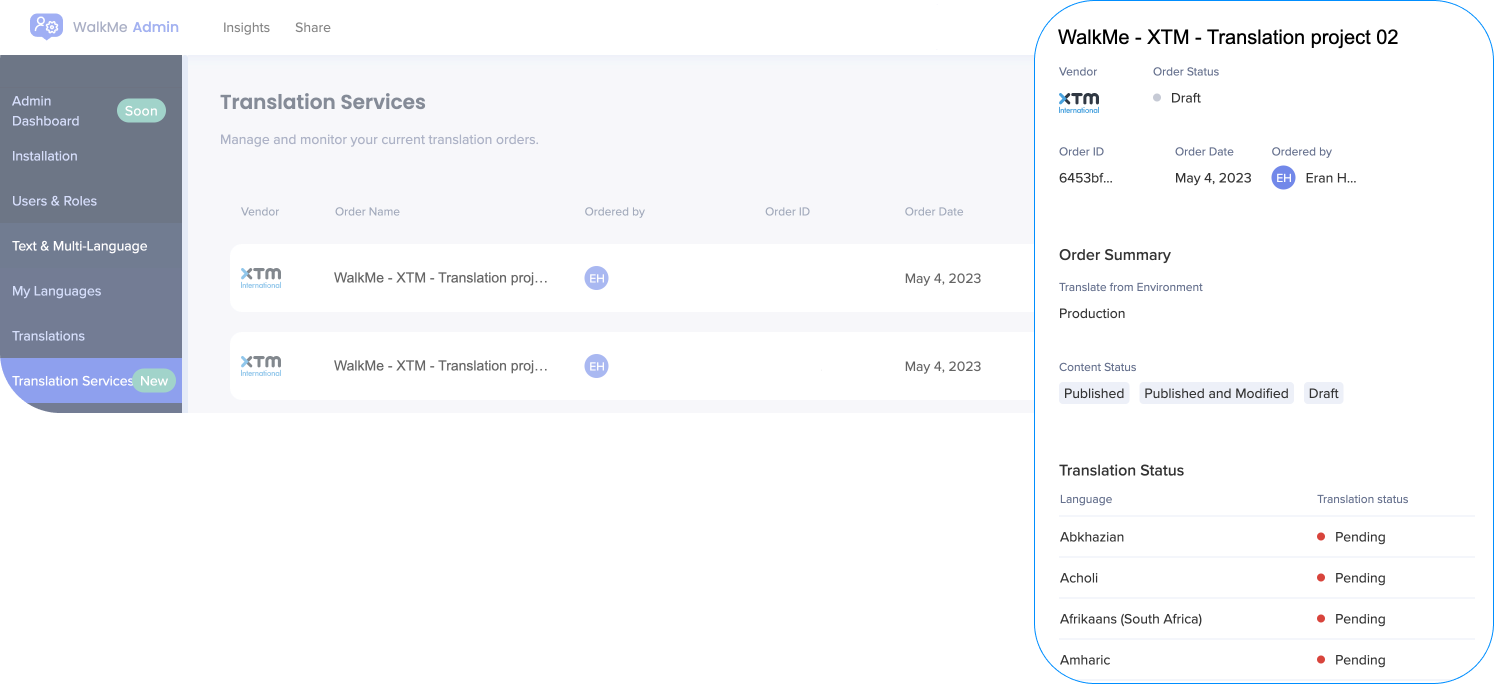XTM Translation Integration
Brief Overview
Once you are familiar with Text & Multi-Language at WalkMe, you can take advantage of the translation integration that allows you to manage your translations directly inside the product.
WalkMe has partnered with several service providers, including XTM (for existing XTM customers), to make the translation process seamless for our customers.
These services can be managed from the Admin Center at admin.walkme.com in the "Translation Services" and "Integrations" pages.
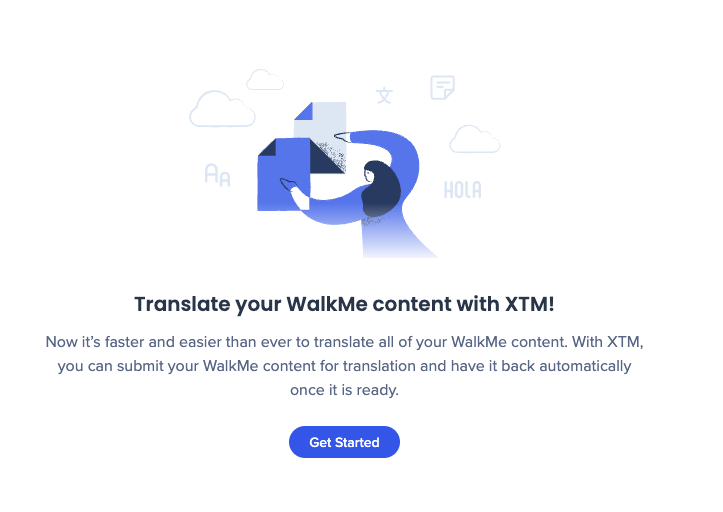
Set Up XTM Integration
- In the Admin Center, go to Text & Multi-Language > Integrations
- Click on the three dots on the XTM option and click Configure
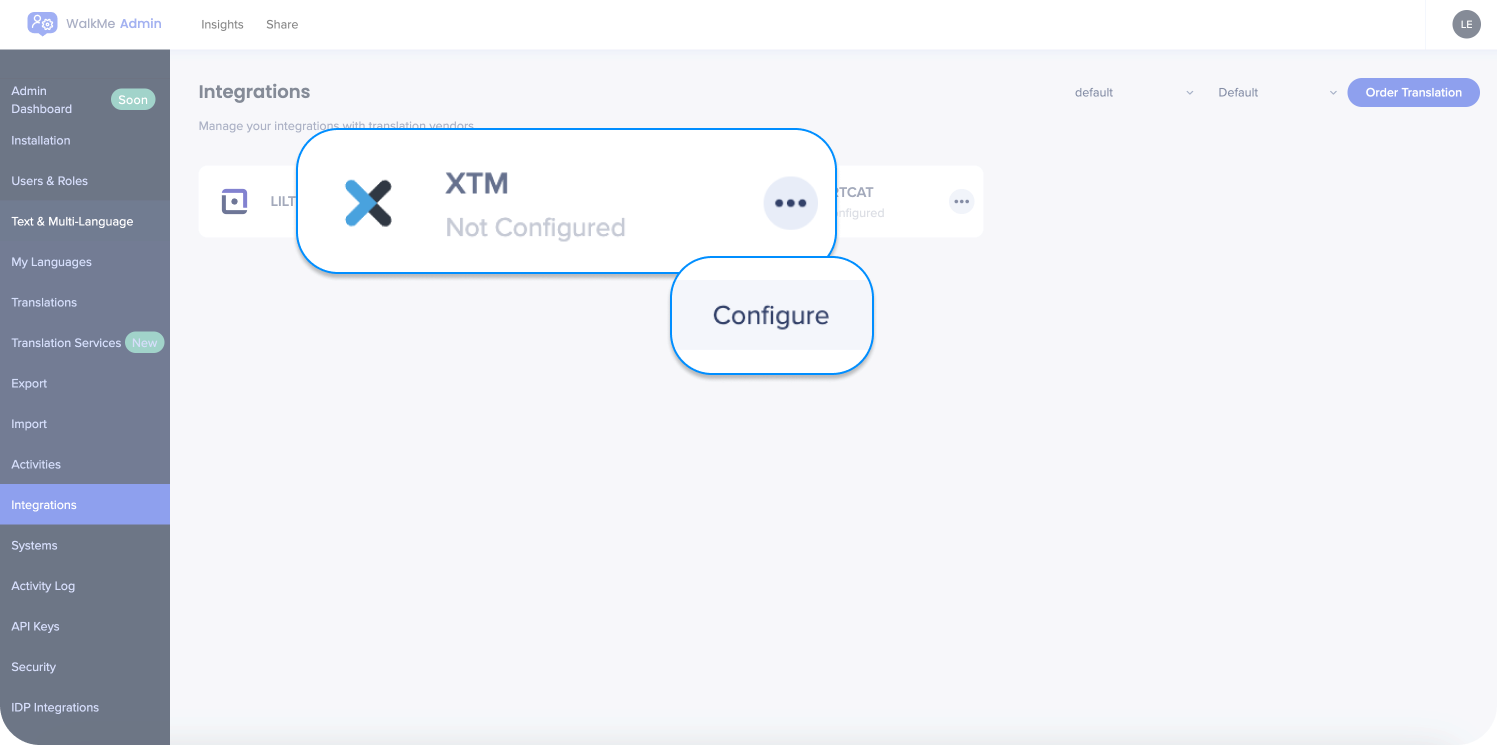
- Enter your XTM credentials
- Choose to make this the default vendor. You can also edit this later
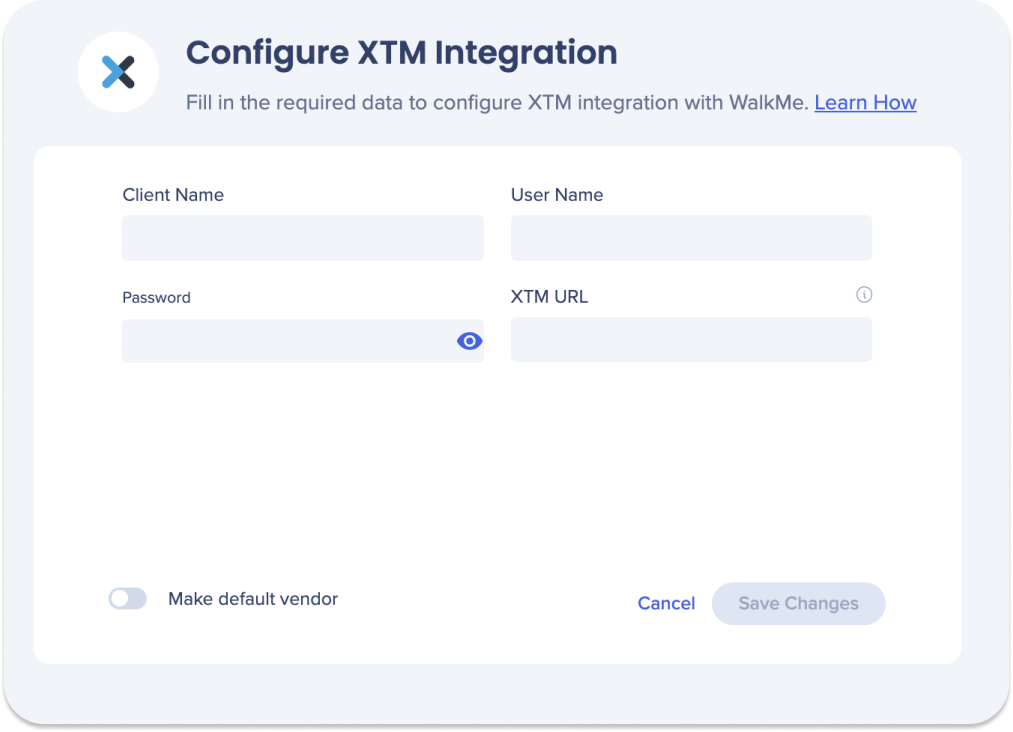
- Choose to make this the default vendor. You can also edit this later
- Click Save Changes
How to Order a Translation
Use the Order New Translation button to start a new project.
- Select content to translate
- Select either individual WalkMe items or entire folders
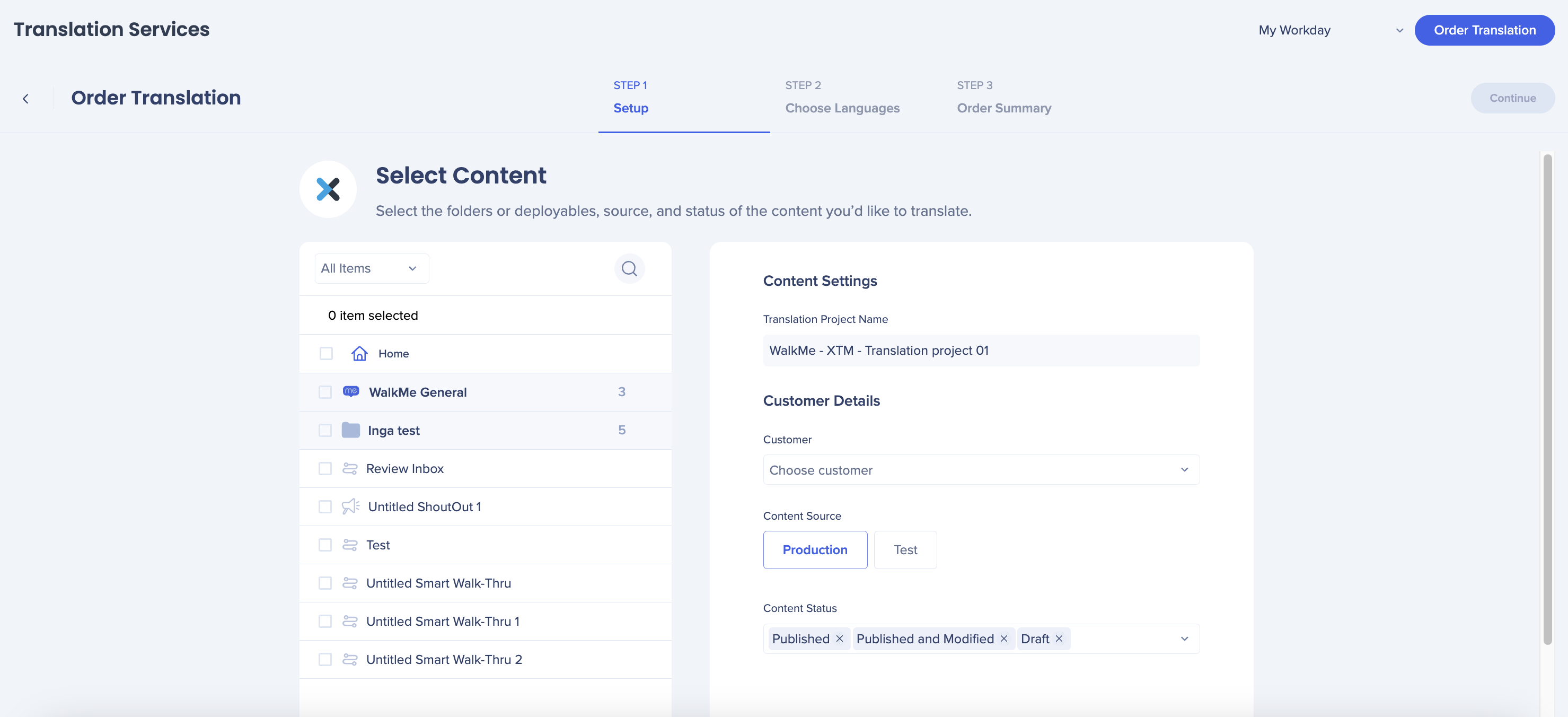
- Select either individual WalkMe items or entire folders
- Select the content settings and click Continue
- Customer: Select from drop-down
- Content Source: Select the environment
- Content Status: Published, Published and Modified, or Draft
- Choose Languages and click Continue
- Select the languages you would like the chosen content to be translated into or select an XTM template from the select template dropdown
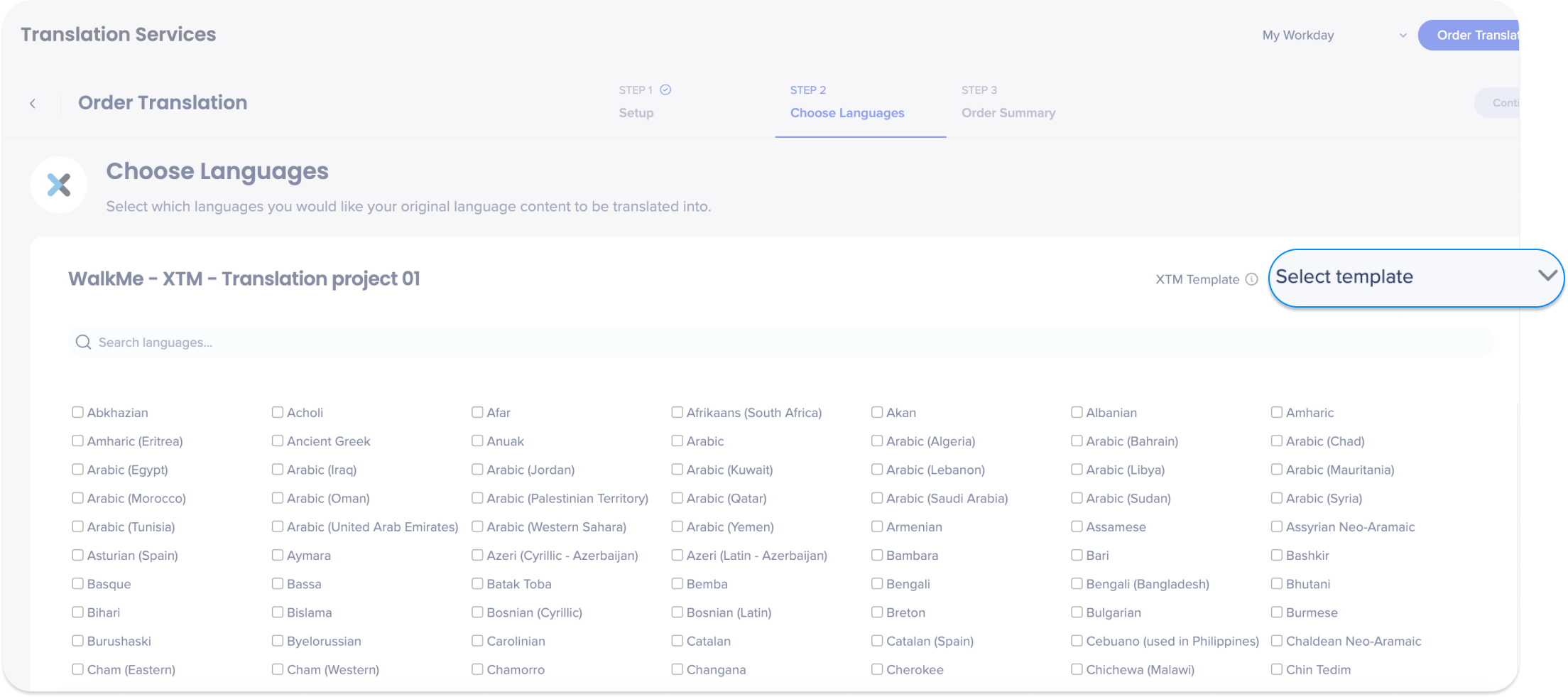
- You will only be able to select from the languages supported by XTM
- If you select or remove any additional languages once you choose a template, it will de-select the template
- Select the languages you would like the chosen content to be translated into or select an XTM template from the select template dropdown
- Click Place Order
Translation Orders
XTM makes translating WalkMe content to multiple languages easy and efficient.
On the Translation Services page in the WalkMe Admin Center you can view the status of your translation orders and order new translation projects.
You will see the following for each order:
- Translation vendor
- Order name
- Ordered by
- Order ID
- Order date
- Order status:
- Draft
- In progress/started
- Completed
- Failed
- Action buttons:
- Trash icon - Delete order
- Mail icon - Contact Lilt
- Download icon - Download order invoice
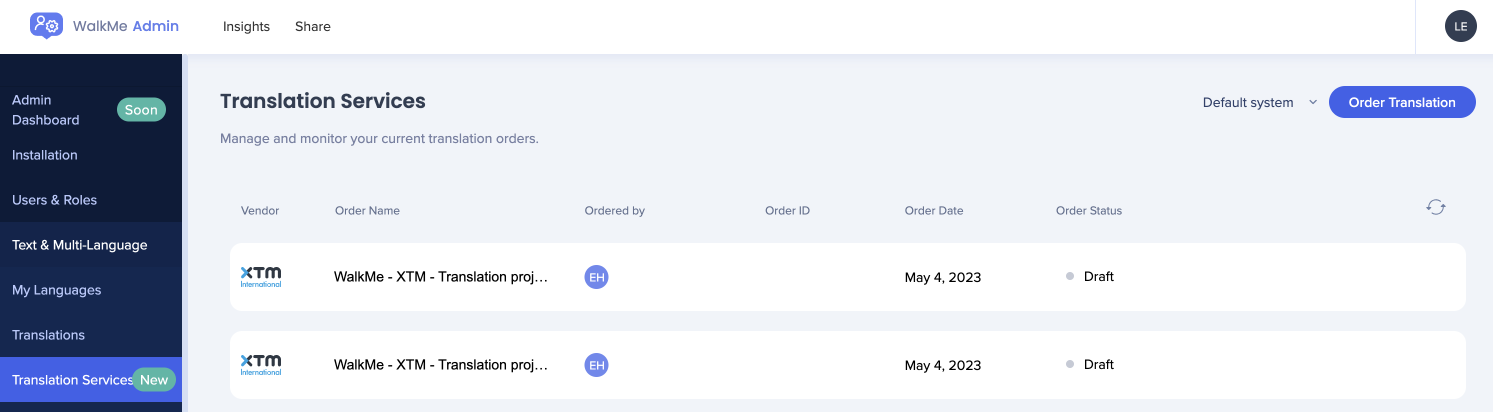
Clicking on an order will show more details: