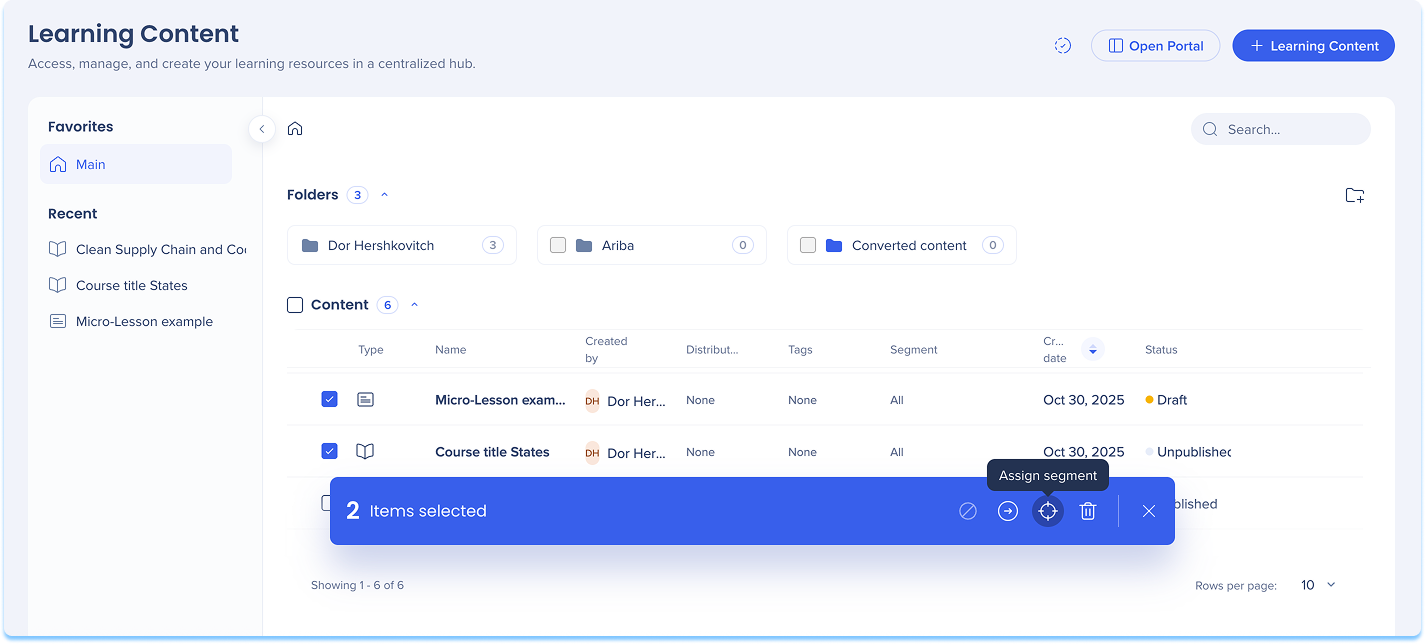Segments in WalkMe Learning Arc
Brief Overview
Segments let you target and organize learning content for specific user groups in the portal and in-app. Each segment defines which users can access particular courses, paths, or learning items, helping administrators deliver tailored learning experiences
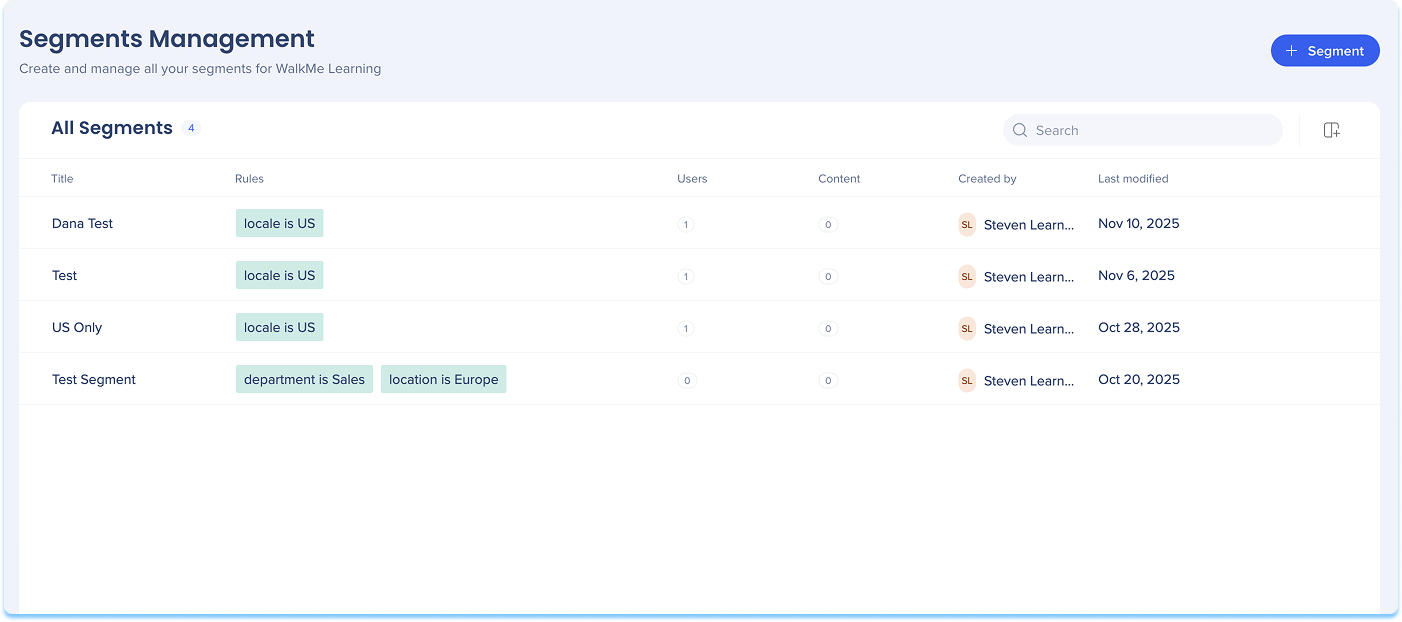
How It Works
Segments Management page
The Segments Management page lets you add, edit, rename, or delete segments used in learning content.
Add a segment from Segment Management
- Go to the Segments page
- Select + Segment
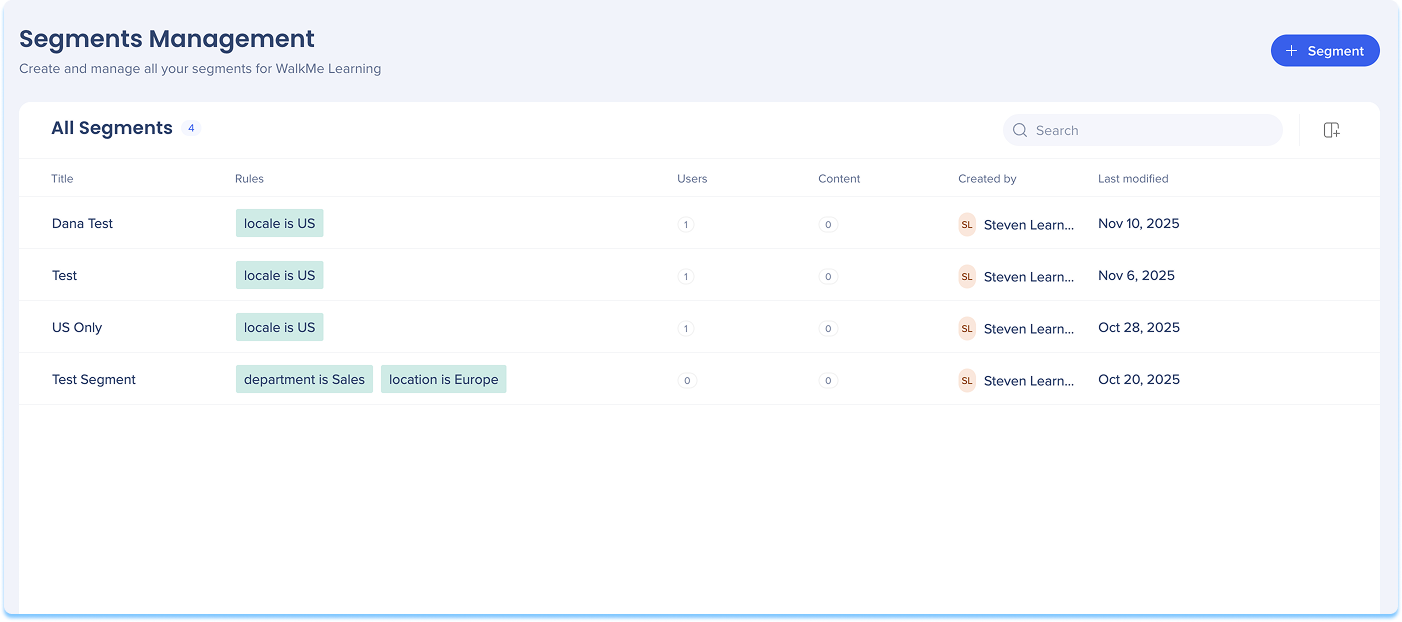
-
The Create a Segment builder opens
-
Enter a Title for your segment
-
Select Add description to explain the segment's purpose or audience (optional)
-
Choose how to define the segment:
-
Add by conditions: Use rules based on user attributes from your IDP
-
Add manually: Enter user email addresses directly
-
-
The Users panel updates in real time as you add conditions
-
Select Save
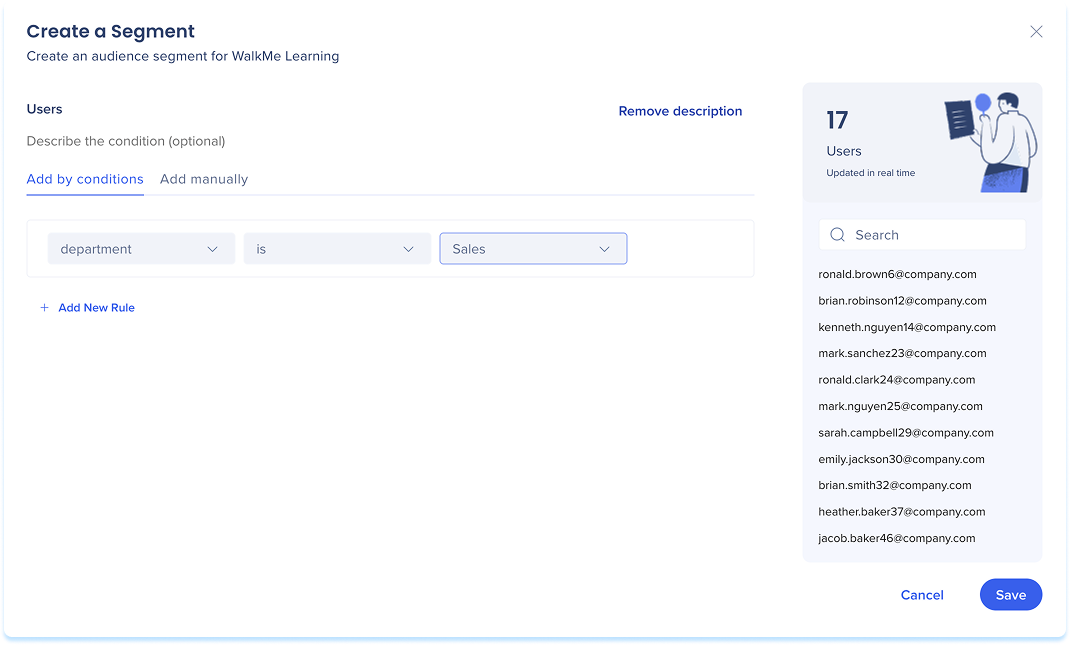
Search capabilities
- Use the Search bar to quickly find a segment by name or attribute
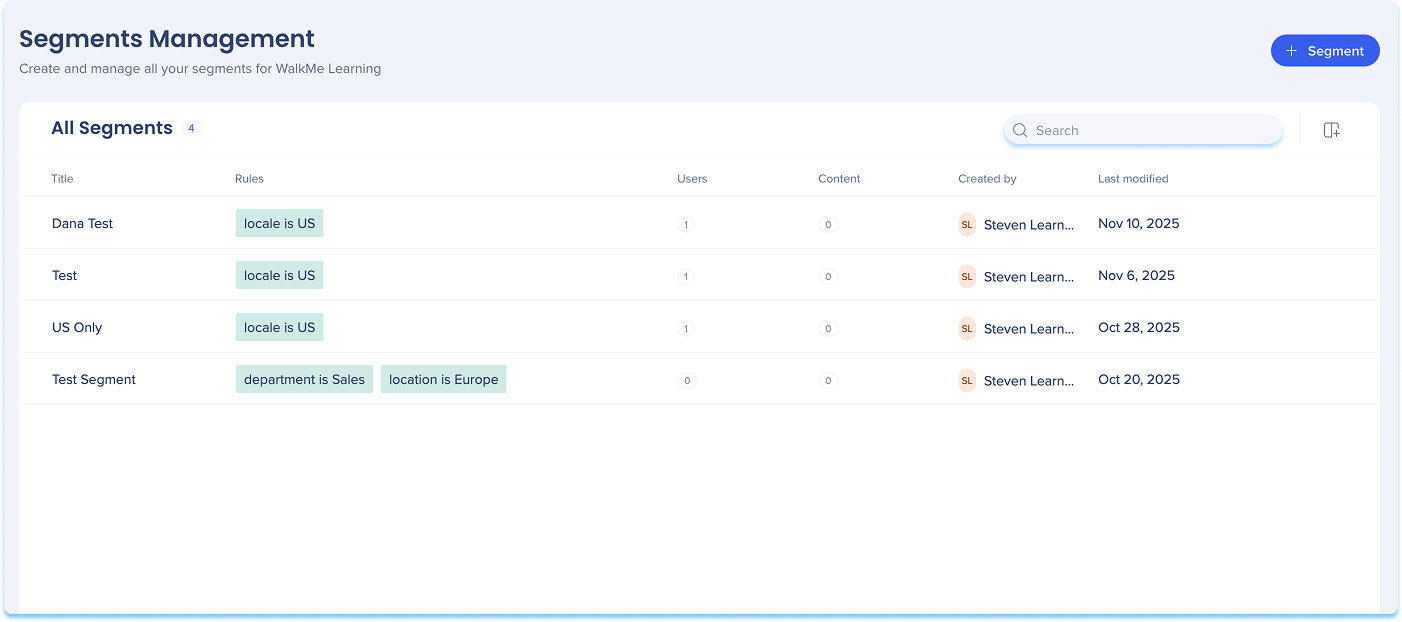
Columns
- Select the Manage Columns icon to choose which columns appear in the table
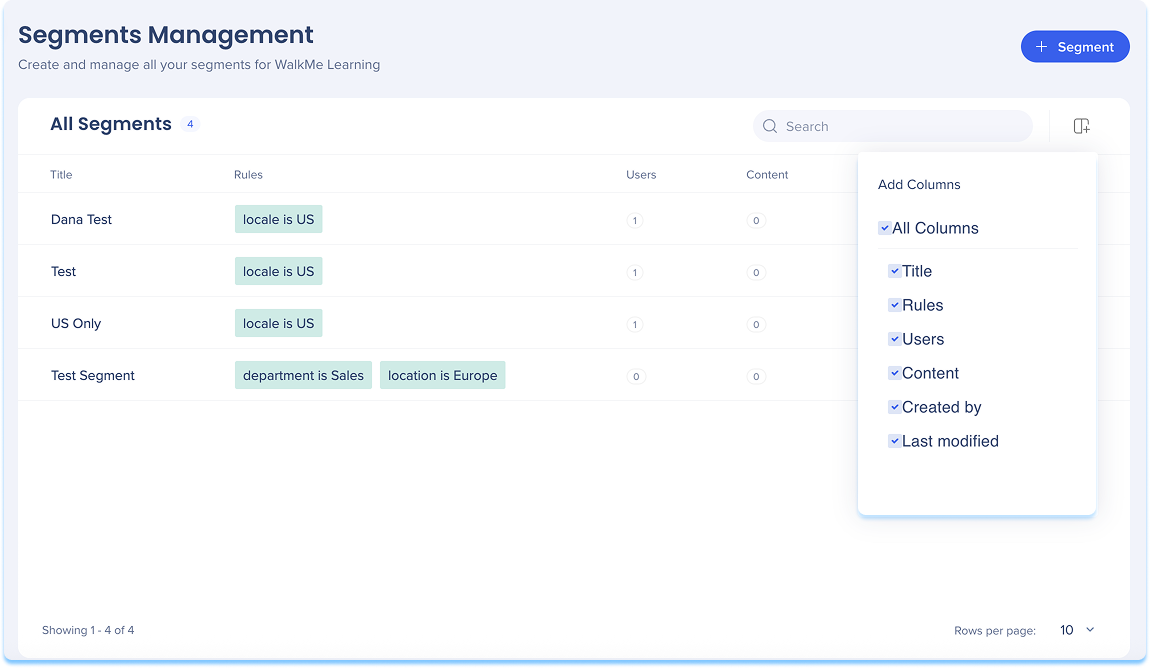
Segment information
- Select the Segment information icon next to the item row to open the information panel
- The panel includes two tabs:
- Users
- Assigned content
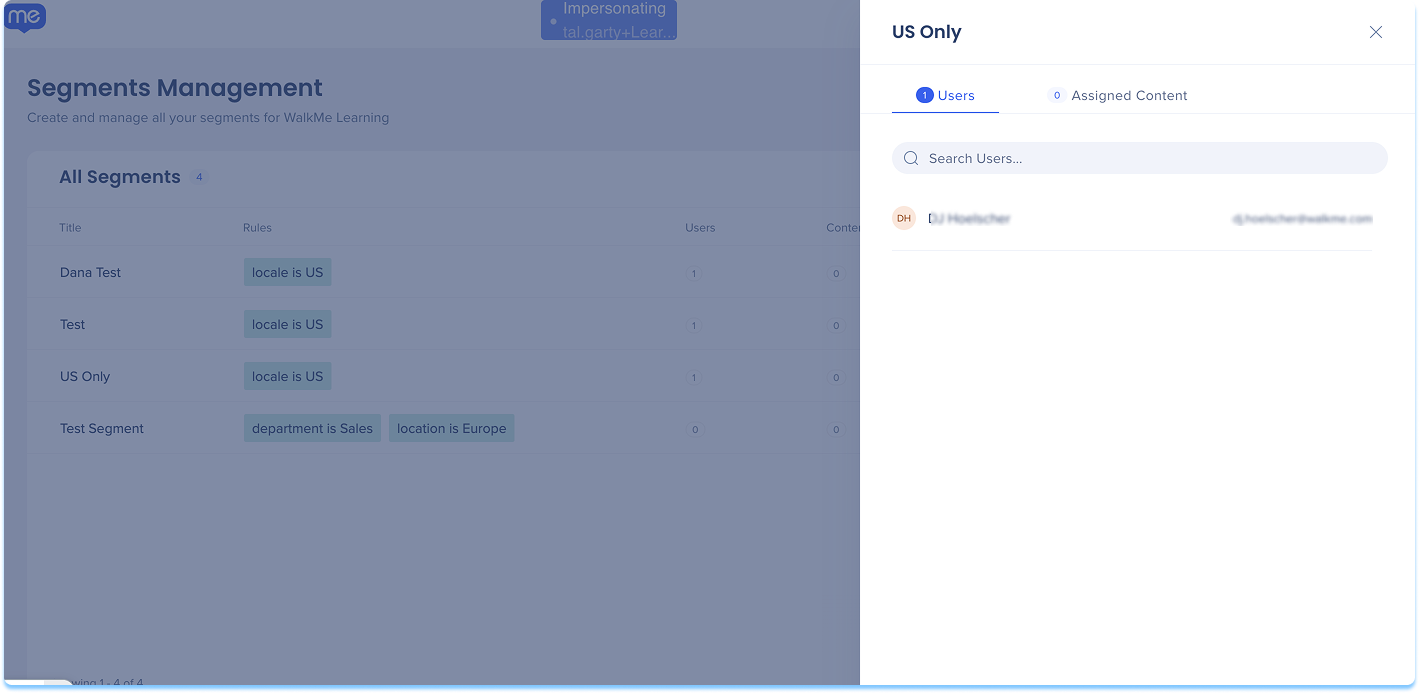
Edit segment
- Select the Edit icon next to a segment
- The Create a Segment builder opens with your current conditions
- Update the rules or attributes as needed
- Select Save to save your changes
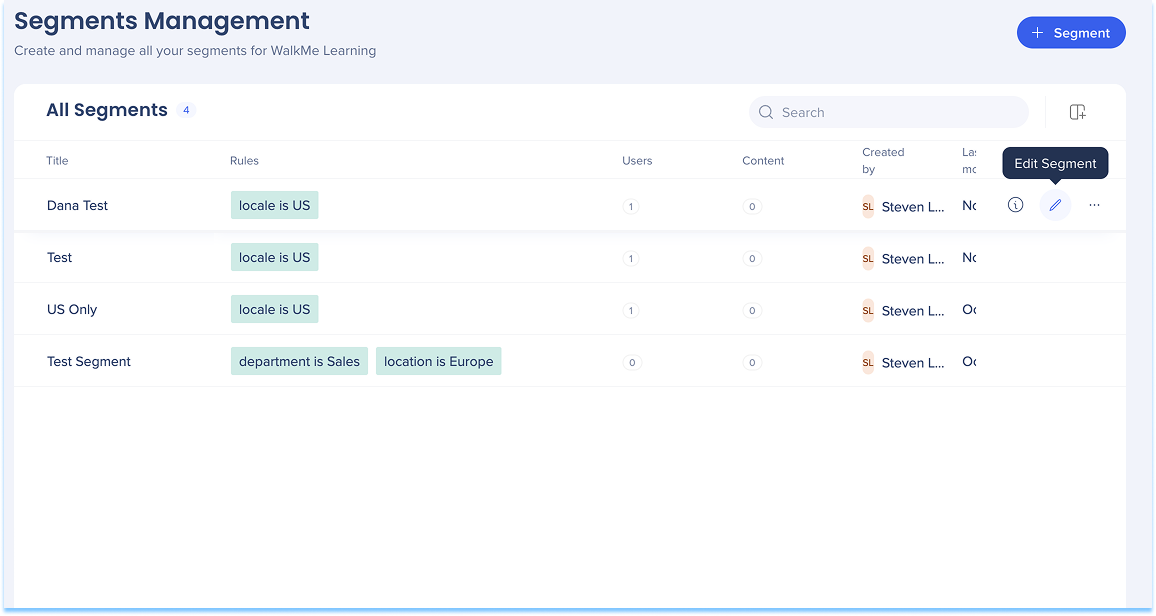
Segment options
- Select the Options menu next to a segment, then choose one of the following actions:
- Rename: Change the segment's name
- Delete: Remove the segment
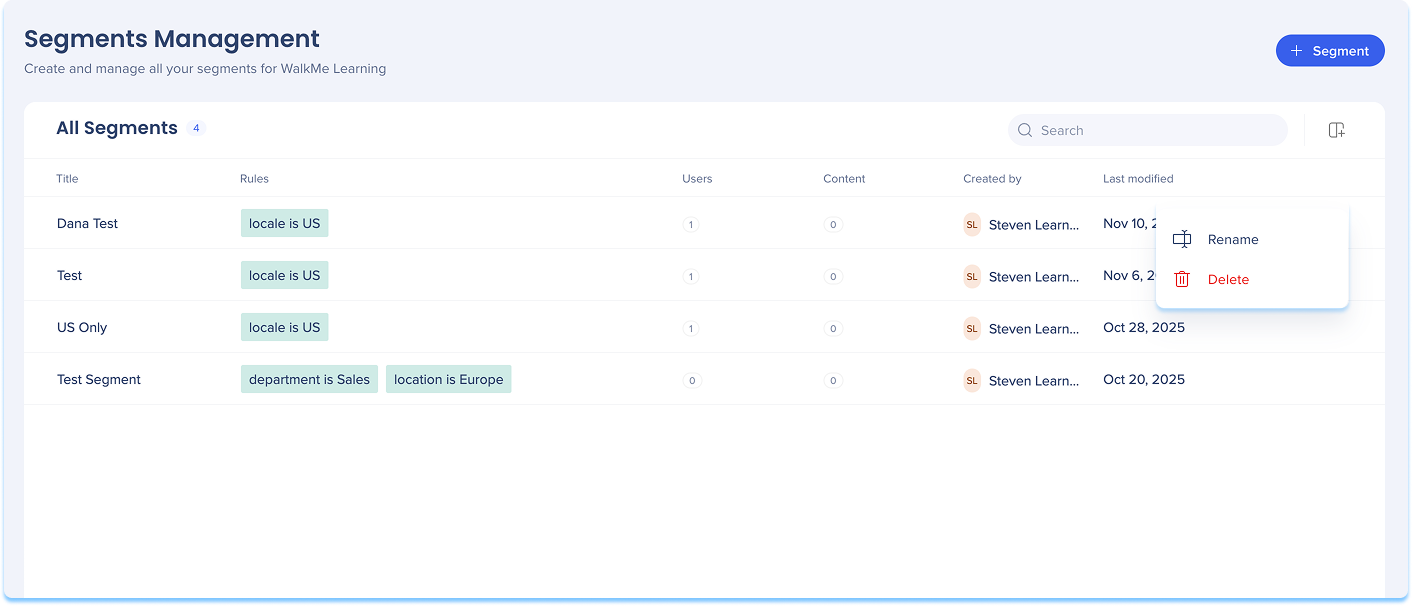
Segments in the Learning Content page
Segments can be added and assigned in the Learning Content page. Use this page to create new segments or apply existing ones to learning items.
Add a segment from Learning Content page
- Go to the Learning Content page
- In the Segment column, select the + Add icon
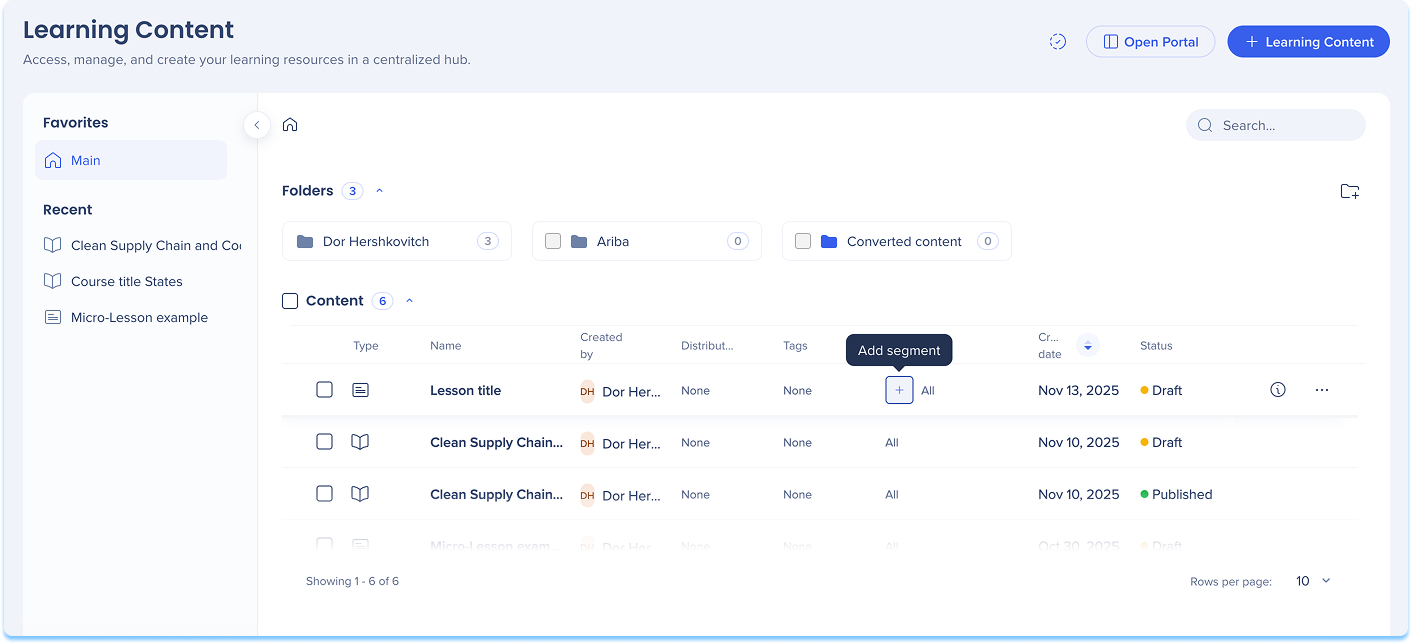
Apply segments
Apply an existing segment to content:
- In the Segment column, select the + Add icon
- Choose an existing segment from the list
- Select Apply to connect it to your content
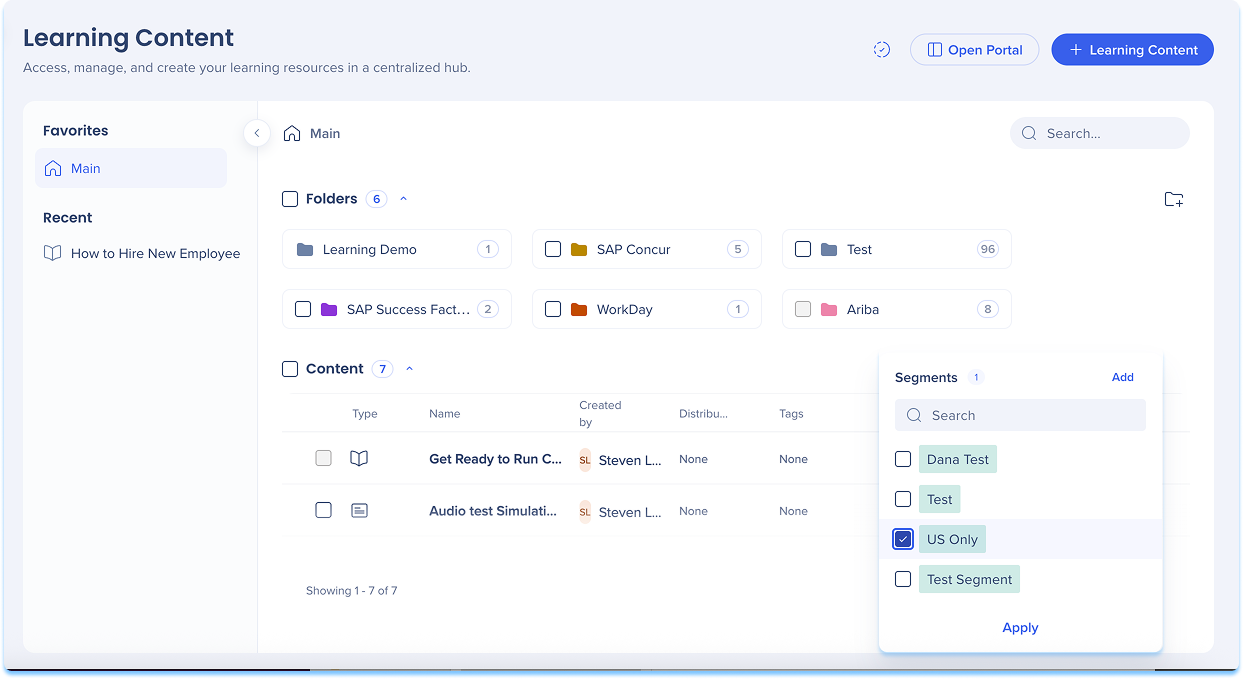
Apply segments to multiple items
- Select the checkboxes next to the learning items you want to assign
- In the floating toolbar, select Assign Segments
- Choose one or more segments
- Select Apply