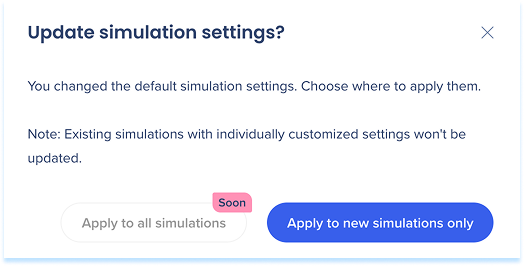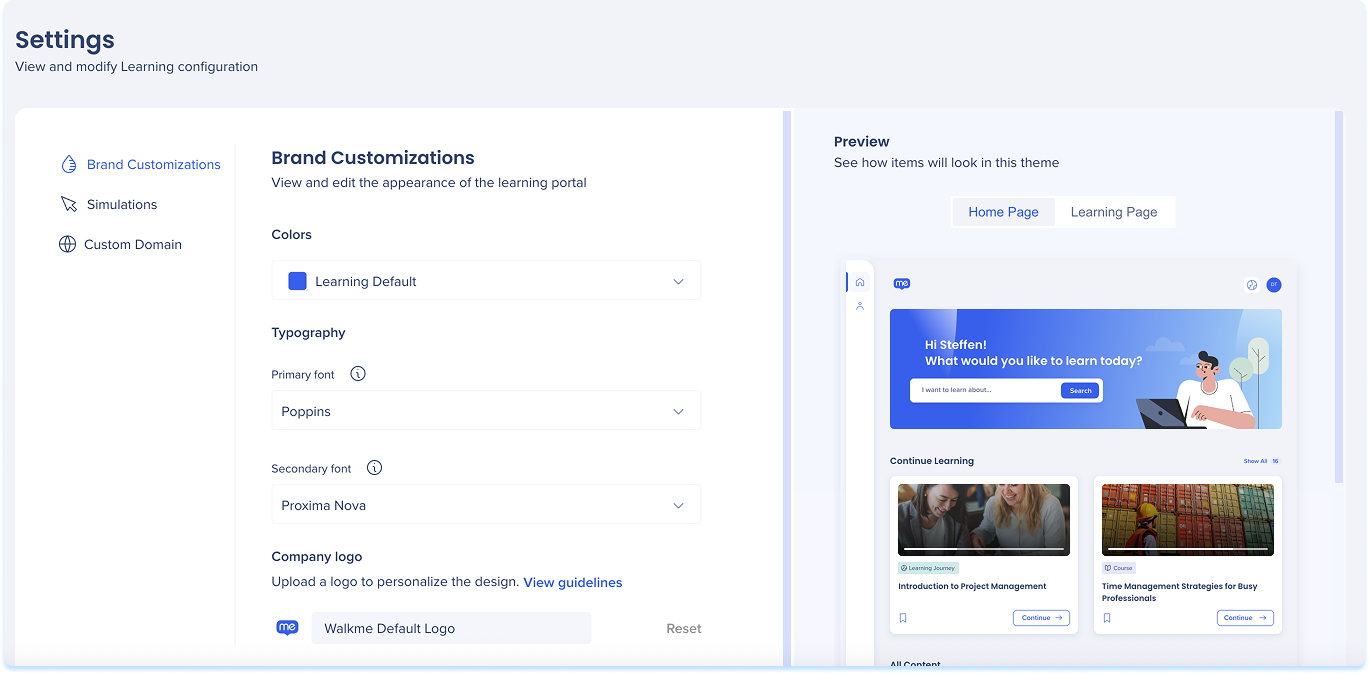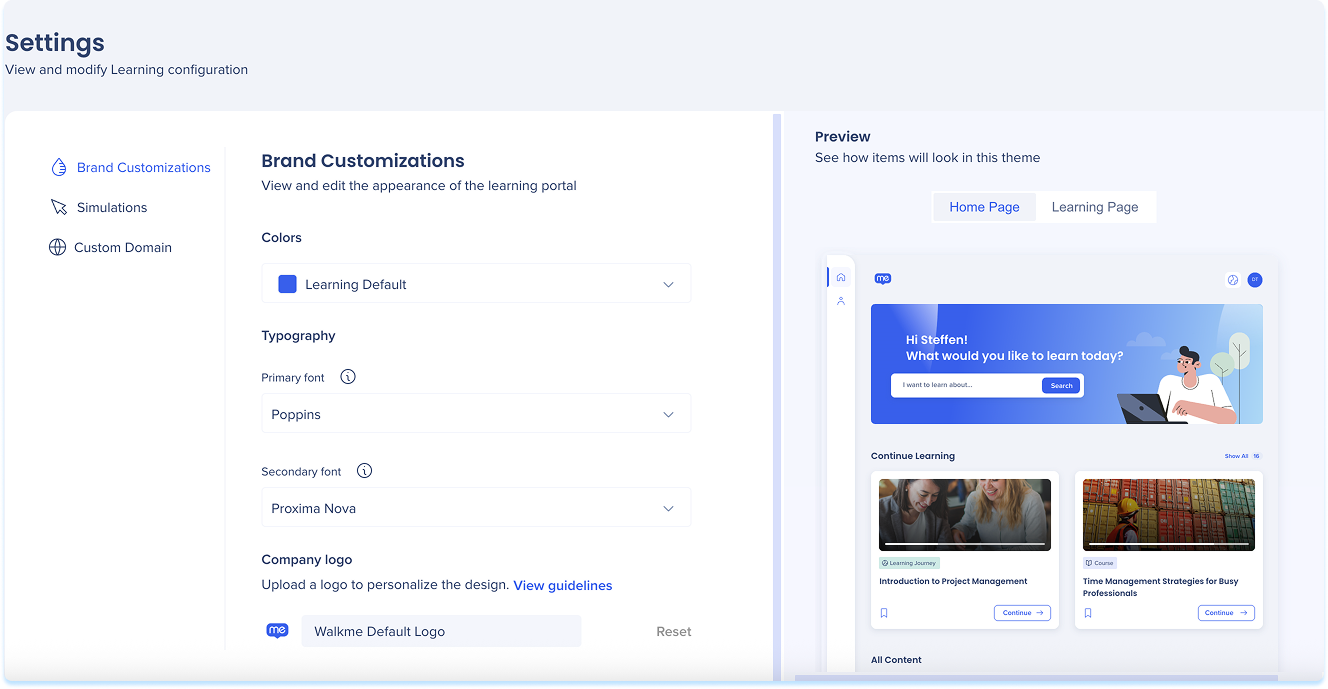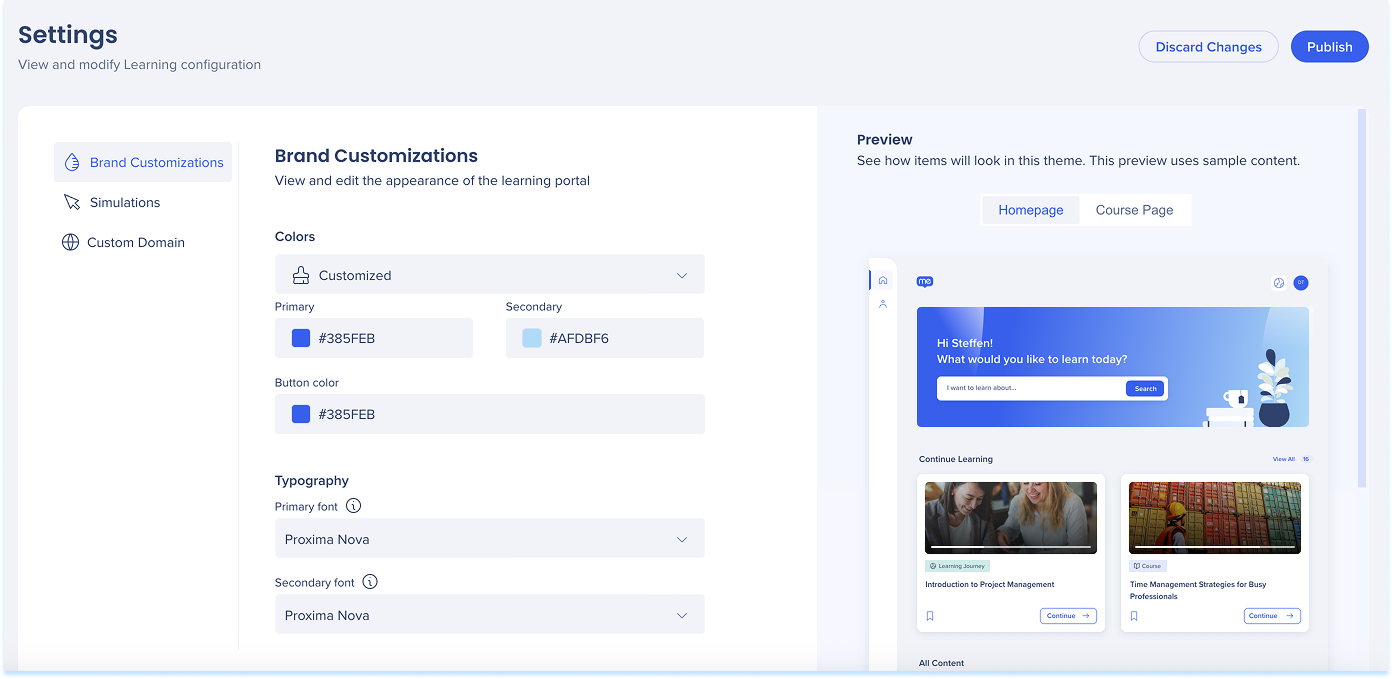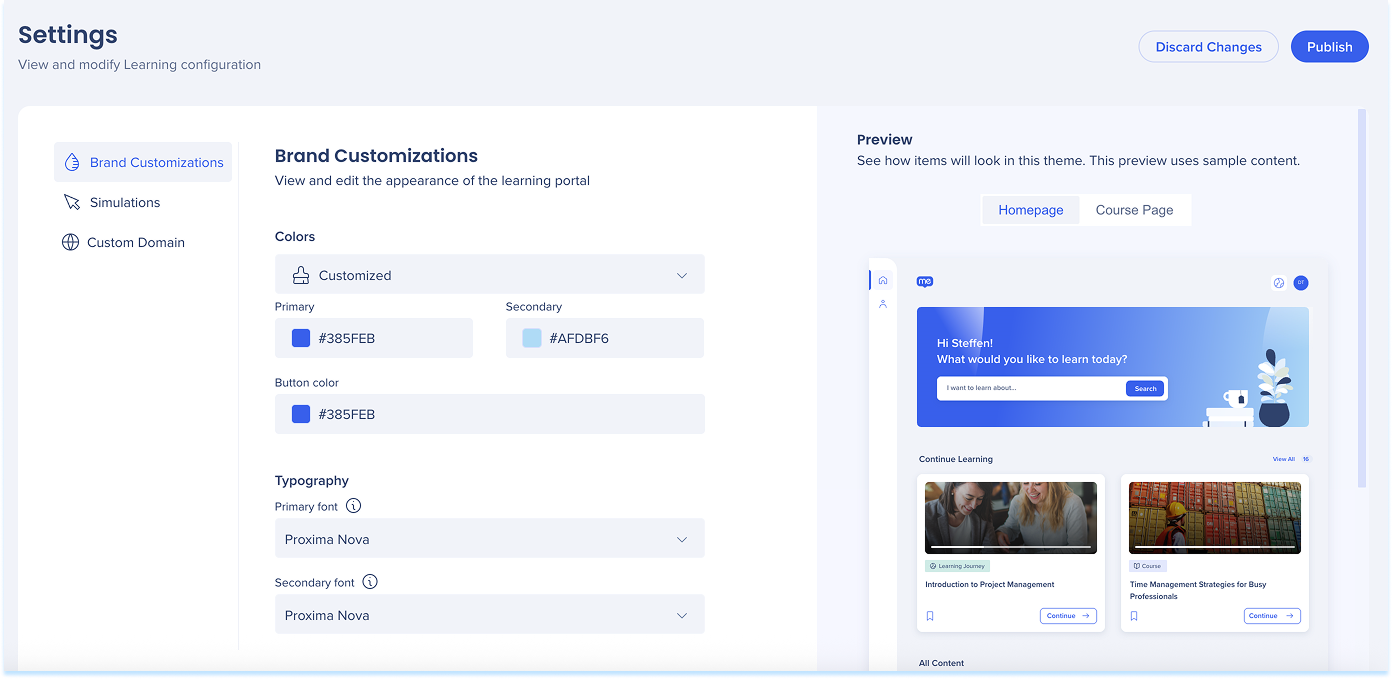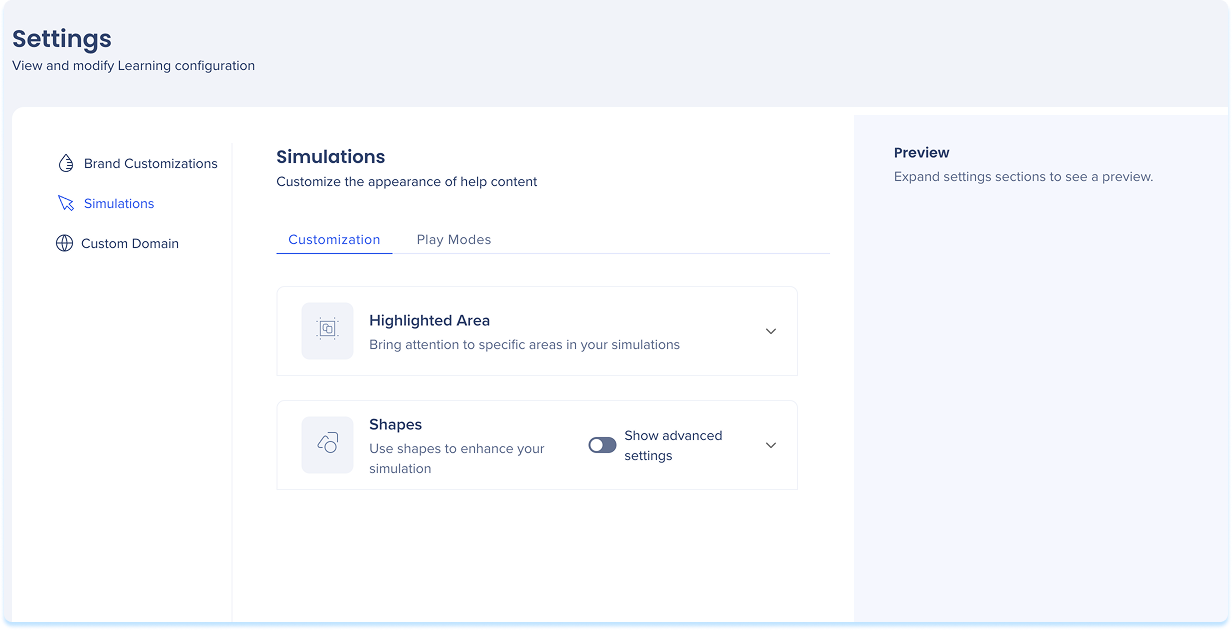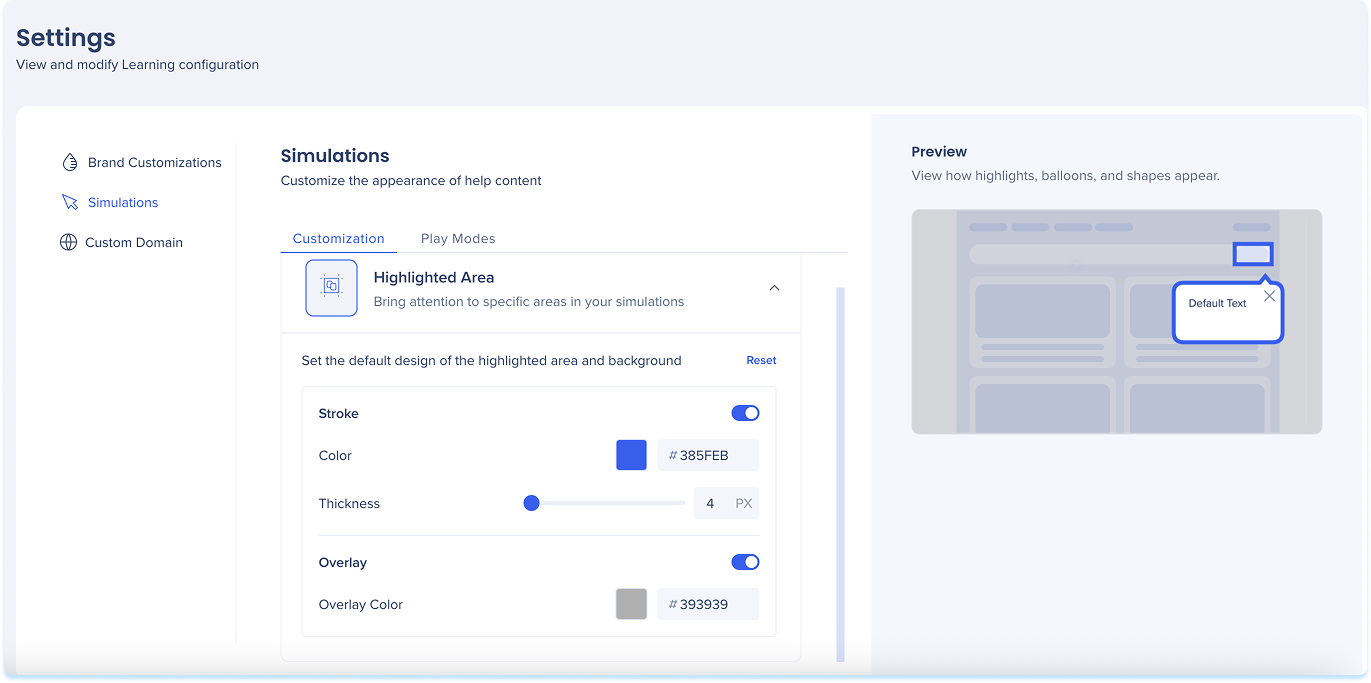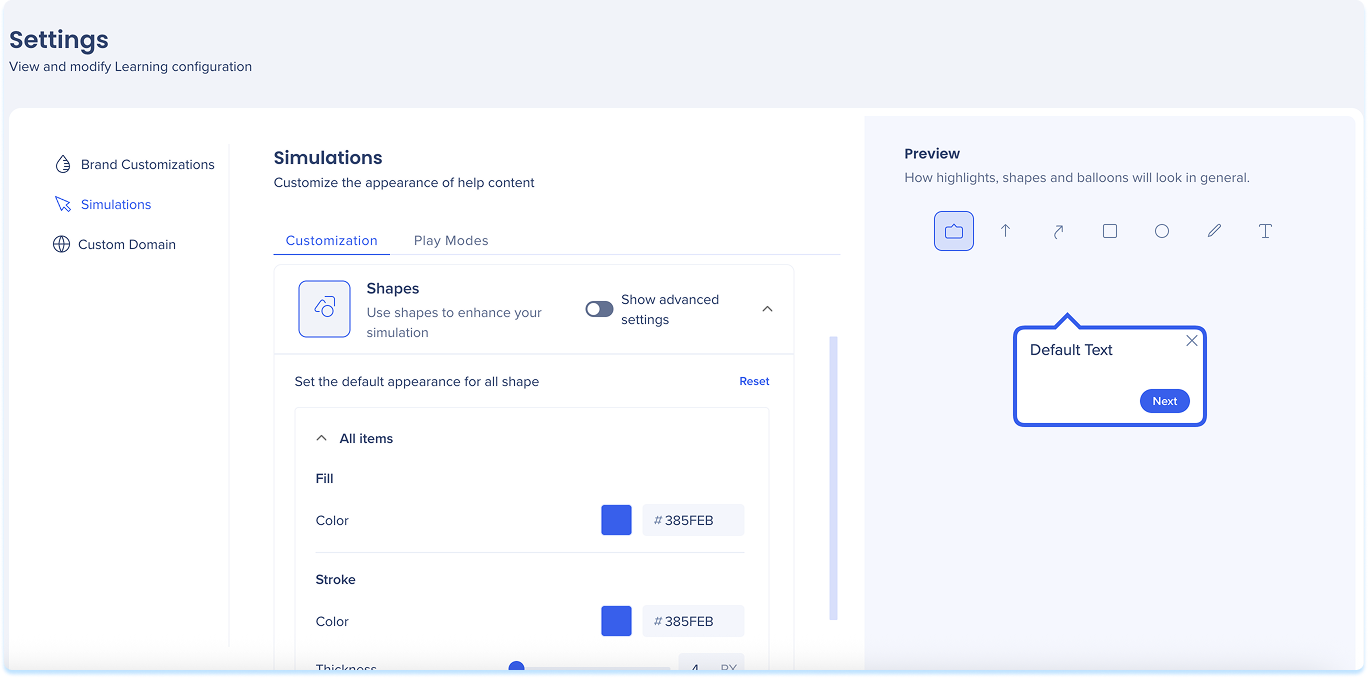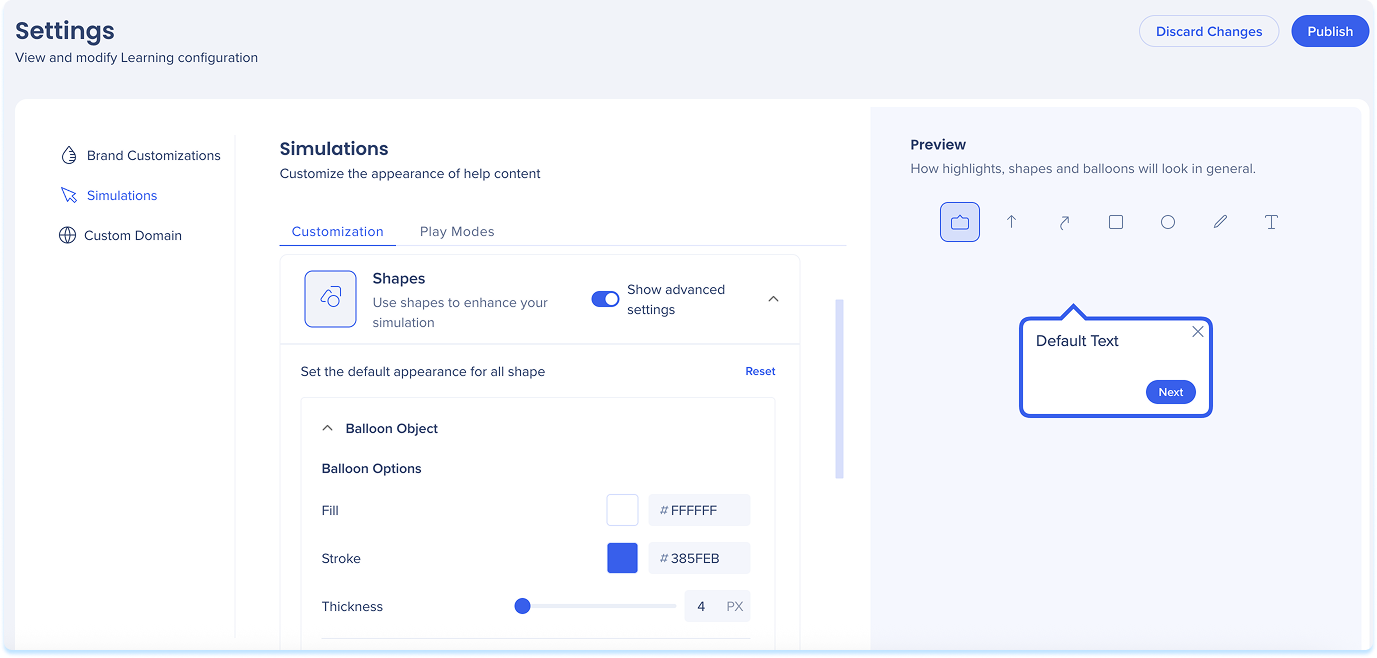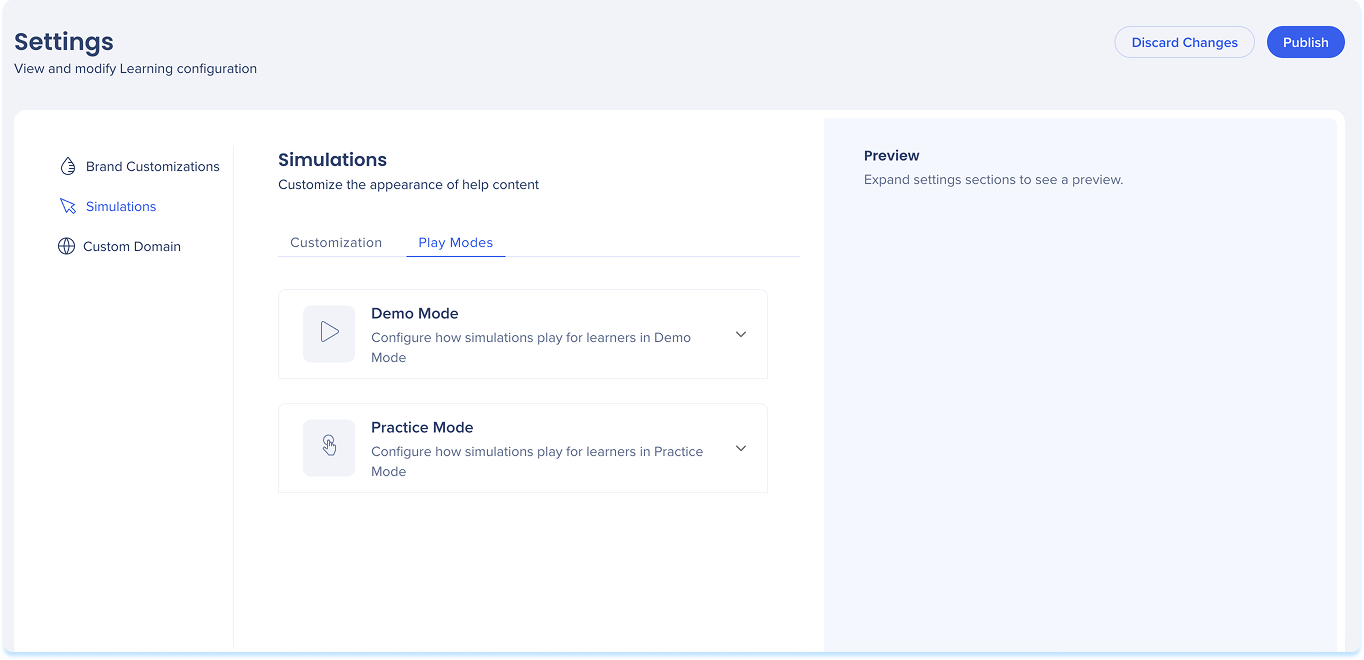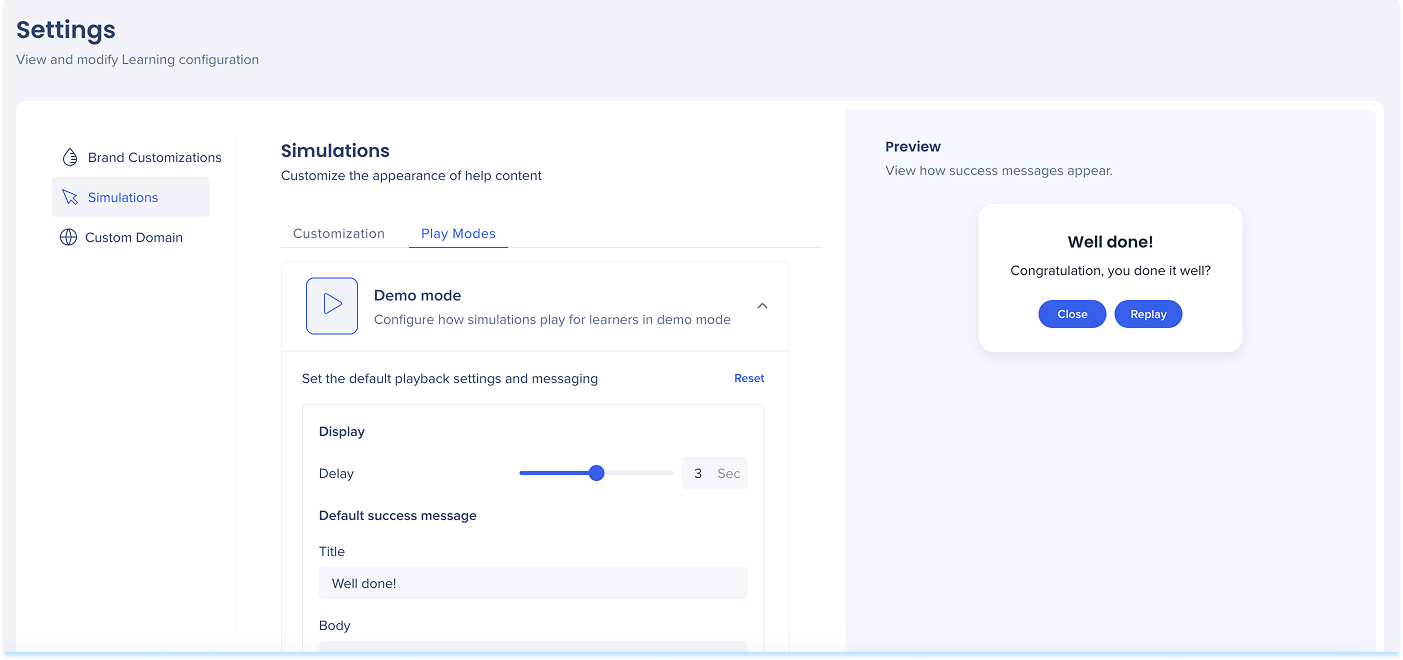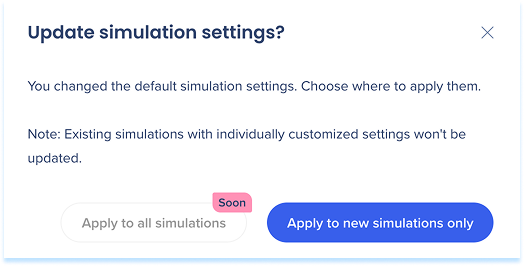Brief Overview
The Settings page lets you control how visual and interactive elements behave across your learning content. You can customize default styles, messages, and playback behavior to create a consistent experience for your learners.
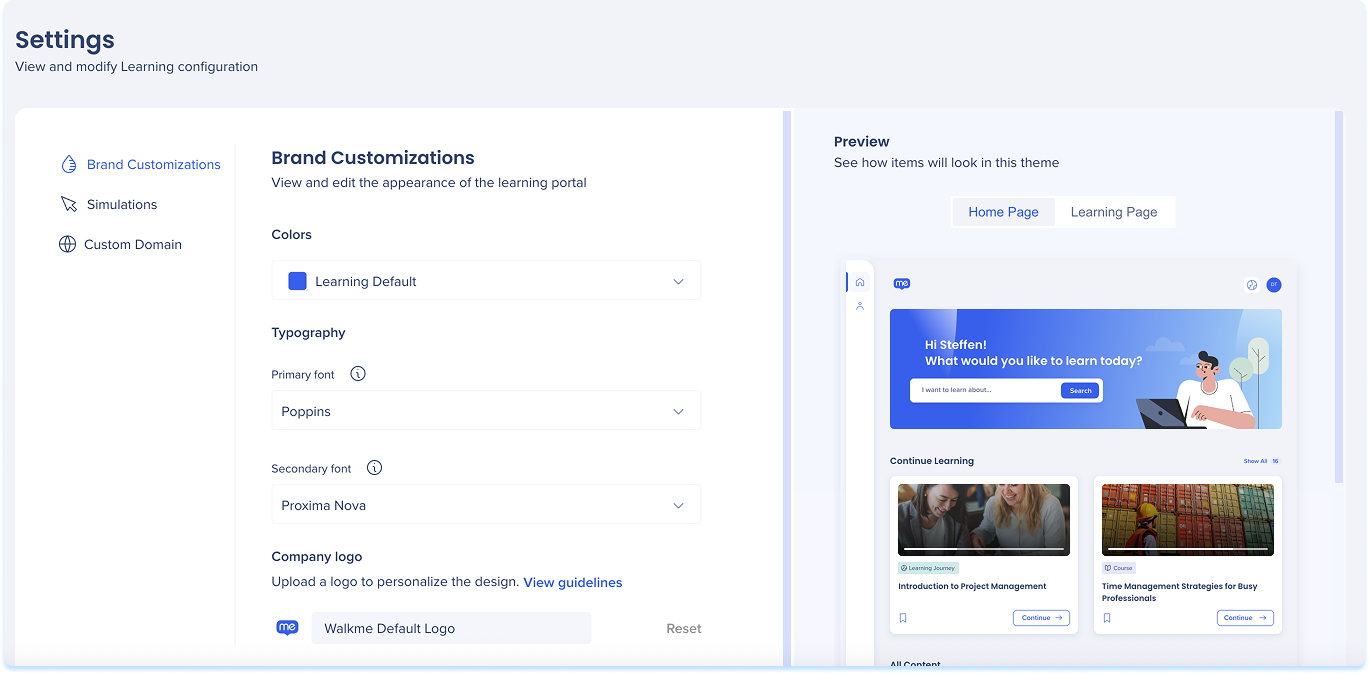
Access
To access the Settings page, navigate to it by clicking on the Settings page in the console navigation or use a direct link to the page:
How It Works
Brand customization settings
Use the Brand Customizations tab to update the look and feel of your learning portal.
Preview:
- Use the Preview panel on the right to see updates in context
- Switch between the Homepage and Learning Page to review both views before publishing
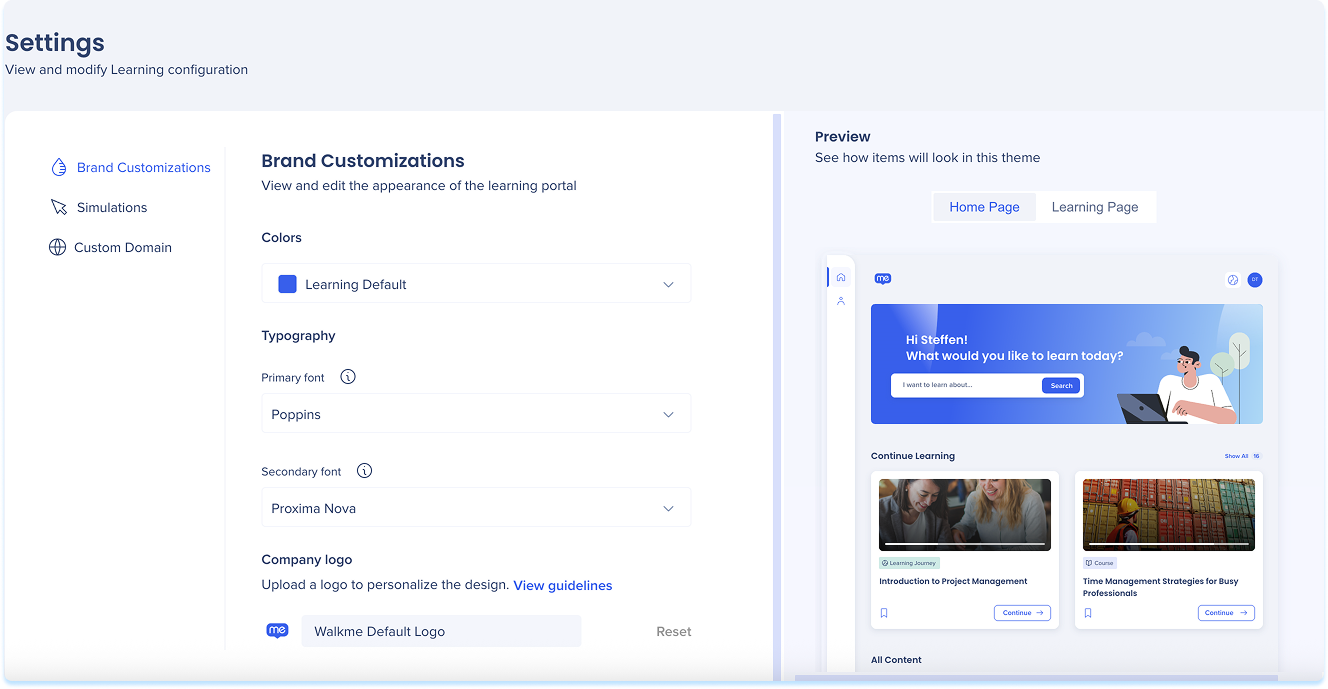
Colors
- Click the Colors dropdown
- Select a defined color theme or choose Customized

If you selected Customized, set the colors for:
- Primary: Main color for the header and tile background
- Secondary: Supporting color that blends with the primary (gradients, complementary highlights)
- Button color: All clickable action buttons across the portal

Typography
- Click the Fonts dropdown
- Select the:
- Primary font: Used mainly for titles and headers, including course titles and homepage sections
- Secondary font: Used for body text and paragraphs, especially throughout the learning page
Company logo
- Upload a Company logo to personalize your portal
- Click View guidelines to confirm your file meets the requirements (optional)
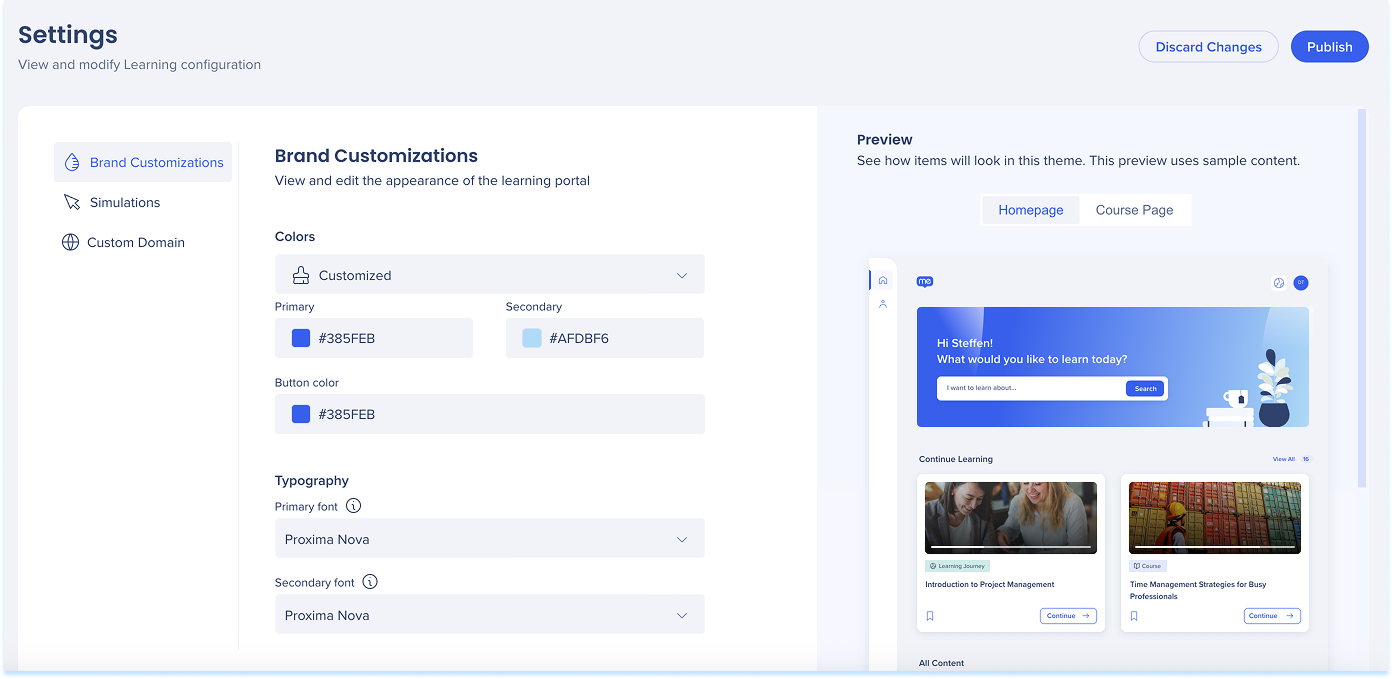
Publish
To apply your changes:
- Click Publish at the top-right of the page
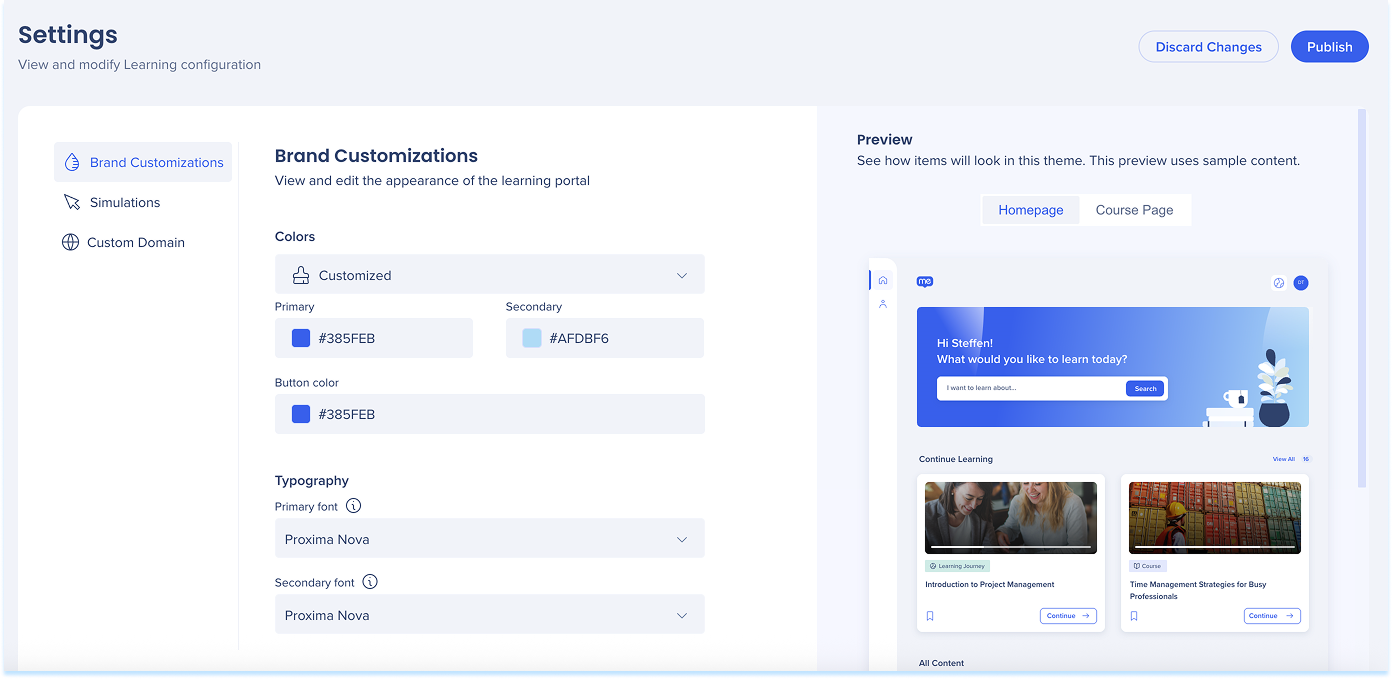
Simulation settings
Customization tab
The Customization tab lets you define the default style of visual elements used in simulations.
Preview:
- Use the Preview panel on the right-hand side to see changes in context
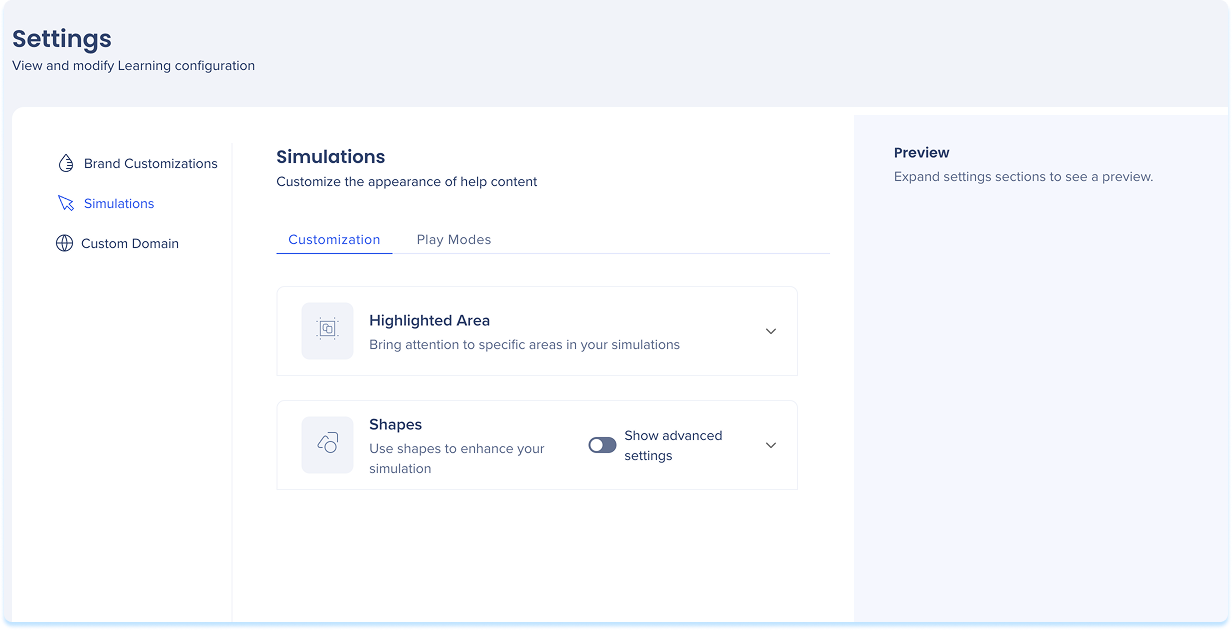
Highlighted Area
Define the highlight style for the area clicked during a simulation.
-
Click the Highlighted Area dropdown
-
Choose the shape and style of the highlight
-
Adjust default appearance:
-
Stroke: Color and thickness
-
Overlay: Dimmed background color behind the highlight
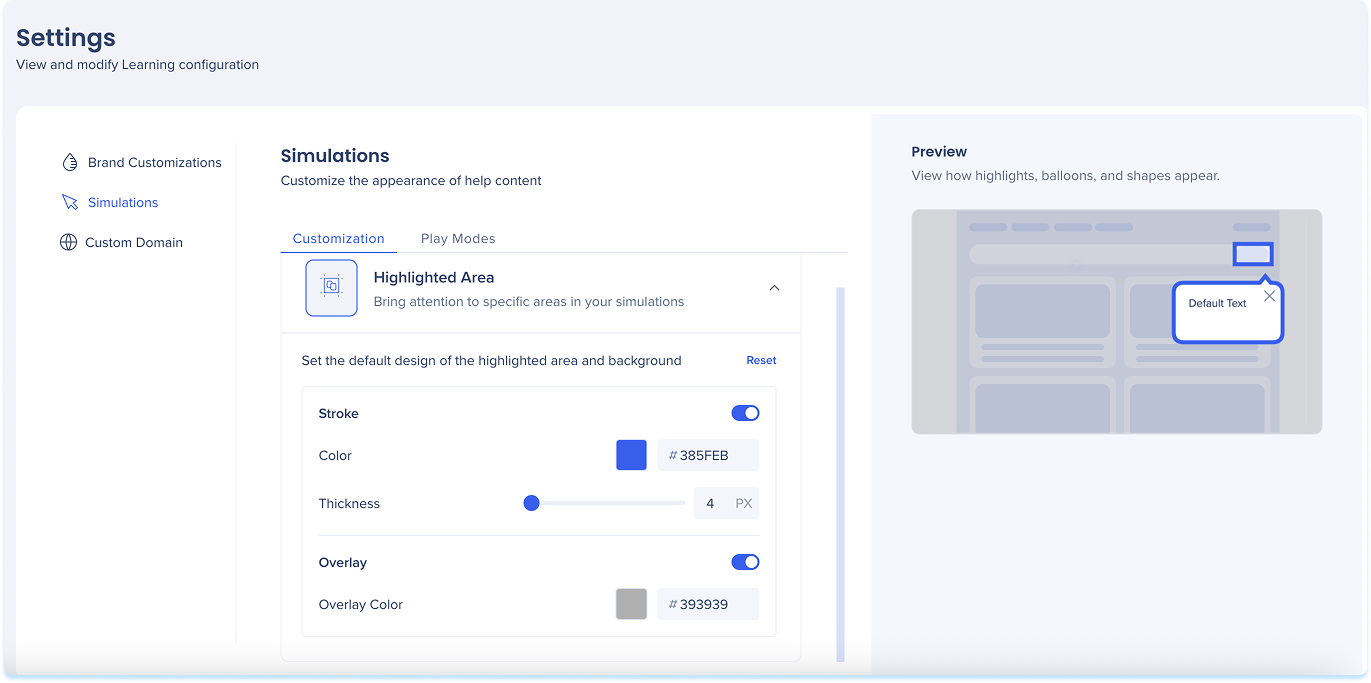
Shapes
Customize the shape that points to the captured element during a simulation.
-
Click the Shapes dropdown
-
Choose between:
-
- Basic mode: Global shape settings
- Show advanced settings: Per-shape customization
Basic mode:
Adjust the appearance of all shapes at once.
-
Click the Colors dropdown to customize:
-
Fill: Set the fill color
-
Stroke: Set the border color and thickness
-
Click the Typography dropdown to adjust:
-
Text: Choose font and size
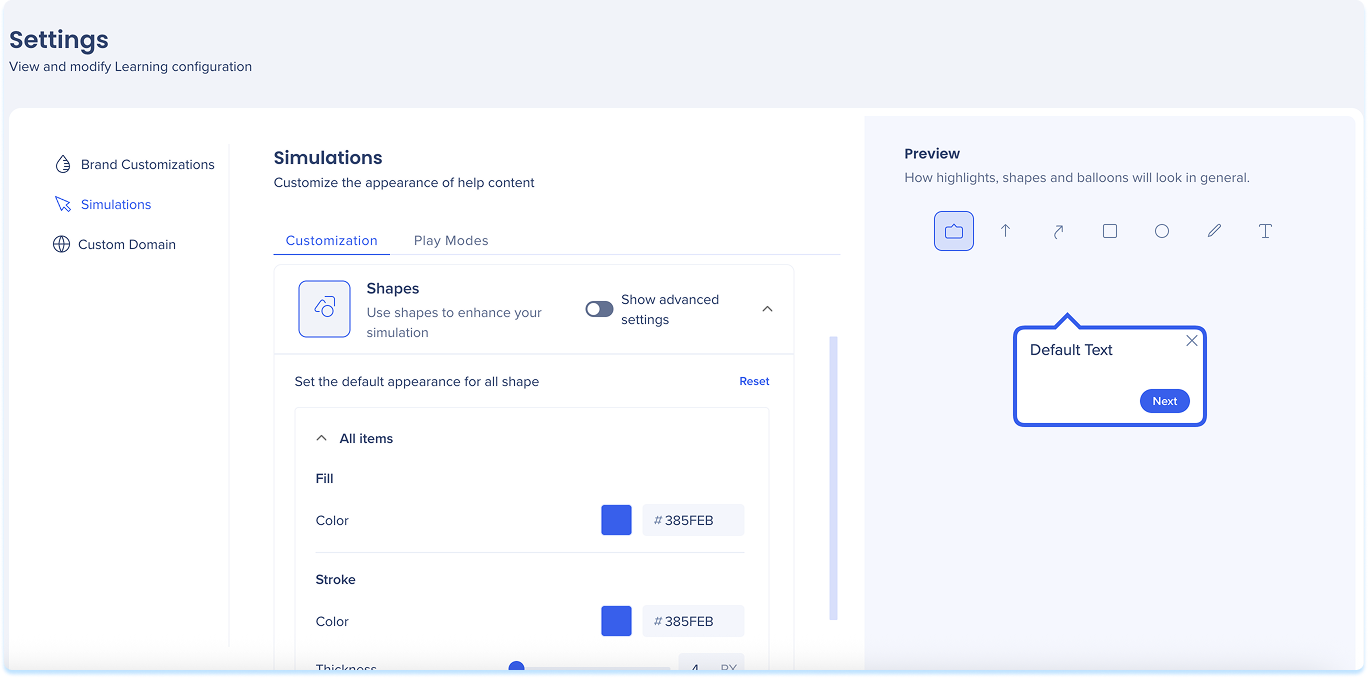
Advanced settings:
Edit each shape individually to fine-tune its appearance.
-
Click the dropdown for any shape
-
Adjust the following:
-
Fill: Set the fill color
-
Stroke: Set the border color and thickness
-
Text: Choose font and size
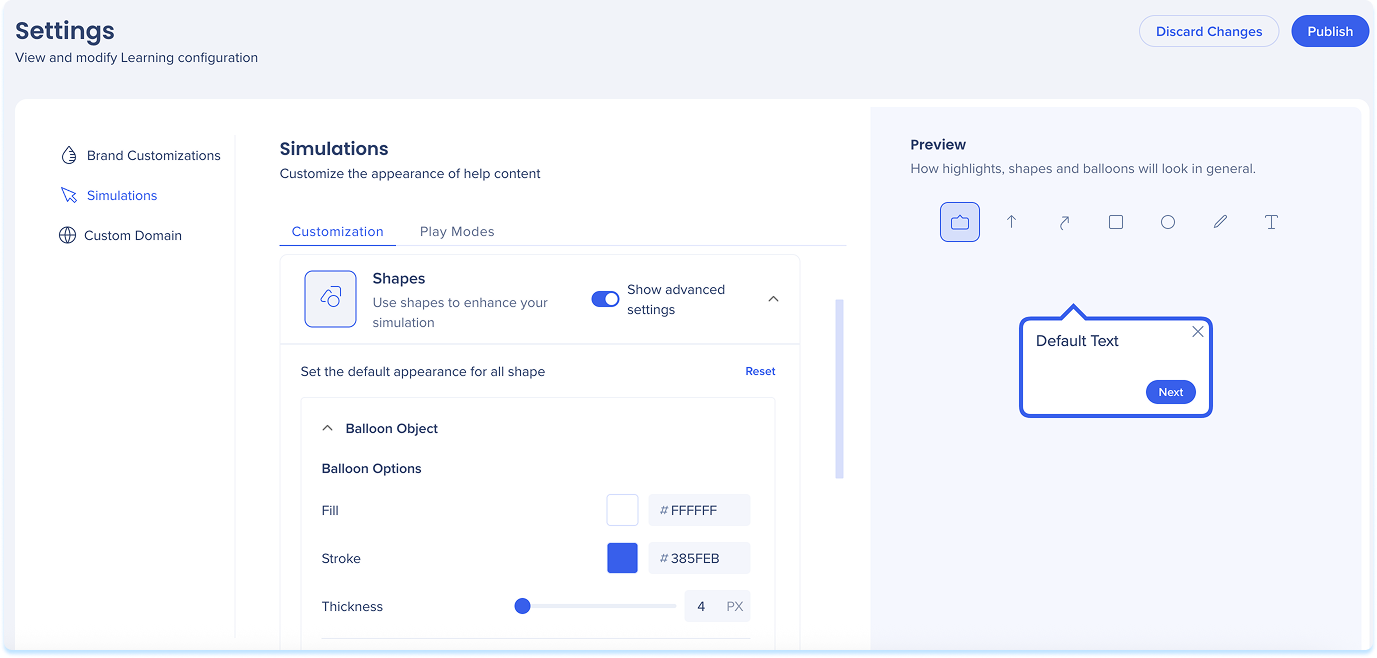
Play modes tab
The play modes tab determine how simulations behave during playback. You can define success messages, error handling, and time delays based on the mode.
Includes:
-
Demo mode: Plays the simulation in a guided walkthrough format
-
Practice mode: Lets users try the steps themselves, with optional feedback for mistakes
Note
-
You're editing global simulation settings
-
Changes here set the default for all simulations
-
To customize a single simulation and override global defaults, use the simulation editor
Simulation Editing in WalkMe Learning Arc
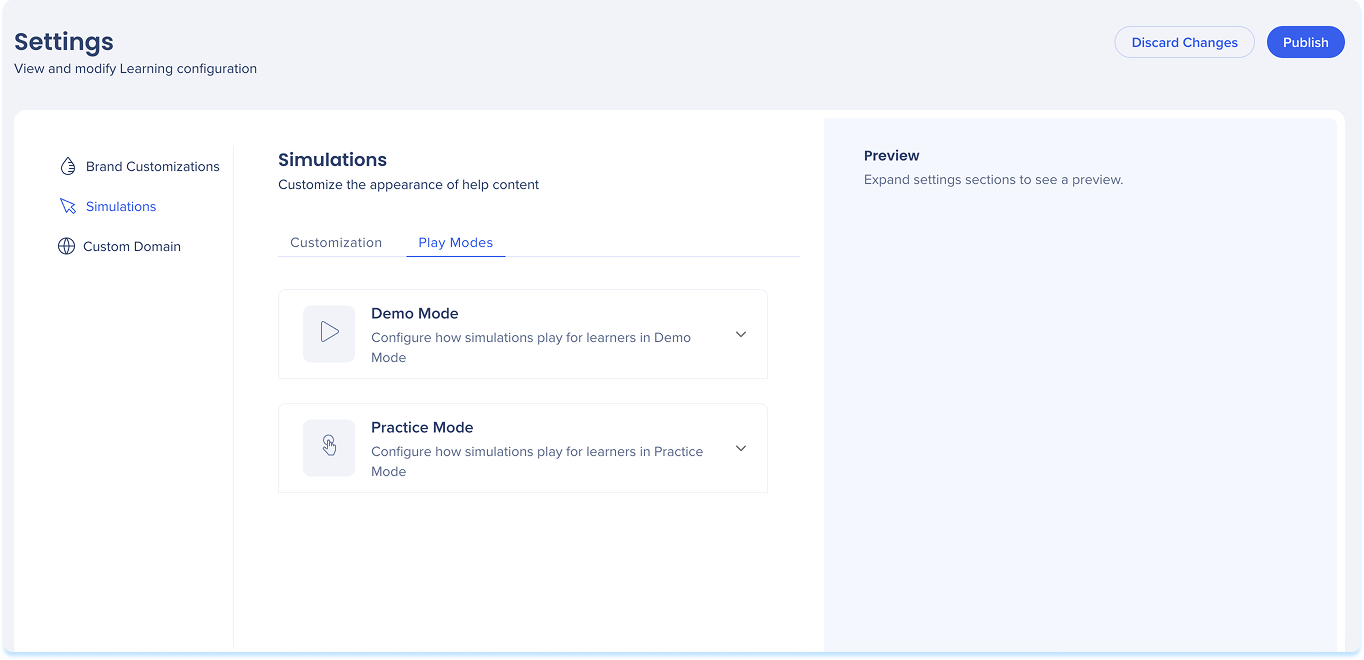
Demo mode
- Display delay: Set how long each slide appears
- Adjust the slider or enter a value
- Default success message: Add a short title and message shown after the simulation is completed
- Select Reset to restore defaults (optional)
- Select Save to apply changes
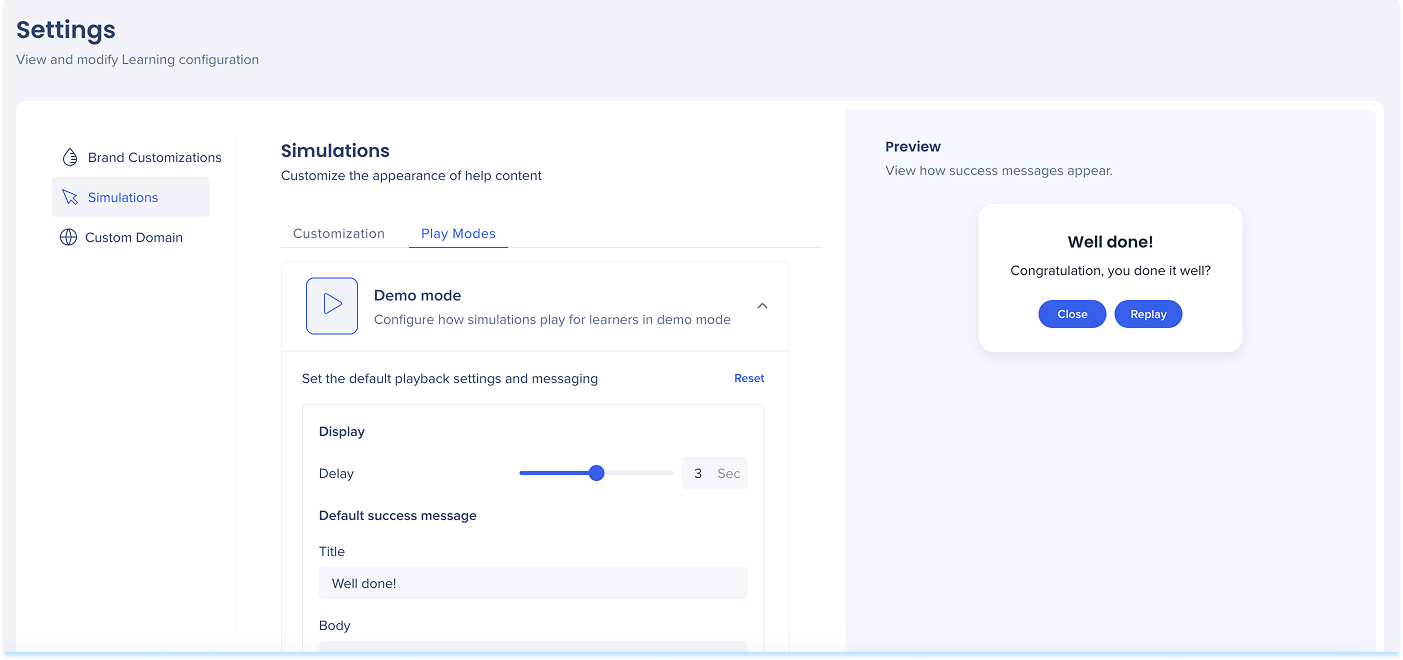
Practice mode
Error handling: Choose how the simulation responds to incorrect attempts
- Error Message: Show a custom message when a user clicks incorrectly
- None: No message (the user must select the correct element)
If Error Message is selected, configure:
- Title: Error heading
- Body: Short guidance or hint
- Button text: Label for the action button
- Allowed attempts: Number of retries
- Click Reset to revert to the default error handling (optional)
Note
When the user fails all allowed attempts, the error message will reappear with a Show me button. This button triggers an animation that demonstrates the correct action and moves the user forward to the next step.
Default success messages: Message is shown after the simulation ends
- Title: A short, encouraging line
- Body: A follow-up message
- Click Reset to restore to the default message (optional)
- Click Save to apply changes

Publish
When you update default simulation settings, choose how to apply them:
- All simulations (coming soon): Updates all existing simulations
- New simulations only: Applies to simulations created from now on
Note
Existing simulations with individually customized settings won't be updated.