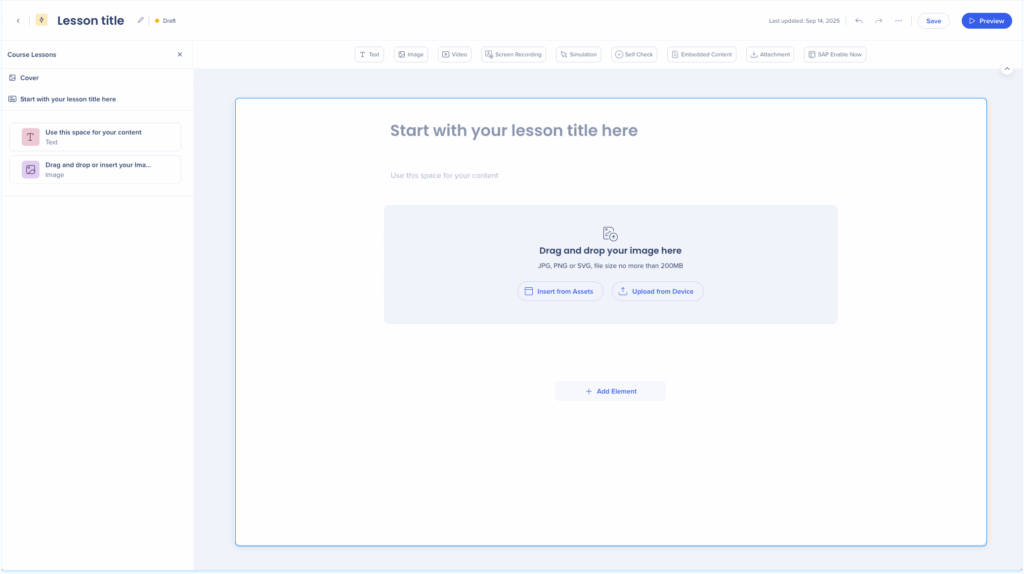How to Create Learning Content
Brief Overview
You can create different types of learning content to share knowledge, guide users through processes, or build full training programs. Content can be created manually, generated with AI, or imported from existing sources. After creation, you can organize, edit, and publish it so it's available for learners.
How It Works
There are three available content types to choose from:
Microlearning: A short, focused lesson on a specific topic. Designed for quick “teachable moments” that deliver just the right knowledge at the right time.
Course: A structured collection of related lessons that guide learners through a broader topic.
Learning Journey (coming soon): A complete learning experience that connects multiple courses into a single, cohesive path or curriculum.
Microlearning
Start from scratch
-
Click the + Learning Content button in the Learning Content page
-
Select Start from Scratch
-
The learning content builder will open

Course
Start from scratch
- Click the + Learning Content button in the Learning Content page
- Select Start from Scratch
- The learning content builder will open

Create with AI
-
Click the + Learning Content button in the Learning Content page
-
Select Create with AI

-
The Create a course with AI popup will open
-
Enter a short summary of what the course is about
-
Add instructions to guide the layout and content (optional)
-
Upload files help customize the content (optional)
-
Uploaded files can be used as references for AI or included directly in the course
-
-
Click Create Course Outline

-
The Course Outline appears with suggested lessons and structure
-
Click Create Course to open the builder with pre-generated content
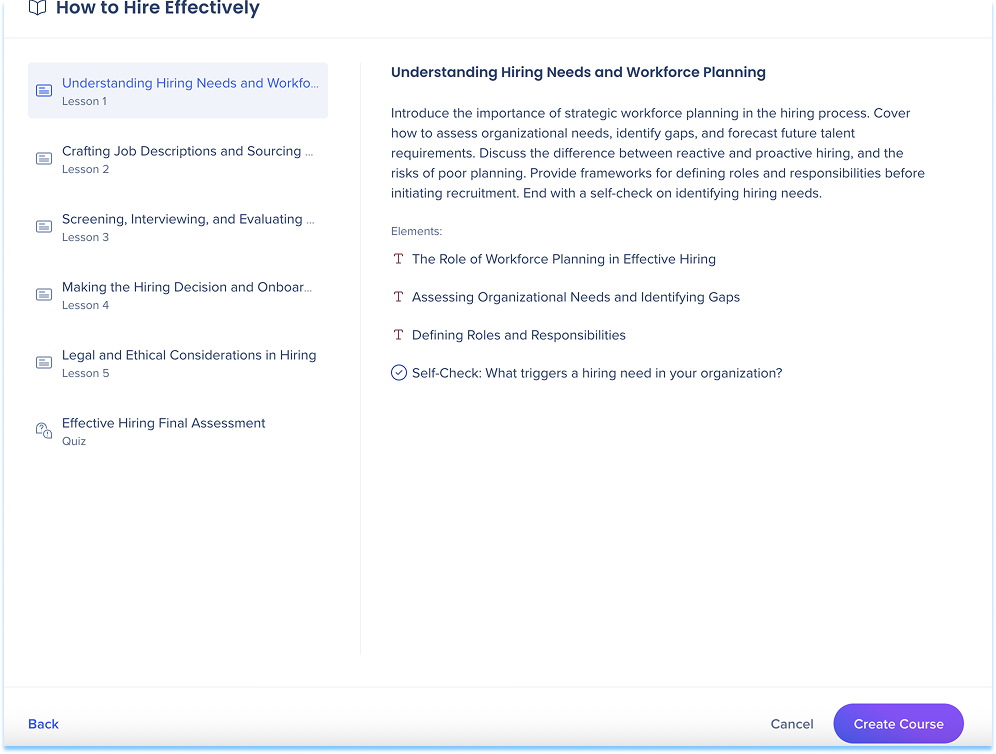
-
You can edit, rearrange, or remove any part of the generated material
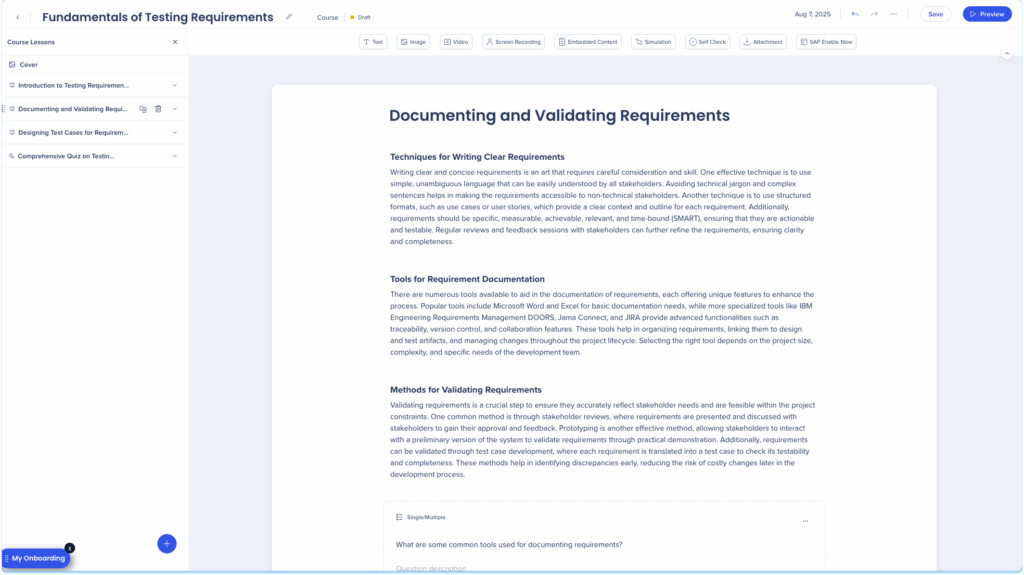
Learning content builder overview
The learning content builder workspace contains three main areas:
-
Top panel: Main controls for managing and publishing content
-
Elements panel: Toolbar containing all available learning elements
-
Layers panel: Side panel showing covers, lessons, and elements
-
Main canvas: Drag-and-drop area to arrange and edit content

1.Top panel
The top panel appears across all content types and includes:
-
Content title
-
Status
-
Last updated date
-
Undo / Redo
-
Share
-
Publish
-
Save
-
Preview
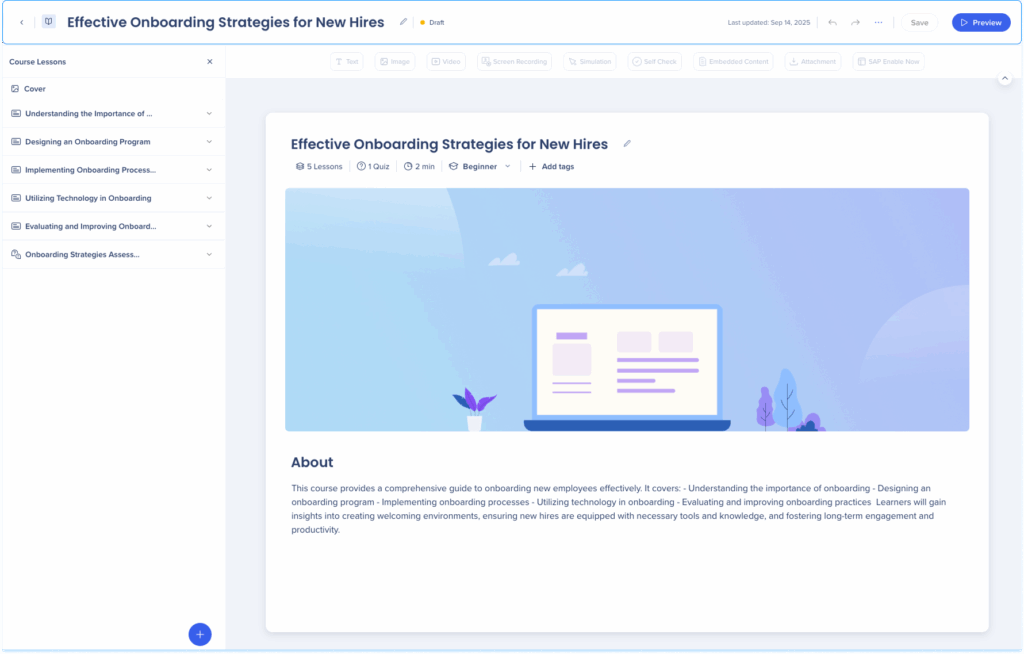
Edit content title:
-
Click the Edit icon next to the title text field
-
Type the new name
-
Press Enter
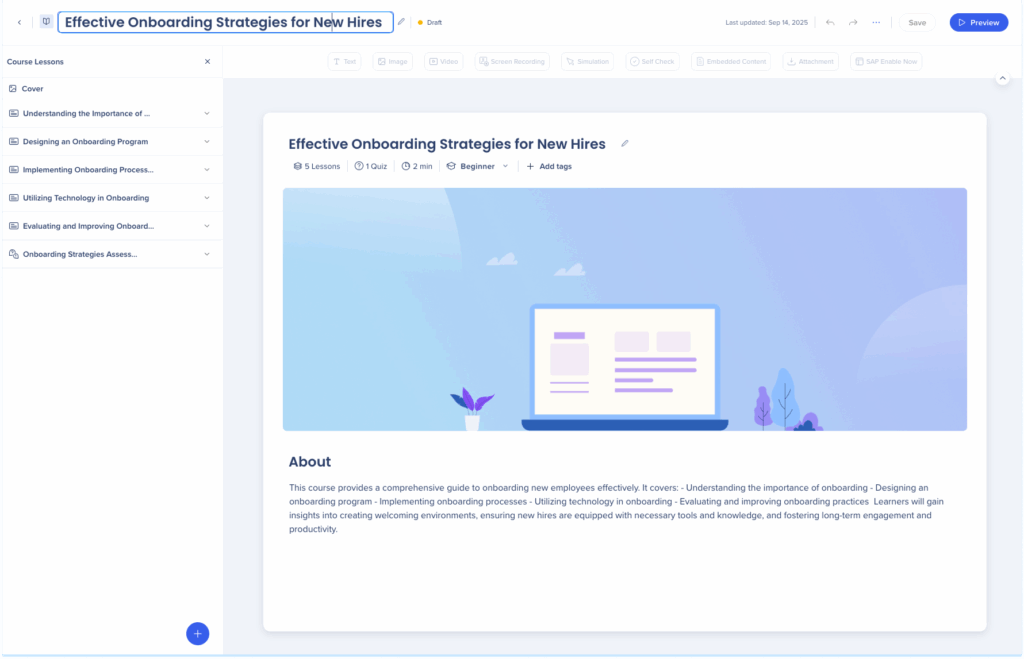
Share content
-
Click the Options menu in the top-right corner
-
Select Share
- In the Share popup:
- Enter collaborators
- Add a note (optional)
- Choose how to share:
- Copy Link to send manually
- Share to send invites directly
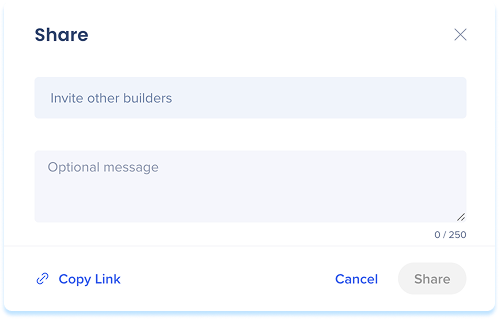
Publish content
-
Click the Options menu in the top-right corner
-
Select Publish
- Review course details:
- Click Edit cover to update title, description, or image
- Click Preview to see how learners will experience it
- Select Activate in-app distribution when item is published to make the content available in-app after publishing (optional)
- Click Publish
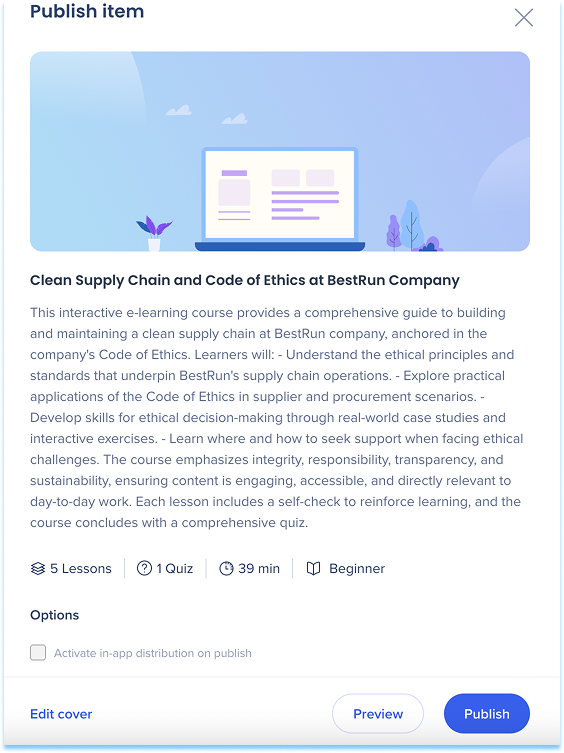
Export content
- Click the Options menu in the top-right corner
- Select Export
- Choose your preferred file format
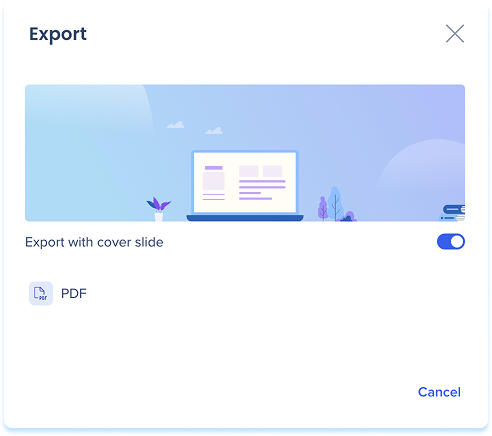
Preview content
Previewing lets you view your course or lesson as learners see it.
-
Click Preview
-
A preview popup will open, showing the learner-facing version of your content
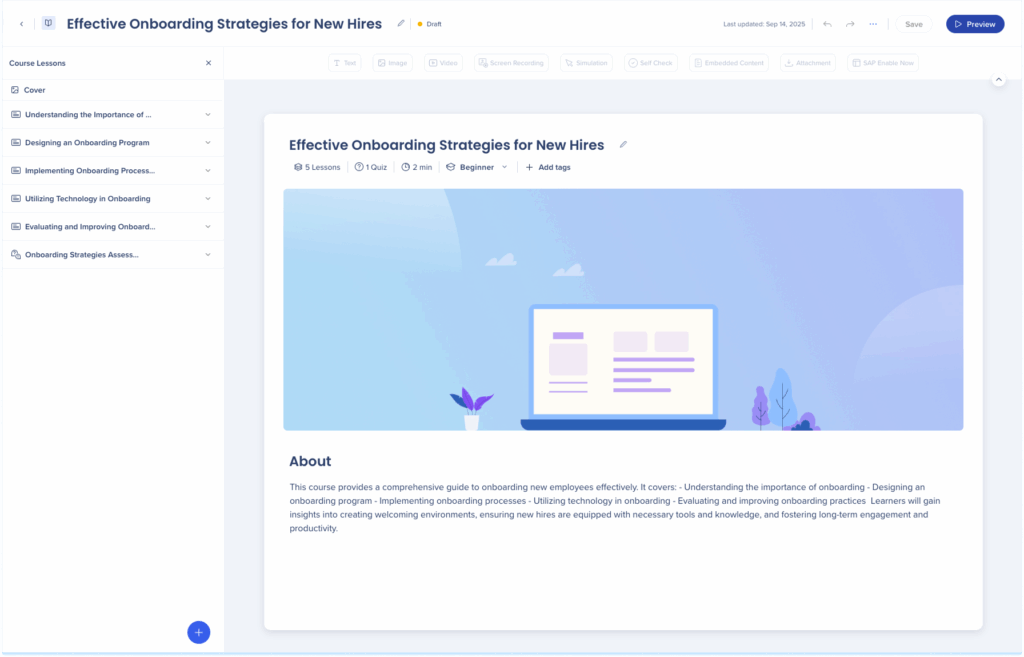
2. Elements panel
Each course or lesson can include a mix of elements. Drag and drop different content types to add explanations, examples, or practice activities.
Available elements:
-
Text: Add written content to explain ideas, give instructions, or provide context
-
Image: Upload or insert an image to visually support your message
-
Video: Use the video element to record yourself and delivercontent in a more dynamic way
-
Screen Recording: Show a step-by-step recording of a process or workflow
-
Embedded Content: Insert external resources, such as websites, apps, or tools, directly into your lesson
-
Simulation: Let users practice a process in an interactive, guided environment
-
Self Check: Add a short quiz-style question to help users test their understanding
-
Attachment: Provide downloadable files like PDFs or guides
Learn more: Elements in WalkMe Digital Learning
3. Layers panel
The layers panel appears as a side drawer and displays the structure of your learning content. It helps you navigate and manage lessons and elements.
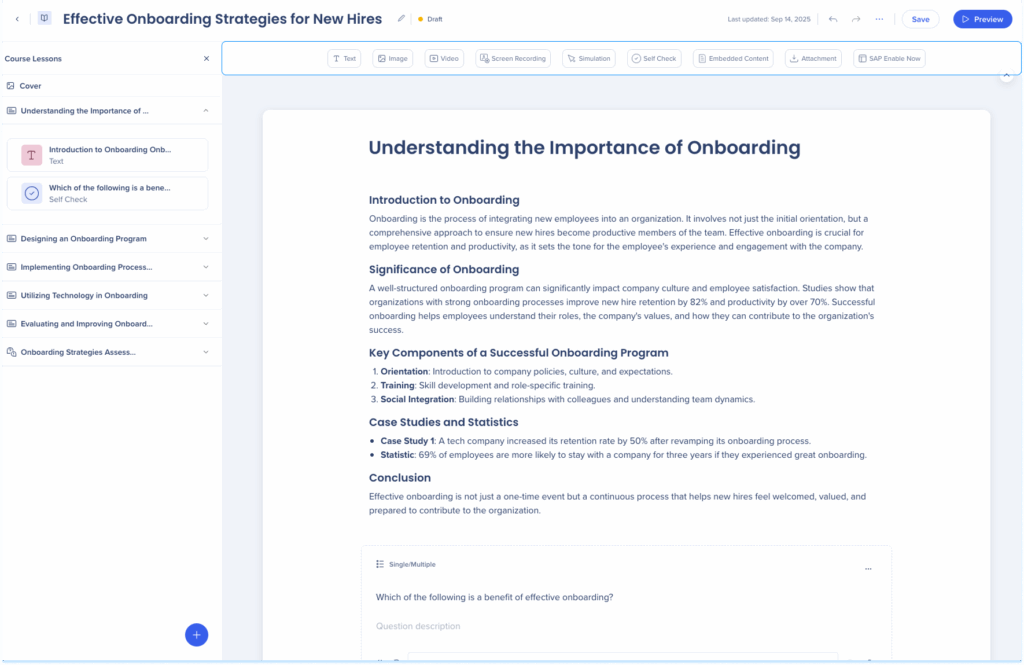
Course layer panel
A course structure includes:
- Course cover
- Lessons
- Elements
- Quiz (optional)

Course cover
The cover appears in the content card and includes:
-
Course title
-
Number of lessons
-
Number of quizzes
-
Course duration
-
Difficulty level
-
Tags
-
About section
Edit fields:
- Title: Click the Edit icon and type a new name
- Description: Click the About field and edit the text (you can format with bold, italics, lists, or links)
- Difficulty Level: Open the dropdown and choose Beginner, Intermediate, or Advanced
- Tags: Click + Add Tags, search or create a new tag, and click Apply
- Cover image: Hover over the cover image and open the Options menu to upload from device or insert from assets
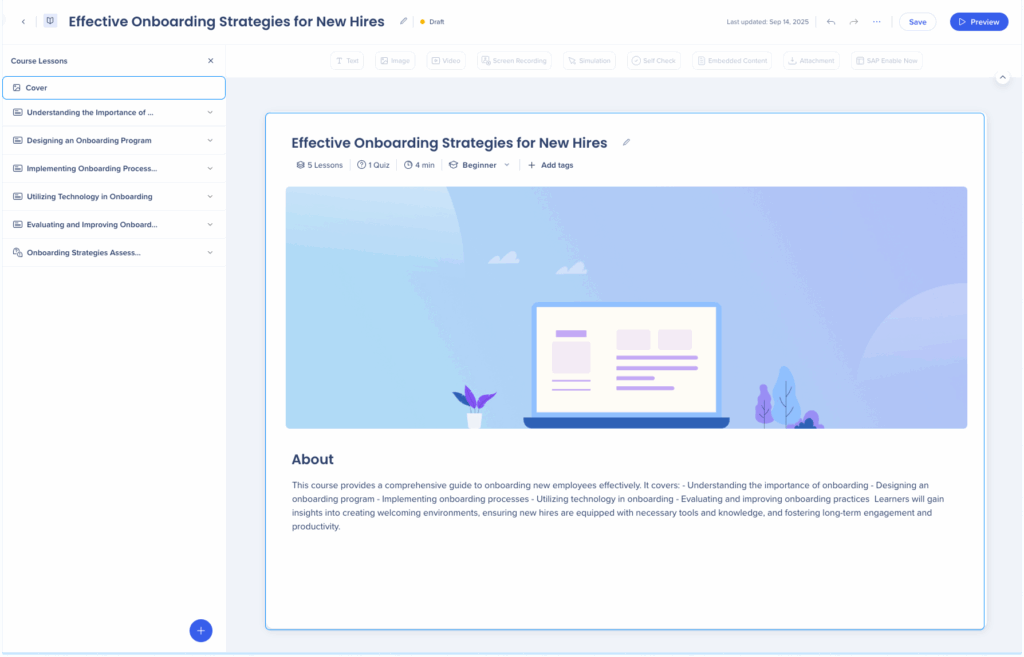
Lessons
To add a lesson:
- Click the + button at the bottom of the panel
- Select Add Lesson:
- Choose Start from Scratch or Create with AI
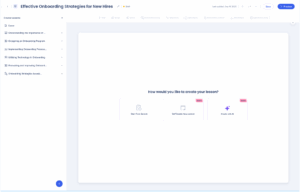
- Choose Start from Scratch or Create with AI
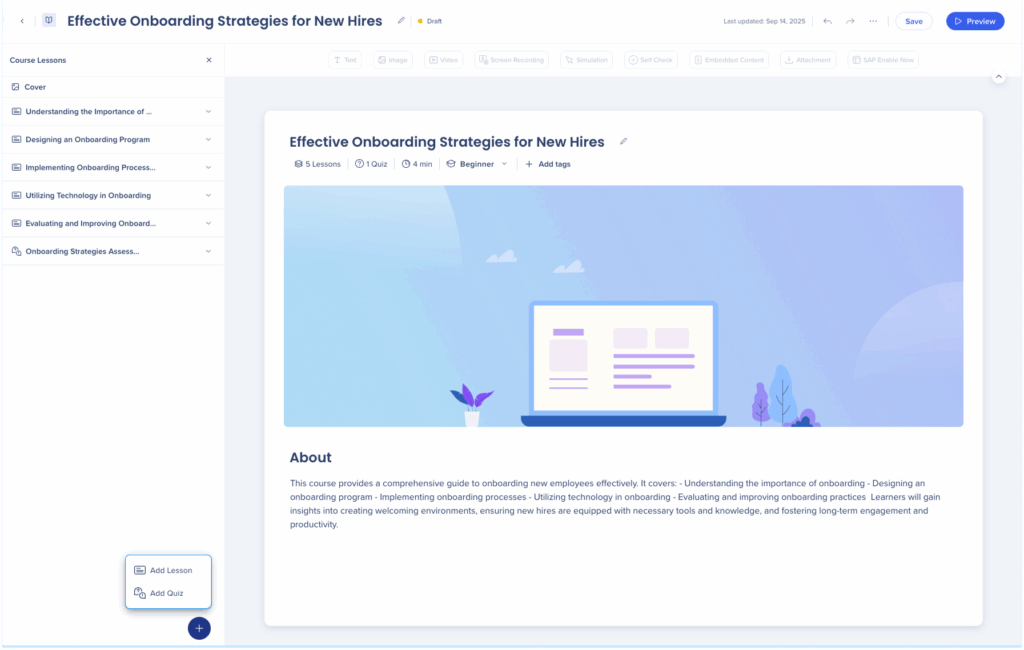
Create with AI
- The Create a lesson with AI popup will open
- Enter a short summary of what the lesson is about
- Add instructions to guide the layout and content (optional)
- Upload files help customize the content (optional)
- Uploaded files can be used as references for AI or included directly in the course
- Click Create Lesson Outline

-
The lesson outline appears with suggested structure.
-
Click Create Lesson to add the generated lesson to the builder
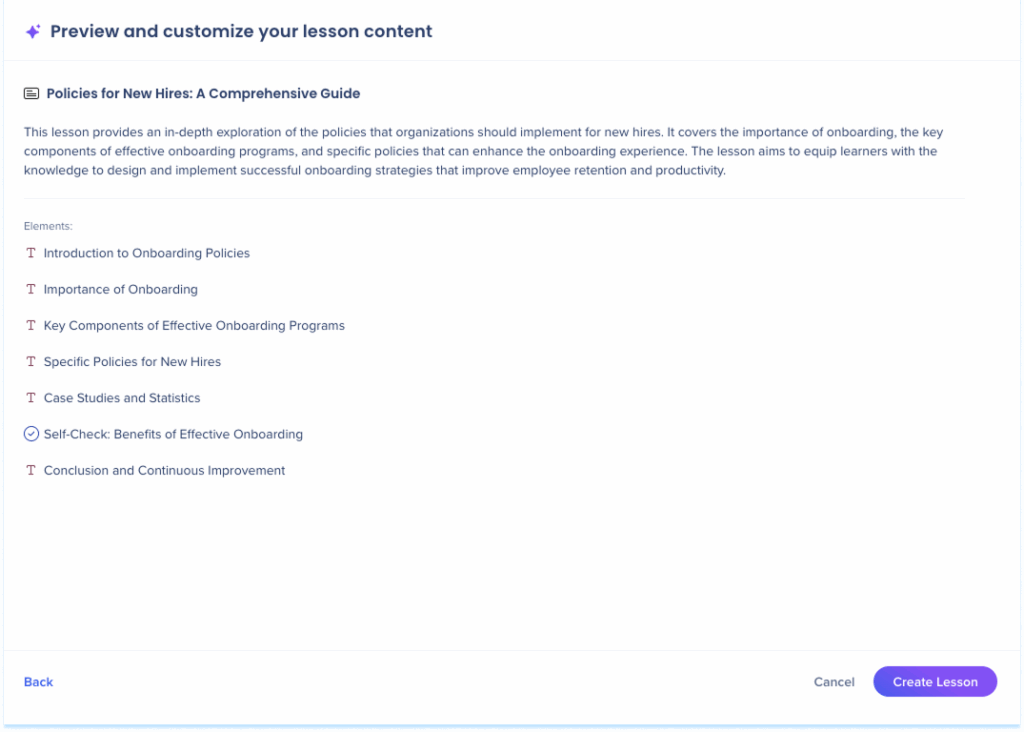
8. You can edit, rearrange, or remove any part of the generated content
Lesson actions:
- Hover over a lesson row to Duplicate or Delete
- Drag lessons to reorder
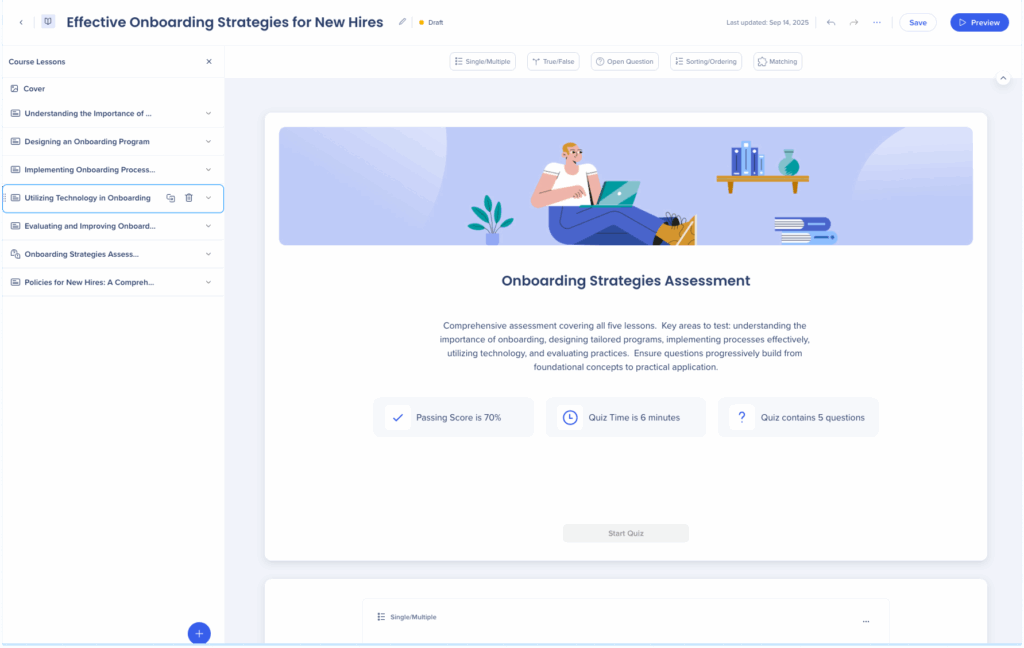
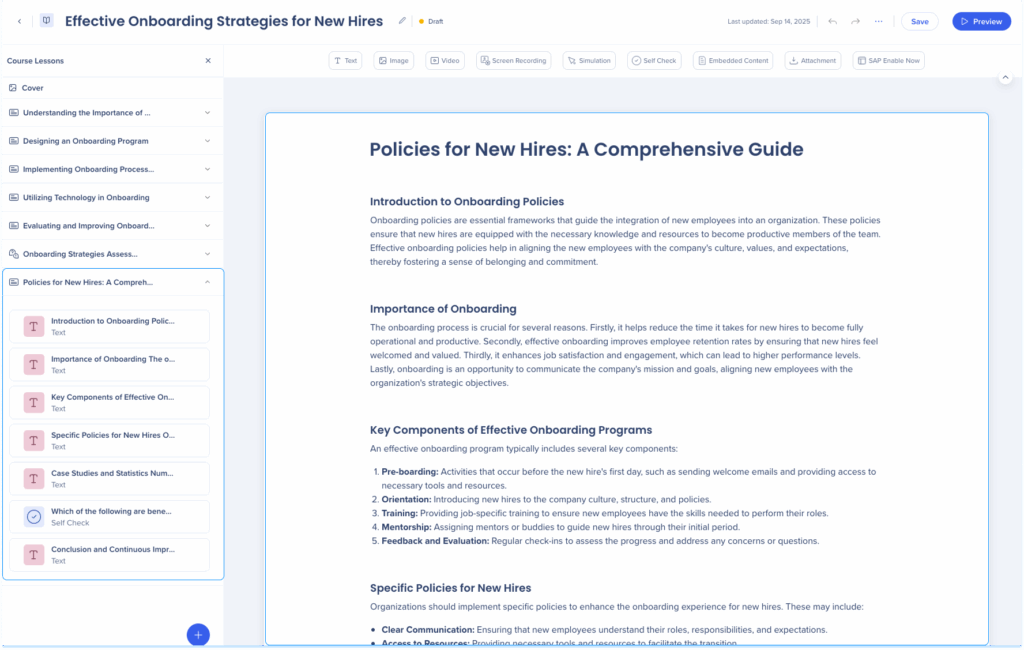
Elements
Lessons can contain multiple elements.
To view elements:
- Click the dropdown arrow next to a lesson
To manage elements:
- Hover over the element row
- Open the Options menu and choose Duplicate, Hide, or Delete
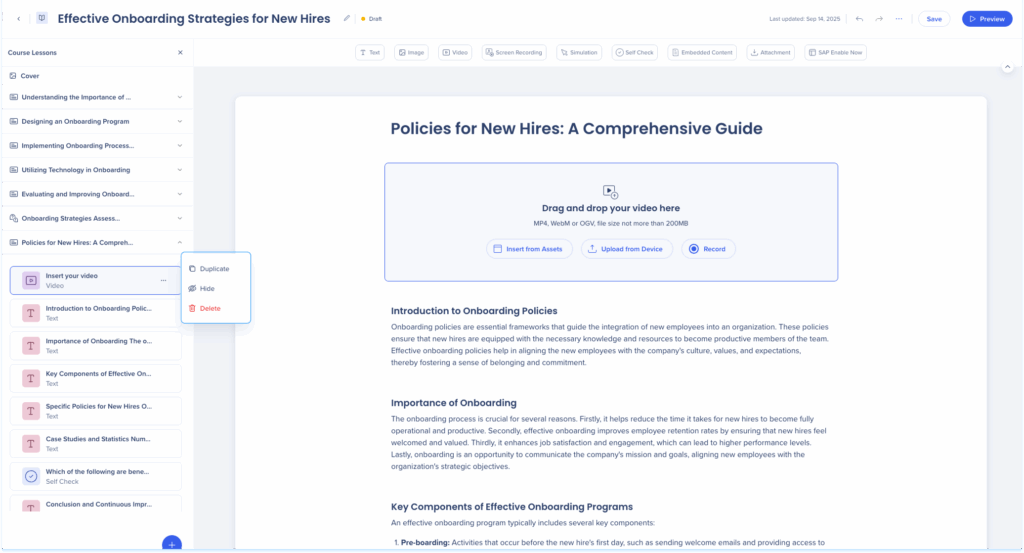
- Drag elements within or between lessons as needed

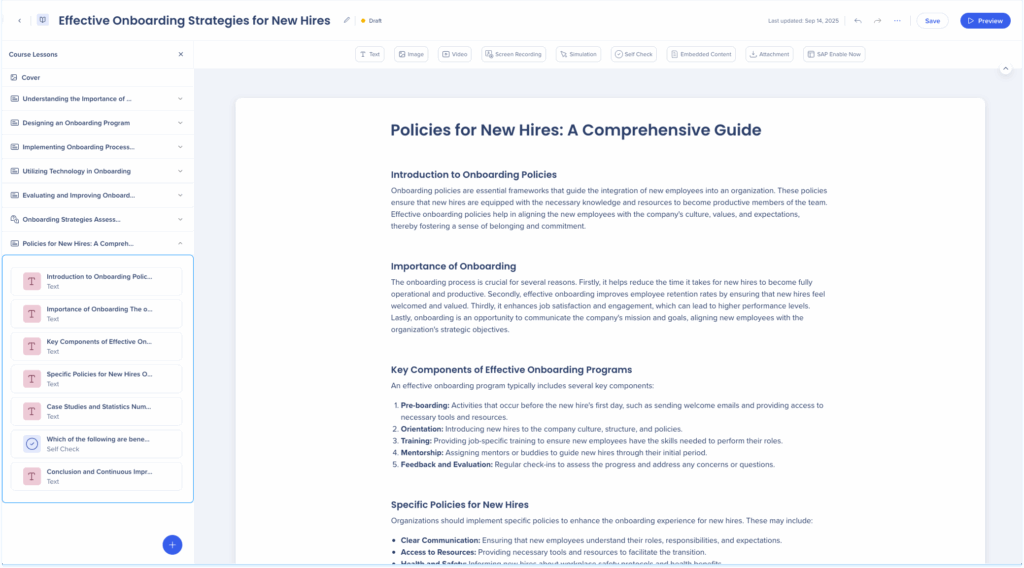
Quiz
Quizzes let you create assessments to test knowledge, reinforce learning, and provide feedback directly in the learning flow
To add a quiz:
- Click the + button at the bottom of the panel
- Select Add Quiz
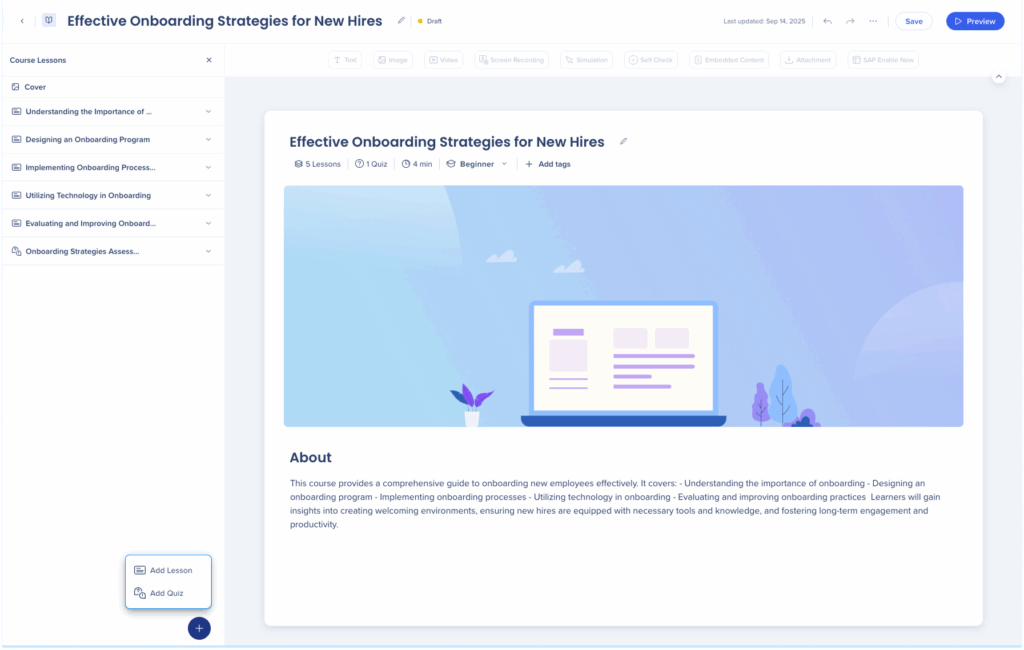
Microlearning layers panel
A Micrelearnings structure contains:
-
Cover
-
Lesson
-
Elements
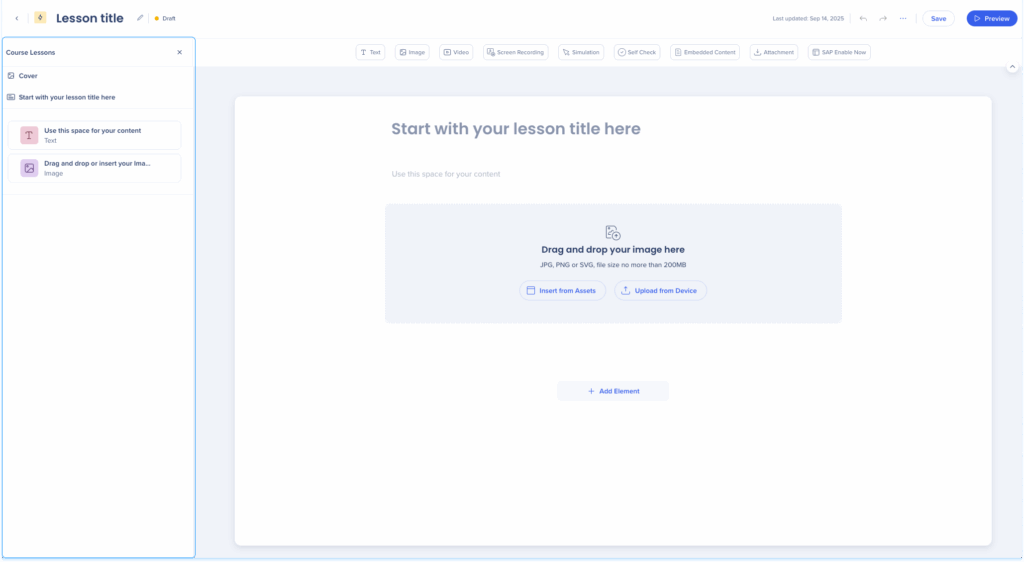
1. Microlearning cover
The cover page appears in the content card and includes:
- Microlearning title
- Duration
- Difficulty level
- Tags
- About section

4. Main canvas
The main canvas is where you build and arrange your learning content. When you create a course or microlearning from scratch, the canvas opens in its default state.
Default state includes:
-
Lesson title: A placeholder text field to enter the lesson title
-
Image area: Upload from your device or insert from assets
-
Content space: A blank area to add text
-
+ Add Element: Click to insert elements