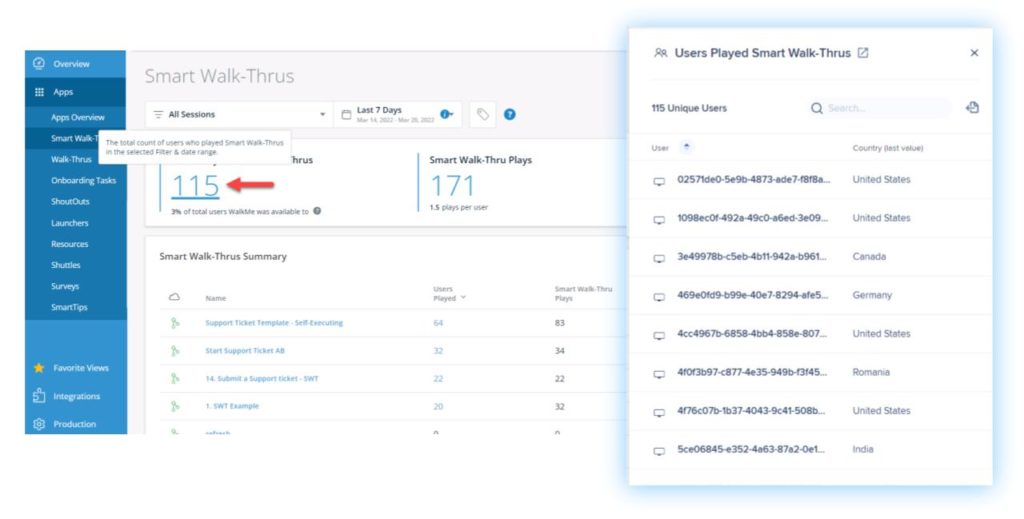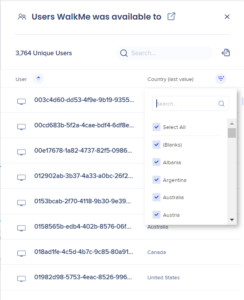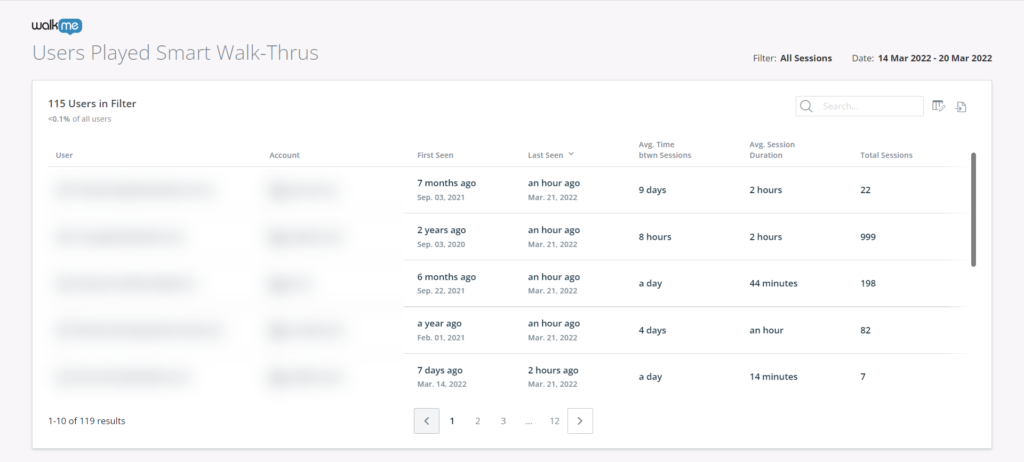Brief Overview
The Apps pages in Insights Classic allow you to view a detailed analysis of your WalkMe items, with a page available for each app type.
There you can find important information to help you understand how users engage with WalkMe on a daily basis and how an existing solution can be improved for better results.
While many of the app pages are similar, there are some differences to be aware of, such as the ability to drill down deeper into certain subjects, including Smart Walk-Thrus, ShoutOuts, and Surveys.
This article is dedicated to helping you better interpret the various Apps pages. For a general overview of all your WalkMe items together, please visit the Insights Classic Apps Overview Page.
Users Panel
in the apps pages can be clicked on to view a users list. This includes general metric numbers, as well as numbers in the summary.
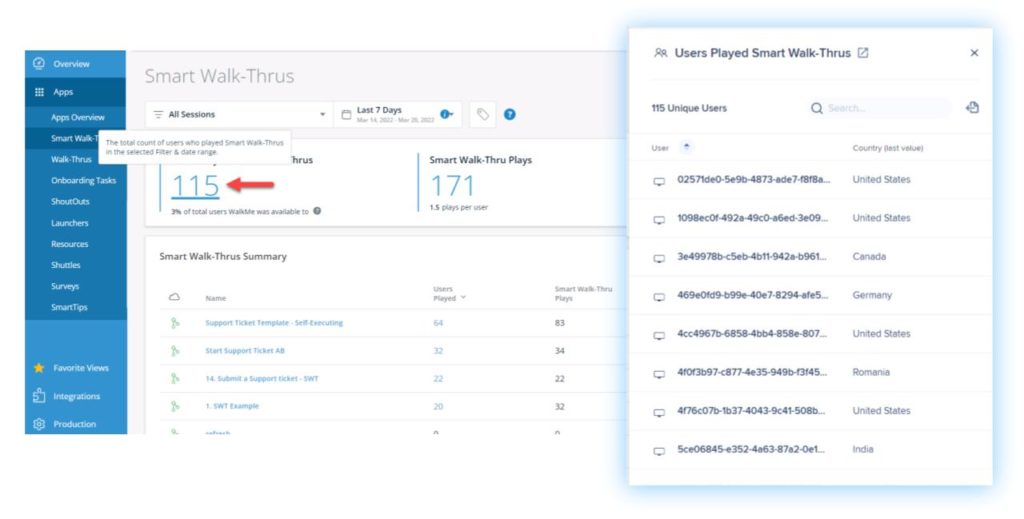
Tips
- In the panel you can use the search bar to search for users, sort by user name in the User column, as well as filter values under the Country column.
- The export button will download a CSV report.
Note
The panel is limited to 10,000 users - beyond that a report must be exported.
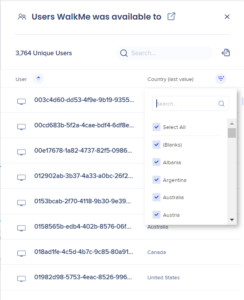
You can then use the open icon to open the full users list in a separate tab.
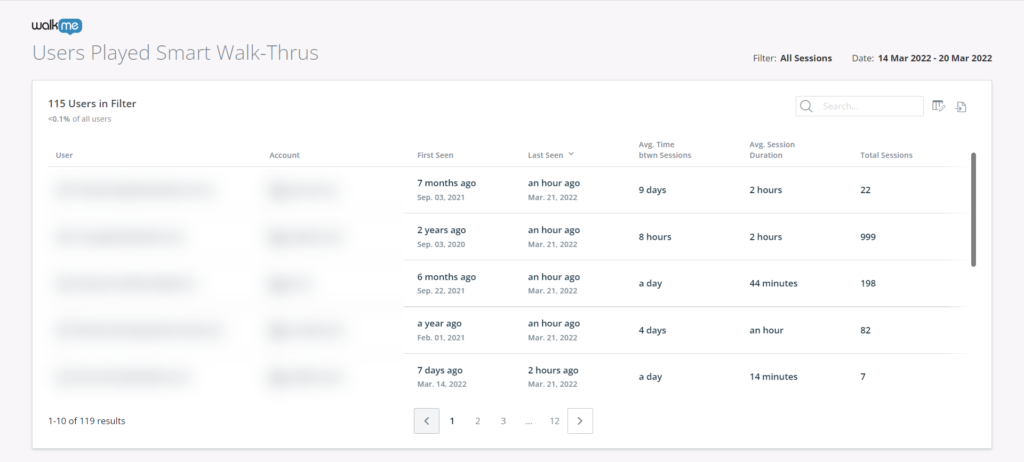
Smart Walk-Thrus
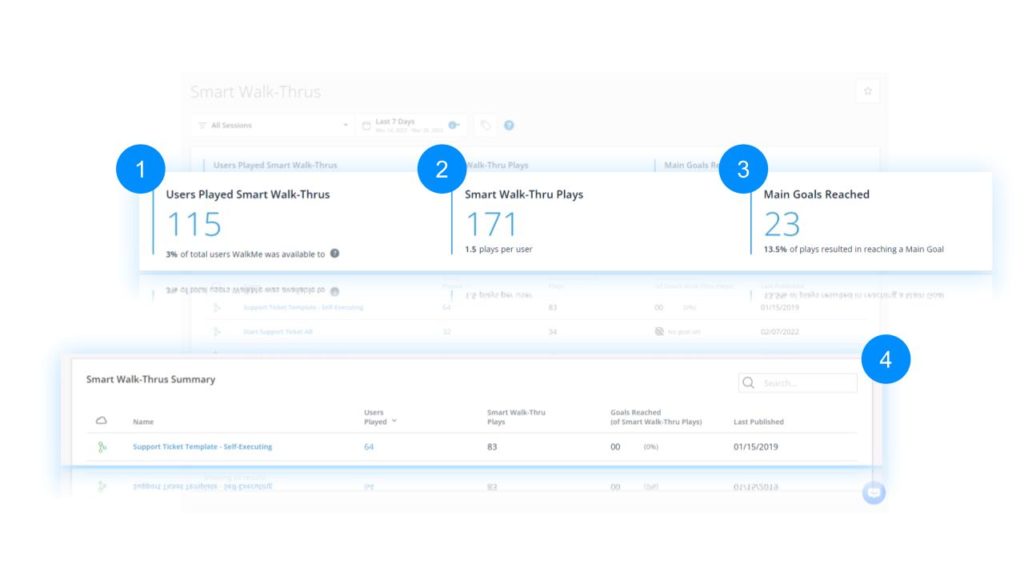
General Smart Walk-Thrus Metrics
- Users Played Smart Walk-Thrus
- The total count of unique users who played any Smart Walk-Thru, and the percentage of users WalkMe was available to
- Smart Walk-Thru Plays
- The total count of times any Smart Walk-Thru was played (including multiple plays by the same user), and the average number of plays per user
- Plays that include more than one Smart Walk-Thru (e.g., via branching or Connect to Smart Walk-Thru) are counted as a single play
- Goals Reached
- The total count of main Goals reached throughout all the Smart Walk-Thru plays, and the percentage of plays resulting in a user reaching a Goal
- This counts only main Goals, not milestone Goals
4. Smart Walk-Thrus Summary
- Name
- The name the content creator gave each Smart Walk-Thru
- Status
- The color of the icon indicates its publish status:
- Green - Published
- Grey - Archived
- Red - Deleted
- Orange - Draft
- Click on the name of a Smart Walk-Thru to drill down deeper into its individual statistics
- To learn more, please refer to the following article: Analyzing the Insights Apps Pages
- Click the cloud icon to filter items in the table according to their publish status: Published, Archived, Deleted or Draft
- Note: Items' publish status is only available in the Production environment
- Users Played
- The total count of users who played the specific Smart Walk-Thru
- Smart Walk-Thru Plays
- The total count of times a specific Smart Walk-Thru was played (including multiple plays by the same user)
- Note: Unlike in the General Smart Walk-Thru Metrics section, in this section plays that include more than one Smart Walk-Thru (e.g., via branching or Connect to Smart Walk-Thru) are NOT counted as a single play. Instead, each Smart Walk-Thru that occurs, whether part of a larger flow or not, is counted as a unique play
- Goals Reached (of Smart Walk-Thru Plays)
- The total count of main Goals that were reached when users played a specific Smart Walk-Thru
- Last Published
- The last date on which a specific Smart Walk-Thru was published
Onboarding
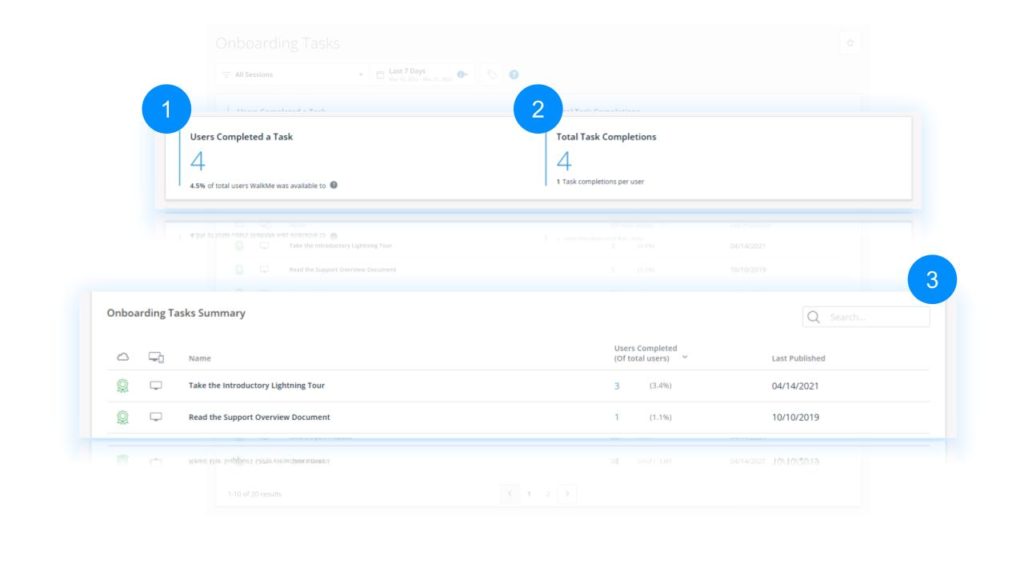
General Onboarding Metrics
- Users Completed a Task
- The total count of unique users who completed any Task, and the percentage of users WalkMe was available to
- Task Completions
- The total count of times a Task was completed, including multiple completions by the same user
3. Onboarding Tasks Summary
- Name
- The name the content creator gave each Task
- Status
- The color of the icon indicates its publish status:
- Green - Published
- Grey - Archived
- Red - Deleted
- Orange - Draft
- Users Completed (Of total users)
- The total count of unique users who completed a specific task
- Last Published
- The last date on which a specific Task was published
ShoutOuts
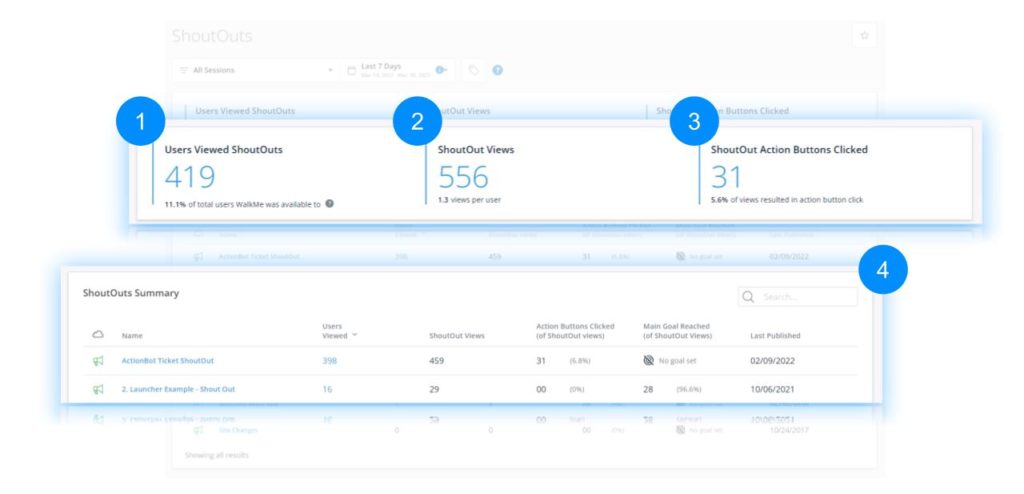
General ShoutOuts Metrics
- Users Viewed ShoutOuts
- The total count of unique users who viewed any ShoutOut, and the percentage of users WalkMe was available to
- ShoutOut Views
- The total count of times any ShoutOut was viewed (including multiple views by the same user), and the average number of views per user
- ShoutOut Action Button Clicked
- The total count of action buttons users clicked throughout all ShoutOut views, and the percentage of ShoutOut views resulting in an action button click
4. ShoutOuts Summary
- Name
- The name the content creator gave each ShoutOut
- Status
- The color of the icon indicates its publish status:
- Green - Published
- Grey - Archived
- Red - Deleted
- Orange - Draft
- Click the cloud icon to filter items in the table according to their publish status: Published, Archived, Deleted or Draft
- Note: Items' publish status is only available in the Production environment
- Users Viewed
- The total count of users who viewed a specific ShoutOut
- ShoutOut Views
- The total count of times a specific ShoutOut was viewed (including multiple views by the same user)
- Action Button Clicked (of ShoutOut Views)
- The total count of times a specific ShoutOut action button was clicked, and the click rate out of total views
- Last Published
- The last date on which a specific ShoutOut was published
Launchers
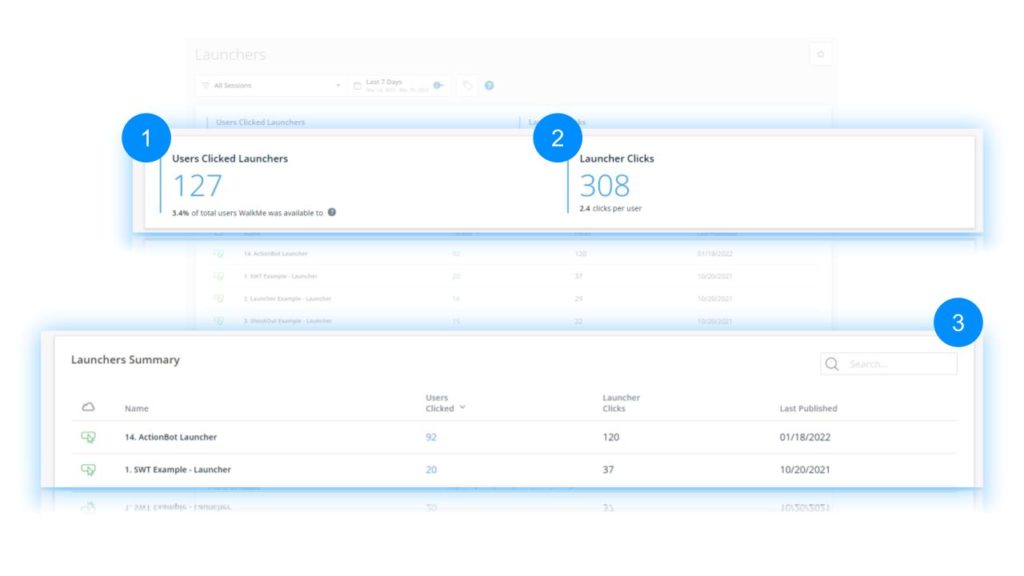
General Launchers Metrics
- Users Clicked Launchers
- The total count of unique users who clicked any Launcher, and the percentage of users WalkMe was available to
- Launcher Clicks
- The total count of times a Launcher was clicked, including multiple clicks by the same user
3. Launchers Summary
- Name
- The name the content creator gave each Launcher
- Status
- The color of the icon indicates its publish status:
- Green - Published
- Grey - Archived
- Red - Deleted
- Orange - Draft
- Note: Items' publish status is only available in the Production environment
- Users Clicked
- The total count of users who clicked a specific Launcher
- Launcher Clicks
- The total count of times a specific Launcher was clicked
- Last Published
- The last date on which a specific Launcher was published
Resources
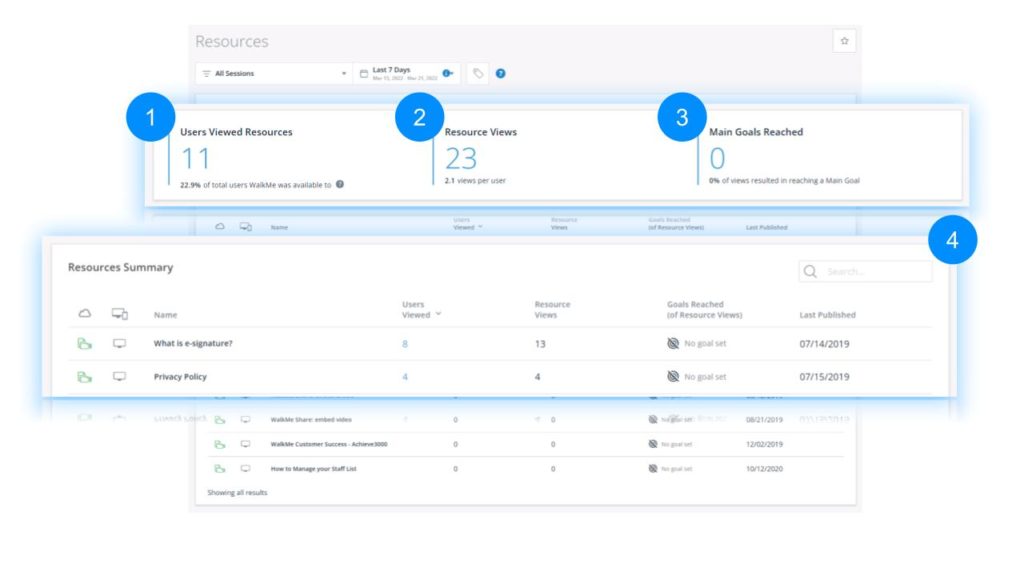
General Resources Metrics
- Users Viewed Resources
- The total count of unique users who viewed any Resource, and the percentage of users WalkMe was available to
- Resource Views
- The total count of times any Resource was viewed (including multiple views by the same user), and the average number of Resource views per user
- Goals Reached
- The total count of main Goals reached throughout all the Resource views, and the percentage of views resulting in a user reaching a Goal
4. Resources Summary
- Name
- The name the content creator gave each Resource
- Status
- The color of the icon indicates its publish status:
- Green - Published
- Grey - Archived
- Red - Deleted
- Orange - Draft
- Note: Items' publish status is only available in the Production environment
- Users Viewed
- The total count of users who viewed a specific Resource
- Resource Views
- The total count of times a specific Resource was viewed (including multiple views by the same user)
- Goals Reached (of Resource views)
- The total count of WalkMe Goals that were reached when users viewed a specific Resource
- Last Published
- The last date on which a specific Resource was published
Shuttles
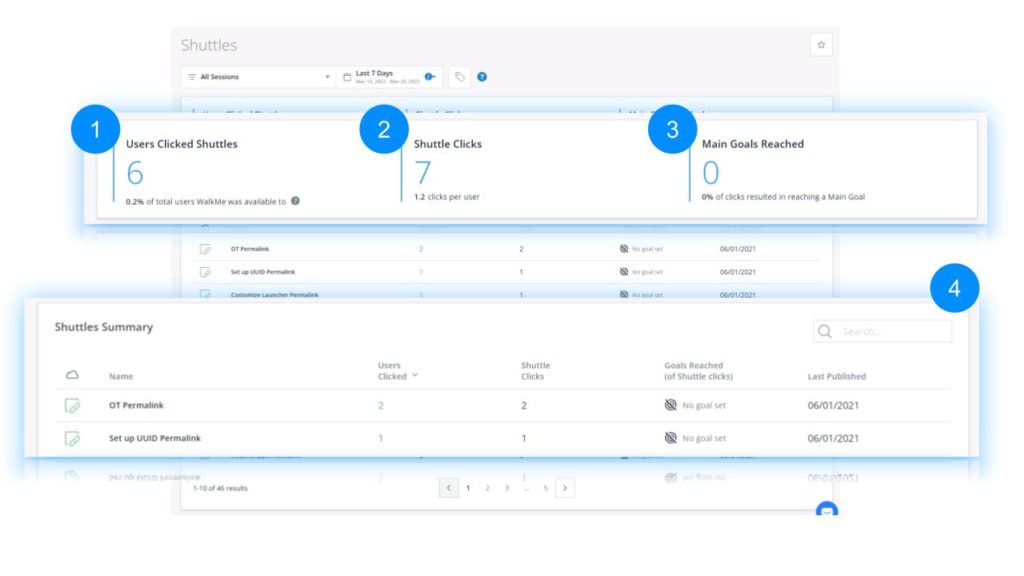
General Shuttles Metrics
- Users Clicked Shuttles
- The total count of unique users who clicked any Shuttle, and the percentage of users WalkMe was available to
- Shuttle Clicks
- The total count of times a Shuttle was clicked, including multiple clicks by the same user
- Goals Reached
- The total count of WalkMe Goals reached throughout all the Shuttle clicks, and the percentage of Shuttle clicks resulting in a user reaching a Goal
4. Shuttles Summary
- Name
- The name the content creator gave to each Shuttle they built
- Status
- The color of the icon indicates its publish status:
- Green - Published
- Grey - Archived
- Red - Deleted
- Orange - Draft
- Note: Items' publish status is only available in the Production environment
- Users Clicked
- The total count of users who clicked a specific Shuttle
- Launcher Clicks
- The total count of times a specific Shuttle was clicked
- Goals Reached (of Shuttle Plays)
- The total count of main Goals that were reached when users played a specific Shuttle
- Last Published
- The last date on which a specific Shuttle was published
Surveys
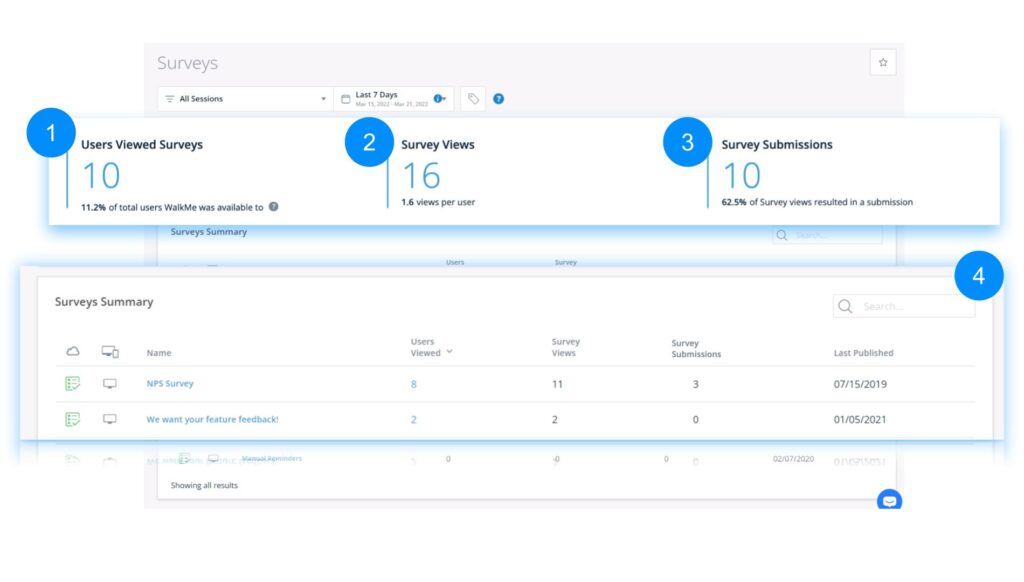 General Surveys Metrics
General Surveys Metrics
- Users Viewed Surveys: The total count of unique users who viewed any Survey, and the percentage of users WalkMe was available to
- Survey Views: The total count of times any Survey was viewed (including multiple views by the same user), and the average number of Survey views per user
- Survey Submissions: The total count of Survey submissions, and the percentage of views resulting in a user submitting a survey
Notes
- Non-required questions affect count: Survey submissions numbers includes Surveys that were submitted without responding to non-required questions. Meaning, a report export could be empty even though a submission was recorded
- Deleted questions impact: If questions are removed after the survey has been submitted, the responses to those questions will not be included in Insights. While the count of total submissions will remain intact, you will need to rely on reporting to view the actual responses
4. Surveys Summary
- Name
- The name the content creator gave to each Survey they built
- Status
- The color of the icon indicates its publish status:
- Green - Published
- Grey - Archived
- Red - Deleted
- Orange - Draft
- Click on the name of a Survey to drill down deeper into its individual statistics
- To learn more, please refer to the following article: Analyzing the Insights Apps Pages
- Click the cloud icon to filter items in the table according to their publish status: Published, Archived, Deleted or Draft
- Note: Items' publish status is only available in the Production environment
- Users Viewed
- The total count of users who viewed a specific Survey
- Survey Views
- The total count of times a specific Survey was viewed (including multiple views by the same user)
- Survey Submissions
- The total count of times a specific Survey was submitted out of the total count of users who viewed that Survey
SmartTips
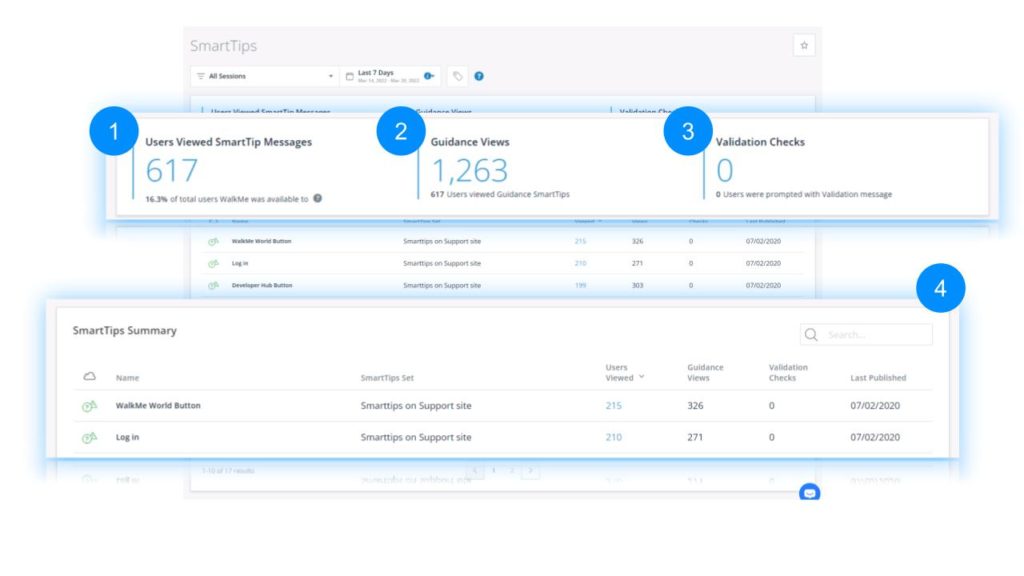 General SmartTips Metrics
General SmartTips Metrics
- Users Viewed SmartTips
- The total count of unique users who viewed any SmartTip message, and the percentage of users WalkMe was available to
- Guidance Views
- The total count of times a SmartTip Guidance message was viewed (including multiple views by the same user)
- Validation Checks
- The total count of times a SmartTip Validation rule was checked, and the total number of users who were prompted with a Validation message
4. SmartTips Summary
- Name
- The name the content creator gave to each SmartTip they created
- Status
- The color of the icon indicates its publish status:
- Green - Published
- Grey - Archived
- Red - Deleted
- Orange - Draft
- SmartTips Set
- The name the content creator gave to each SmartTip Set
- Users Viewed
- The total count of users who viewed a specific SmartTip
- Guidance Views
- The total count of times a specific Smart Tip Guidance message was viewed (including multiple views by the same user)
- Validation Checks
- The total count of times a SmartTip Validation rule evaluation resulted in a Validation message being displayed (including multiple views by the same user)
- Last Published
- The last date on which a specific SmartTip was published
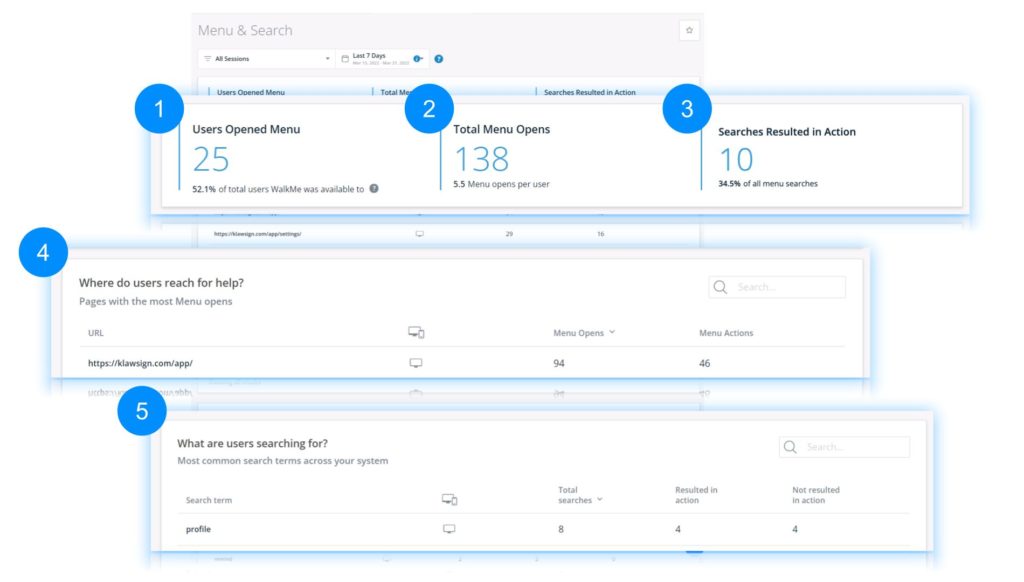
- Users Opened Menu
- The total count of unique users who opened the WalkMe Menu, and the percentage of users WalkMe was available to
- Menu Opens
- The total count of times the WalkMe Menu was opened, and the average number of Menu opens per user
- Searches Resulted in Action
- The total count of Menu searches that resulted in action, and the percentage of all searches that number represents
4. "Where Do Users Reach For Help?" Section
- Name
- URL of a specific page where users opened the Menu
Note
- If URLs are not collected, page title will be shown
- If both page title and page URLs are not collected (since they were disabled using the PII settings), a message will be shown: "URLs and Page Title are not collected for this account".
- Menu Opens
- The count of times the Menu was opened from a specific URL
- Menu Actions
- The total count of times a Menu opened on a specific URL resulted in an action
5. "What Are Users Searching For?" Section
- Name
- Name of a specific search term entered into the Menu search by a user
- Total Searches
- The count of times a particular search term was search in the Menu
- Resulted in Action
- The total count of times a search for a specific search term resulted in an action
- Not resulted in Action
- The total count of times a search for a specific search term did not result in an action
Limitation
Menu & Search app only shows up to 100 results for URL
Walk-Thrus
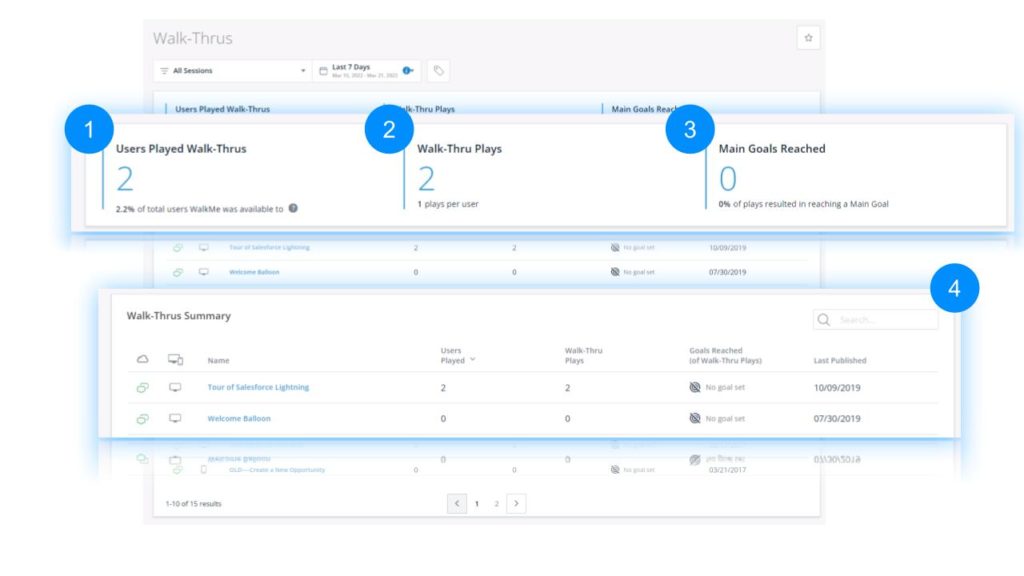
General Walk-Thrus Metrics
- Played Walk-Thrus
- The total count of unique users who played any Walk-Thru, and the percentage of users WalkMe was available to
- The color of the icon indicates its publish status:
- Green - Published
- Grey - Archived
- Red - Deleted
- Orange - Draft
- Walk-Thru Plays
- The total count of times any Walk-Thru was played (including multiple plays by the same user), and the average number of plays per user
- Goals Reached
- The total count of main Goals reached throughout all the Walk-Thru plays, and the percentage of plays resulting in a user reaching a Goal
- This counts only main Goals, not milestone Goals
4. Walk-Thrus Summary
- Name
- The name the content creator gave each Walk-Thru
- Click on the name of a Walk-Thru to drill down deeper into its individual statistics
- To learn more, please refer to the following article: Analyzing the Insights Apps Pages
- Click the cloud icon to filter items in the table according to their publish status: Published, Archived, Deleted or Draft
- Note: Items' publish status is only available in the Production environment
- Users Played
- The total count of users who played a specific Walk-Thru
- Walk-Thru Plays
- The total count of times a specific Walk-Thru was played
- Note: Unlike in the General Walk-Thru Metrics section, in this section plays that include more than one Walk-Thru (e.g., via branching or Connect to Walk-Thru) are NOT counted as a single play. Instead, each Walk-Thru that occurs, whether part of a larger flow or not, is counted as a unique play.
- Goals Reached (of Walk-Thru Plays)
- The total count of main Goals that were reached when users played a specific Walk-Thru
- Last Published
- The last date on which a specific Walk-Thru was published
WalkMe Available vs. WalkMe Interaction Definitions
Insights distinguishes between end users who had WalkMe visible and end users who actually interacted with WalkMe's apps. Here is the detailed definition of the two different metrics by WalkMe App Type:
| App |
WalkMe Interaction Definition |
WalkMe Available Definition |
| Onboarding (task) |
A task was played or completed |
A task was played, completed, or visible |
| Smart Walk-Thru |
A Smart Walk-Thru was played (this metric does not count individual SWT steps and SWT plays initiated by branching) |
A Smart Walk-Thru or Smart Walk-Thru step was been played |
| Menu (player) |
The menu was opened |
The menu was open or visible (including the WalkMe widget) |
| SmartTip |
- A guidance SmartTip balloon was visible or clicked on
- A validation SmartTip was passed or failed
|
- The SmartTip icon was visible, or the end user viewed the SmartTip balloon
- A validation SmartTip was passed or failed
|
| Resources |
A Resource was played |
A Resource was played |
| Launchers |
A Launcher was clicked |
A Launcher was played or clicked |
| Walk-Thrus |
A Walk-Thru was played |
A Walk-Thru was played |
| ShoutOuts |
A ShoutOut was clicked on (only action click, shoutout dismissed is not counted as an interaction) |
A ShoutOut was shown |
| Shuttles |
A Shuttle was played |
A Shuttle was played |
| Surveys |
A Survey was submitted |
A Survey was played, submitted, or dismissed |
| TeachMe |
TeachMe course or lesson item was started or TeachMe course was submitted |
TeachMe was visible |
| Search |
User searched or clicked on an item in the search results |
User searched or clicked on an item in the search results |
| Live Chat |
User clicked on the live chat option |
User clicked on the live chat option |
| Help Desk |
“Open a ticket” link clicked |
“Open a ticket” link clicked |
| ActionBot |
User opened the ActionBot |
User opened the ActionBot |
- All general metrics show data pulled for published content only
- The percentage of "Users WalkMe was available to" is calculated by the following formula: Users WalkMe was available/All Users
- The All Users metric counts Users on sessions that ended in the date range
- In rare cases, this percentage could be higher than 100% if there are many Users still live on sessions that didn't end yet
- In most cases, this happens when the date range includes "Today"
- The Smart Walk-Thru steps analysis cannot be viewed from the Smart Walk-Thru app page due to an Editor limitation.
- Menu & Search app only shows up to 100 results for URL