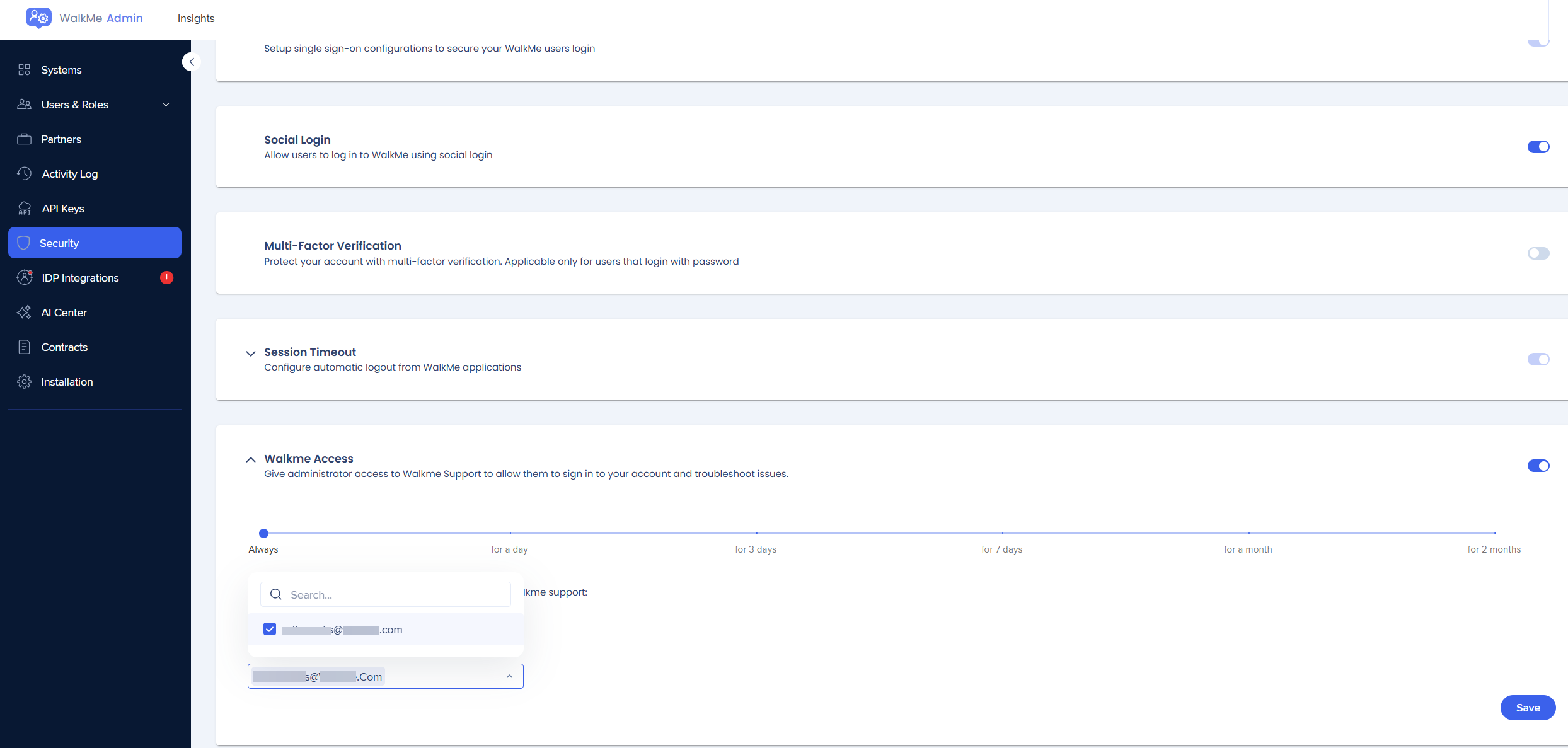Access Requirements for WalkMe SAP
WalkMe Access Requirements - SAP
This document covers access requirements for WalkMe users and end-users, the term “accessible” used in the document refers specifically to access via the HTTPS protocol on port 443 (this configuration is typically handled by the IT team at your organization).
The WalkMe Player is how end-users view your published WalkMe solutions, including Workstation. The WalkMe Editor software and WalkMe Insights web portal are modules where you can manage your WalkMe solutions and view data gathered on site and WalkMe usage.
WalkMe Player End-User Access
In order to view WalkMe content as an end-user, the following domains need to be accessible:
Critical WalkMe Domains:
If these domains are blocked, core capabilities of the WalkMe Player cannot function.
|
Domain |
Purpose of domain |
If access is blocked |
|---|---|---|
|
Download static JS files and CSS files necessary for the WalkMe Experience |
Unable to view WalkMe Published content |
|
|
Hosts content related to WalkMe Applications |
Several WalkMe Applications will not work (e.g. Search, Onboarding Tasks, Goals, Survey) |
|
|
Send end-user meta-data to WalkMe Insights Servers |
WalkMe Insights Data will not be collected |
|
|
Hosts content related to WalkMe Applications |
Several WalkMe Applications will not work (e.g. ChatBot, IDP Integration) |
|
| usercontent-us01.walkme.cloud.sap |
Images in WalkMe Solutions hosted by WalkMe's AWS |
Images in WalkMe Solutions that are hosted by WalkMe's AWS will not appear |
|
Used by the Workstation product |
Core functionality of the WalkMe Workstation will not work |
Recommended Additional WalkMe Domains:
If these domains are blocked, some capabilities of the WalkMe Player cannot function.
|
Domain |
Purpose of domain |
If access is blocked |
|---|---|---|
|
Update Chrome extensions |
WalkMe Chrome extensions (Player and Editor) will not be able to update |
|
|
Update Safari extensions |
WalkMe Safari extension (Player and Editor) will not be able to update |
WalkMe Editor Software and WalkMe Insights Web Portal
For users of the WalkMe Editor and Insights Portal, it is recommended the following domains are accessible for the best experience.
|
Domain |
Purpose of domain |
If access is blocked |
|---|---|---|
|
Load the WalkMe product |
WalkMe will not function |
|
| usercontent-us01.walkme.cloud.sap |
WalkMe-hosted images |
Some images, including images uploaded by the user via the Editor, will not be displayed |
Critical WalkMe Domains:
If these domains are blocked, core capabilities of the WalkMe Editor or Insights Portal cannot function.
|
Domain |
Purpose of domain |
If access is blocked |
|---|---|---|
|
Download static JS files and CSS files necessary for WalkMe Editor |
WalkMe Editor and Insights Portal will not function |
|
|
Access various API endpoints of WalkMe products |
WalkMe Editor and Insights Portal will not function |
|
|
Save/edit/manage solutions created in the Editor |
WalkMe Editor will not function |
|
|
Load the WalkMe Editor |
WalkMe Editor will not function, some features in Insights Portal will not function |
|
|
Load resources related to WalkMe Editor and Insights Portal |
WalkMe Editor and Insights Portal will not function |
|
|
Login to WalkMe Editor and/or WalkMe Insights |
User cannot log into WalkMe Editor and/or WalkMe Insights |
|
|
WalkMe admin center |
User cannot manage sub-users in their account and other account-related configuration |
|
|
Provide access to WalkMe apps |
User cannot use WalkMe apps (such as Menu Organizer, Communication Center) |
|
| usercontent-us01.walkme.cloud.sap |
WalkMe-hosted images |
Images in WalkMe Solutions that are hosted by WalkMe's AWS will not appear, additional images cannot be hosted by WalkMe's AWS |
|
View WalkMe Insights Dashboards |
WalkMe Insights Portal will not be accessible |
|
|
Load static content related to the Insights Portal |
Some functionality in WalkMe Insights Portal will not work |
|
|
Generate reports in Insights Portal |
Reports in Insights Portal will not work |
Recommended Additional WalkMe Domains:
If these domains are blocked, some capabilities of the WalkMe Editor or Insights Portal cannot function.
|
Domain |
Purpose of domain |
If access is blocked |
|---|---|---|
|
Manage Multi-Language content |
User will not be able to create Multi-Language content |
|
|
Collect metadata for diagnostic purposes |
WalkMe will have difficulties assisting with technical issues |
|
|
CSS for Insights |
WalkMe Insights may have visual issues |
|
| fonts.gstatic.com |
CSS for Insights |
WalkMe Insights may have visual issues |
|
Used by WalkMe Editor apps |
Some WalkMe Editor apps (e.g. Solution Templates) will not work |
|
|
Used by WalkMe Insights apps |
Some WalkMe Insights apps (e.g. Activity Dashboard) will not work |
Supported Browsers
WalkMe Access and Impersonation
SAP restricts third-party access by default, explicitly preventing WalkMe Support from logging into accounts hosted on SAP data centers and restricting impersonation. To enable direct support, such as real-time troubleshooting or configuration validation, admin users must enable and manually grant WalkMe temporary access through the Admin Center.
This access control ensures SAP's strict security standards while still allowing WalkMe to provide effective support through limited channels.
How it Works
Setup WalkMe Access from admin.walkme.com under the Security section.
- Open Admin Center
- Got to the Security tab
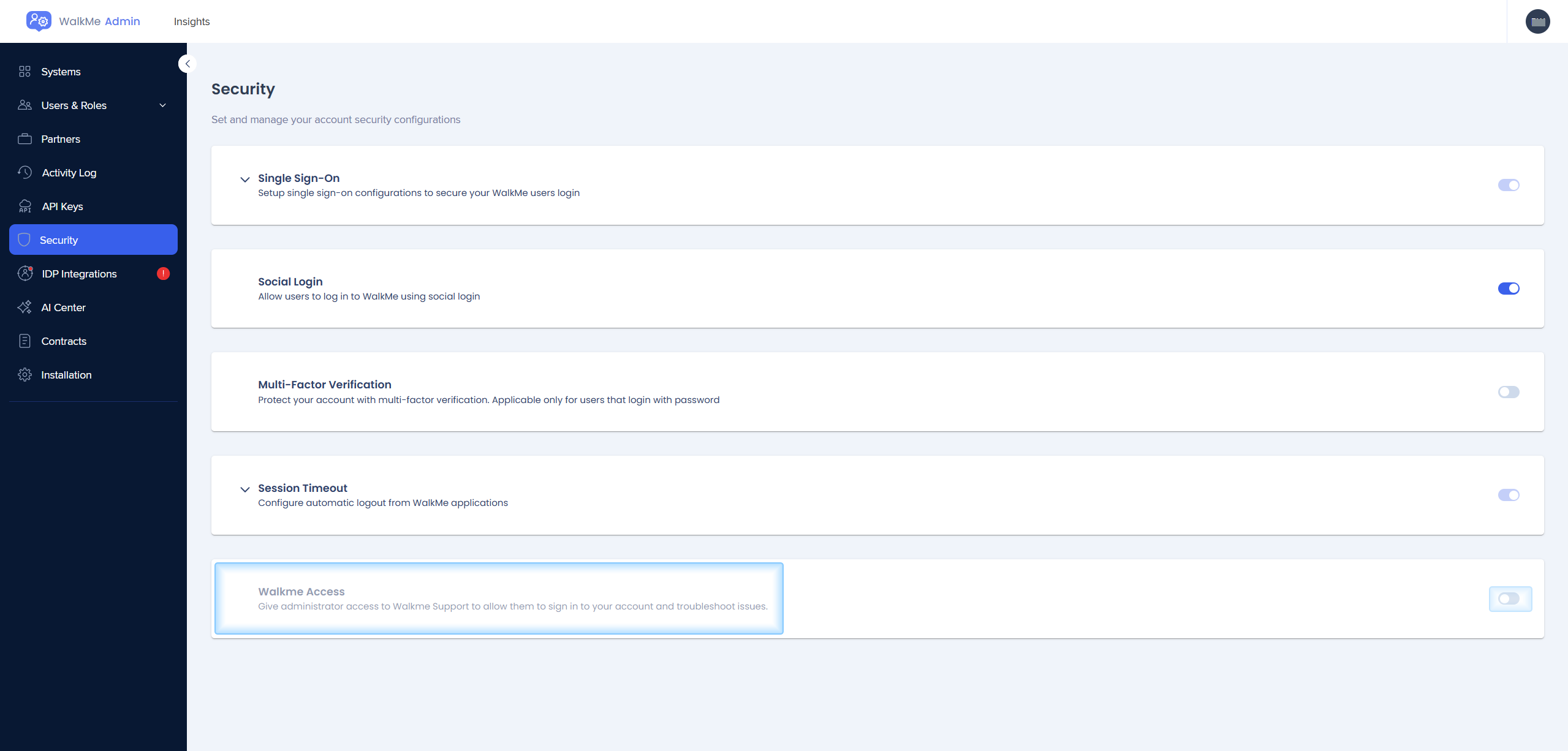
- To enable impersonation, turn on the WalkMe Access toggle and select either All Users or Specific Users
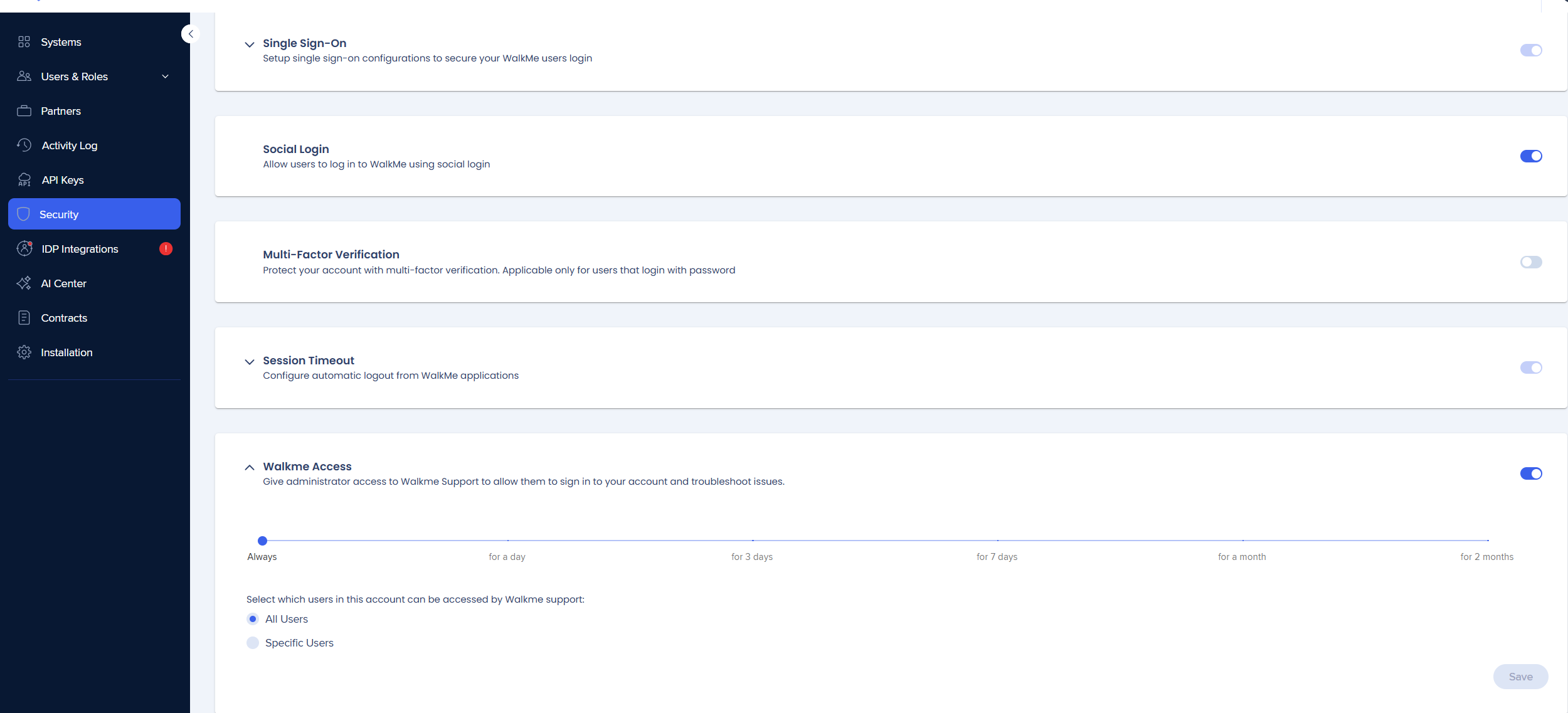
- Define:
-Access window (start and end time)
-For Specific Users select or enter the emails to be used for WalkMe Access
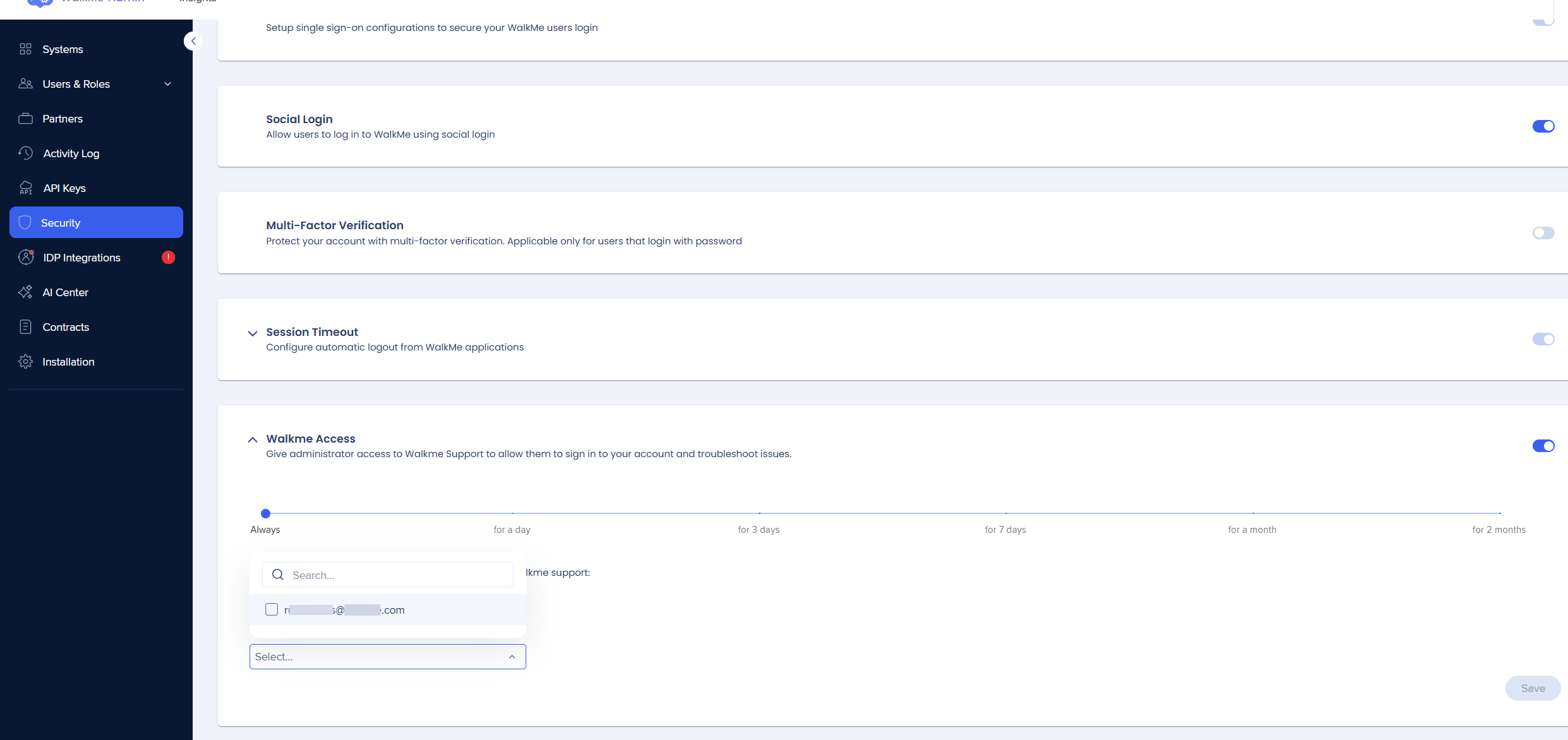
- Click Save