Welcome to the
WalkMe Help Center
Please log in to continue

Please log in to continue

Users can seamlessly connect a Smart Walk-Thru to a conversation. This functionality enables users to initiate conversations directly from an existing Smart Walk-Thru, enhancing user interaction, engagement and streamlining communication processes.
For an existing Smart Walk-Thru, ActionBot conversations can be added as an initiator.
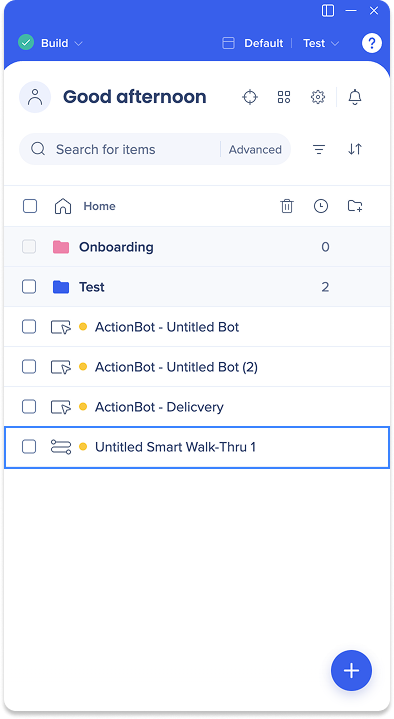
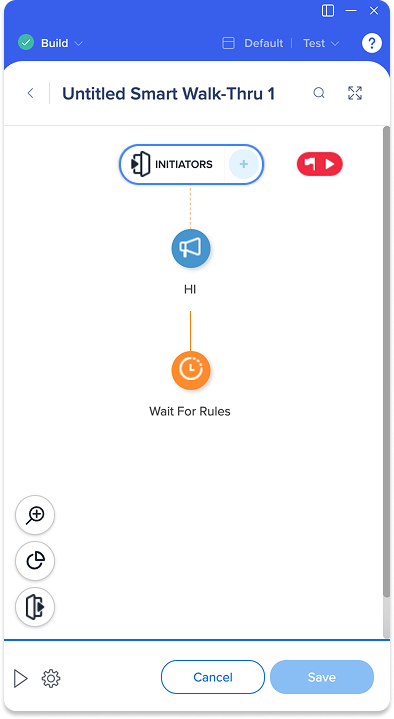

Add conversation
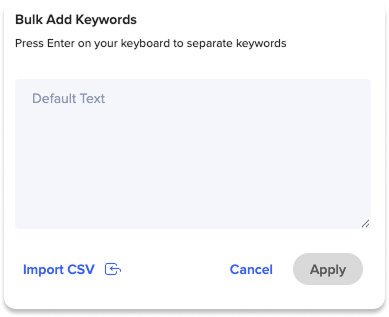
Enter individual keywords in the keywords text field
Click the Assign bots dropdown to add a bot to the conversation
Click Next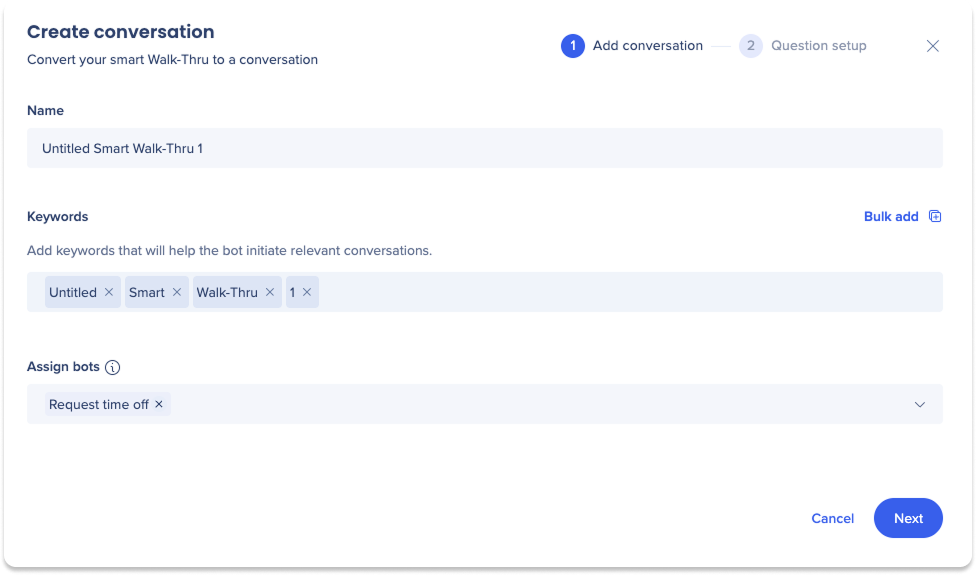
Question setup
The Smart Walk-Thru steps will be converted into conversation questions, which will be displayed in this section.
Edit the question text and name
To create the conversation, either:
Click Create to create the conversation and be redirected to the conversations list page
Click Create and open conversation to create the conversation and be redirected to the conversation editing page