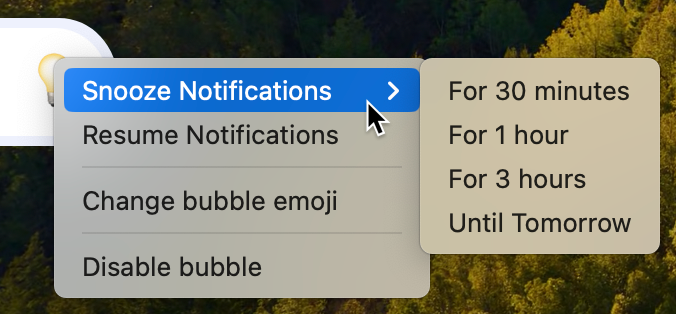Welcome to the
WalkMe Help Center
Please log in to continue

Please log in to continue

The desktop menu bubble is a tool added by default to the home screen, which allows easy access to the desktop menu. Clicking on it will open the desktop menu App.
The bubble is an easy drag & drop icon, which can be placed by the user in the preferred screen location. It can either float on the screen, or snap to the side of the screen.
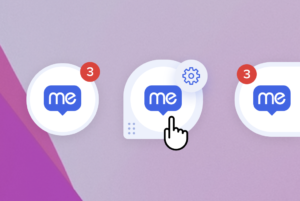
Customizing the bubble can be done in two levels:
From the menu Settings page in the Console, admins can set the default bubble design for all users.
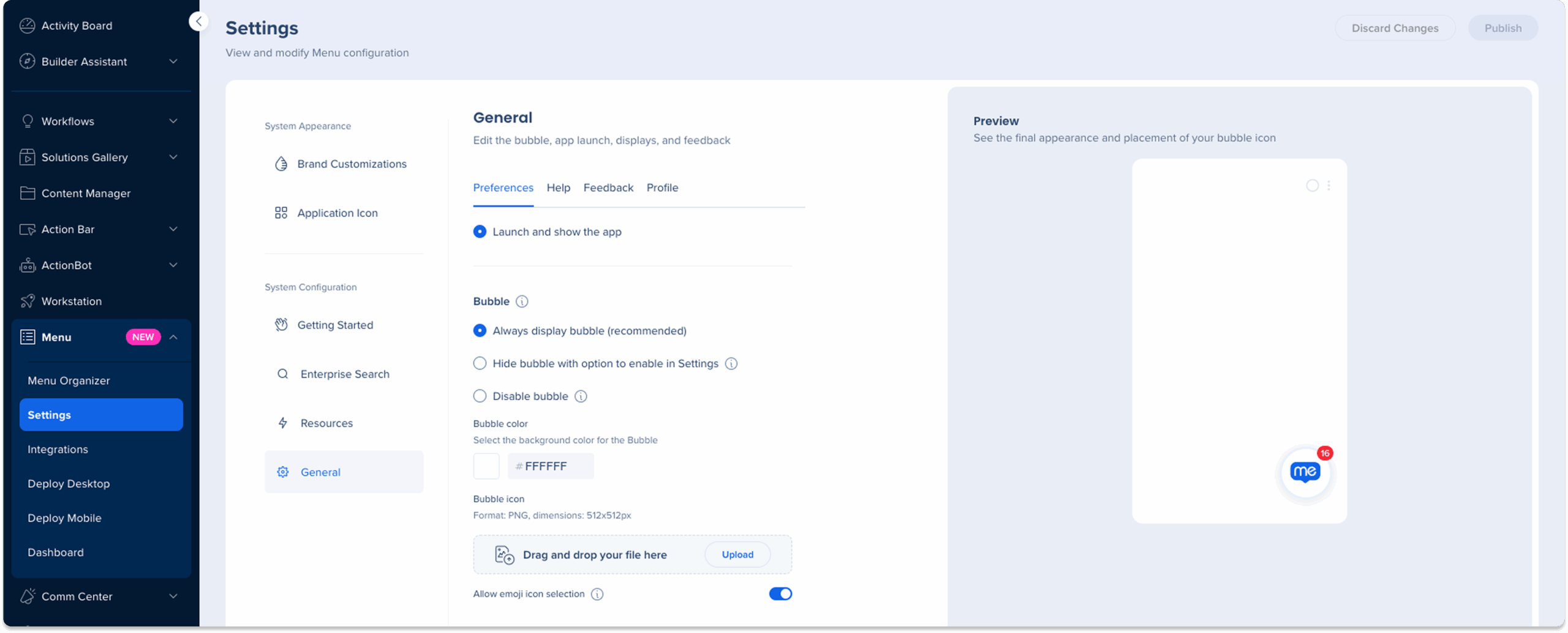
In the desktop menu Settings → Preferences, individual users can choose a emoji that will appear within the bubble.
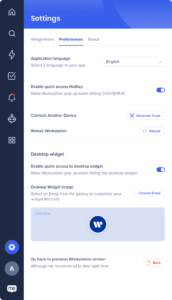
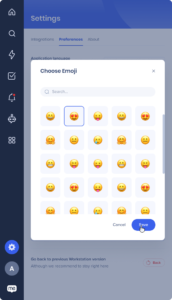
Emoji selection can be disabled in console (Menu → Settings → General → Bubble):
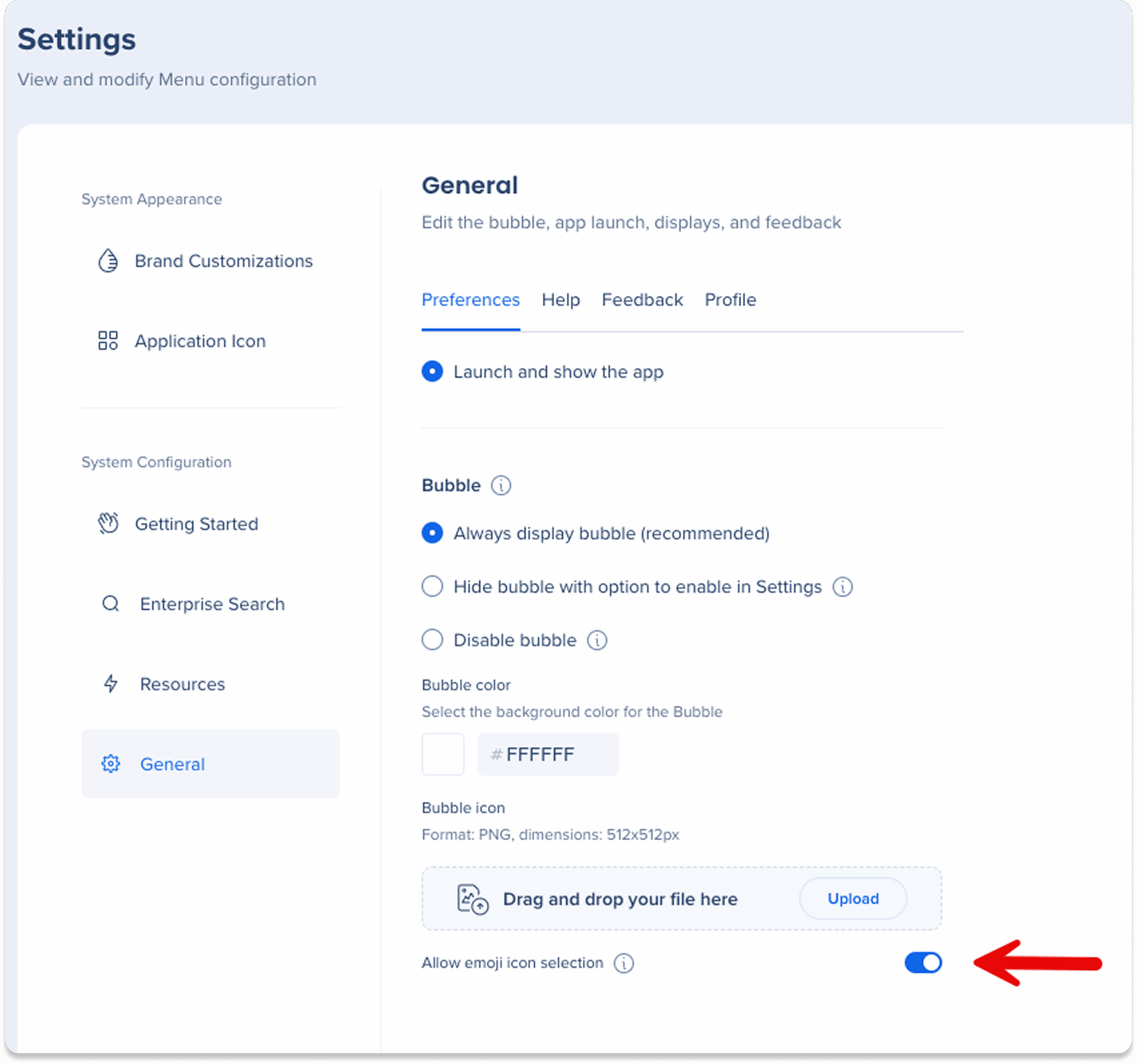
The red circle indicates how many unread notifications a user has.
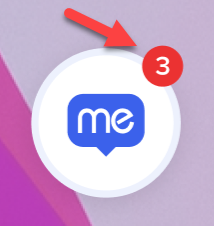
Can be done in two levels:
Turn off the Enable quick access to desktop widget toggle.
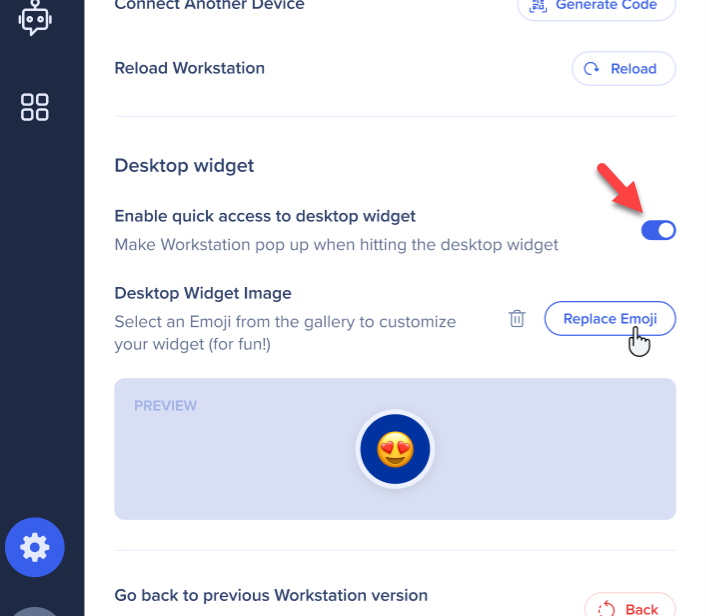
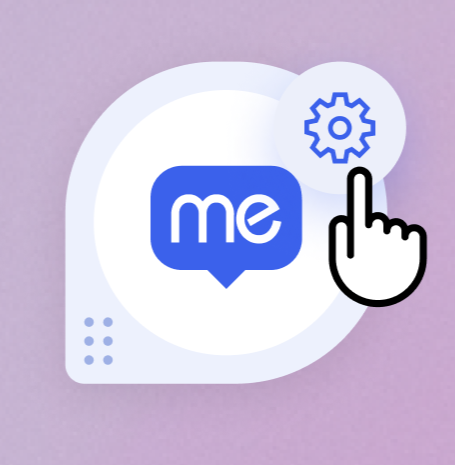
Users have the the ability to snooze notifications, change bubble emoji, or disable the bubble through a convenient right-click menu.