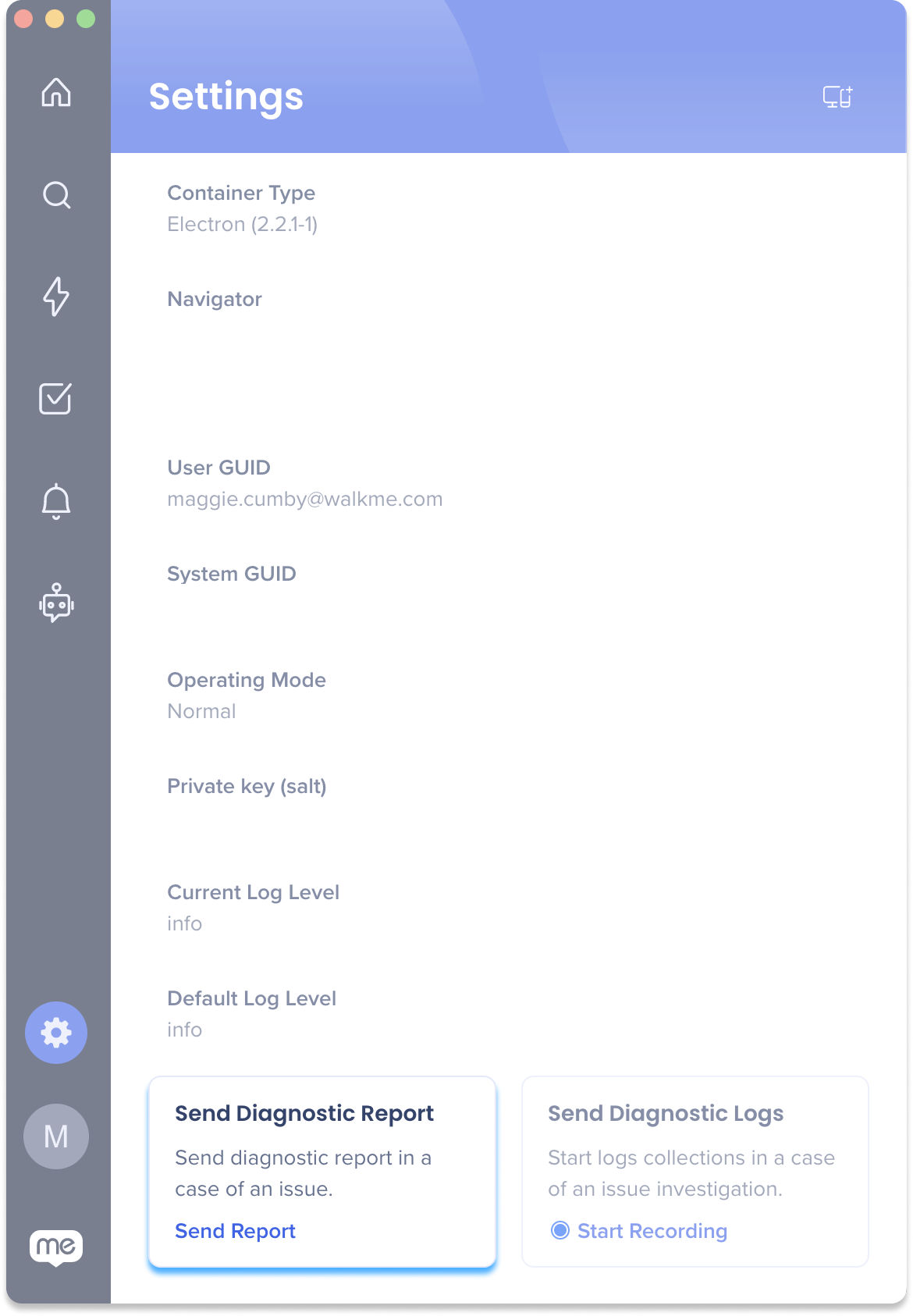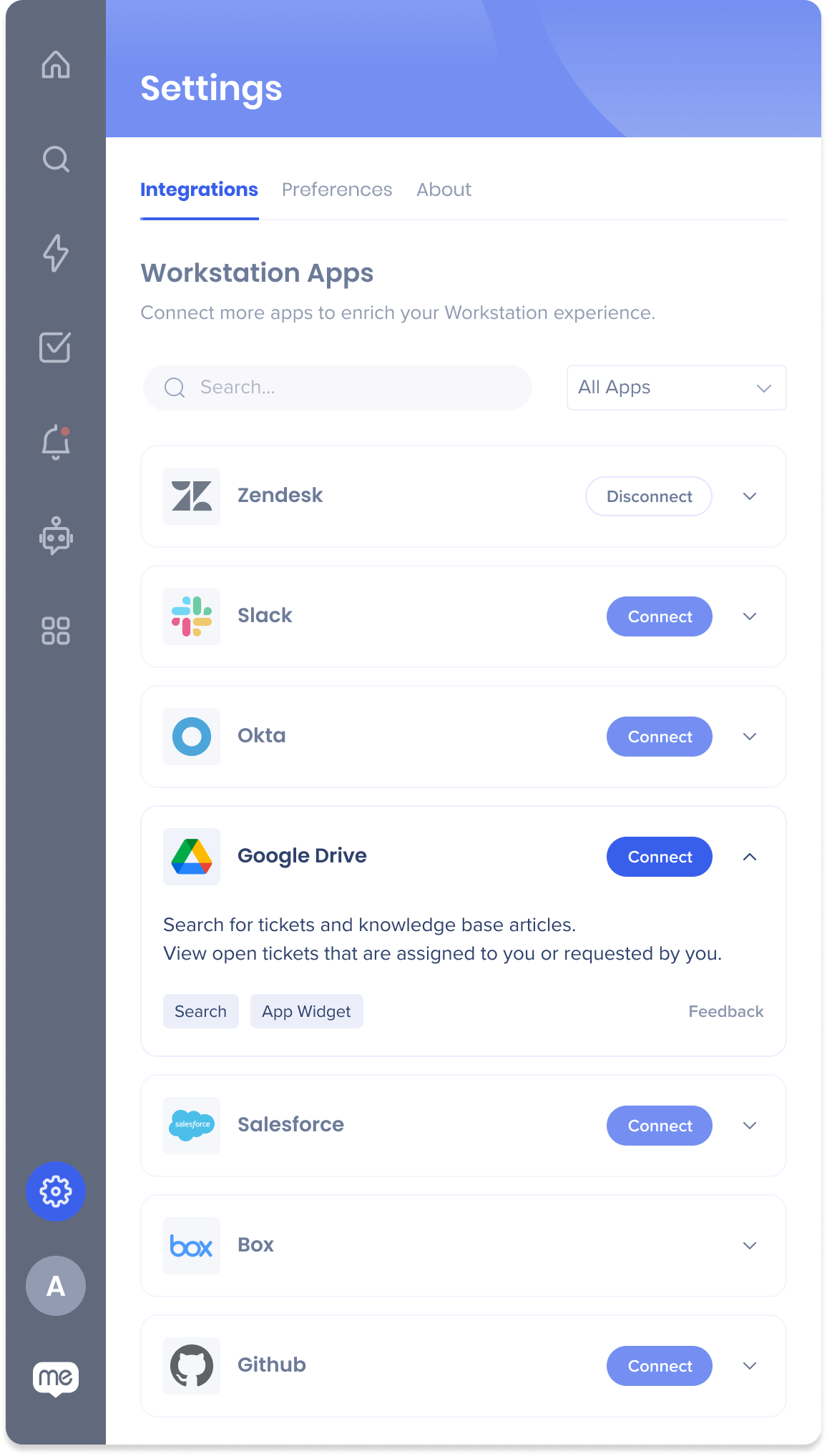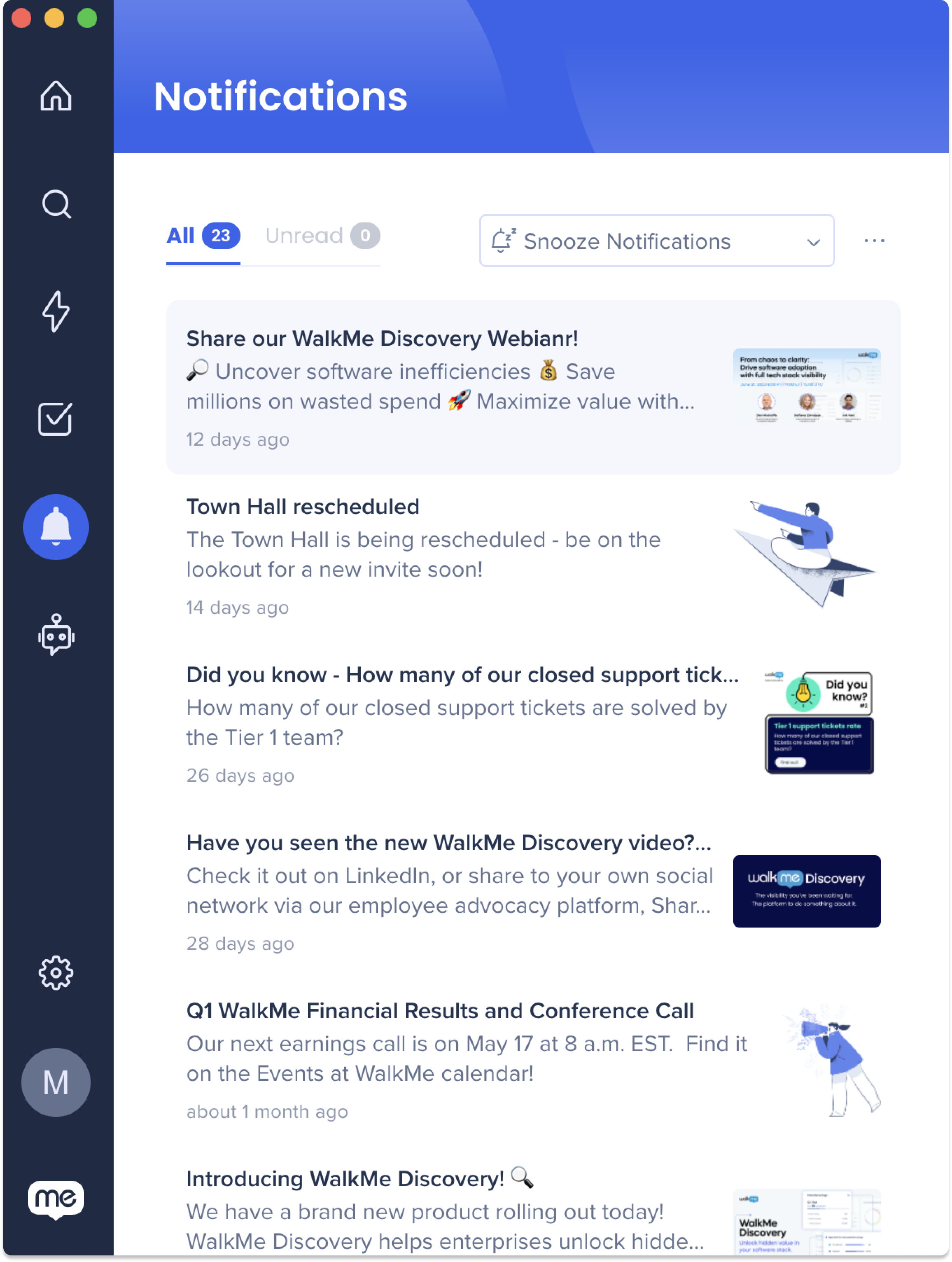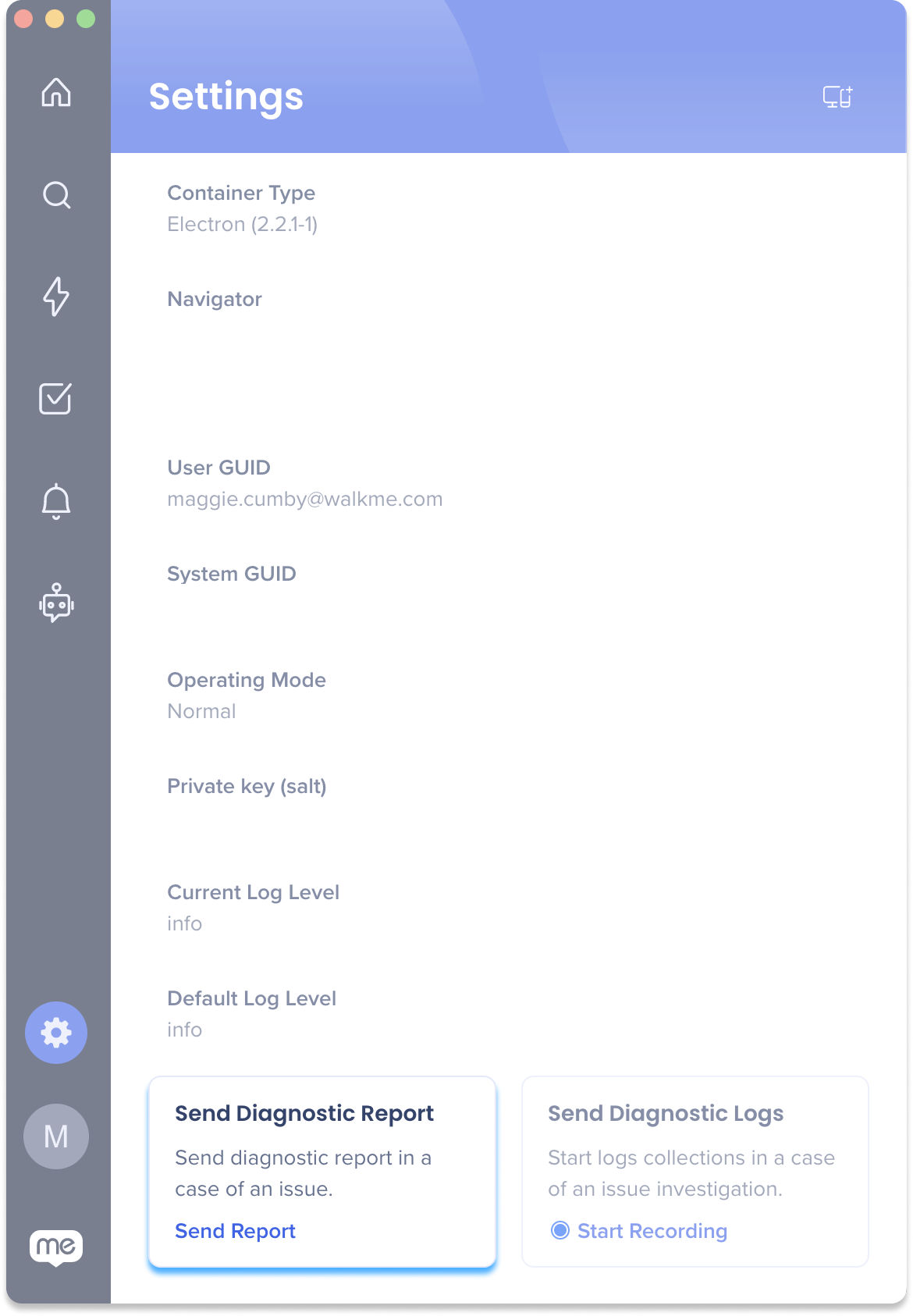Brief Overview
We are constantly improving the desktop menu with new features and this article will provide a few first steps for common desktop menu issues, including symptoms related to:
- Setup
- Search
- Notifications
- ActionBot
For issues not listed here or if the solutions don't resolve the issue, we request that you send a diagnostic report.
Unable to get results from integrations (3rd party apps)
Possible Solution #1 - Make sure the apps are connected
- Click on the "Apps" icon at the top
- Make sure you are connected to the Apps enabled by your Organization
- If you are missing any of these, please click on the "Connect" button, below the Service you wish to connect
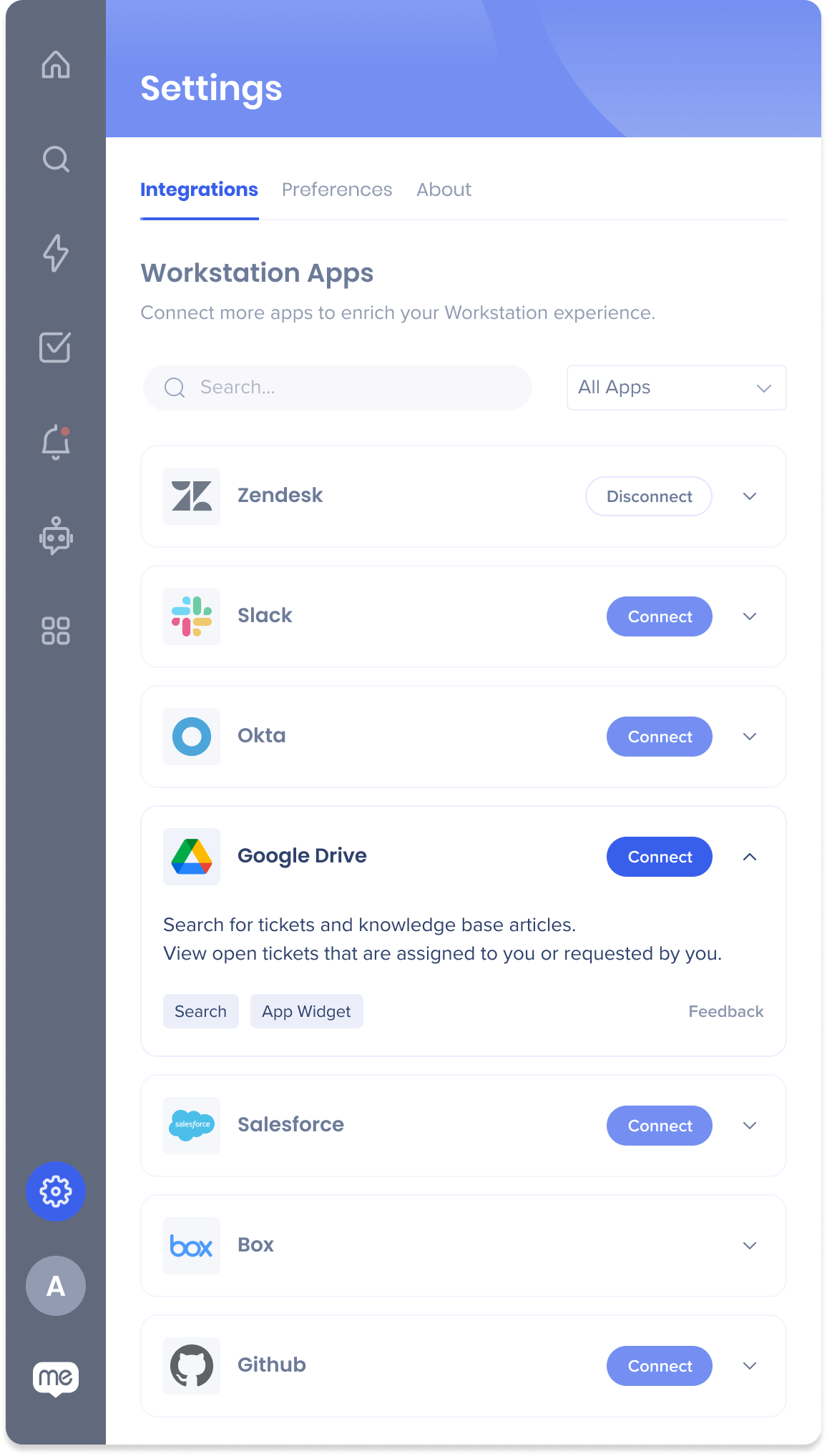
-
- For Windows:
- Press Windows key + 'X' Key
- Click the Task Manager option
- Click on the "Processes" Tab
- Select the desktop menu process (Workstation.exe)
- Right-click on the process
- Click on "End task"
- For MacOS:
- Open “Activity Monitor”
- Search 'WalkMe Menu'
- Click on the Process
- Click on "Stop" and then on “Force Quit”
- Re-open the desktop menu:
- For MacOS:
- Go to
C:Program Files (x86)WalkMeWorkstation
|
- Click on Workstation.exe
- For Windows:
- Click on cmd+Space (open Spotlight)
- Search for WalkMe Menu
- Hit Enter
Notification Symptoms
Not receiving notifications
- Make sure you see the desktop menu running
- On PC
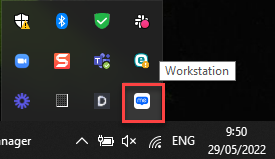
- On Mac
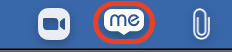
- Are you able to open your desktop menu?
- If so, go to the Notifications Center by clicking on the "bell" icon at the top right, and see if you have any unread Notifications
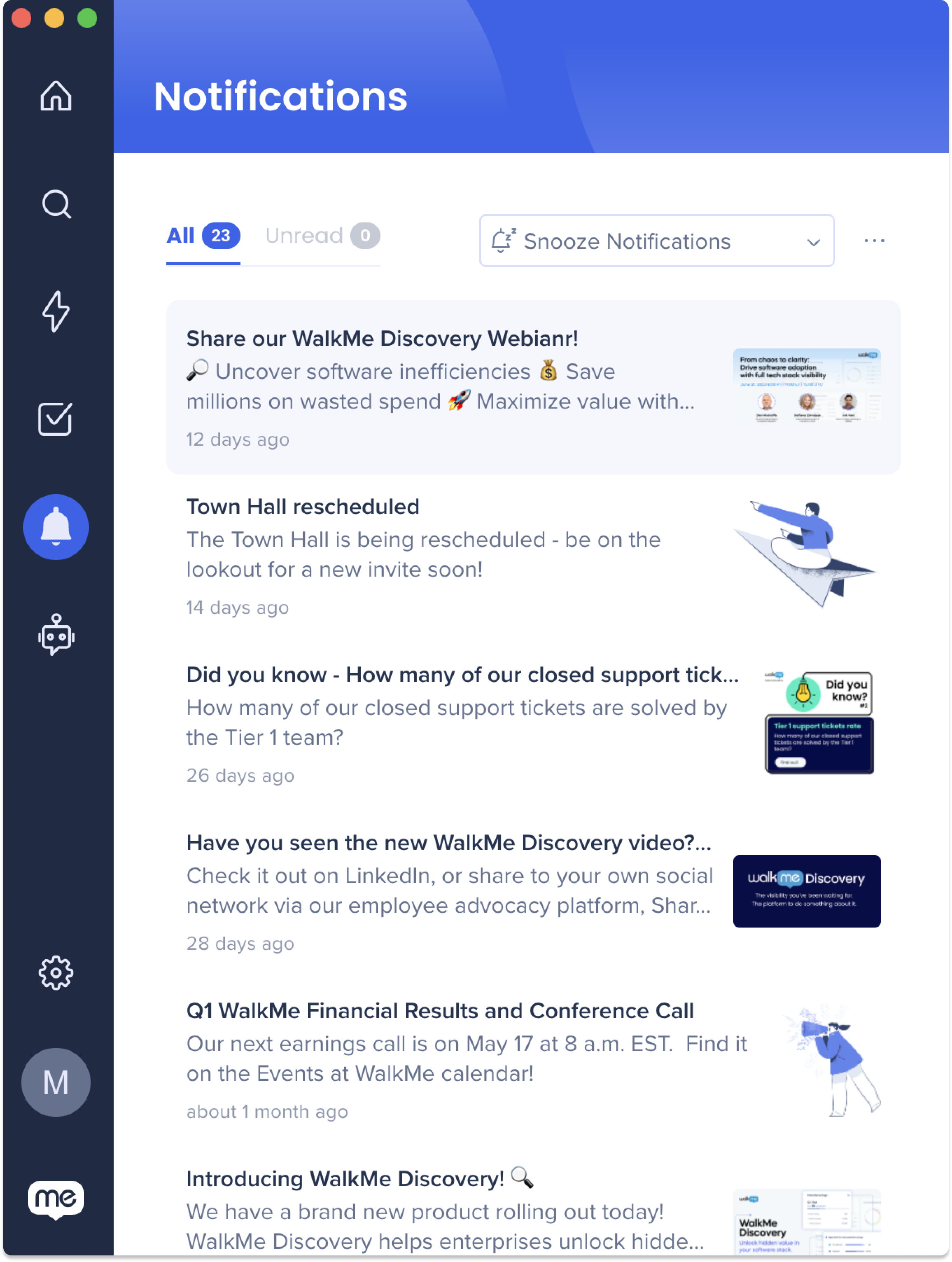
- If not, please try the troubleshooting steps for "Menu won't open"
ActionBot Symptoms
ActionBot isn't working
ActionBot for desktop menu can't properly perform if the WalkMe Editor is open. So, verify your Editor is closed first.
If that's not the issue, then please refer to the Send Diagnostic Report section.
For Windows:
- Go to %AppData%\WalkMe_Menu\logs\WalkMe_log.log
- Send us this file
For MacOS:
- Go to ~/Library/Logs/WalkMe_Menu/WalkMe_log.log
- Send us this file
Send diagnostic report
If your issue wasn't resolved with the solutions above then send a diagnostic report:
- Go to Settings → About
- Scroll down to the Send Diagnostic Report
- Click Send Report
- Contact your Organization's WalkMe Admin who can reach out to the WalkMe Support team