Get-started Wizard in Workstation Console
Brief Overview
A management interface for Workstation is available in the WalkMe Console. Workstation system can be created from the Workstation Console App for all admin users on accounts that do not have Workstation yet. Console users can also manage what integrations to enable on Workstation.
This article explains the Get-started Wizard screen.
Get-started Wizard
When customers are accessing The Workstation Console App without having an existing Workstation system under their account, they are presented with the Get-started Wizard which enables them to create one and start working with it within minutes.
The Wizard includes the following stages/screens:
Welcome to Workstation
From this screen users can download a brief PDF file explaining what Workstation is and how it could benefit the organization by clicking on the "Download Brochure" button.
Admin users can create a new Workstation system in the account by clicking on “Get Started”, if no other Workstation system was created already under their account (only 1 Workstation system may exists for an account).
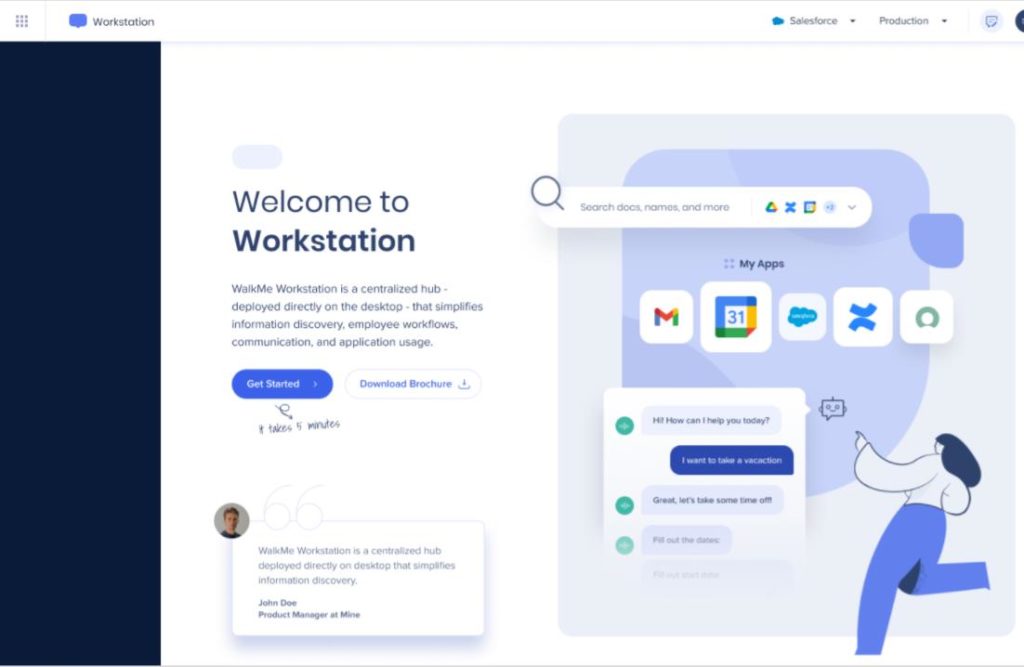
Configure Sign in
After creating a new Workstation system, the Get-started wizard shows a form for configuring how users should be able to sign in into their Workstation.
- If you want to login using their IDP, “Connect your IDP” button will lead you to the right place in the Admin Center for updating its configuration and enabling it on your newly created Workstation.
- The Admin Center is expected to open in a new tab, and the wizard will be in standby mode where it will look for updated configuration every 10 seconds. Once it finds an IDP provider that is enabled for Workstation, it will automatically advance to the next step.
- If G-suite or other social connector is being used to log in and you would like to use those until IDP is configured, you can insert your company domain as it appears on users emails in the domain input field.
- The domain should match the same path the employees emails have after the @ , so if we log-in using John.doe@walkme.com walkme.com will be the value to use in that field.
- The domain value is also used in cases where you did not deploy your settings file that indicates which system Workstation should load when it is launched. In those cases, a default login page will be presented to all users, and based on the domain part of the email they use to login Workstation will load the appropriate system.
Import content
After defining how end users authenticate and log in, customers who advance to this screen can select what type of content they would like to start from in their new Workstation. There are 3 options:
- Select one of any of their existing web systems on their account and have all shuttles and resources copied over
- Select to start with predefined demo content
- Skip this step and start without any content
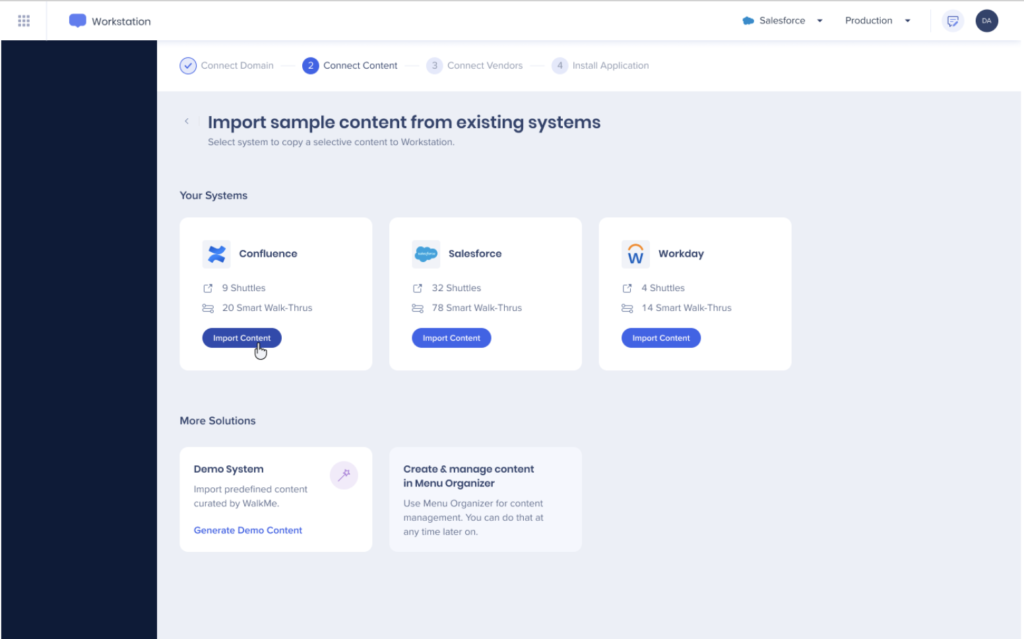
Apps Enablement
The next step shows what apps are available for integration and provides admins with controls to select which app they would like to be made available on their Workstation.
- Note some apps require effort to configure on the 3rd party/vendor side
- Users can go back to this item and update what apps are enabled at any time from the Console Navigation, or by accessing console.walkme.com/workstation/integration
- For more information on the integrations, see Workstation Integrations
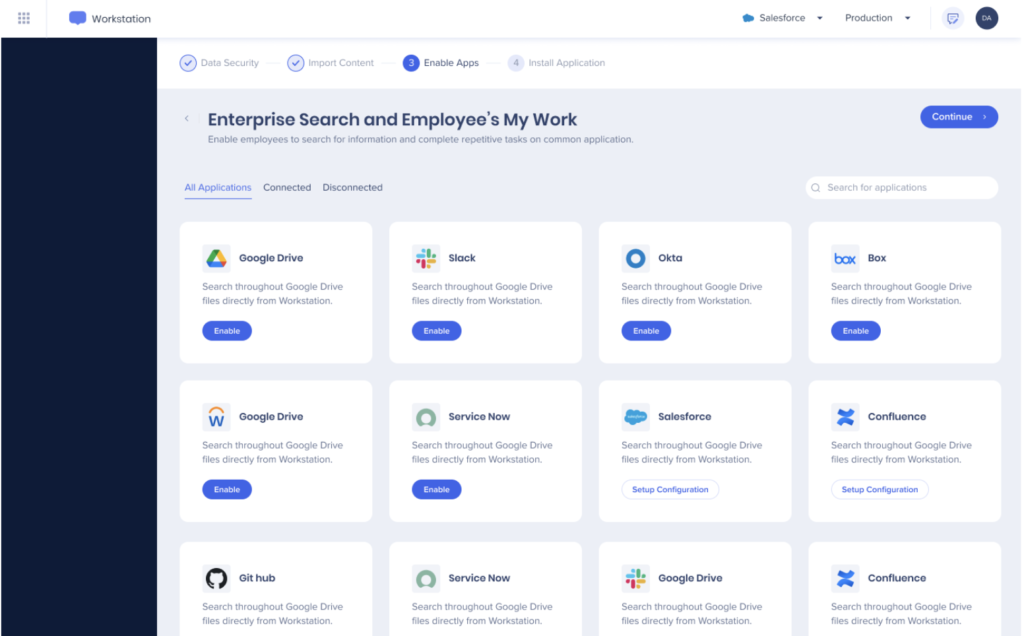
Installation
On the next and final step of the Get-started wizard, users can download the Workstation installer.
- Links are available for all of the latest supported versions of Workstation, for Windows and Mac machines, with the option of using alternative installers in cases where your IT require not using an MSI/PKG installer.
- A settings file associating your Workstation with the specific account is also available for downloading. IT admins need to make sure that it is placed in a specific folder to work.
- Check out https://support.walkme.com/knowledge-base/how-to-deploy-workstation/ for more information on that.
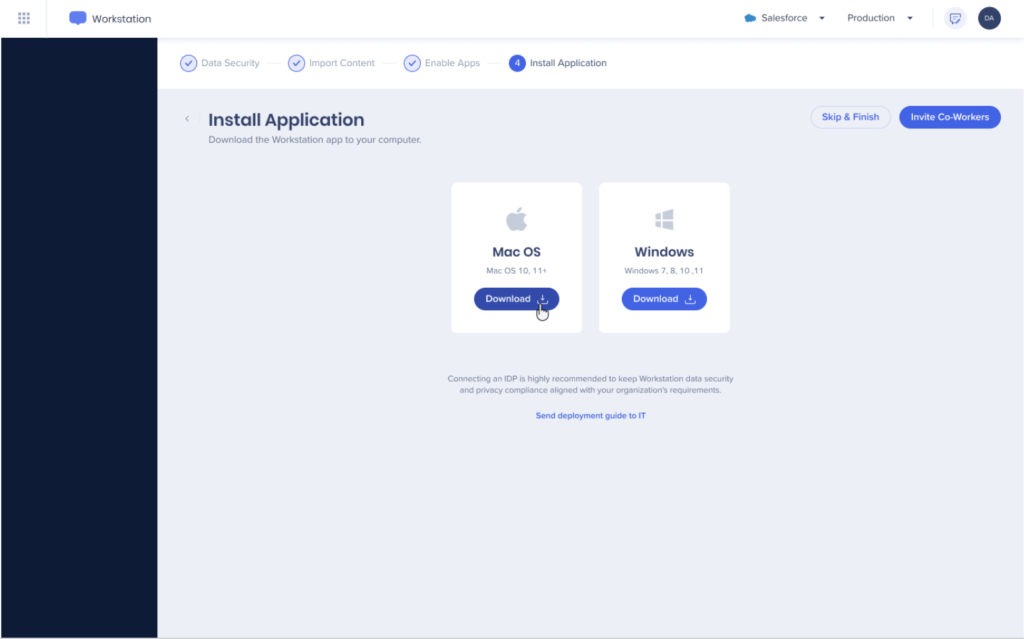
- You can click on invite co-workers and set a list of employee's e-mails that should get a link to download their Workstation.
- It is also possible to add an optional custom message to each email.
- The emails include links to install Workstation, but not the required settings file. In case you are using IDP and not G-suite to authenticate users, it is still required to make sure file is located on users machines.
- All settings of this page/screen are also available at any time from the Console navigation menu under “Deploy”, or by accessing console.walkme.com/workstation/deploy
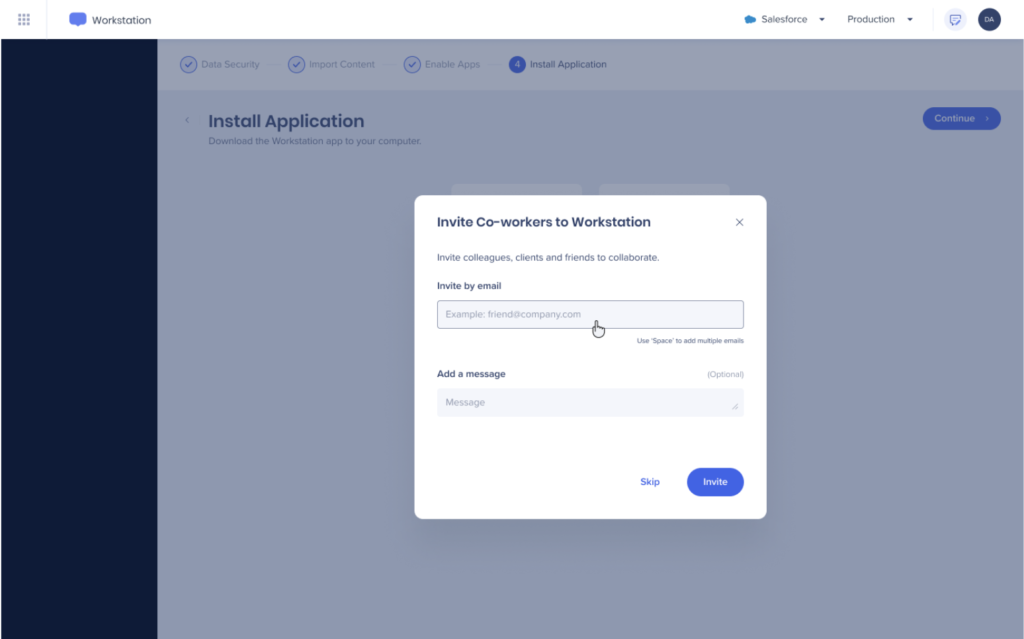
Get-started Wizard Complete
After advancing from the previous screen the Get-started wizard is completed. You are now presented with the new Workstation homepage, the Dashboard page.
