Deploy Page in Workstation Console
Brief Overview
The deployment page enables Console users to install and deploy their Workstation on users machines across the organization.
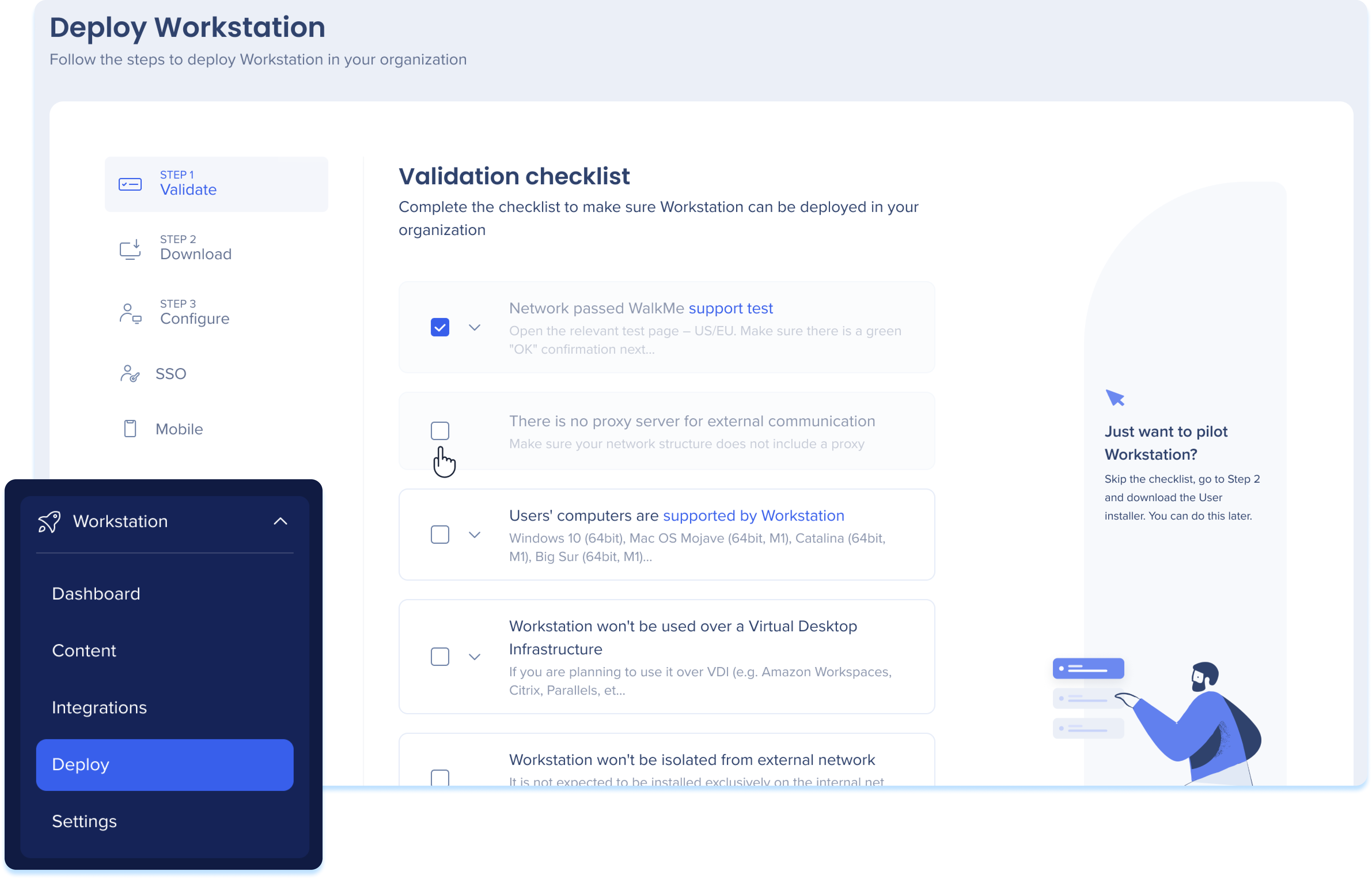
Deployment Steps
Step 1: Validate
The validation checklist ensures that Workstation can be deployed in your organization.
Review the checklist with the relevant stakeholders, which likely include your IT team and check the box once a condition has been confirmed.
- Hover over the checkbox to see who from the company confirmed each of the conditions.
- Hover over the condition or click on the down-arrow to expand the description of the condition.
- Add a comment to leave a note under the conditions and click "Save comment".
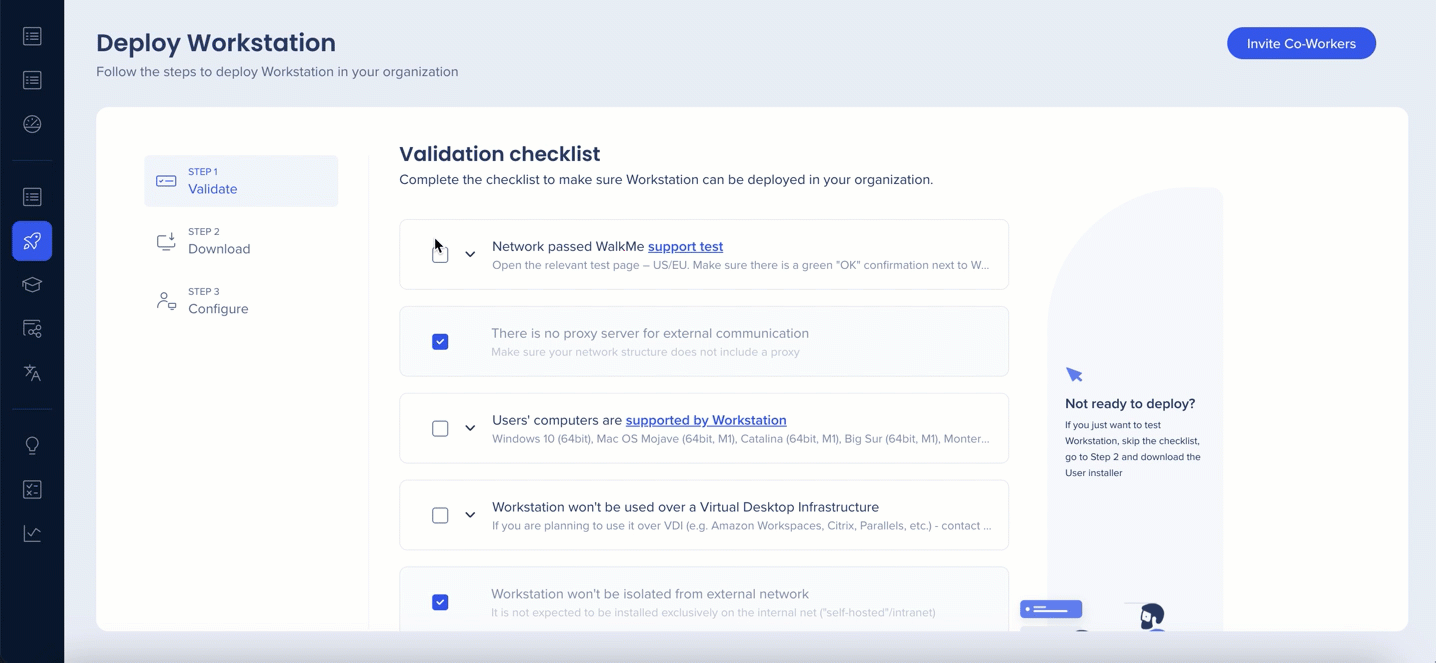
Step 2: Download
On this screen, download the installers for each of the operating systems (Windows and MacOS) within the organization.
Windows
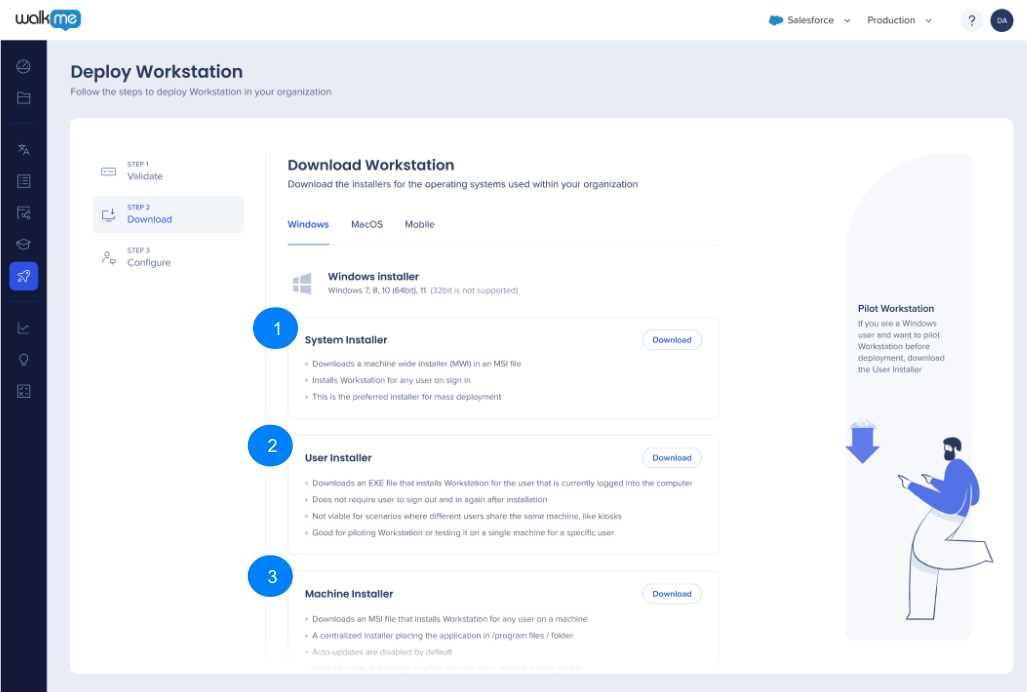 There're three types of the Windows installers - download the installer that best suits your needs:
There're three types of the Windows installers - download the installer that best suits your needs:
- System Installer:
- Preferred installer for mass deployment
- Downloads a machine wide installer in a MSI file
- Installs Workstation for any user on sign in
- User Installer:
- Downloads an EXE file that installs Workstation for the user that's currently logged in into the computer
- Does not require user to sign out and in again after the installation
- Not viable for scenarios where different users use the same machine, like kiosks
- Good for piloting Workstation or testing it on a single machine for a specific user
- Machine Installer:
- Downloads an MSI file that installs Workstation for any user on that machine
- A centralized installer placing the application in / program files / folder
- Auto-updates are disabled by default
- Useful for virtual desktops or when several users share the same profile
MacOS
- Installer:
- Downloads a PKG file that installs Workstation for all users on the machine
- Supports only MacOS Intel processors
- Used for both mass deployment and pilot testing
Mobile
The Mobile app can be downloaded via App Store or Google Play.
Step 3: Configure
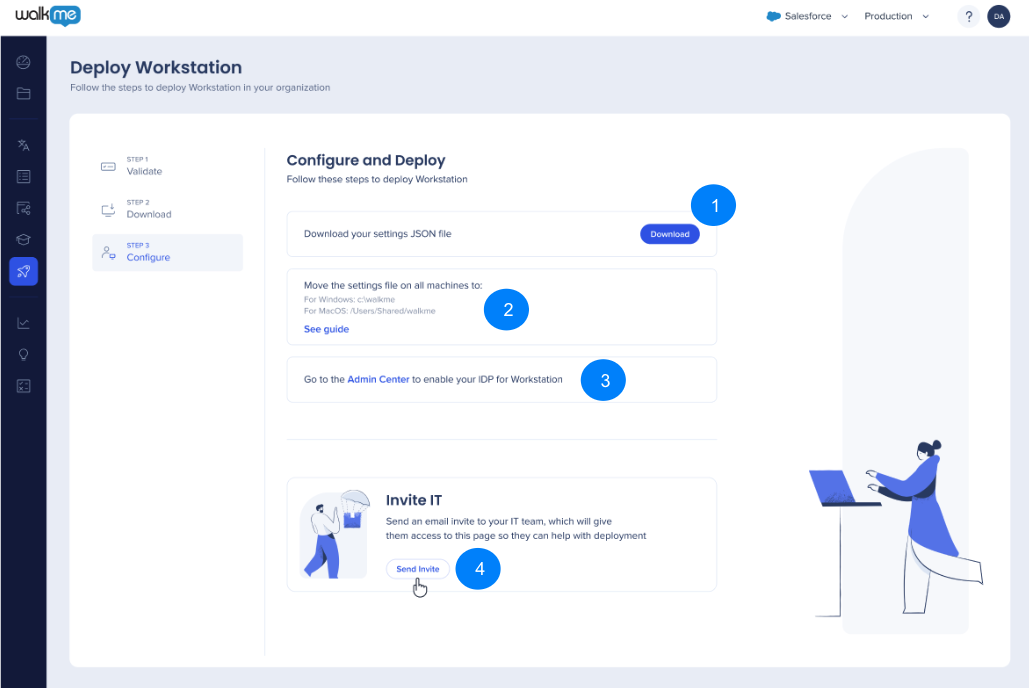
To deploy Workstation in the organization:
- Download the JSON file
- Choose which location is compliant with the organization policy, and place the settings file there:
| Operation system | Installers | Settings File Path | Description | Example |
| Windows | .msi, .exe | <installationDir>\.. or %localappdata% | One folder above the installation path | C:\Program Files\WalkMe\ |
| Windows | .msi, .exe | %ProgramW6432%\WalkMe | Program files, in WalkMe folder | C:\Program Files\WalkMe\ |
| Windows | .msi, .exe | <system drive>\..\WalkMe | WalkMe folder in system drive | C:\WalkMe |
| macOS | .pkg | /Users/Shared/walkme |
3. Enable your IDP in the Admin Center
4. Click "Send Invite" to send an email invite to your IT team. This will give them access to the page so that they can help with deployment
SSO
This section shows configuration related to how users sign into Workstation.
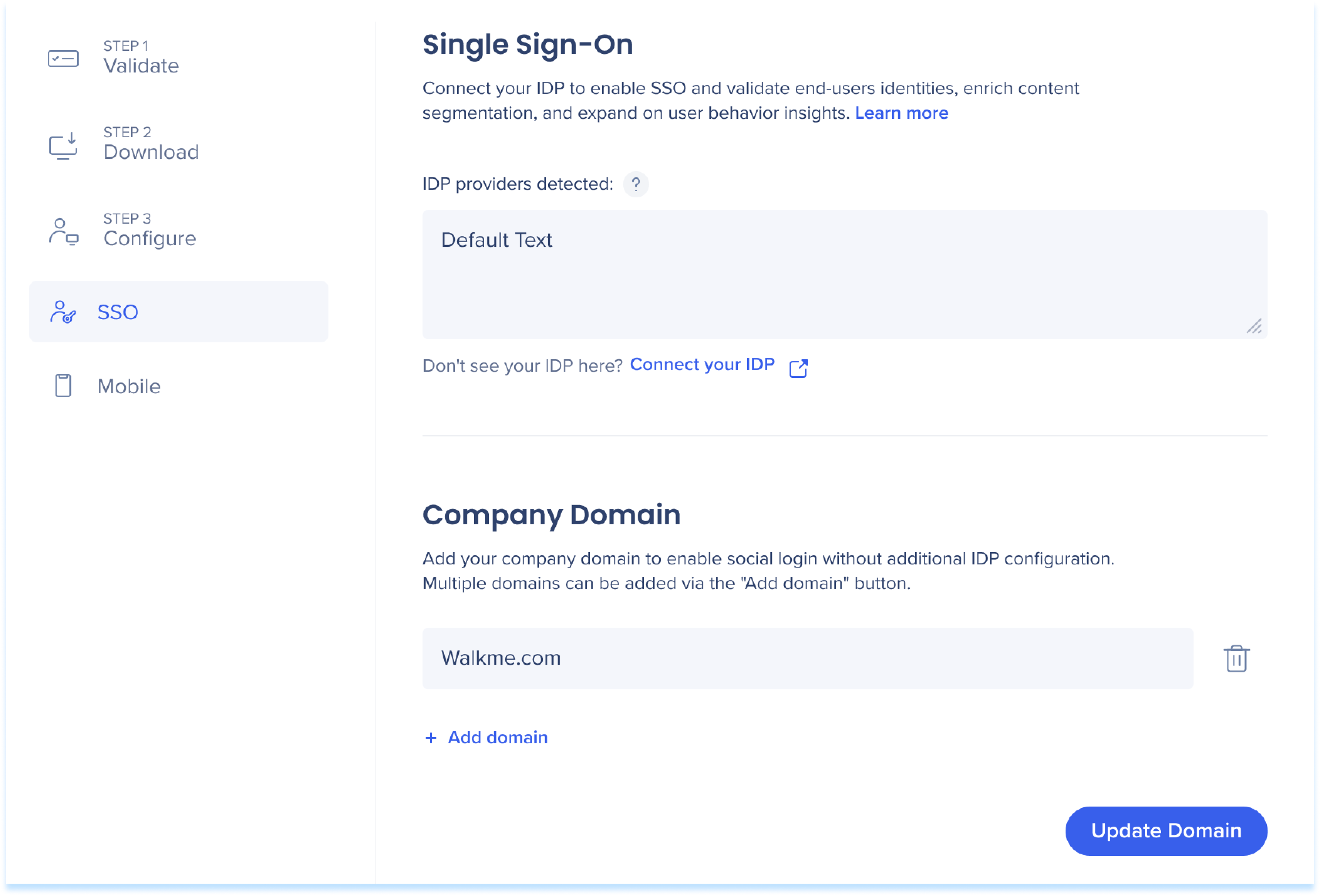
- "IDP providers detected" is a dynamic read only field that shows What IDP providers are currently configured and enabled on Workstation.
It supports showing any IDP configured from the Admin Center to be enabled on Workstation for Production, Test, or Success environments. (Custom environments are not supported)
If more than 1 IDP is enabled for different environments, we expect to see them both.
If IDP system assignment was updated, a page refresh is required for this field to show the latest updated state.
Company Domain
Workstation enables customers to use social connectors, such as G-Suite, as an alternative login mechanism to IDP.
To support that Workstation systems holds a mapping between the domain part of the user's email, and the customer specific Workstation system.
- The Domain field hold the setting for that domain.
- For example: If the G-suite is used for logging into services with the work email jack.k@mycompany.com, then the expected value in the Domain input field should be mycompany.com
- Customers are able to edit this value if needed from this form. Note this will require all users to log in again when not using any IDP.
- For domain-based authentication to work, no IDP should be enabled for the current environment and Workstation system. Enabled IDPs supersede any domain-based settings.
- If you load Workstation without also including your specific JSON settings file, Workstation does not know what system should be loaded and loads a default system. By analyzing the domain part of the email user tries to log in with, it will reload Workstation with the proper system based on its value.
- Multiple values can be entered in the domain field. To add more values, click "Add Domain".
Mobile
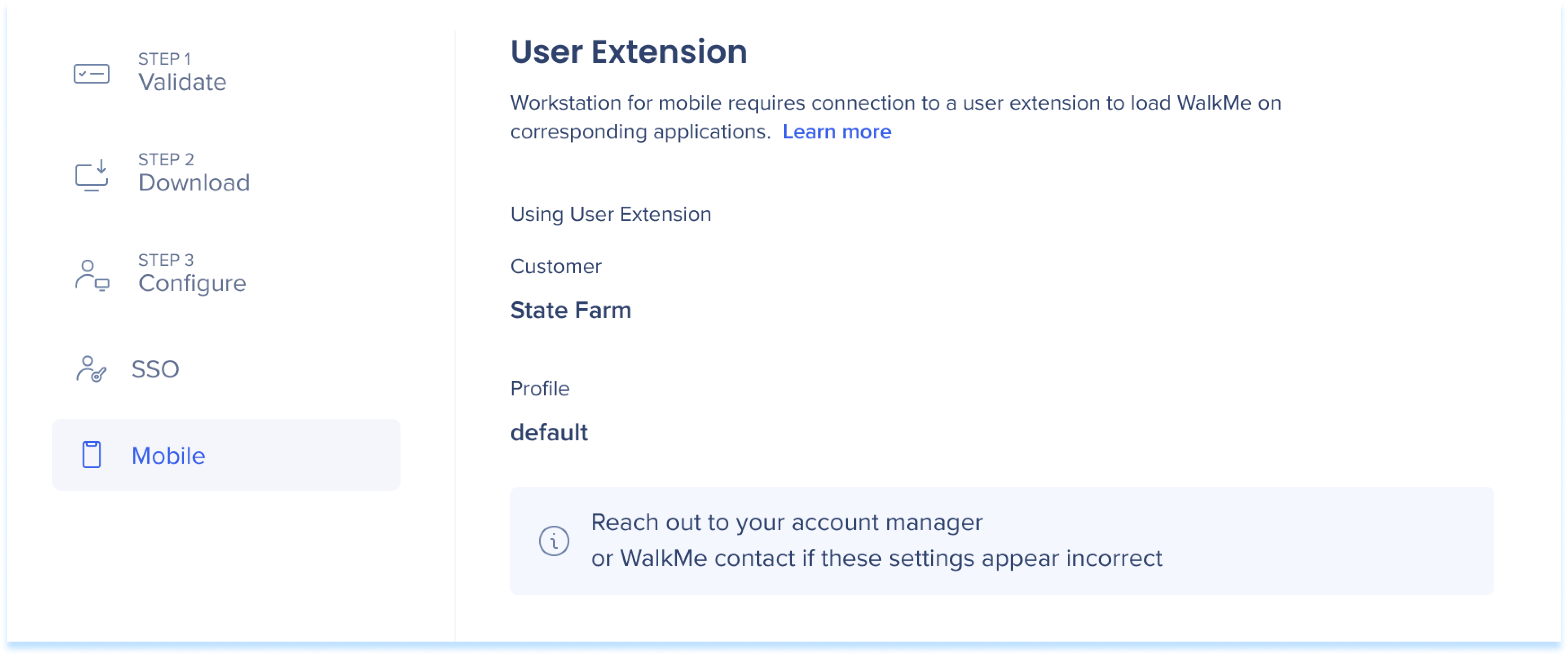
User Extension
The Mobile WalkMe Workstation needs to be linked to a customer's master extension profile. It uses that profile to know which WalkMe account and system should be loaded on different sites.
-
The section includes the Customer and profile names of the currently linked Master Extension profile
If the primary extension has already been configured for the MSA account when the Workstation system was first created, it'll automatically be fetched, and the user will see the details of their primary extension.
If the primary extension wasn't configured for the account when the Workstation system was created, it will have to be set manually. Any WalkMe user can impersonate the account and update the mobile extension from the settings page by clicking Click here to fetch the current primary extension for this account.
-
If the primary extension setting is correct, but a different extension is needed specifically for the Mobile Workstation, please reach out to the Mobile Workstation Team
-
If the primary extension has changed and Mobile Workstation was already configured to use a primary extension, the new setting will not automatically update. In this case, reach out to the Mobile Workstation product team and request to have the settings updated. #ask-workstation_mobile
Version Updates
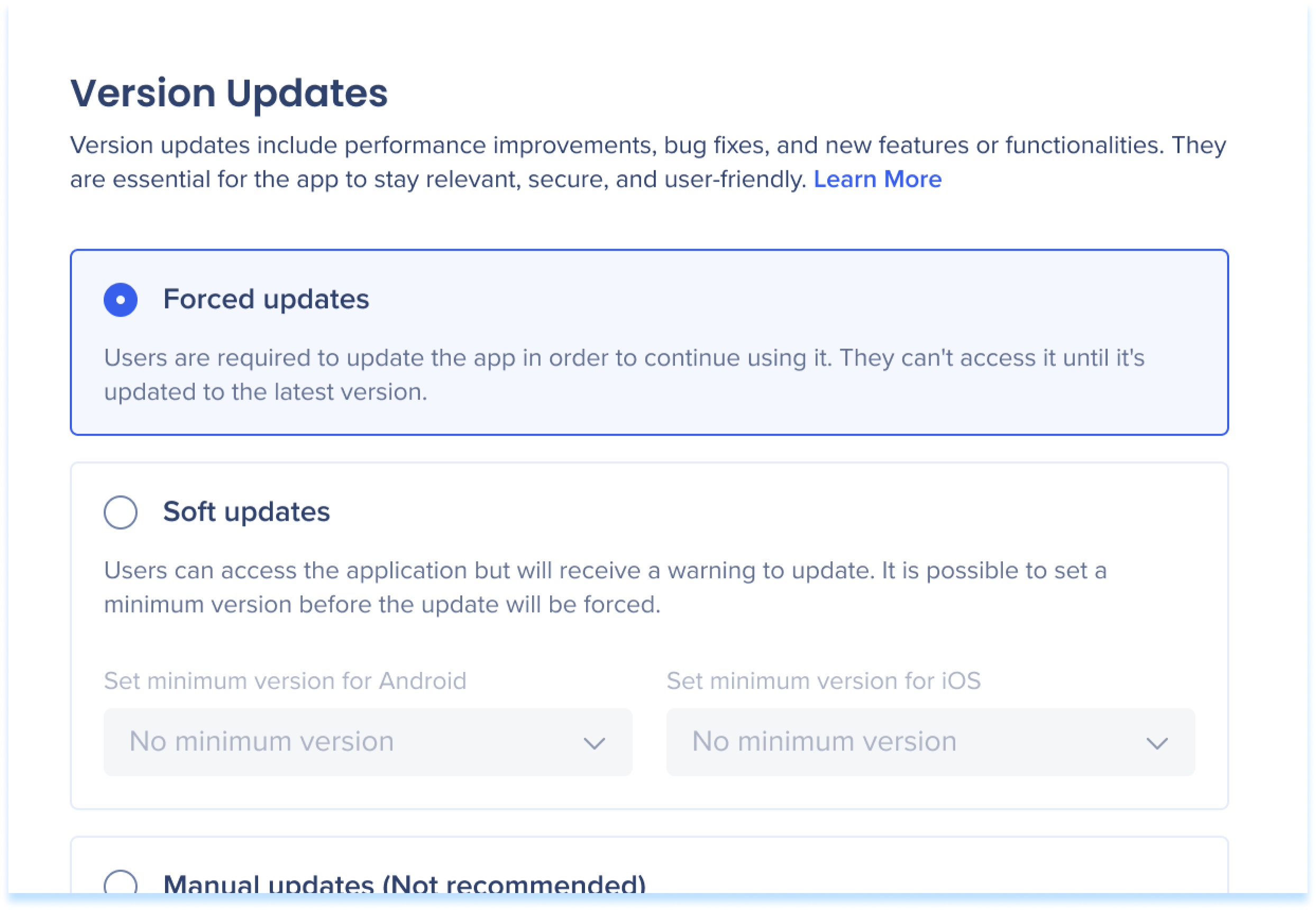
Version updates improve performance, fix bugs, and add new features. They keep the app relevant, secure, and user-friendly. Choose how you'd like to receive updates:
-
Forced updates: Users must update the app to continue using it, ensuring they always have the latest version
-
Soft updates: Users can still access the app but receive a warning to update. You can set a minimum version before forcing an update
-
Manual updates (not recommended): Users must manually update the app without receiving warnings about new versions
