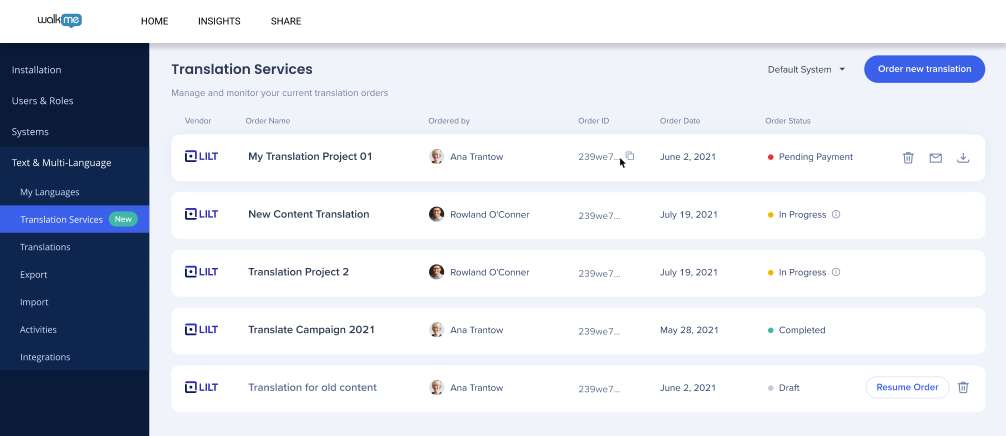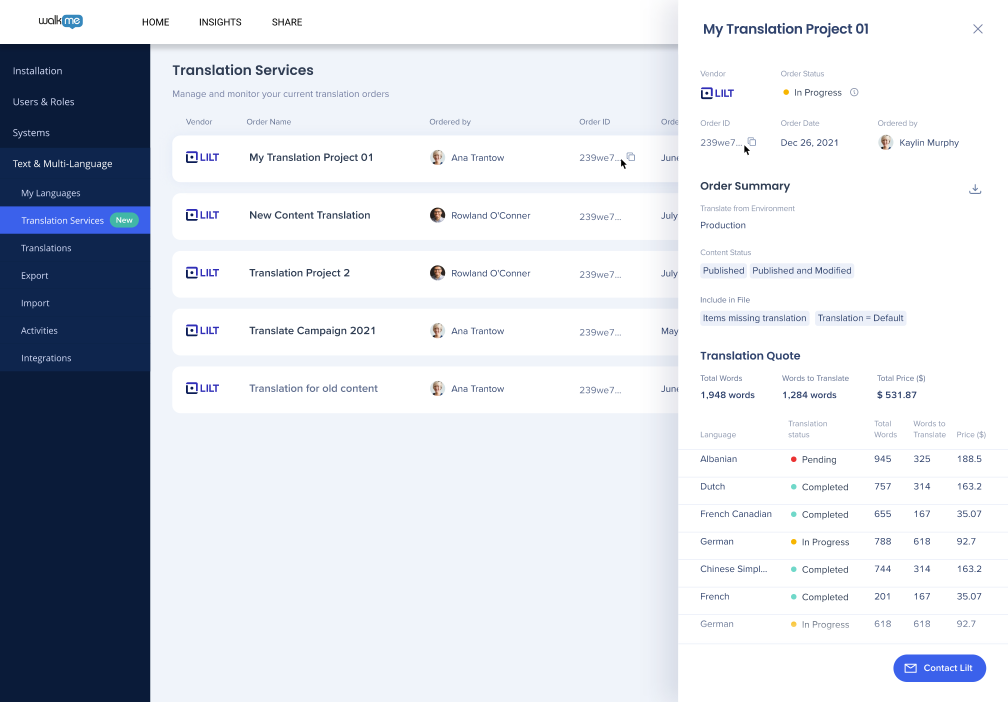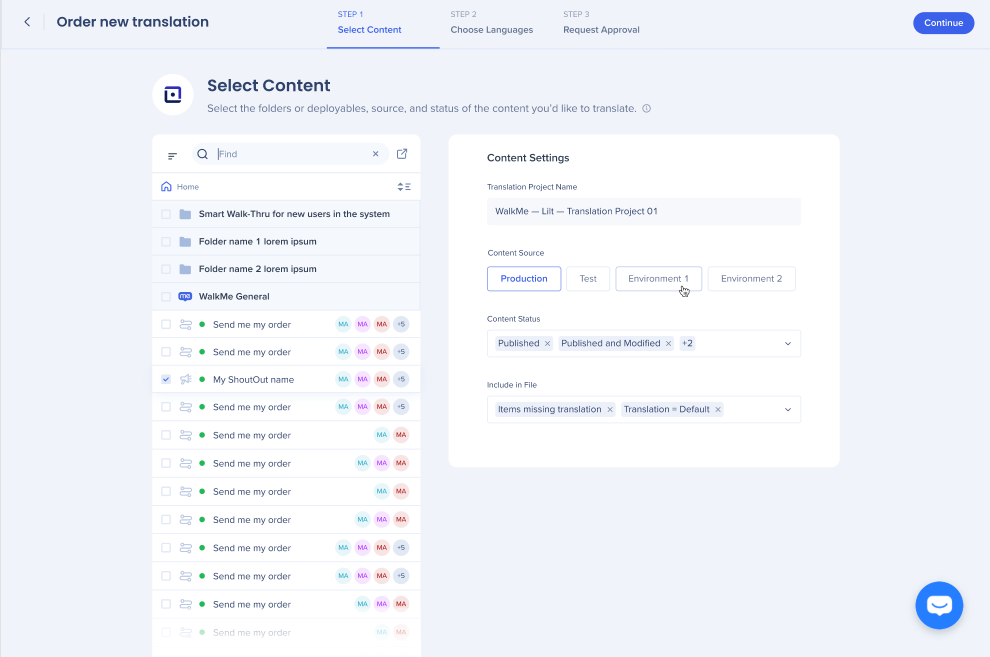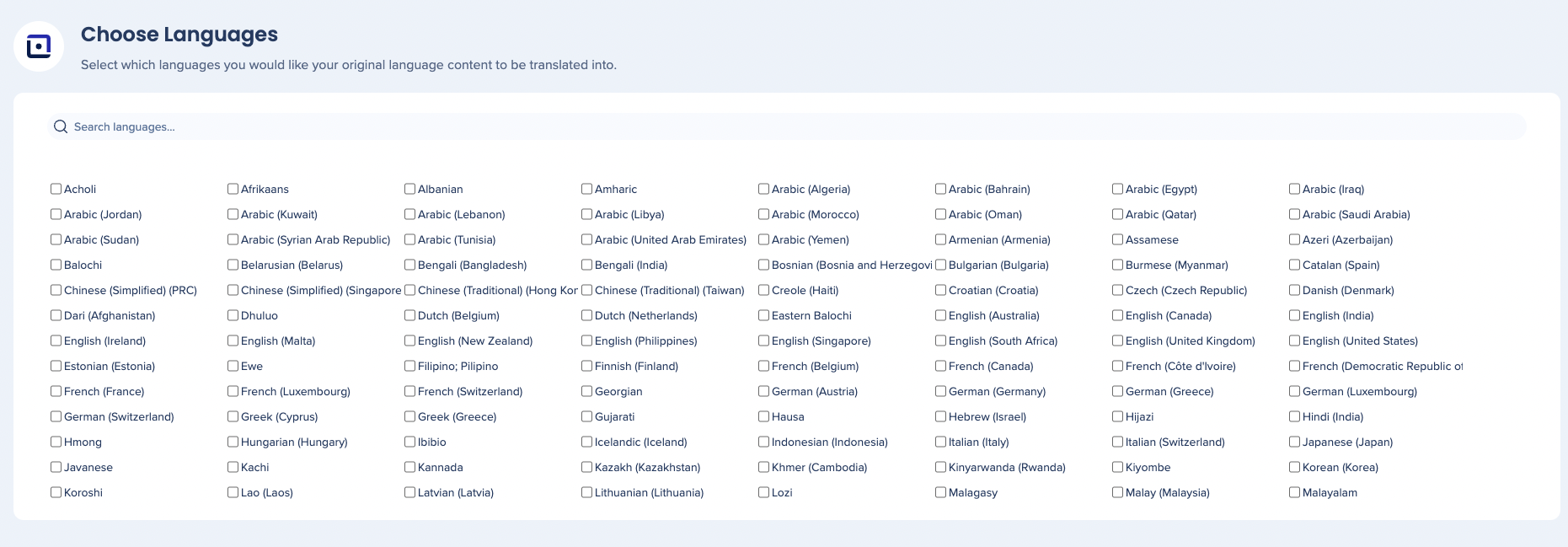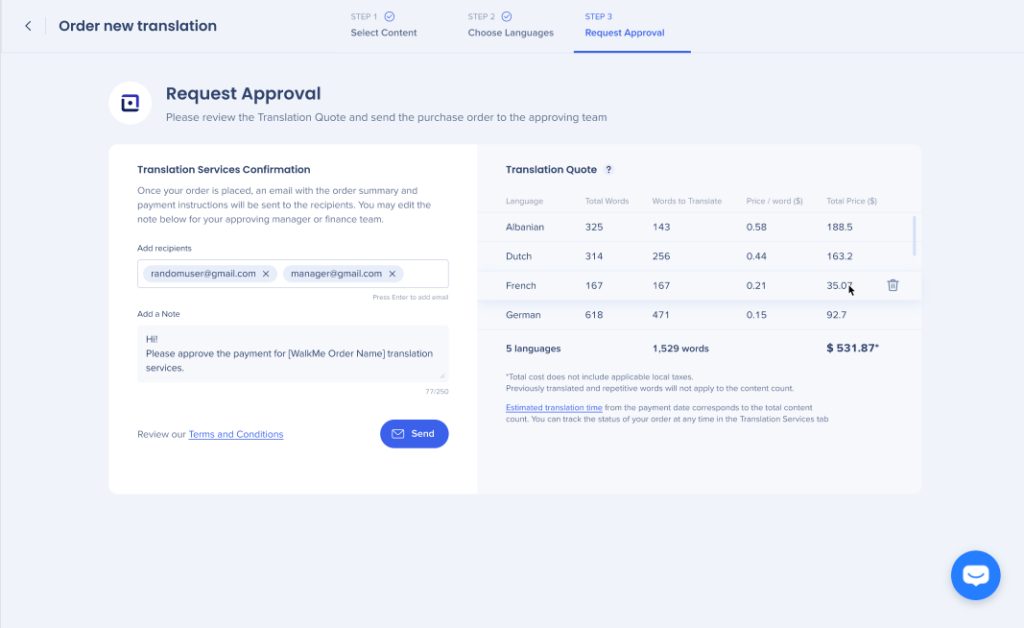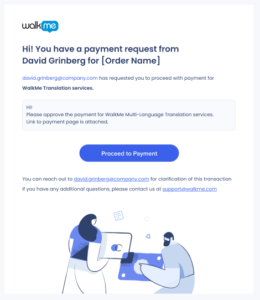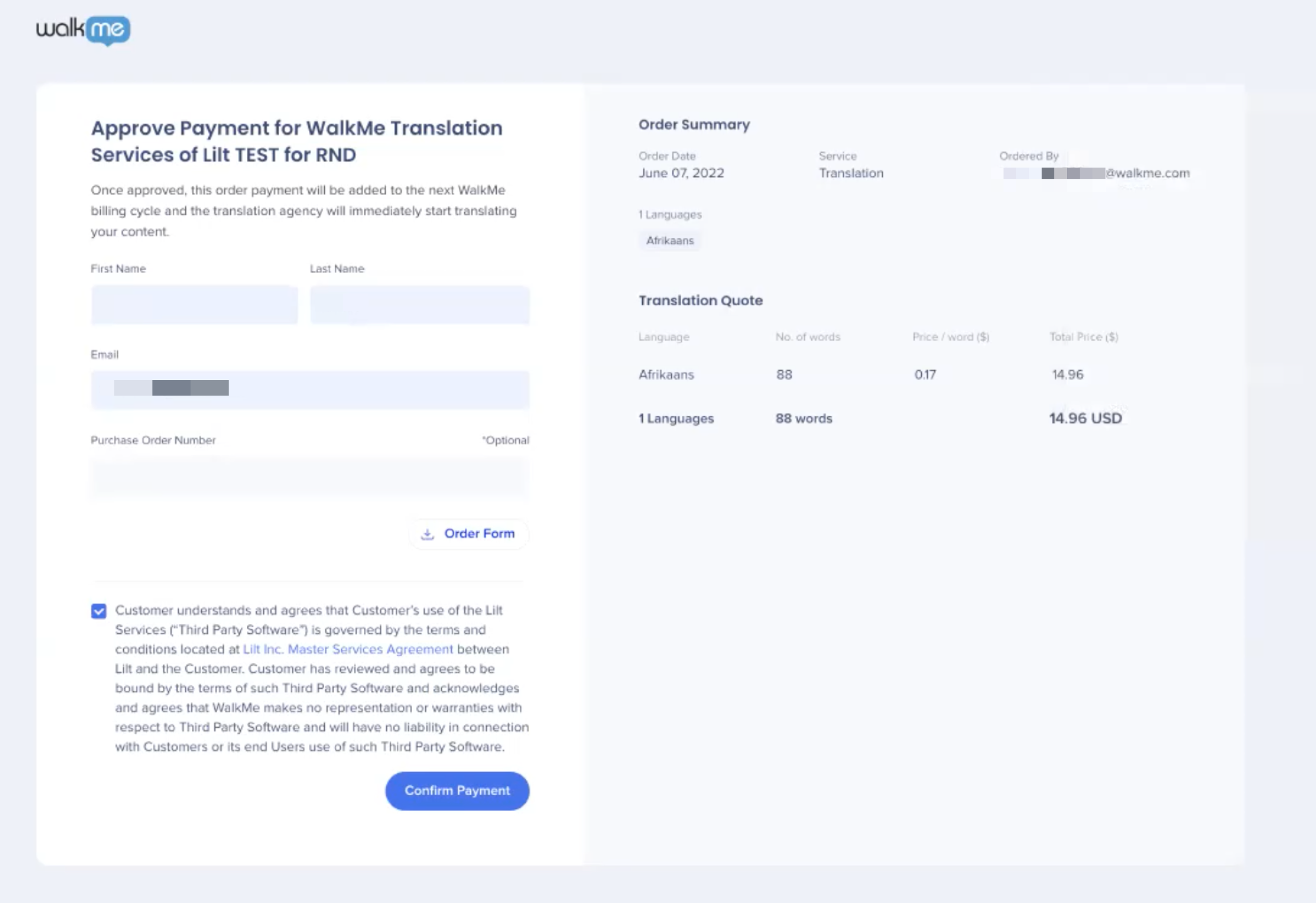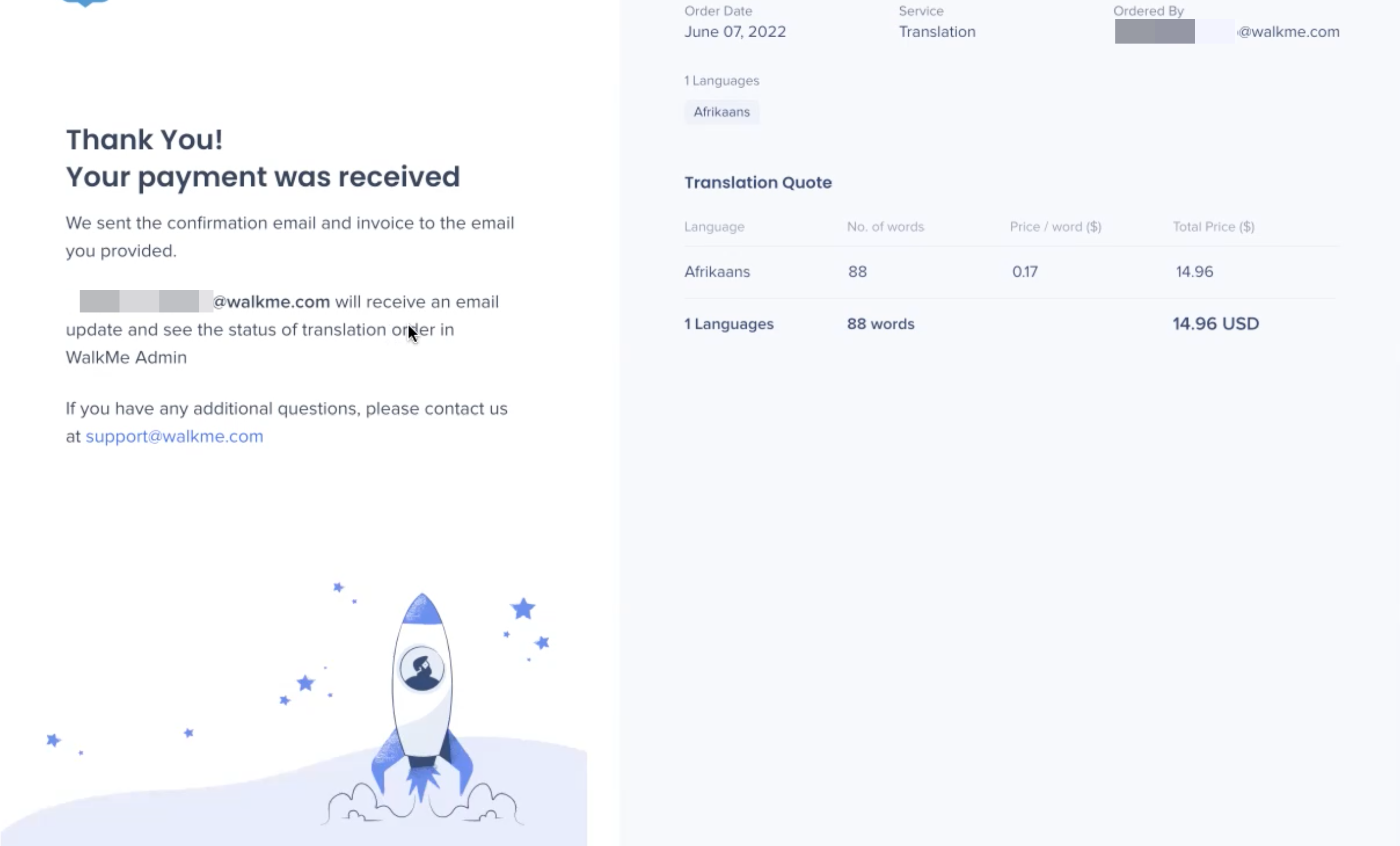Brief Overview
Once you are familiar with Text & Multi-Language at WalkMe, you can take advantage of the translation integration that allows you to manage your translations directly inside the product.
WalkMe has partnered with several service providers, including Lilt, to make the translation process seamless for our customers.
These services can be managed from the WalkMe Console at console.walkme.com in the "Translation Services" and "Integrations" pages.
Use Cases
- Automated translation process
- Low-cost and highly efficient translations
How It Works
Lilt makes translating WalkMe content to multiple languages more efficient. It takes one business day to translate 2,000 words. For every additional language, it will take one additional business day to translate. For all languages available, the translation price is $0.17 per word.
Lilt keeps a history of all the words it has already translated through its service and will not re-translate or re-charge any duplicate words and phrases. If your WalkMe content changes, the next time you place a translation order Lilt will identify the changes and automatically re-translate the words accordingly.
Lilt is unable to recognize existing translations that were translated through a separate provider.
Translation Services
Note
Lilt Translation Integration currently only supports translating from English to another language.
On the Translation Services page you can view the status of your translation orders and order new translation projects.
Use the Order New Translation button to start a new project.
You will see the following for each order:
- Translation vendor
- Order name
- Ordered by
- Order ID
- Order date
- Order status:
- Draft
- In progress
- Pending payment
- Completed
- Action buttons:
- Trash icon - Delete order
- Mail icon - Contact Lilt
- Download icon - Download order invoice
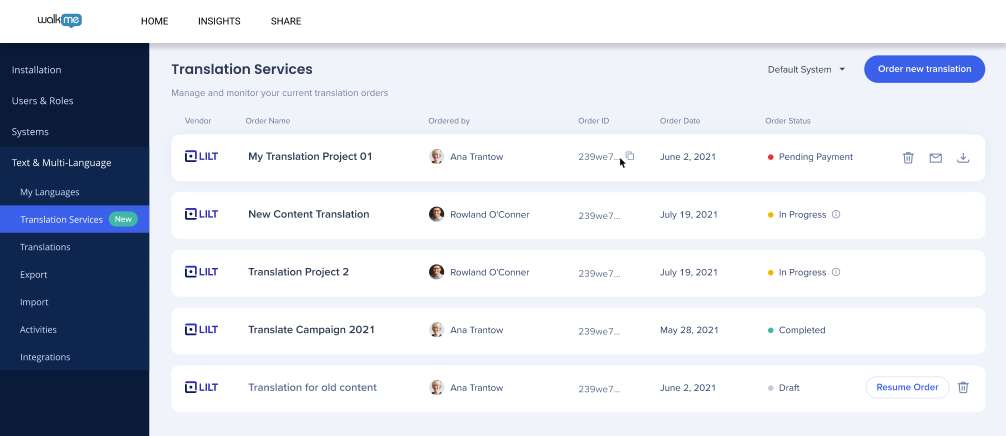
Clicking on an order will show more details:
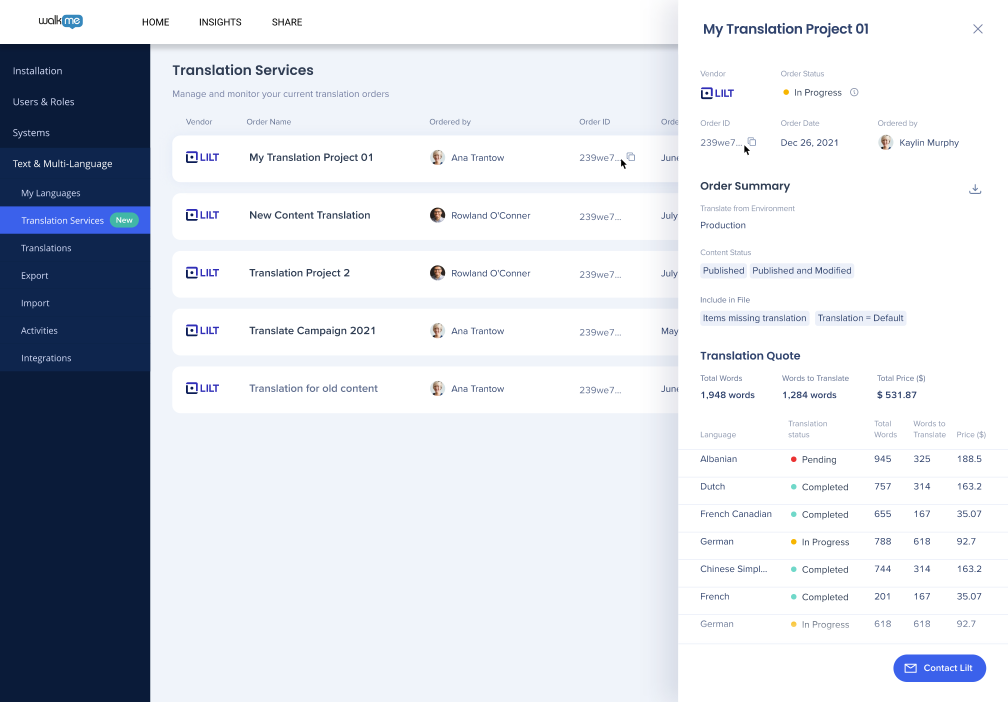
Note
It is not possible to reinstate expired orders. If your order expired, please create a new one.
How to Request a Translation
- Select Content to Translate
- Select either individual WalkMe items or entire folders
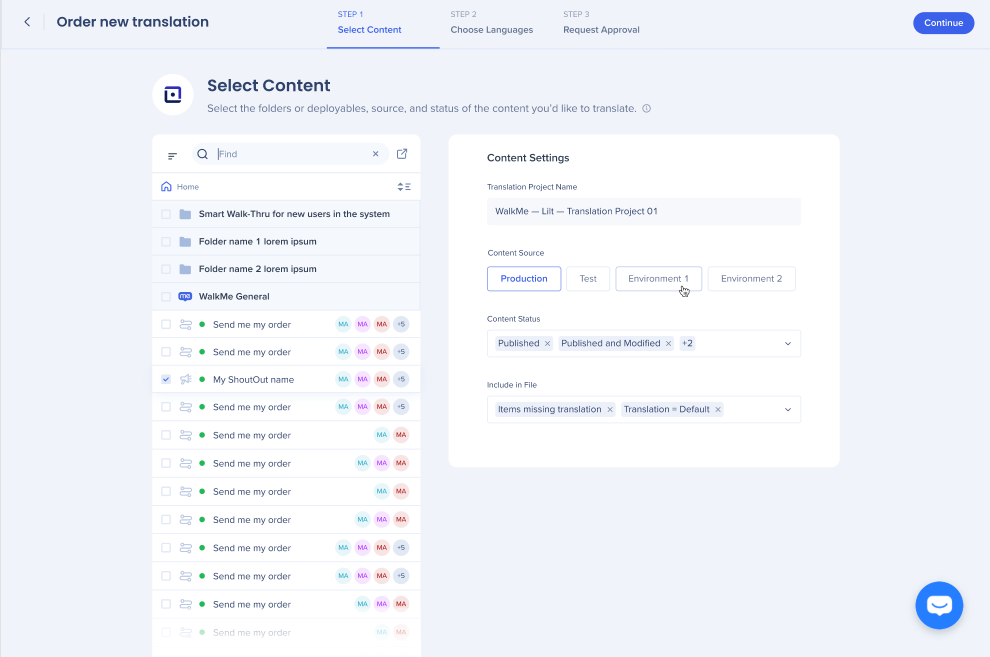
- Select the Content Settings
- Content Source: Select the environment
- Content Status: Published, Published and Modified, or Draft
- Include in File
- Items missing translation: items that have no existing translation
- Translation = Default: translated text will be the same as the default language text
- Choose Languages
- Select the languages you would like the chosen content to be translated into
- You will only be able to select from the languages supported by the translation vendor
- Customers can order translation in a specific language and dialect [e.g - English (US) or English (UK)]
-
If you need to add a new language for translation, Lilt will check if that language is configured already on your WalkMe account and will automatically add it if it does not yet exist.
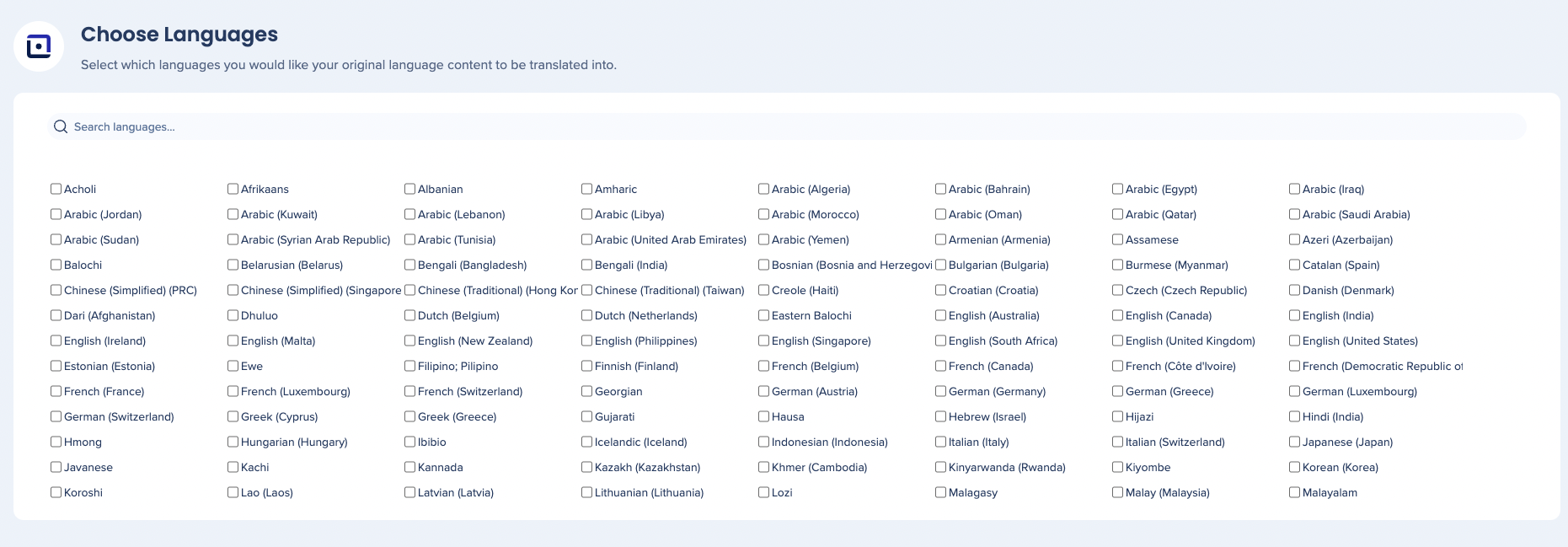
- Request Approval
- Note that the translation price quote shows an overview of the translation cost for your selected languages and words
- Enter the email addresses of the approver and press Send
- This will send an email to the approver(s) with the order summary and payment instructions
- Note that clicking Send does not initiate payment
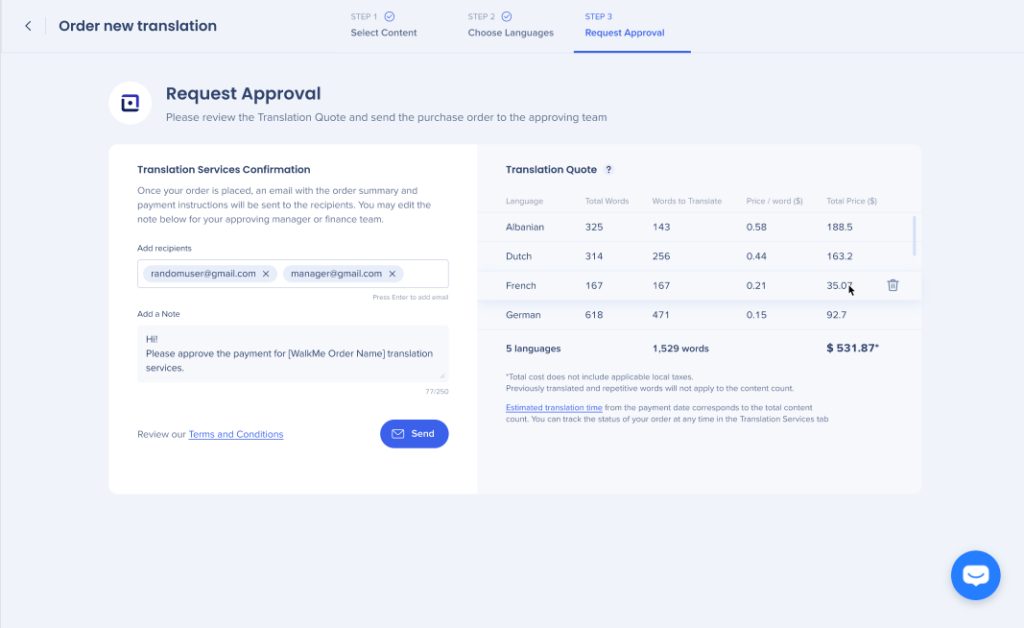
How to Approve a Translation
- The approver will receive the request via email and can click Proceed to Payment
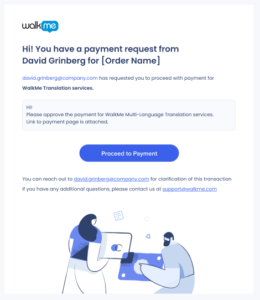
- Fill out the Approve Payment form
- Enter first name, last name, and email
- If you have a purchase order through your company, you can enter it in the Purchase Order Number box (optional)
- Check the agreement box, agreeing to the terms and conditions in the Lilt Inc. Master Services Agreement
- Click Confirm Payment
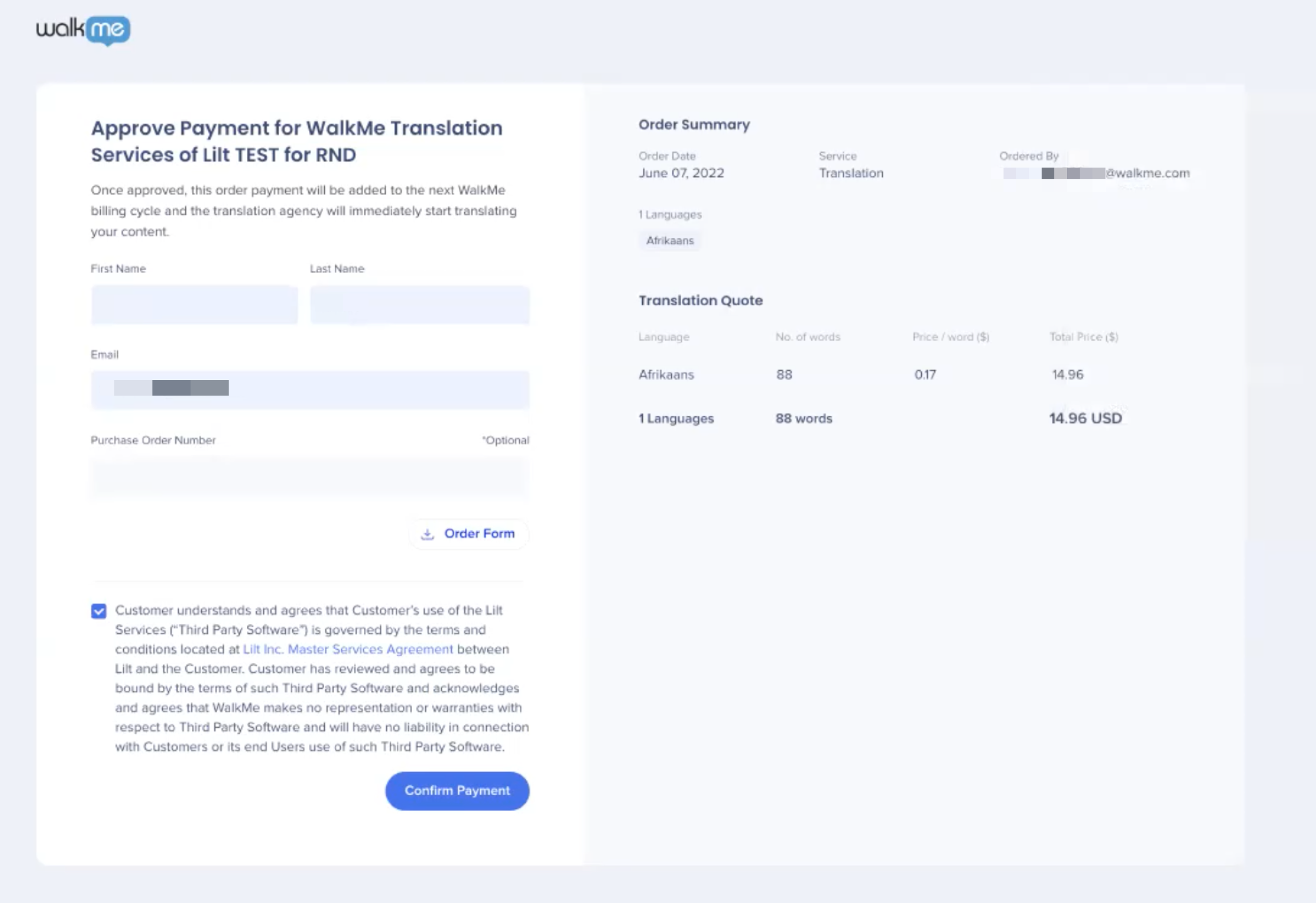
- A popup message will let you know the payment was received
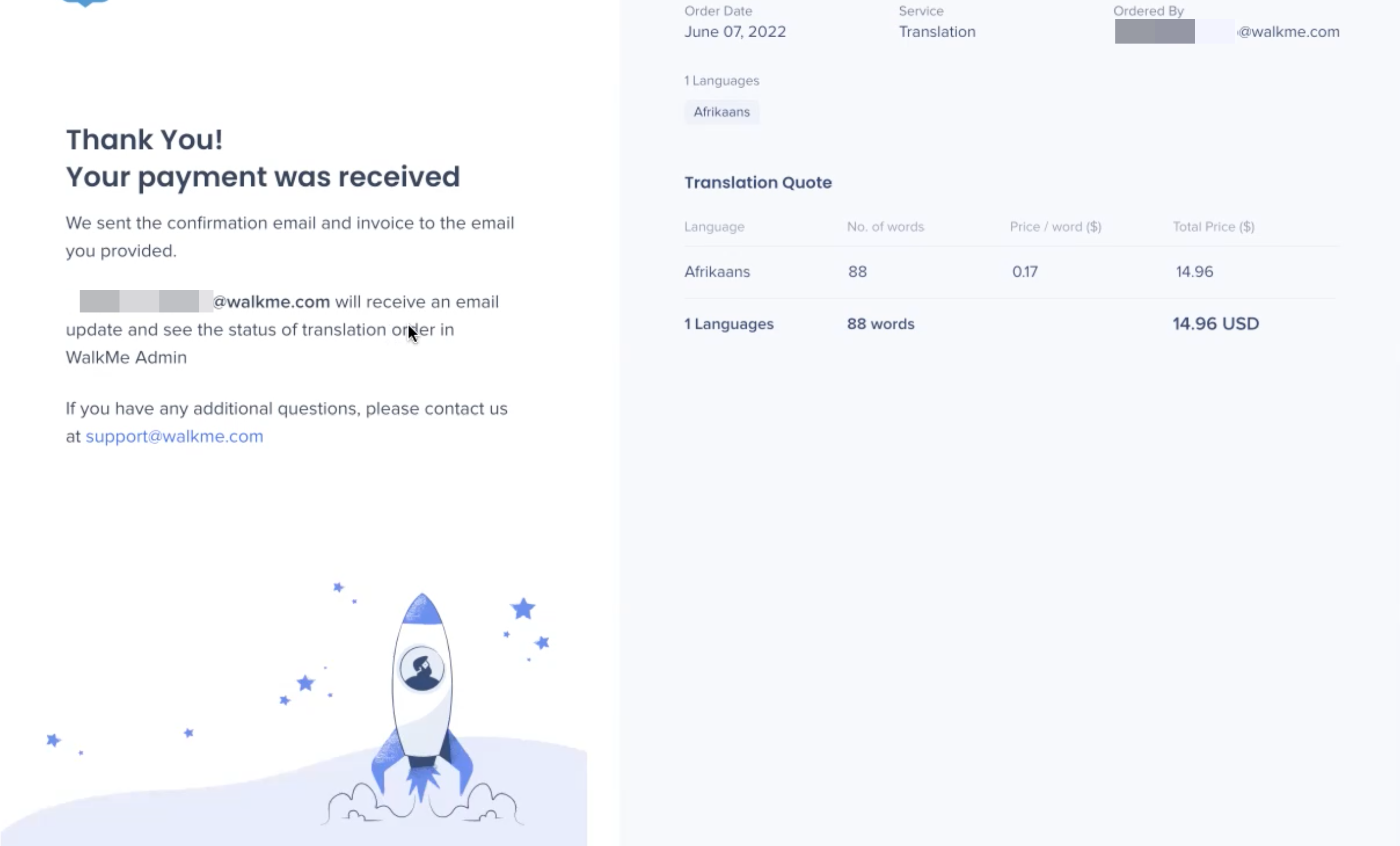
- Approvers will receive an email confirmation with the option to download the invoice